Release Notes
Update Tasks via API

You can now programmatically update existing tasks on any board using the new t0ggles Update API - completing the full CRUD experience and enabling powerful two-way integrations with external systems.
#What's new
-
Flexible Task Identification Update tasks by their unique
idor by the familiarprojectKey+keycombination (e.g.,MARKETING-45). Use whichever is more convenient for your workflow. -
Update Any Task Field Modify title, status, priority, assigned user, tags, dates, description, and custom properties - all in a single request.
-
Subtask Management Convert any task into a subtask by setting its parent, or unlink it to make it a standalone task again. Identify parent tasks by ID or by
projectKey+key. -
Batch Updates Update multiple tasks in a single API call for efficient bulk operations.
#Why it matters
This is perfect if you're:
- Building two-way sync between t0ggles and external project management tools
- Automating task status updates from CI/CD pipelines or monitoring systems
- Creating workflows that update task properties based on external events
- Managing task hierarchies programmatically
#Example
const res = await fetch('https://t0ggles.com/api/v1/tasks', {method: 'PUT',headers: {'Content-Type': 'application/json',Authorization: 'Bearer YOUR_API_KEY',},body: JSON.stringify({tasks: [{// Identify by projectKey + keyprojectKey: 'MARKETING',key: 45,status: 'Done',priority: 'high',},{// Make task a subtask of MARKETING-45projectKey: 'MARKETING',key: 46,parentProjectKey: 'MARKETING',parentKey: 45,},{// Identify by ID and update multiple fieldsid: 'task789',title: 'Updated Campaign Title',assignedUserEmail: 'alex@company.com',tags: ['Urgent', 'Q1 Launch'],dueDate: '2025-12-31',},],}),});const data = await res.json();console.log(data);/*{success: true,tasks: [{ id: "task123", projectKey: "MARKETING", key: 45, title: "...", url: "..." },{ id: "task456", projectKey: "MARKETING", key: 46, title: "...", url: "..." },{ id: "task789", projectKey: "MARKETING", key: 12, title: "Updated Campaign Title", url: "..." }]}*/
Read the full API Documentation
Google Calendar Integration
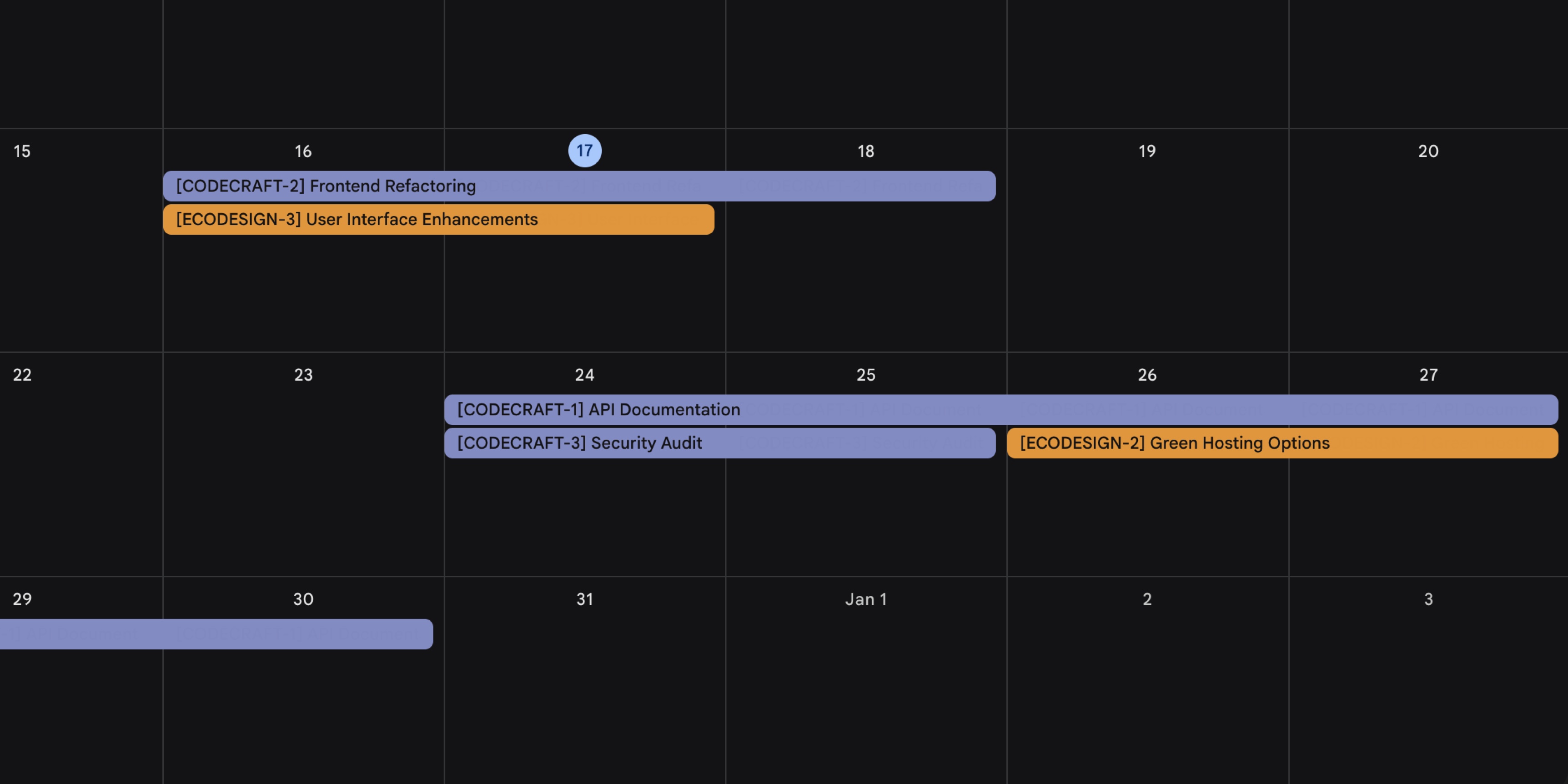
We're thrilled to release one of our most highly requested features - Google Calendar integration! This powerful new integration bridges the gap between your project management and your daily schedule, keeping everything in perfect sync.
No more switching between apps to check deadlines or missing important dates because they're scattered across different tools. With Google Calendar integration, your t0ggles tasks and calendar events work together seamlessly, automatically updating each other as changes happen.
Whether you're planning project timelines, tracking deadlines, or scheduling meetings, this integration ensures your calendar reflects your actual project work and vice versa. It's project management that finally plays nice with your schedule.
Available now in Board Settings → Services, the integration is configured per board with flexible options for each project.
#Two-Way Sync
Configure two-way synchronization between your tasks and calendar events:
- Create events when tasks are created - Tasks with due dates automatically sync to Google Calendar as events
- Create tasks when calendar events are created - New calendar events automatically create tasks in your projects
Changes stay in sync both ways:
- Updates to task titles or dates are reflected in calendar events
- Updates to calendar events are reflected in linked tasks
- All board members see the synced information
#Per-Project Configuration
Each project can link to a different Google Calendar:
- Connect your Google Calendar account in Board Settings
- For each project, select which calendar to sync with
- Choose sync preferences (both ways, tasks→calendar, or calendar→tasks)
This flexibility lets you organize different types of work with different calendars - for example, link client projects to a work calendar and personal projects to your personal calendar.
#Getting Started
- Go to Board Settings → Services
- Scroll to the Google Calendar section
- Click Connect Google Calendar and authorize access
- For each project, select a calendar and configure sync preferences
Only board owners can configure the integration, but all board members benefit from the synced information.
For detailed setup instructions and examples, see the documentation: Google Calendar Integration
Board Automations
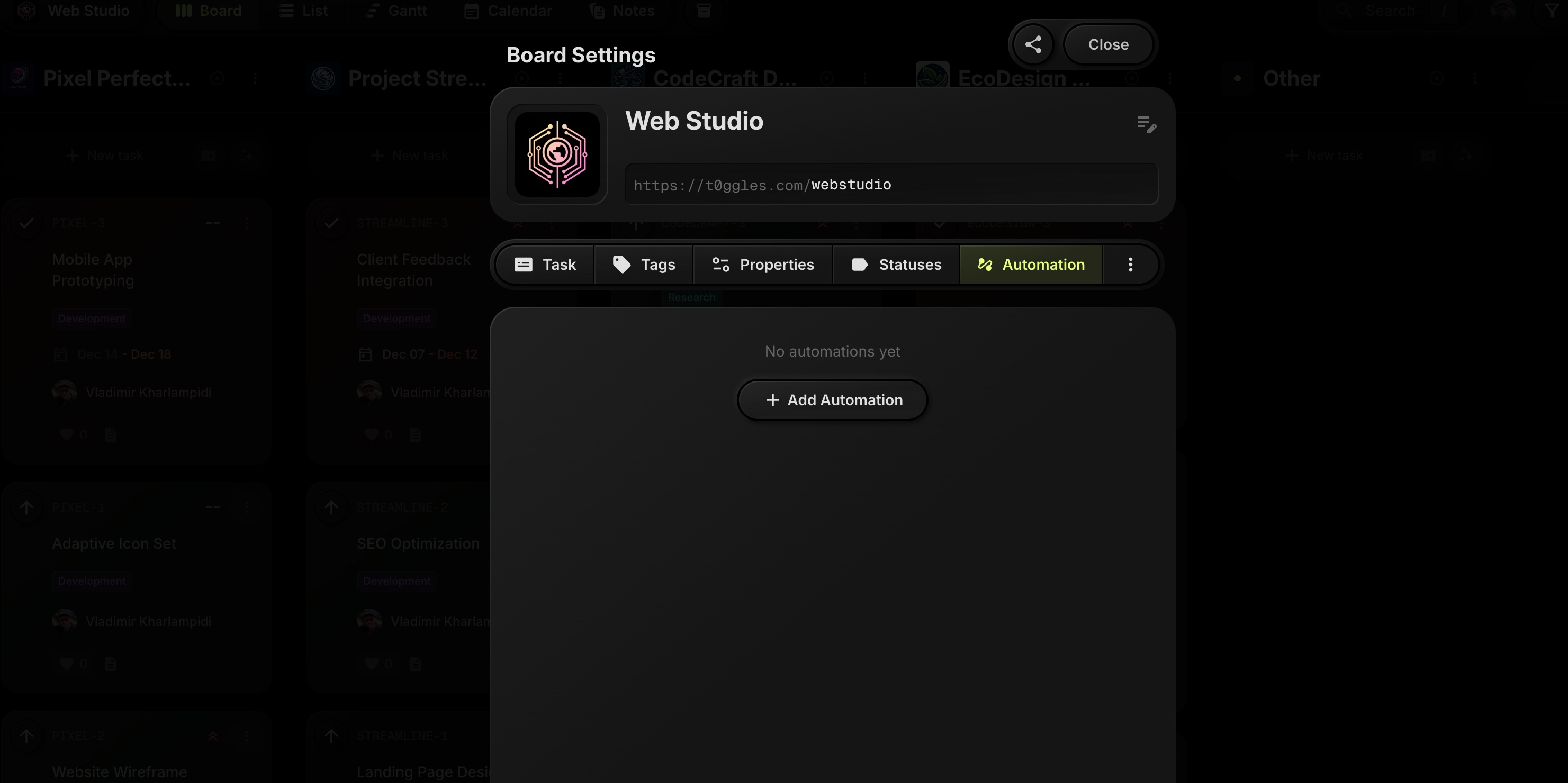
Today we are introducing Board Automations - lightweight rules that keep your boards moving without manual work.
Automations live in Board Settings → Automation and are configured per board. Each rule has a Trigger, optional Conditions, and Actions that update or create tasks.
#Task Based Rules
Use the Task Created / Updated trigger to react when tasks change.
You can add conditions based on:
- Status
- Tags
- Assigned user
- Priority
- Board properties (custom fields)
Then define what should happen:
- Assign or reassign the task
- Change status
- Add tags
- Set start date and deadline (including relative offsets)
- Update priority
Examples:
- When tag is
Bug→ assign a specific developer and set priority to High. - When status moves to
Review→ assign a reviewer and set deadline to 3 days after.
#Schedule Rules
Use the Schedule trigger to create recurring work.
Configure:
- Frequency (for example, every month)
- Day and time
- Target project for new tasks
Then define the task to create and its properties (status, tags, dates, assignee, etc.).
Example:
- On the 1st of every month at 11:00 AM → create a
Monthly Client Reporttask in a client project, taggedReporting, due 3 days later.
#Getting Started
Open any board, go to Board Settings → Automation, and click Add Automation to create your first rule.
For a deeper walkthrough and examples, check the docs: Board Settings → Automation or read the full announcement on the blog: Introducing Board Automations In t0ggles.
Collapsible Notes Folders
Keeping a big notes tree readable just got easier in t0ggles.
With today's update, you can collapse folders - and any notes that contain nested notes - so your sidebar stays focused on the sections you actually need right now.
#What Is New
-
Collapsible Folders And Nested Notes
Any folder or note that has child notes can now be collapsed to hide its contents or expanded when you need to dive in. -
Chevron Toggle On Hover
Hover over the note or folder icon and a small chevron button appears. Click it to instantly collapse or expand the nested notes without leaving the current view.
This makes it much easier to manage large documentation trees, meeting archives, or project knowledge bases in a single place, while keeping the Notes sidebar clean and scannable.
Project AI Context For Smarter AI Tasks
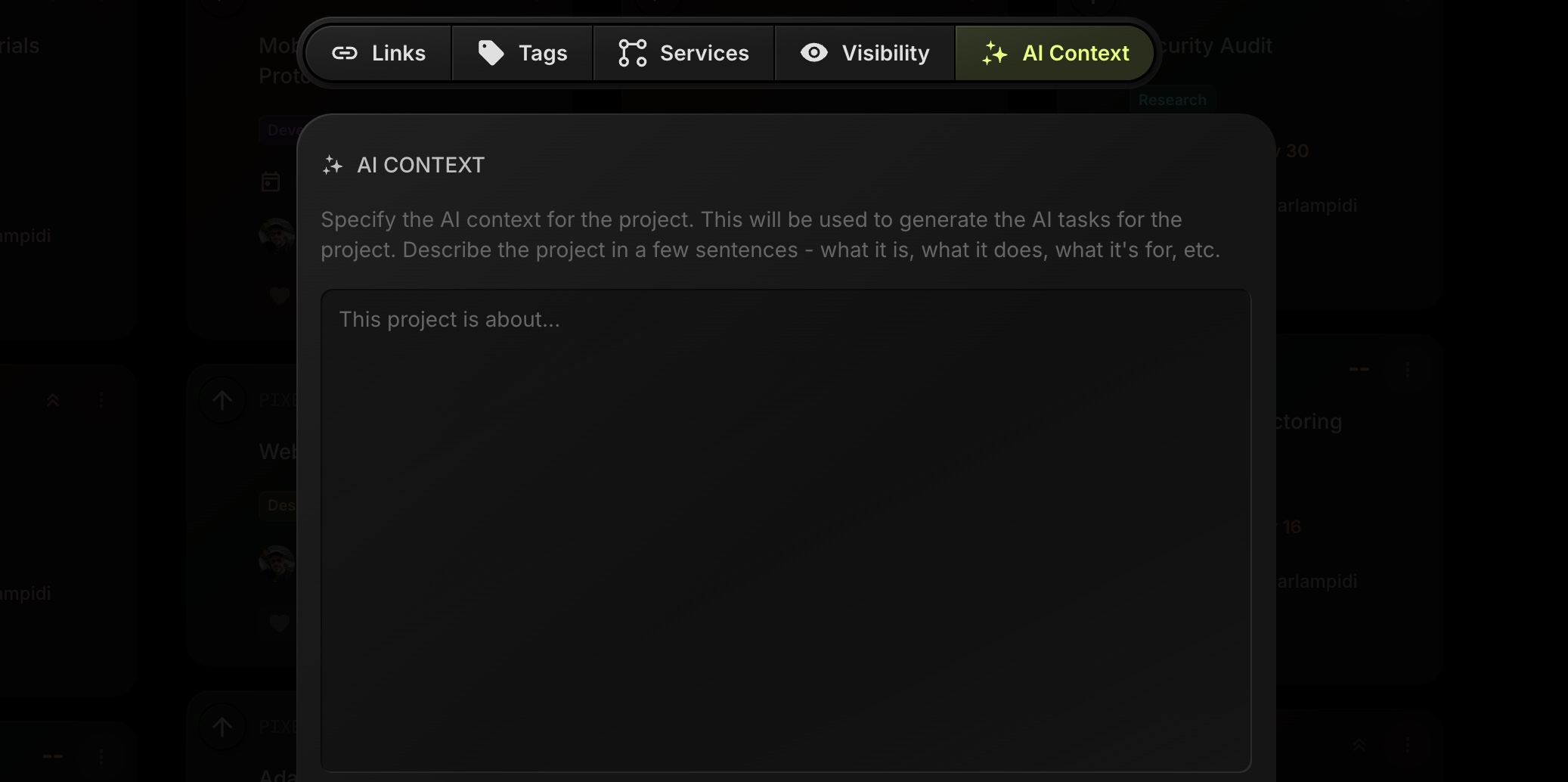
Today we're adding a small but powerful upgrade to projects in t0ggles: Project AI Context.
You can now describe what a project is about in its settings, and this text will be used as extra context for AI Tasks. That means more relevant tasks, better titles and descriptions, and less time rewriting what the AI should already know about your project.
You'll find AI Context as a new tab inside Edit Project alongside Links, Tags, Services, and Visibility.
#Why AI Context Matters
Until now, when you asked AI to create tasks, it mostly relied on the text you typed in the prompt. That worked, but you often had to repeat the same things:
- What this project is actually about
- Who it's for
- What stack or tools you use
- Any constraints (SEO focus, accessibility, performance, tone of voice, etc.)
Now you can define all of that once per project. Every time you use AI Tasks in that project, t0ggles will send this information in the background, so the AI can:
- Use your terminology and tech stack
- Match your process and priorities
- Skip generic suggestions that don't fit your workflow
Result: cleaner, more actionable tasks with less manual editing.
#Examples Of Good AI Context
Here are a few examples you can copy and adapt:
#Example 1 - Website Redesign
"Redesigning EcoDesign Studio's marketing website. Focus on eco-friendly branding, clear case studies, and lead generation. Tech stack: Next.js, Tailwind, deployed on Vercel. Priority on performance, accessibility, and SEO-optimized landing pages.""
#Example 2 - SaaS Product Development
"Building a project management SaaS targeted at small agencies (5-20 people). Features include multi-project boards, AI task generation, and public client boards. Stack: Laravel + Vue. Follow agile iterations with 2-week sprints and clear release notes.""
#Example 3 - Content And SEO
"Content and SEO growth for our main SaaS blog. Target audience: product managers and small teams. Tone: practical, no fluff, slightly opinionated. Focus on in-depth guides, release notes, and comparison articles vs legacy tools.""
The more specific your AI context, the better the AI will understand what kind of tasks you actually need.
#What's Next
Project AI Context is another step toward making t0ggles feel like a smart teammate, not just a task list. Combined with AI Tasks, it helps you:
- Spin up structured task lists faster
- Keep project details consistent across your team
- Reduce repetitive explanations in every AI prompt
We'll continue improving our AI-based tools so they better understand your projects, teams, and workflows.
#Try Project AI Context Today
You can start using Project AI Context right now in any board:
- Open a project in t0ggles.
- Head to Edit Project → AI Context.
- Add a short description and generate a new batch of AI tasks.
Not using t0ggles yet? Start a 14-day free trial and see how multi-project boards plus AI-powered task creation can speed up your planning and execution.
List View Task Grouping
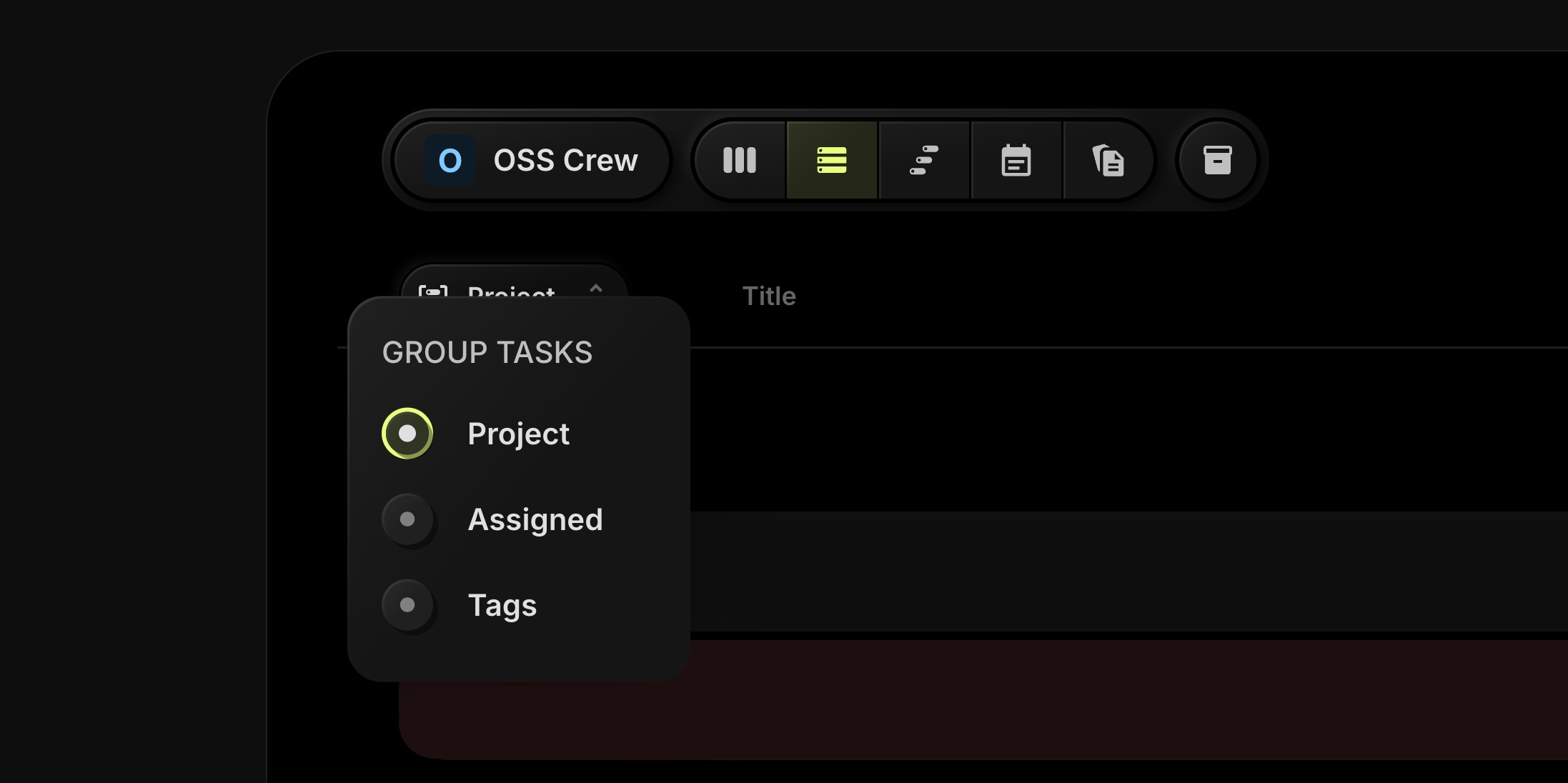
Today we're adding a small but very handy improvement to the Board → List view. Previously, tasks in List view were always grouped by Project. That worked well, but it was not always the best way to answer questions like “who is overloaded?” or “how many open bugs do we have?”
Now you can choose how tasks are grouped:
- Project - the previous default view
- Assigned - group tasks by assigned user
- Tags - group tasks by their main tag
This makes the List view much more flexible for daily reviews, standups, and planning sessions.
#How It Works
-
Go to any board and switch to the List view.
-
In the top-left of the list, click the “Group Tasks” control.
-
Choose one of the options:
- Project - see tasks grouped under each project.
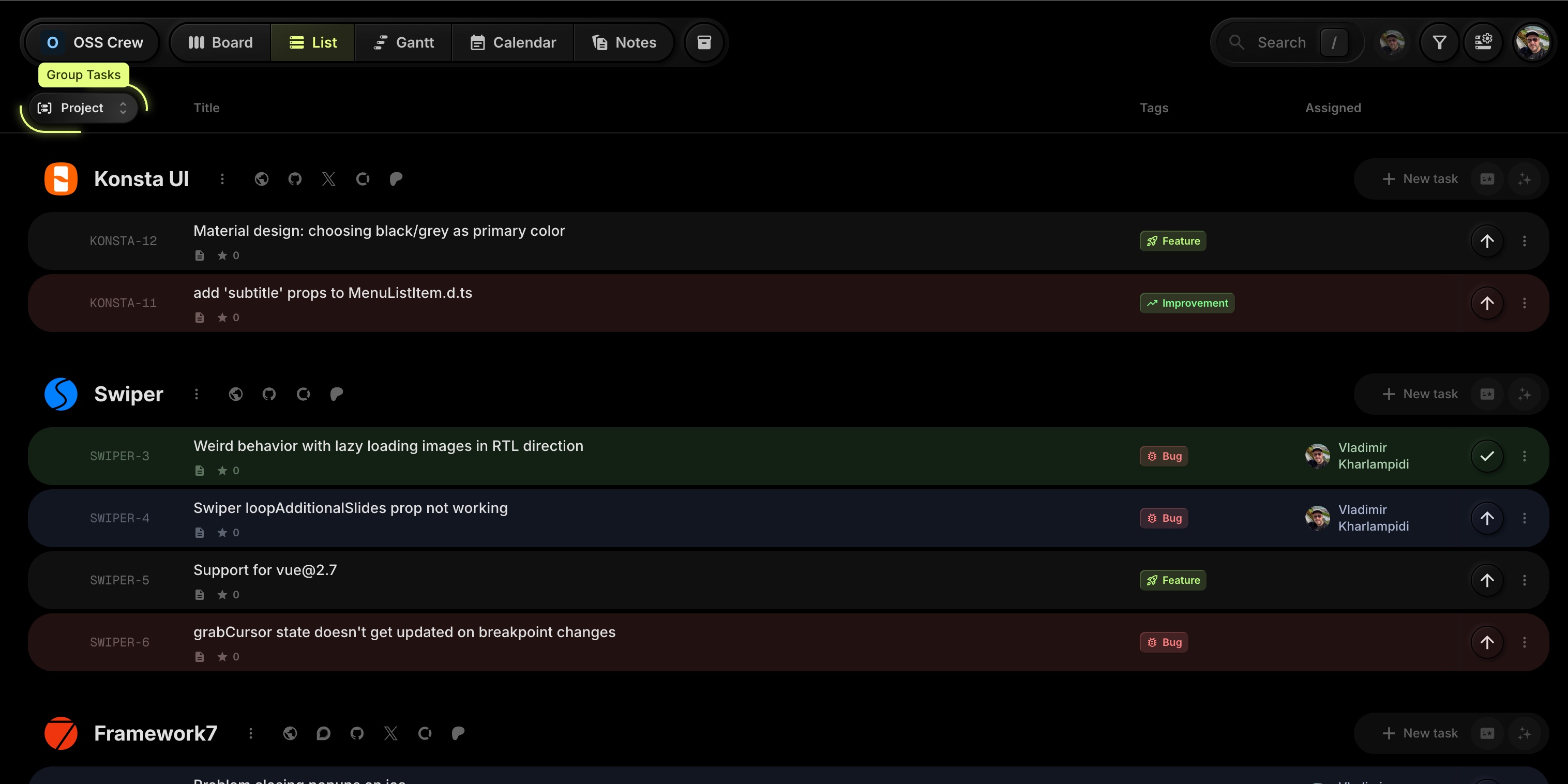
- Assigned - see a section per team member, plus an Unassigned group.
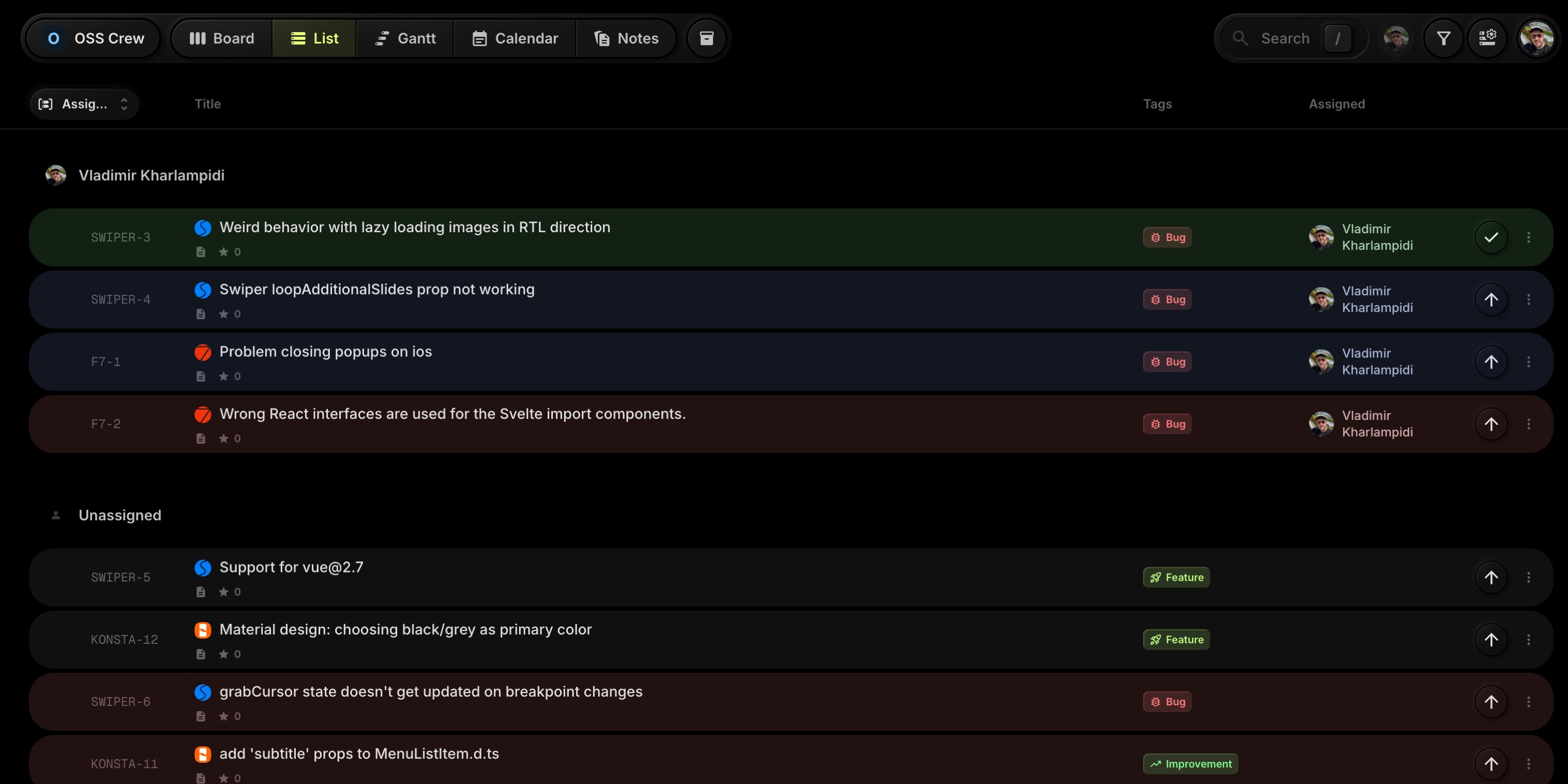
- Tags - see sections for each tag (e.g. Bug, Feature, Improvement).
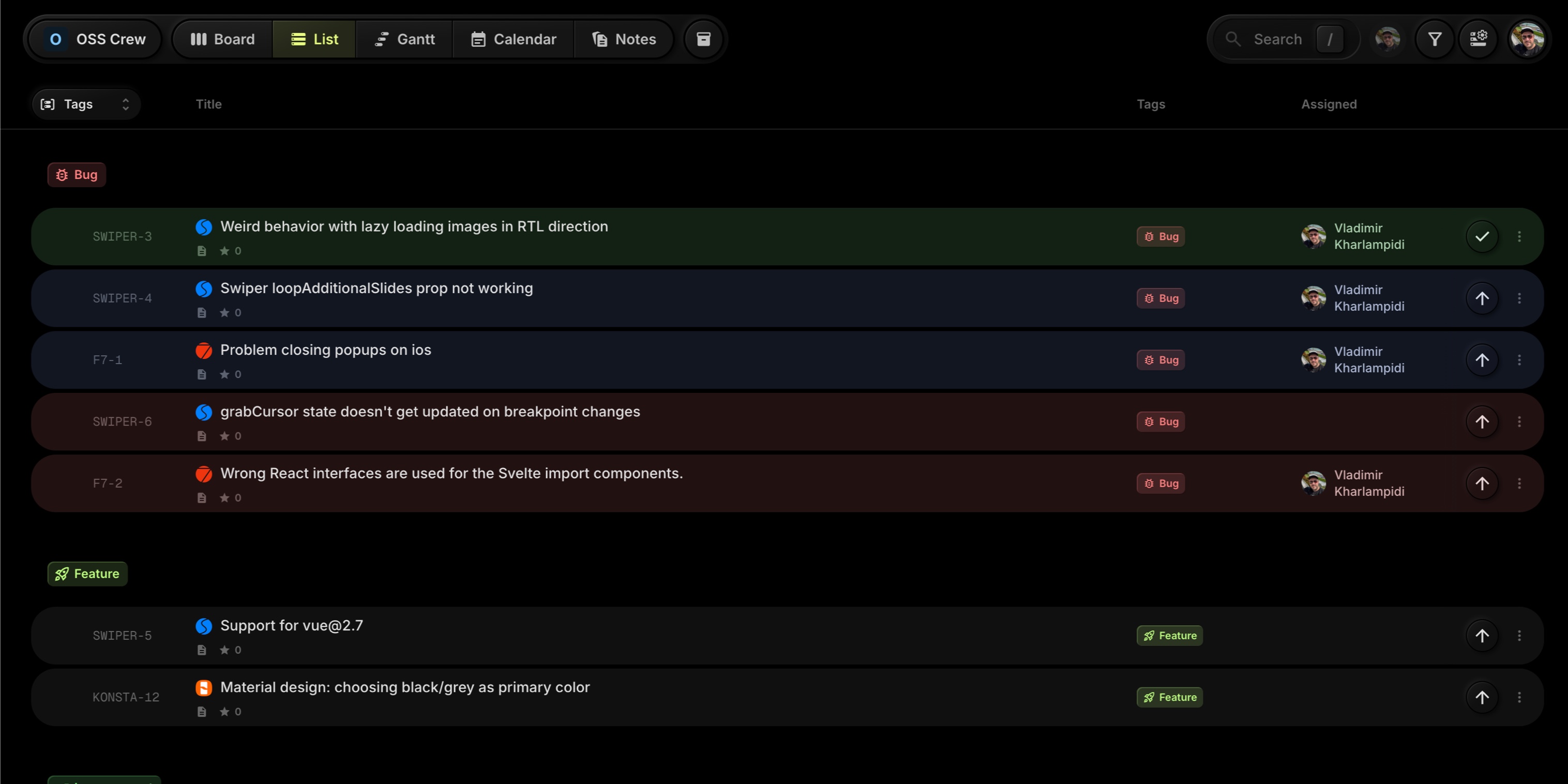
- Project - see tasks grouped under each project.
The list updates instantly, so you can quickly switch between perspectives.
#When To Use Each Grouping
-
Group By Project
Best for project-focused overviews, especially when you're tracking multiple client or product projects on the same board. -
Group By Assigned
Great for standups and workload checks:- See what each person is working on.
- Quickly spot users with too many high-priority tasks.
- Keep an eye on the Unassigned section so nothing falls through the cracks.
-
Group By Tags
Perfect when you care more about type of work than where it lives:- Group all Bugs together to review issues.
- Look at Features and Improvements separately.
- Treat tags like work streams or themes for easier prioritization.
#Available Now
These grouping options are live for all t0ggles users. Open any board, switch to List, and try grouping tasks by Project, Assigned, or Tags to see your work from the angle that fits your next decision.
Share Boards As Templates
Today's update adds a powerful way to reuse and share your favorite setups across teams and workspaces. You can now convert any board into a template, get a Template ID, and send that ID to anyone. They paste it on the Create Board page and instantly spin up a new board with the same configuration.
Perfect for agencies, product teams, or anyone who wants consistent workflows without rebuilding everything from scratch.
#How To Share Your Board As A Template
On any board you own or can manage:
-
Click the board navigation button in the top left (board name dropdown) and Choose "Share Board".
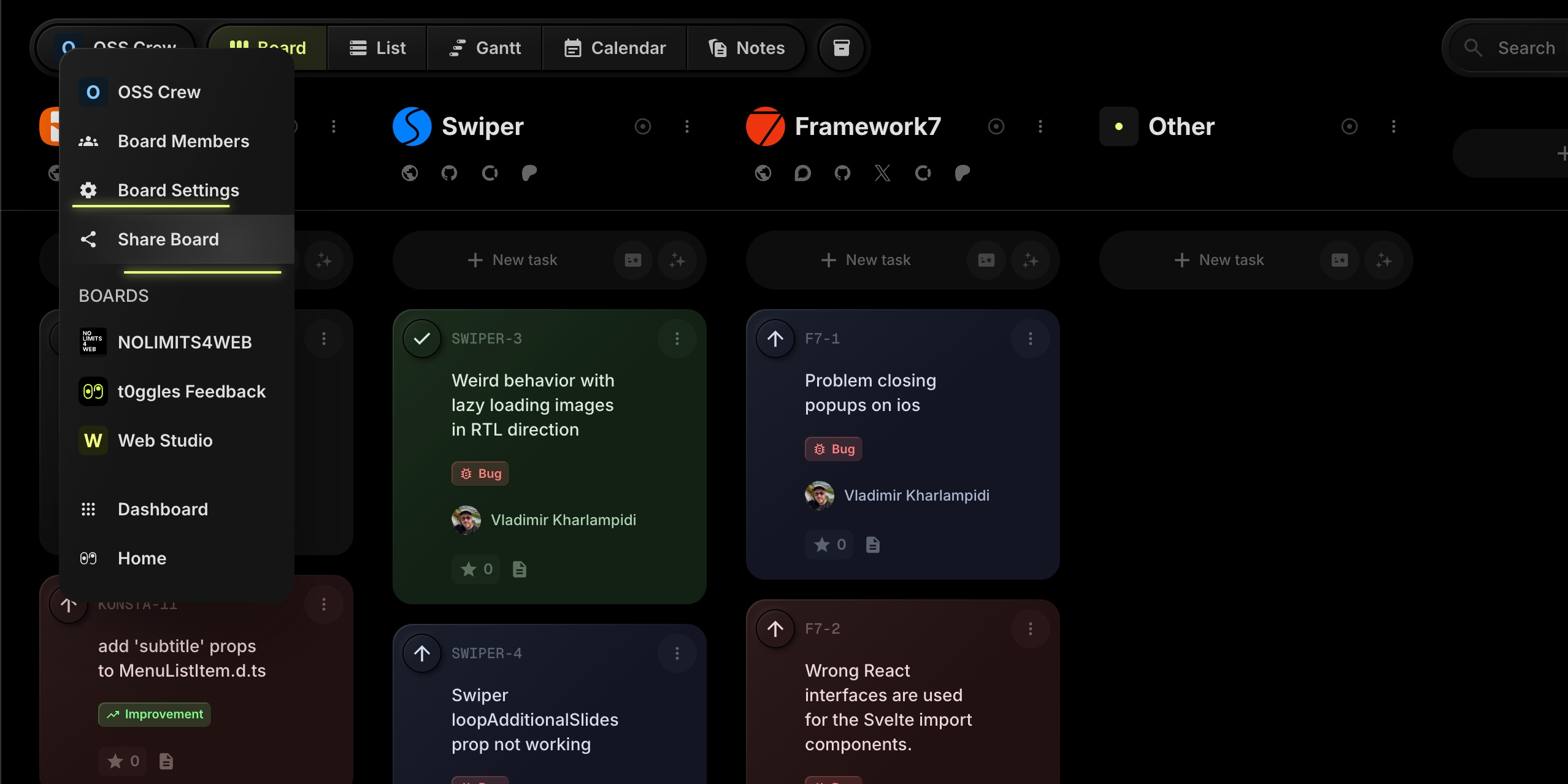
-
In the "Share As Template" section, click "Create Template ID". The ID is generated immediately for this board.
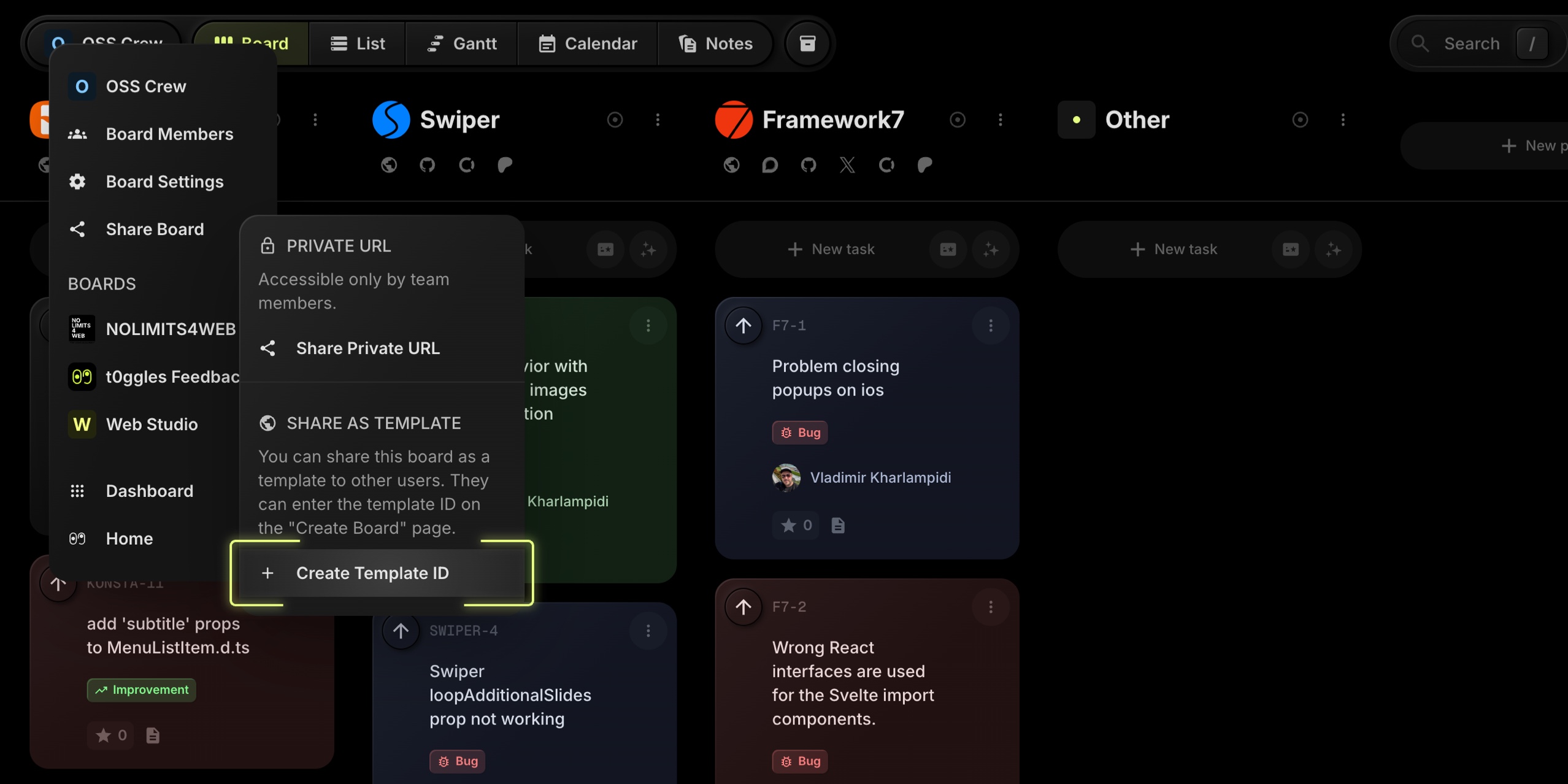
-
Click "Share Template ID" to copy the board Template ID to your clipboard.
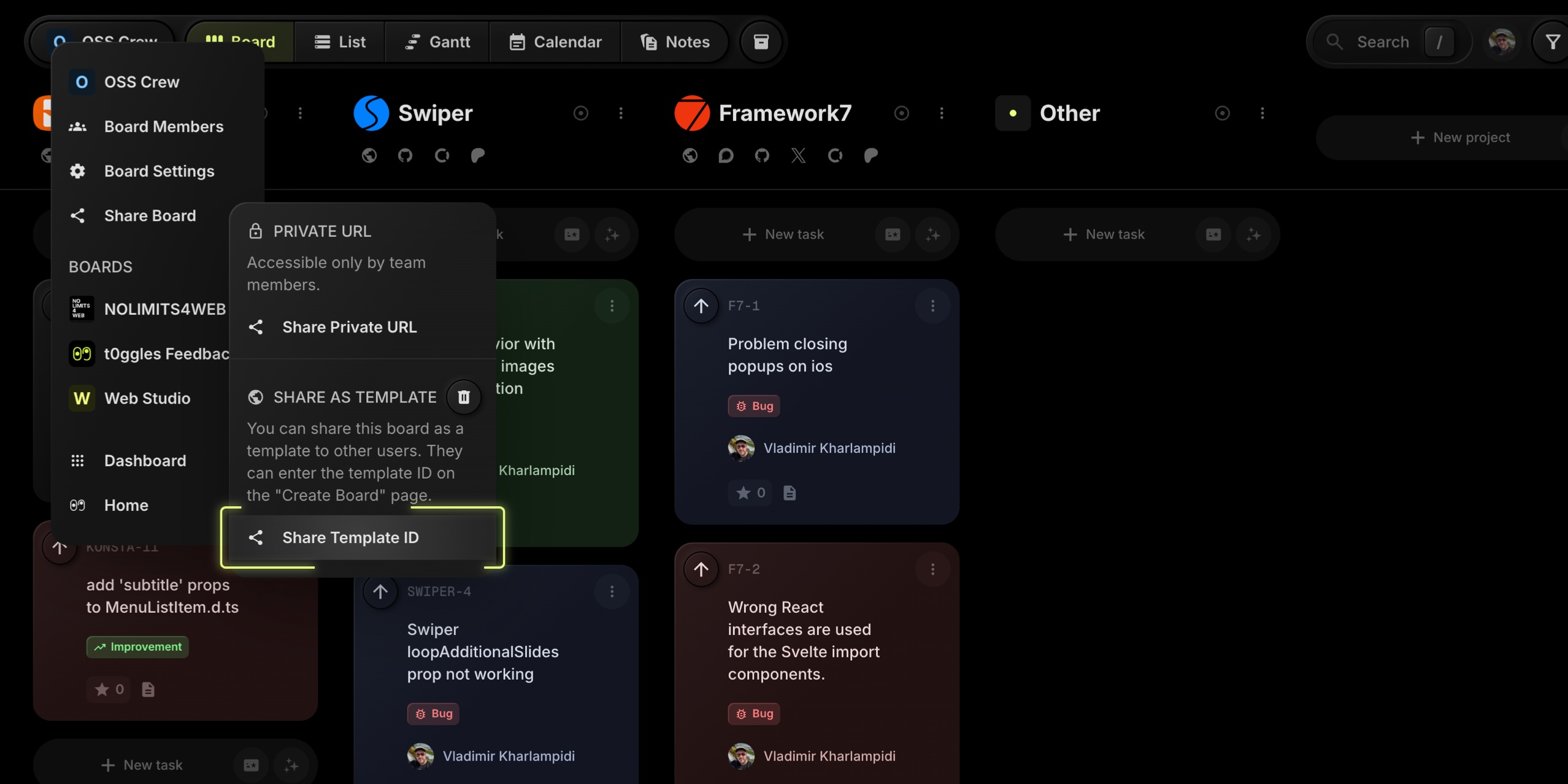
-
Share With Anyone - Send this Template ID to teammates, clients, or anyone else who wants to reuse your board configuration.
The template keeps the board's structure - workflows, statuses, projects, tags, and properties - so every new board created from it starts with the same setup.
#How Others Can Create A Board From Your Template
When someone receives your Template ID, they can create a board from it in a few clicks:
-
Go to Create Board.
-
Scroll down to Clone Existing Board.
-
In the "Shared Board Template ID" field, paste the Template ID.
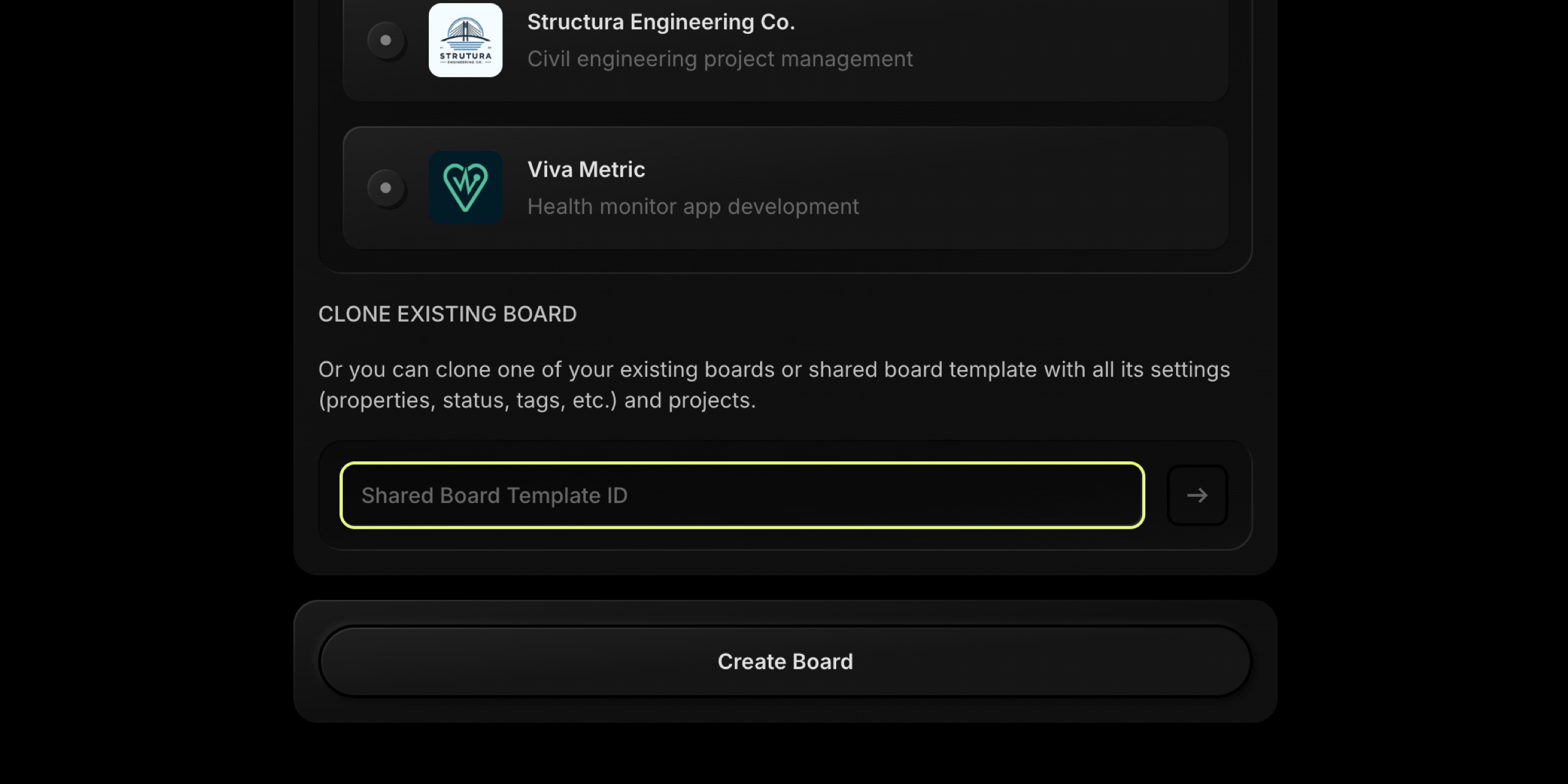
-
Click the arrow button to fetch the template.
-
If the template is found, its board preview and details will appear.
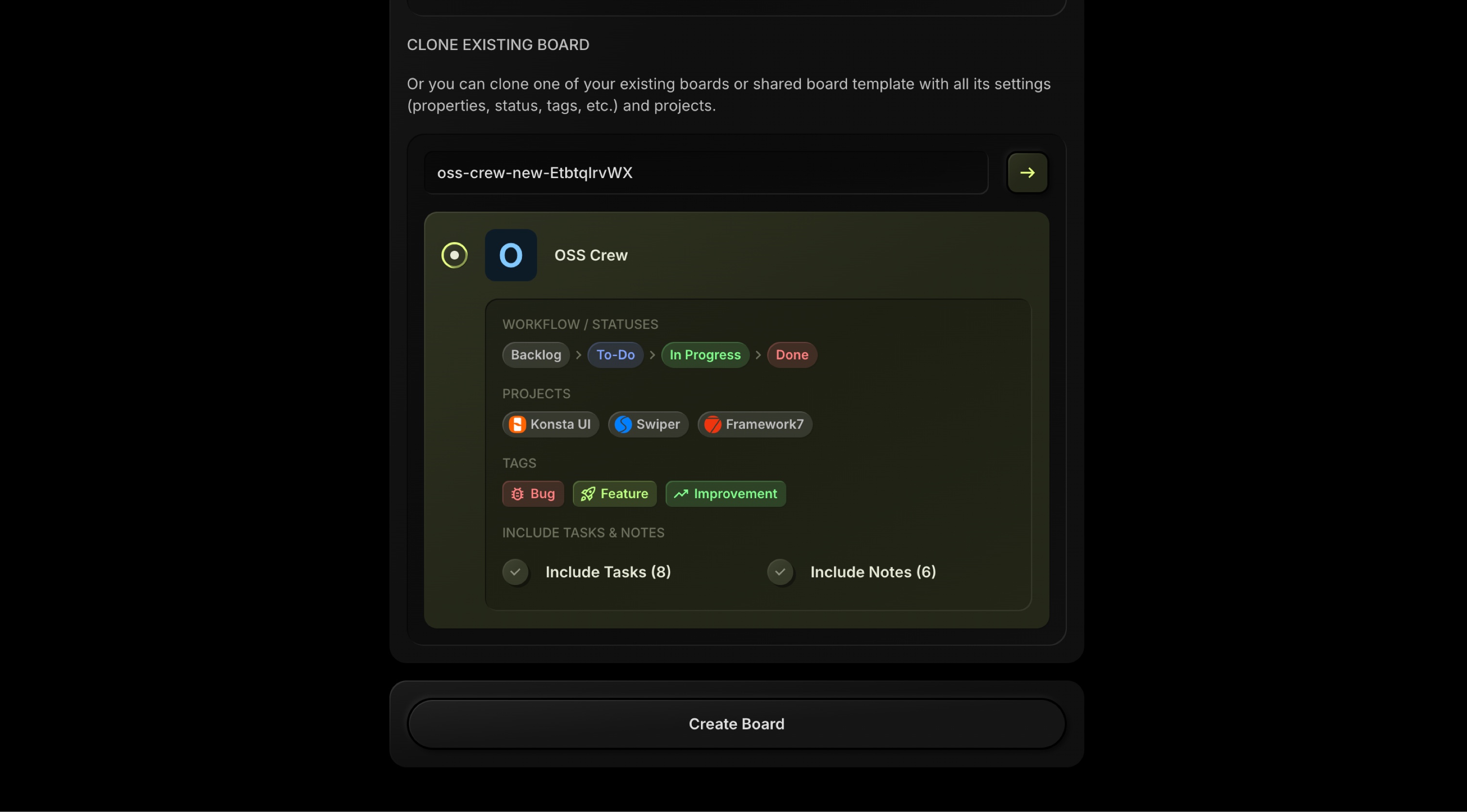
-
Click Create Board to finish and get a brand-new board based on that template.
No manual configuration, no recreating statuses or tags - just enter the ID and start working.
#Why This Is Useful
Board templates with shared IDs help you:
- Standardize Processes: Keep the same workflow for every new client, product, or team.
- Onboard Faster: New users can start from a proven board instead of a blank one.
- Scale Cleanly: Turn your best board into a reusable asset that anyone can spin up in seconds.
This feature is available now for all t0ggles users. Try it by taking your favorite board, creating a Template ID, and sharing it with your team to clone your setup everywhere.
Clone Boards With Tasks And Notes
Today's update makes board cloning much more powerful in t0ggles. When you create a new board by cloning an existing one, you can now decide whether you want to bring over tasks and notes as well, not just statuses, projects, tags, and custom fields.
This is perfect when you want to reuse an existing setup with all its real work inside - or quickly create a clean copy without any active items.
#How It Works
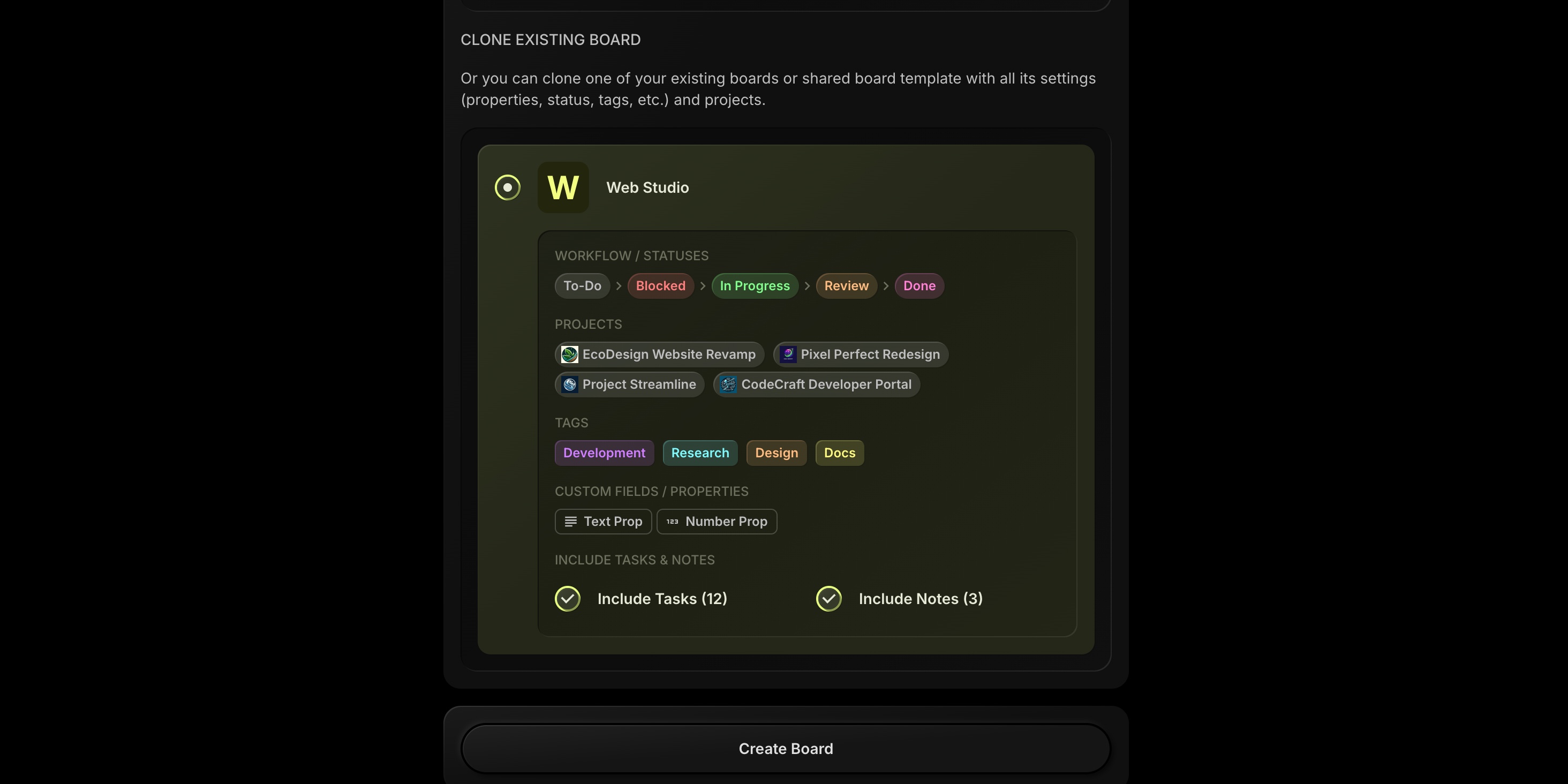
When you go to Create Board → Clone Existing Board and pick a source board, you'll now see two options at the bottom of the preview:
- Include Tasks (N)
- Include Notes (N)
Each option shows the number of items that will be copied.
- Turn them on to clone the full board structure plus its tasks and notes.
- Turn them off to clone only the configuration: workflow statuses, projects, tags, custom fields, and other board settings.
Click Create Board and you're ready to go.
#Why It Matters
This small update unlocks a lot of flexibility:
- Repeatable client setups: Clone a "Web Studio" or "Agency" board with all tasks and notes to use as a working template for each new client.
- Sprint and cycle templates: Keep a "Sprint Template" board and clone it with tasks already inside, so you do not have to recreate your backlog every time.
- Clean copies for experiments: Turn off both options to spin up a fresh board with the same structure, but without any existing work.
Whether you want a complete duplicate or just the skeleton of a board, you are now in control.
#Available Now
This improvement is live for all t0ggles users. Head to Create Board → Clone Existing Board, toggle Include Tasks and Include Notes, and shape your next board exactly the way you need.
Public Share Links For Tasks And Notes
You can now share individual tasks and notes from t0ggles with people outside your workspace using public share links. This makes it easier to send a single task to a client, or publish a note such as a meeting agenda or guidelines, without exposing your entire board.
Previously, clicking Share on a task or note copied an internal link that only worked for team members (and board guests for tasks). Now, the Share menu gives you a choice between Private URL and Public URL.
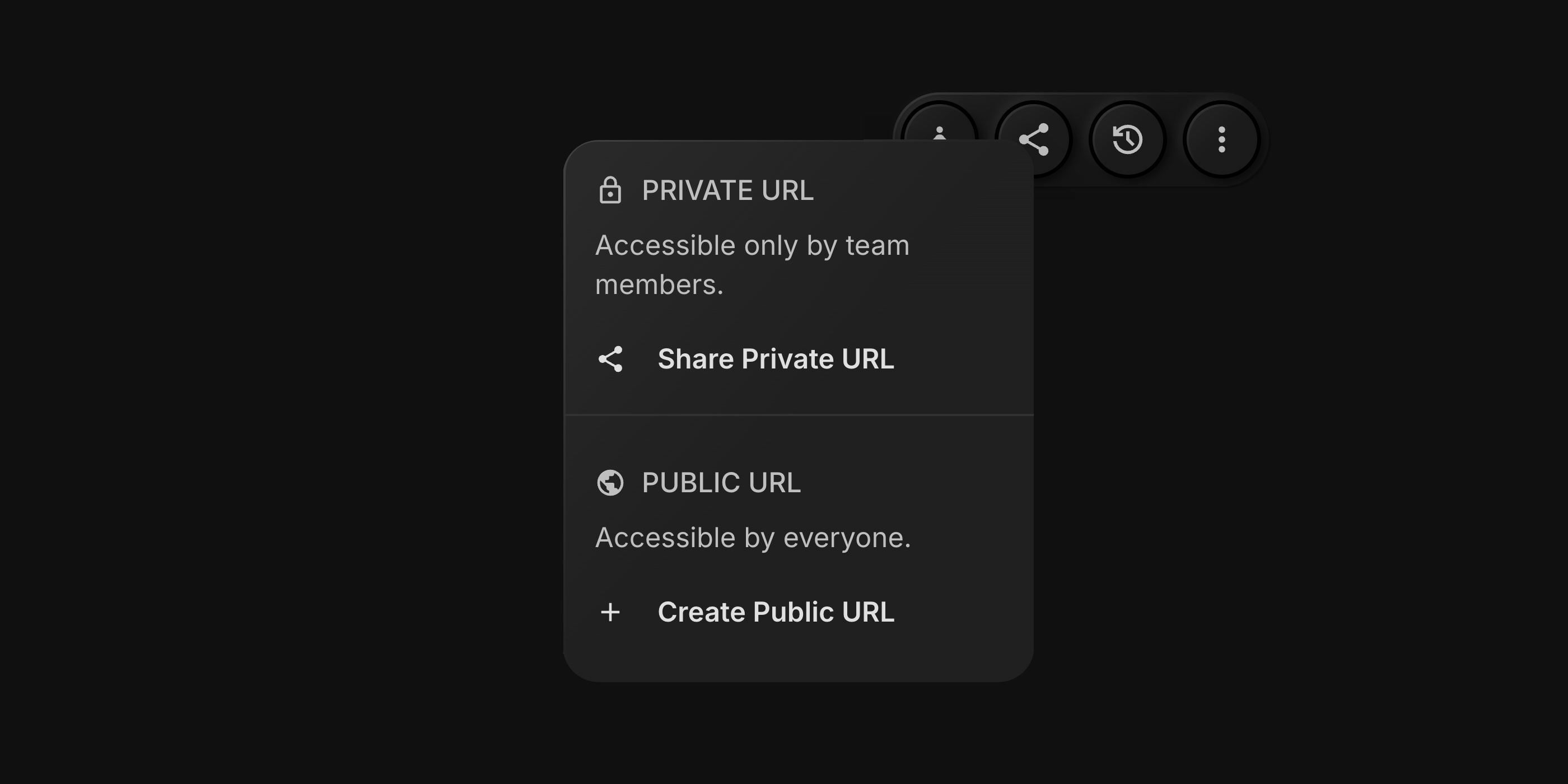
#Private URLs Work As Before
Private links remain the default way to share items inside your workspace:
- Tasks: Private URL is accessible to board team members and board guests who already have access.
- Notes: Private URL is accessible to board team members with access to that note.
Click Share Task or Share Note, then use Share Private URL to copy the internal link, just like before.
#Public URLs For External Sharing
The new Public URL option is designed for sharing with clients, partners, or anyone outside t0ggles.
#Creating A Public URL
For both tasks and notes:
- Open the Task Details or Note.
- Click Share Task or Share Note in the top toolbar.
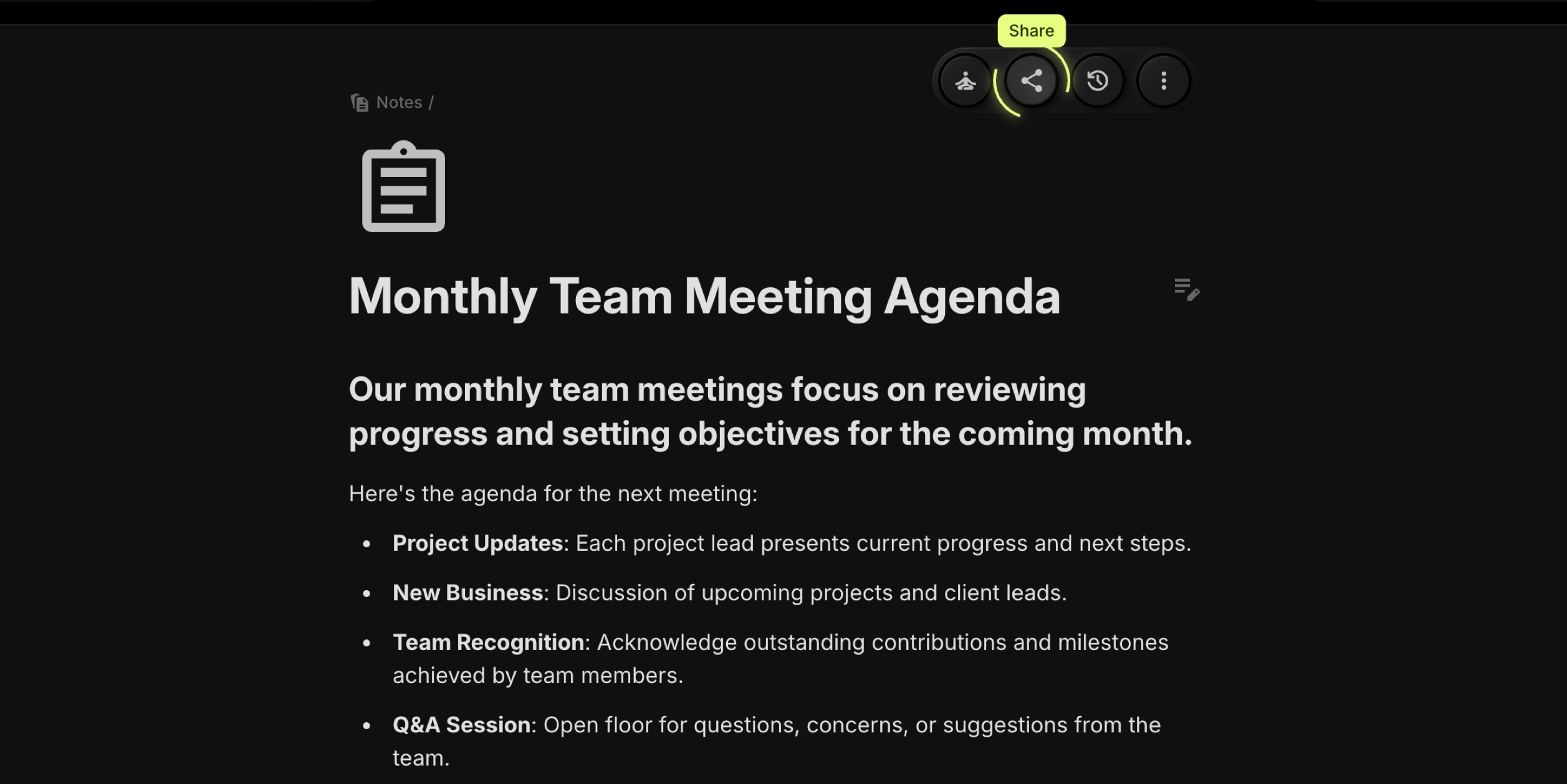
- Under Public URL, click Create Public URL.
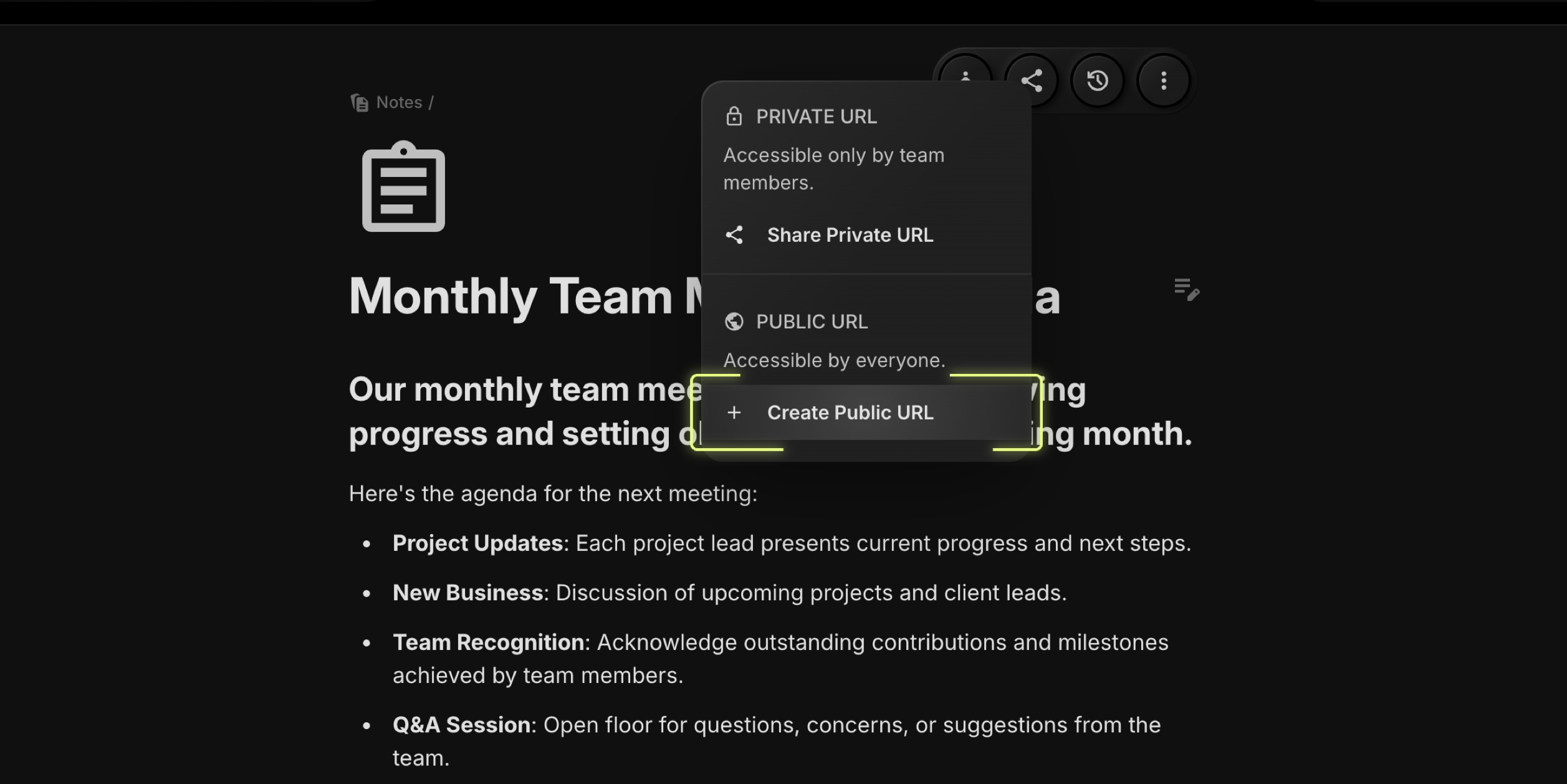
- A unique public link is generated for that item.
- Now click Share Public URL to copy the link.
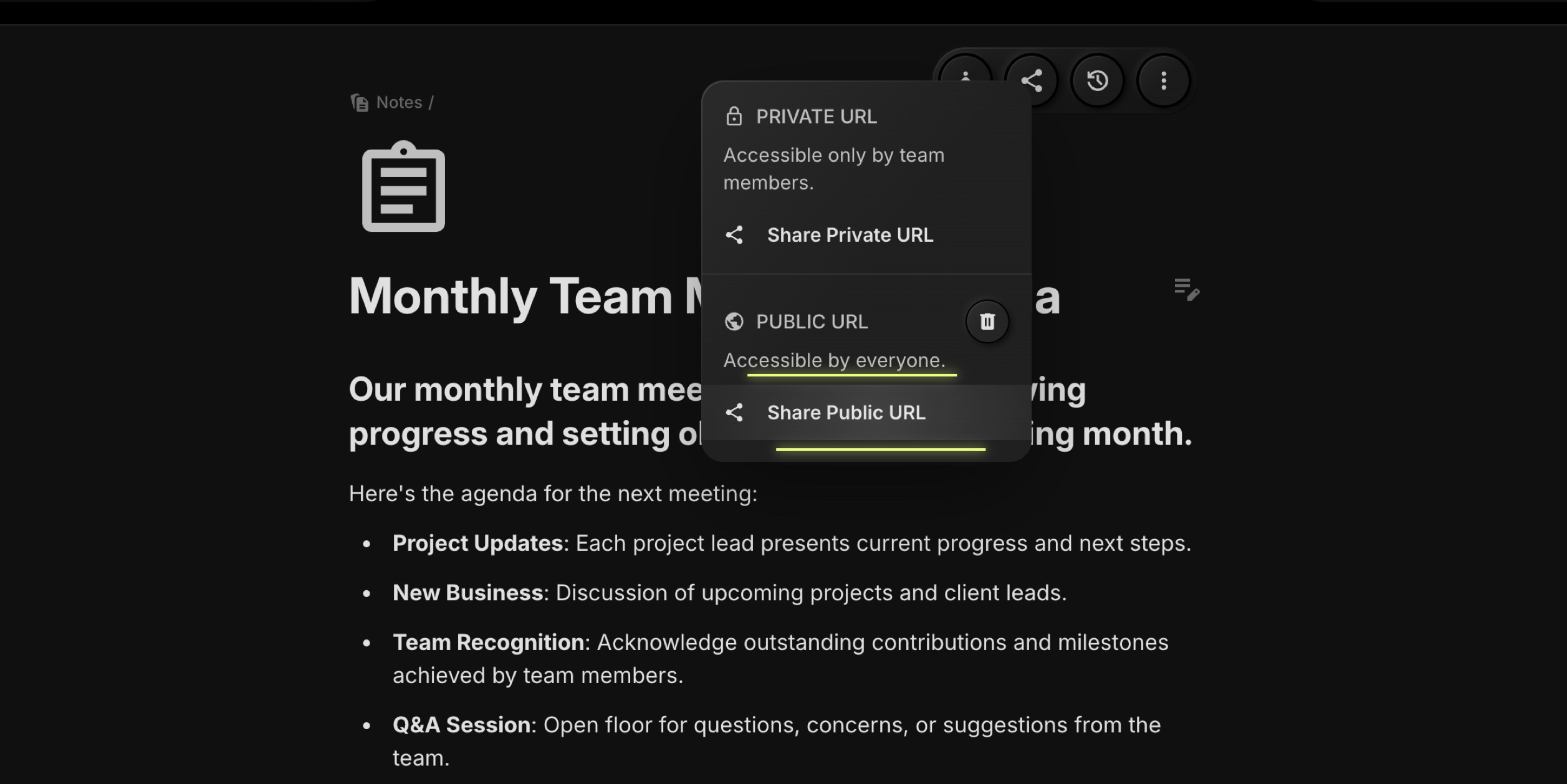
#What External Viewers See
Public links open a standalone page that focuses only on the selected item:
Visible:
- For tasks: title, description, key properties (status, priority, dates, tags, etc.)
- For notes: title and full note content (headings, text, lists, etc.)
Hidden Or Anonymized:
- No access to the board, other tasks, or other notes
- No comments are displayed
- User names (like assignees or authors) are aliased/anonymized to keep team identities private
This way you can confidently share the details that matter, without leaking internal structure or sensitive information.
#When To Use Public Links
A few common scenarios where public URLs work great:
- Sending a single task as part of a client review
- Sharing a note with a meeting agenda or workshop outline
- Publishing a read-only specification or checklist for external collaborators
- Linking to a specific task or note from documentation or support articles
Public share links for tasks and notes are available now in all workspaces. Try them on your next client-facing task or meeting note to keep everyone aligned without inviting them into the full board.
API: Create Tasks With Subtasks
#What's New
- Subtasks In A Single Call: Send
subtasks: []along with your task payload to create a parent task and its nested subtasks together. - Full Metadata Support: Preserve assignees, dates, tags, priority, custom properties, and markdown descriptions for both parent and subtasks.
#For Example
const res = await fetch('https://t0ggles.com/api/v1/tasks', {method: 'POST',headers: {'Content-Type': 'application/json',Authorization: 'Bearer YOUR_API_KEY',},body: JSON.stringify({tasks: [{title: 'Launch Campaign Planning',projectKey: 'MARKETING',descriptionType: 'markdown',descriptionContent: '## Launch Campaign Timeline ...',// other task fields...subtasks: [{title: 'Finalize creatives and copy',projectKey: 'MARKETING',descriptionType: 'markdown',descriptionContent: '## Finalize creatives and copy ...',// other task fields...},],},],}),});console.log(await res.json()); // { success: true } or { error: true, message: '...' }
#Notes
projectKeymust exist and the API key must have access to that board.- Subtasks inherit the same project by default (you can override with
projectKey).
Project Templates Can Now Include Tasks
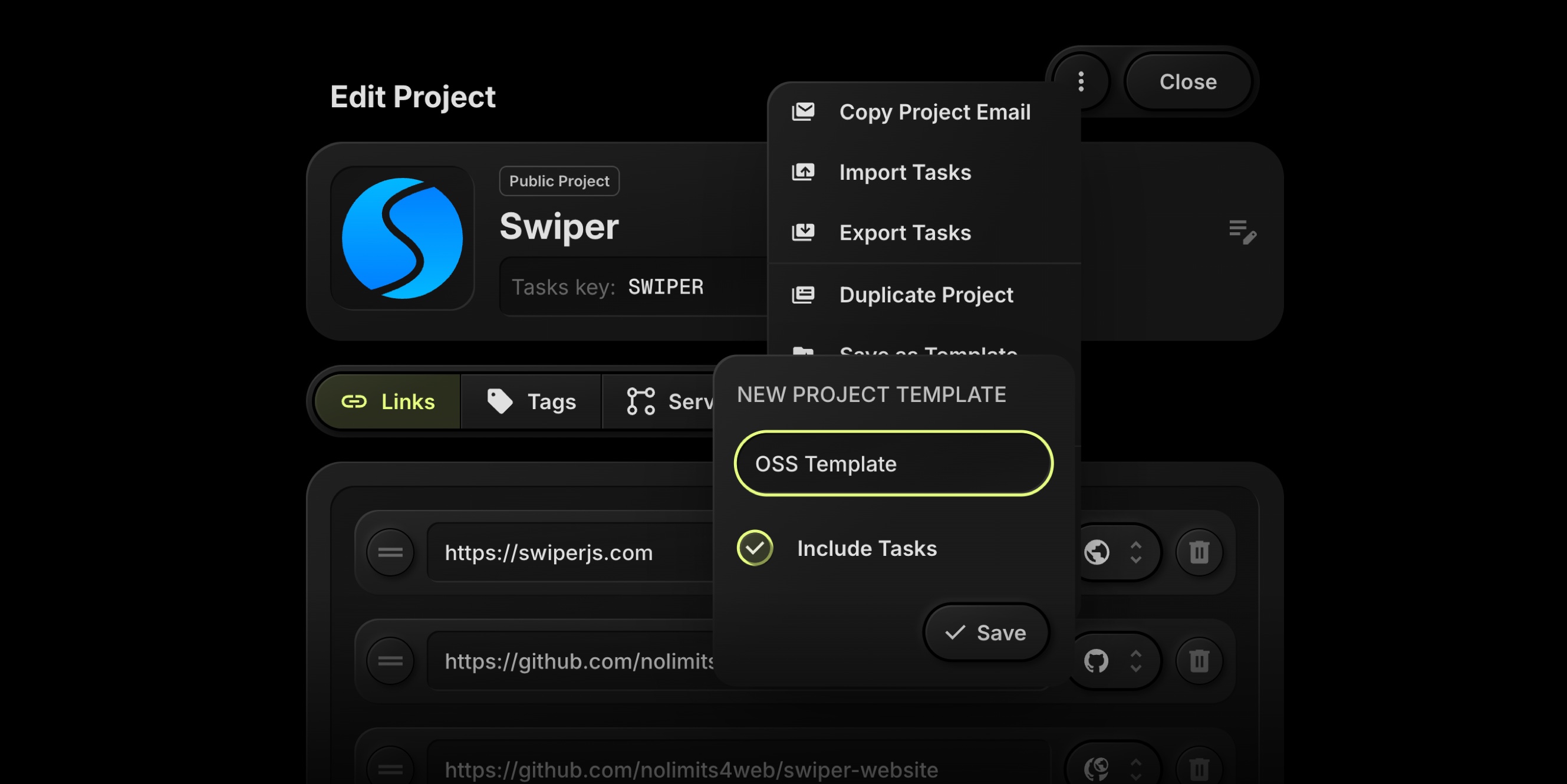
#What's New
- Include Tasks In Templates: When saving a project as a template, toggle Include Tasks to capture its current tasks.
- Instant Project Spin-Ups: Creating a new project from that template will automatically add all included tasks, keeping titles, descriptions, assignees, dates, tags, and properties.
#How It Works
- Open a project → ⋯ → Save As Template.
- Name your template and enable Include Tasks.
- Later, choose New Project → From Template and select your template.
#Why It Helps
- Kick off repeatable client work, sprints, onboarding checklists, or QA passes in seconds.
- Keep your best process consistent across boards and teams.
#Call To Action
Create your first task-powered template today and launch the next project fully prepped. Log in to t0ggles and try Save As Template → Include Tasks.
Move Projects Between Boards
Multi-project teams often reorganize work by client, product line, or quarter. Now you can relocate a project to another board without exports, CSVs, or manual rebuilds. Structure stays intact, team context stays intact.
#Start The Move
- From Board View: Click the three dots next to the project name and select Move To Board.
- From Project Details: Open the project, click the three dots in the top-right, and choose Move To Board.
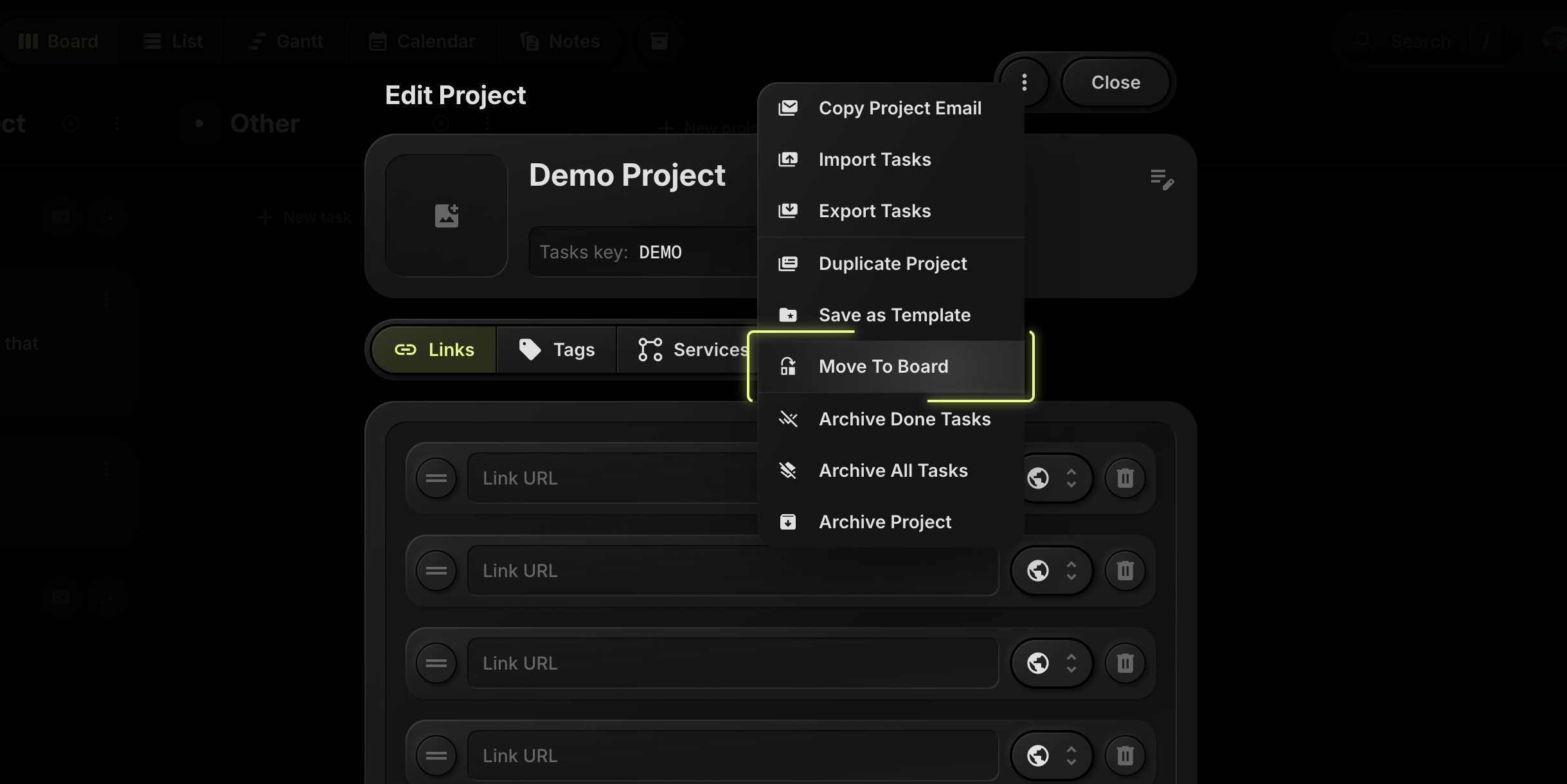
#Confirm And Map
A confirmation modal appears where you:
- Select Destination Board.
- Map Statuses. Match your current project's statuses to statuses on the destination board.
- Map Tags. Align tags so filtering and color-coding remain consistent.
- Map Properties. Connect project properties (like custom fields) to the matching fields on the target board.
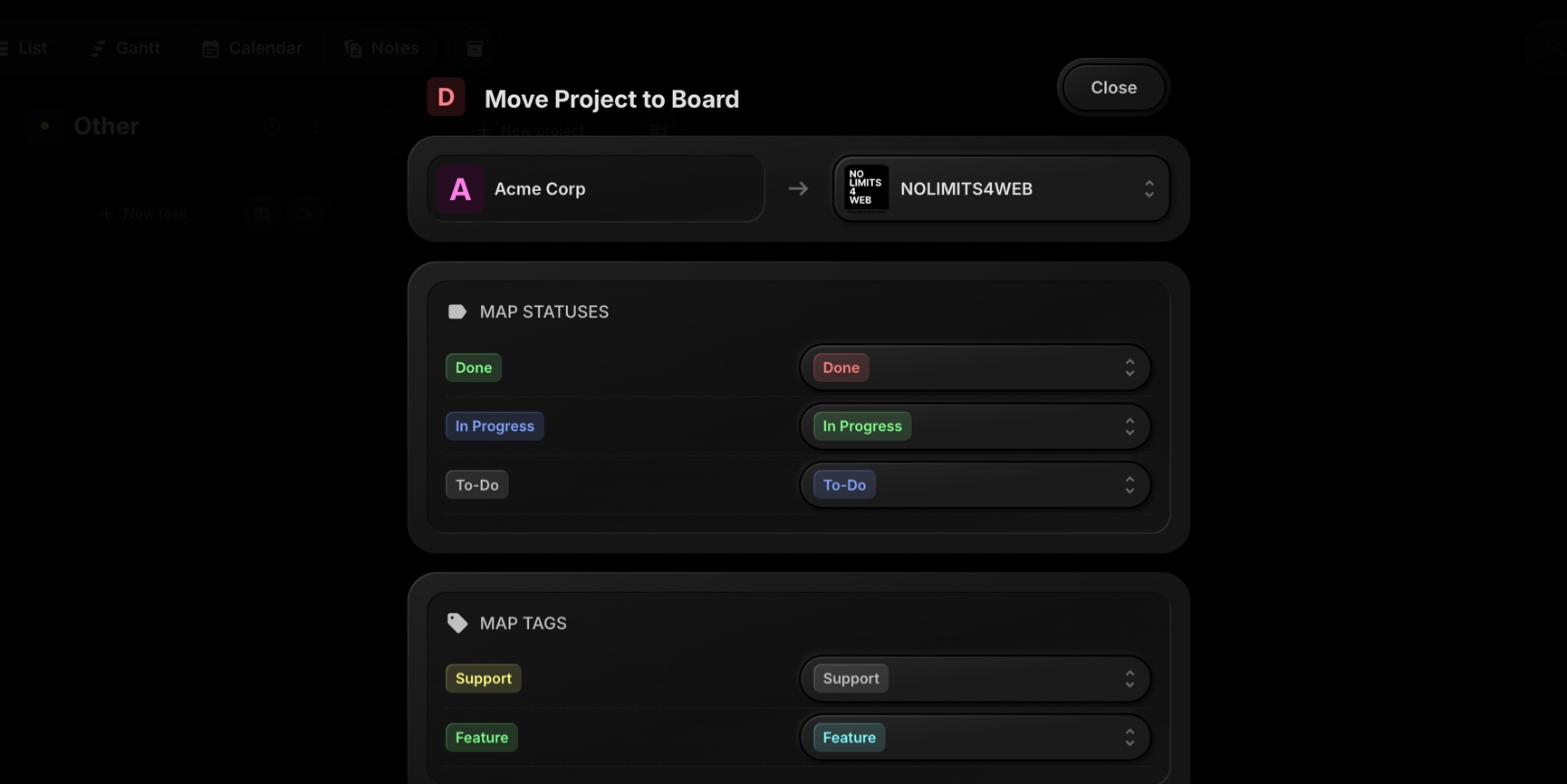
#What Gets Moved
- Project structure
- All tasks and subtasks
- All task comments
After confirmation, the project appears on the new board with your chosen mappings applied.
#Tips For Clean Moves
- Prepare Statuses First: If the target board is missing a status you need, add it before moving for a one-to-one mapping.
- Standardize Tags: Use consistent tag names across boards to keep filters and reports tidy.
- Review Properties: Make sure important custom properties exist on the destination board to preserve downstream filters and sorting.
See the Move Project To Board documentation for more details.
Lighter Light Theme And Clearer Gantt Subtasks
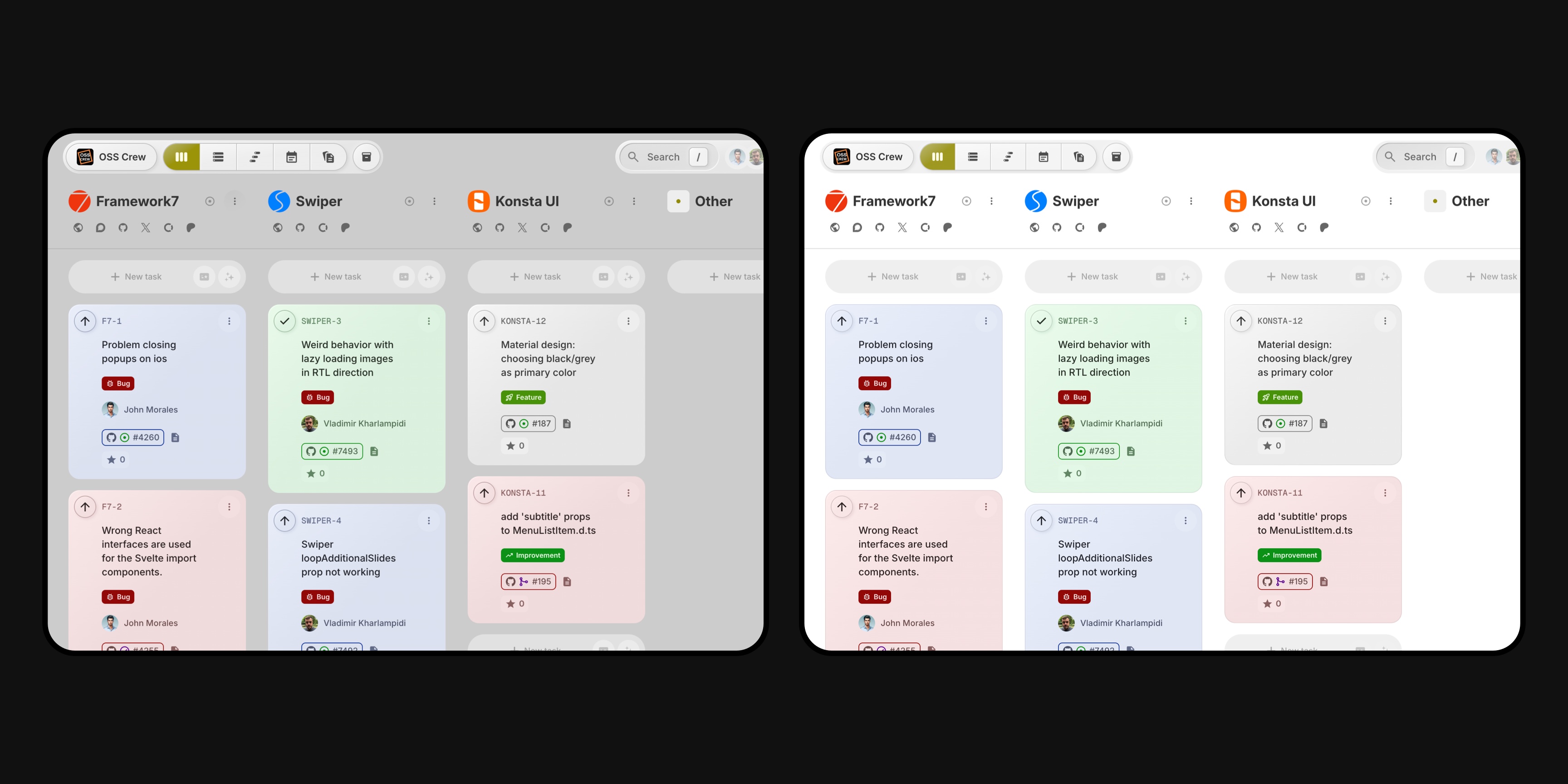
#What Changed In The Light Theme
- Whiter Canvas: Primary surfaces are brighter, with reduced tint for a clean, modern feel.
- Improved Contrast: Text, icons, tags, and badges pop more against cards and backgrounds, improving readability in dense boards.
- Gentler Accents: Subtle shadows and refined borders increase separation without visual noise.
- Consistency Across Views: Updates apply to Board, List, Calendar, and Gantt so everything feels cohesive.
Gantt ChartBefore
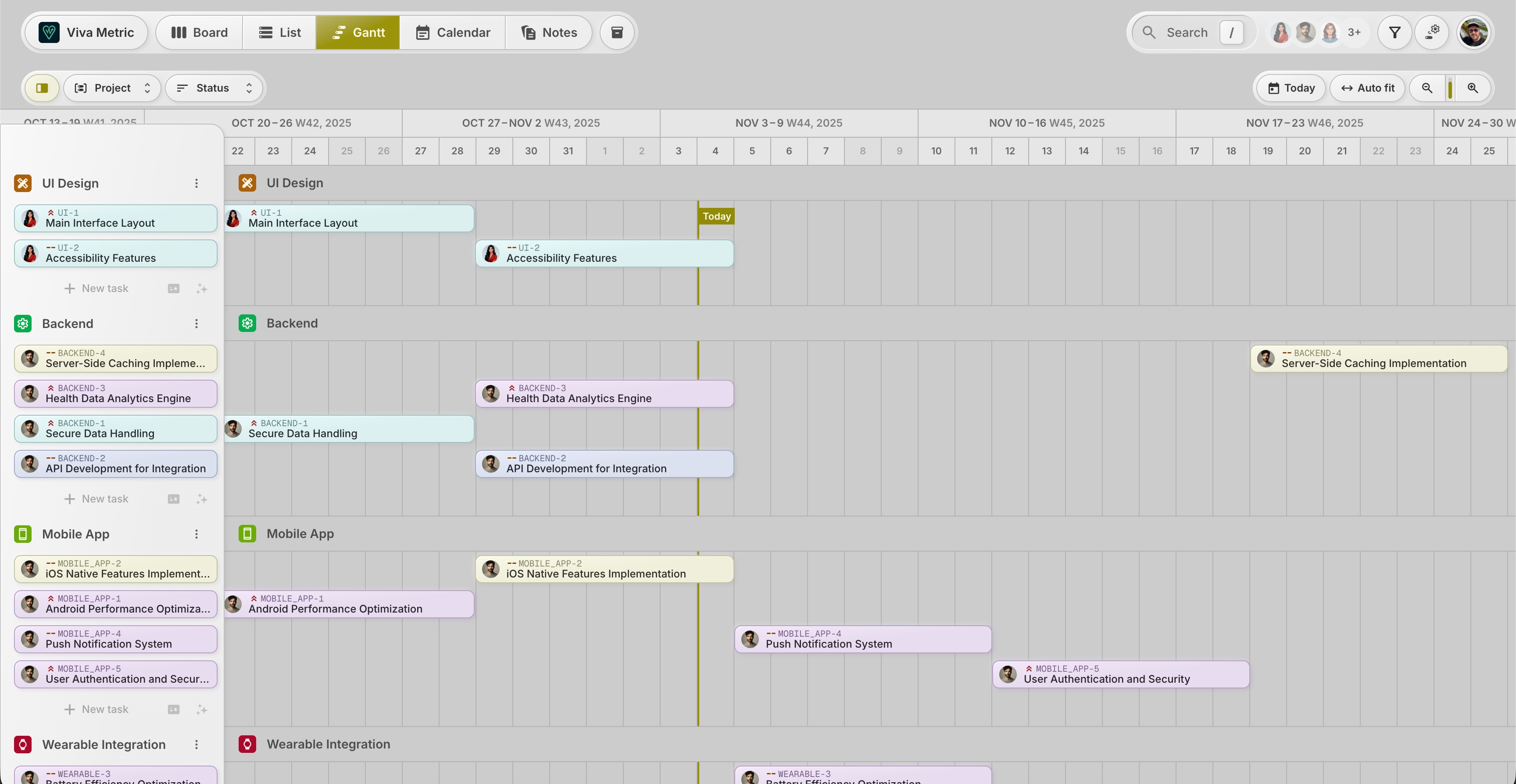
Gantt Chart After
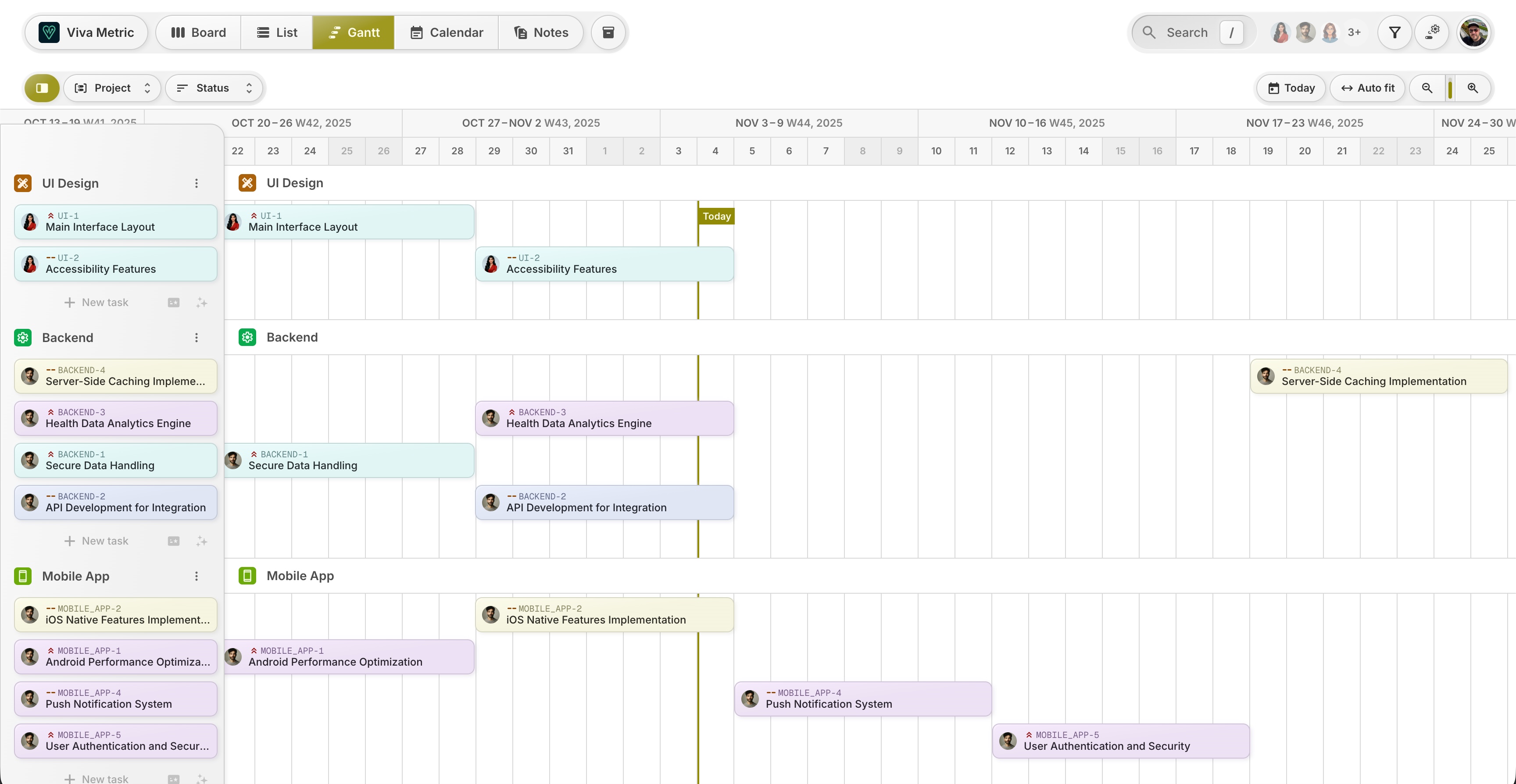
Calendar Before
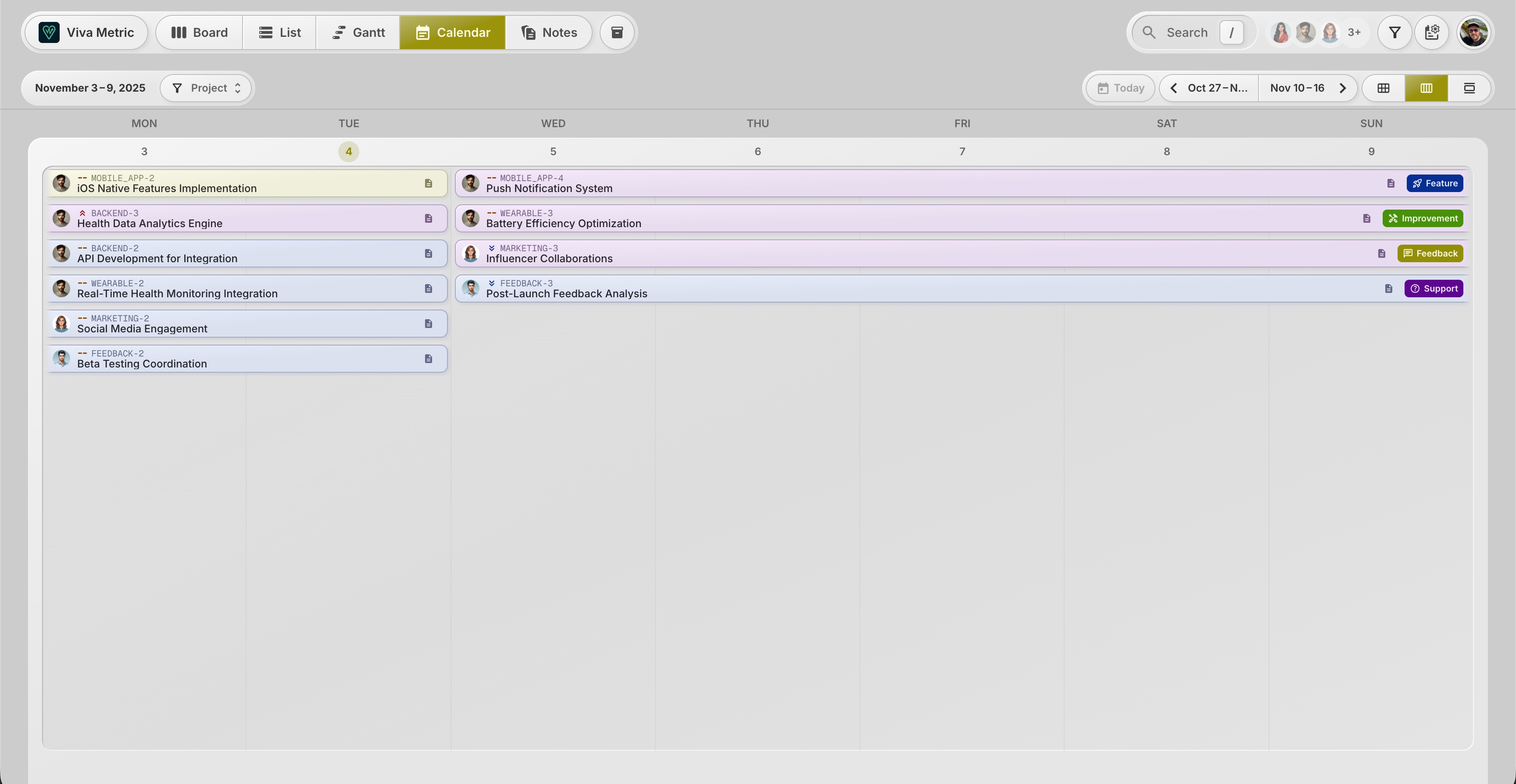
Calendar After
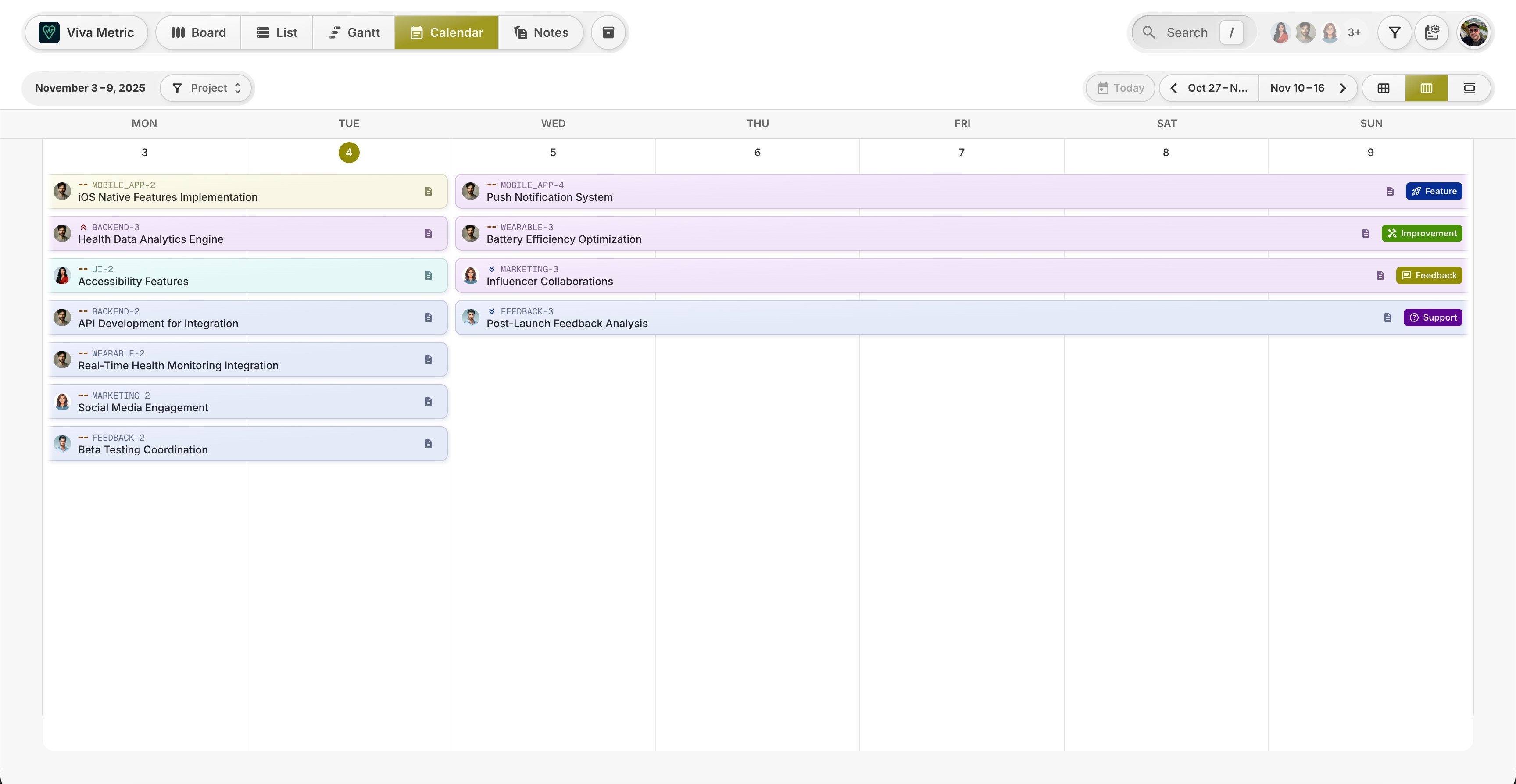
#Gantt: Framed Nested Subtasks
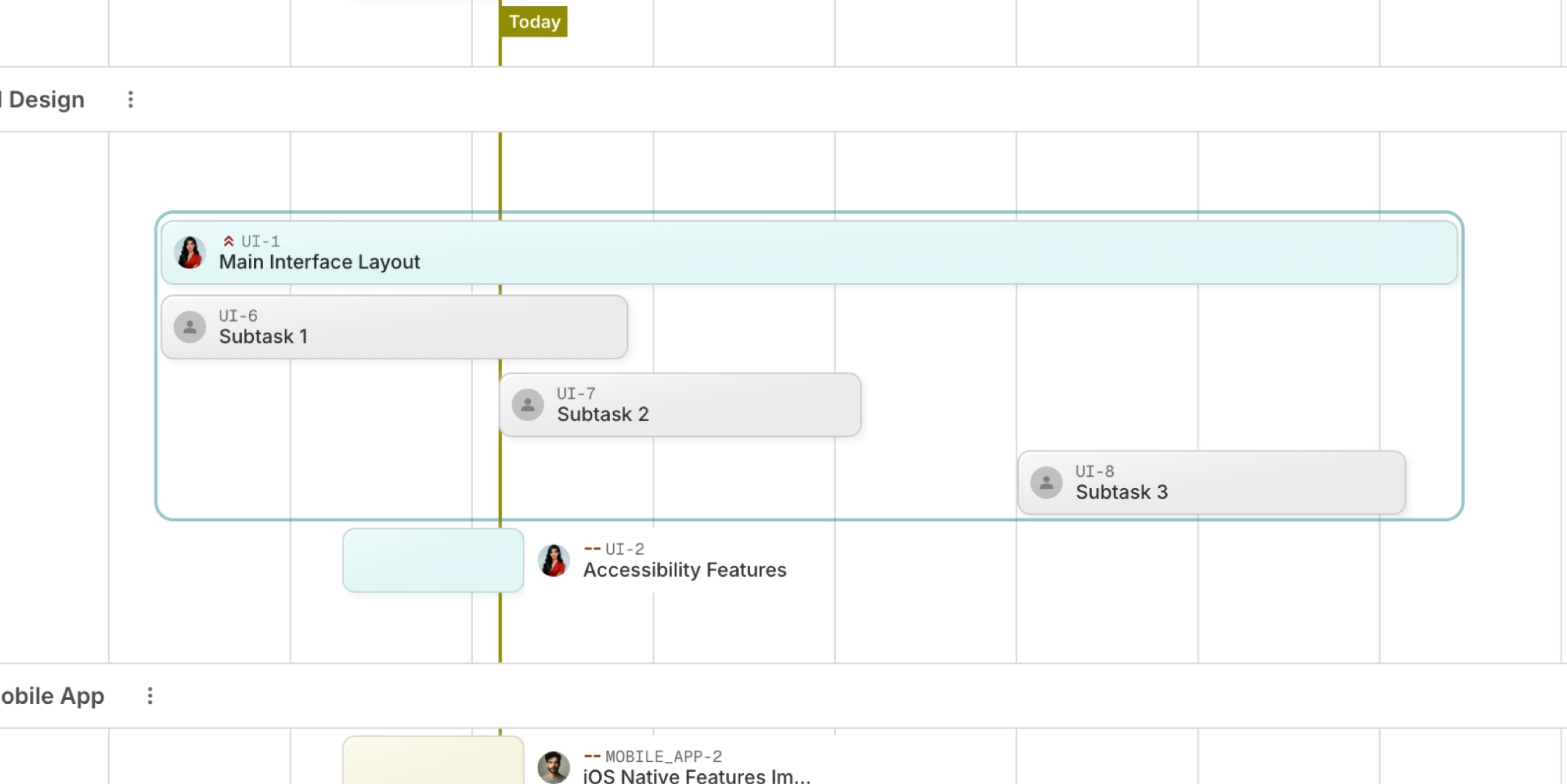
When a task contains subtasks, Gantt now draws a thin frame around the parent and its subtasks across the timeline. This makes it effortless to:
- Recognize hierarchy at a glance
- See subtask coverage relative to the parent window
- Spot gaps and overlaps immediately
The frame follows your zoom and date range, so structure remains clear even in large plans.
Guest Users Are Here!
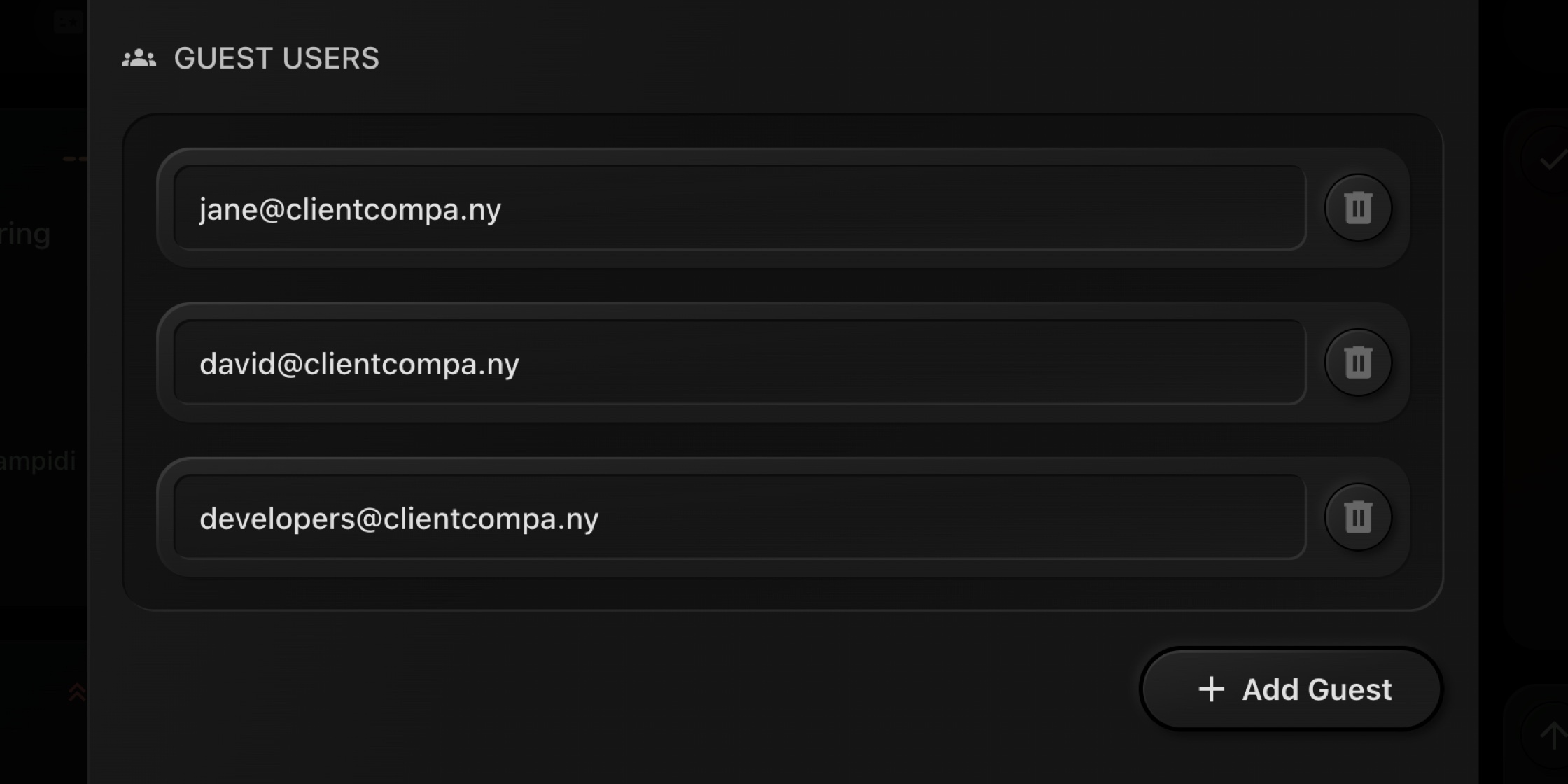
This has been one of the most requested features from teams working with clients, contractors, and external reviewers. You wanted a way to collaborate in t0ggles without making a board public and without granting full member permissions. Guest Users delivers exactly that - fast, simple, and safe.
#What Guest Users Can Do
Whether invited at the board level or the project level, guests get a focused experience for review and feedback:
- See projects and tasks they have access to in real time
- Suggest tasks (if Public Tasks are enabled on that board)
- See real names of board members for clarity in conversations
- Read and leave comments on tasks to keep feedback in one place
#What Stays Hidden or Restricted
-
Notes and Archive sections remain hidden from guests
-
Guests cannot add, delete, or edit tasks
-
Access is scoped to where you invite them:
- Board guests can view all visible projects and tasks on that board
- Project guests are limited to that specific project inside the board
#Where To Find It
You can manage Guest Users in two places:
- Board-level: Board Settings → Visibility → Guest Users
- Project-level: Project Settings → Visibility → Guest Users
You can remove or adjust access at any time from the same screens.
#Perfect For
- Agencies and studios sharing delivery timelines with clients at either the whole-board or single-project level
- Product teams inviting stakeholders to review a specific initiative without exposing unrelated work
- Freelancers collaborating with partners who only need visibility to one project
- Beta programs where suggestions and comments are welcome, but editing is not
#Tips For a Smooth Setup
- Turn on Public Tasks if you want guests to submit suggestions directly into your triage flow.
- Keep your WIP limits visible to help guests understand throughput and expectations.
#Documentation
#What's Next
We're continuing to refine external collaboration features - smarter submission flows and more granular per-board and per-project controls - while keeping t0ggles fast and uncluttered.
#Try It Now
Open any board in t0ggles and go to Settings → Visibility → Guest Users, or open a Project → Settings → Visibility to invite project-specific guests.
New here? Start your 14-day free trial and see how quickly you can collaborate across multiple projects on a single board.
Public Views Control
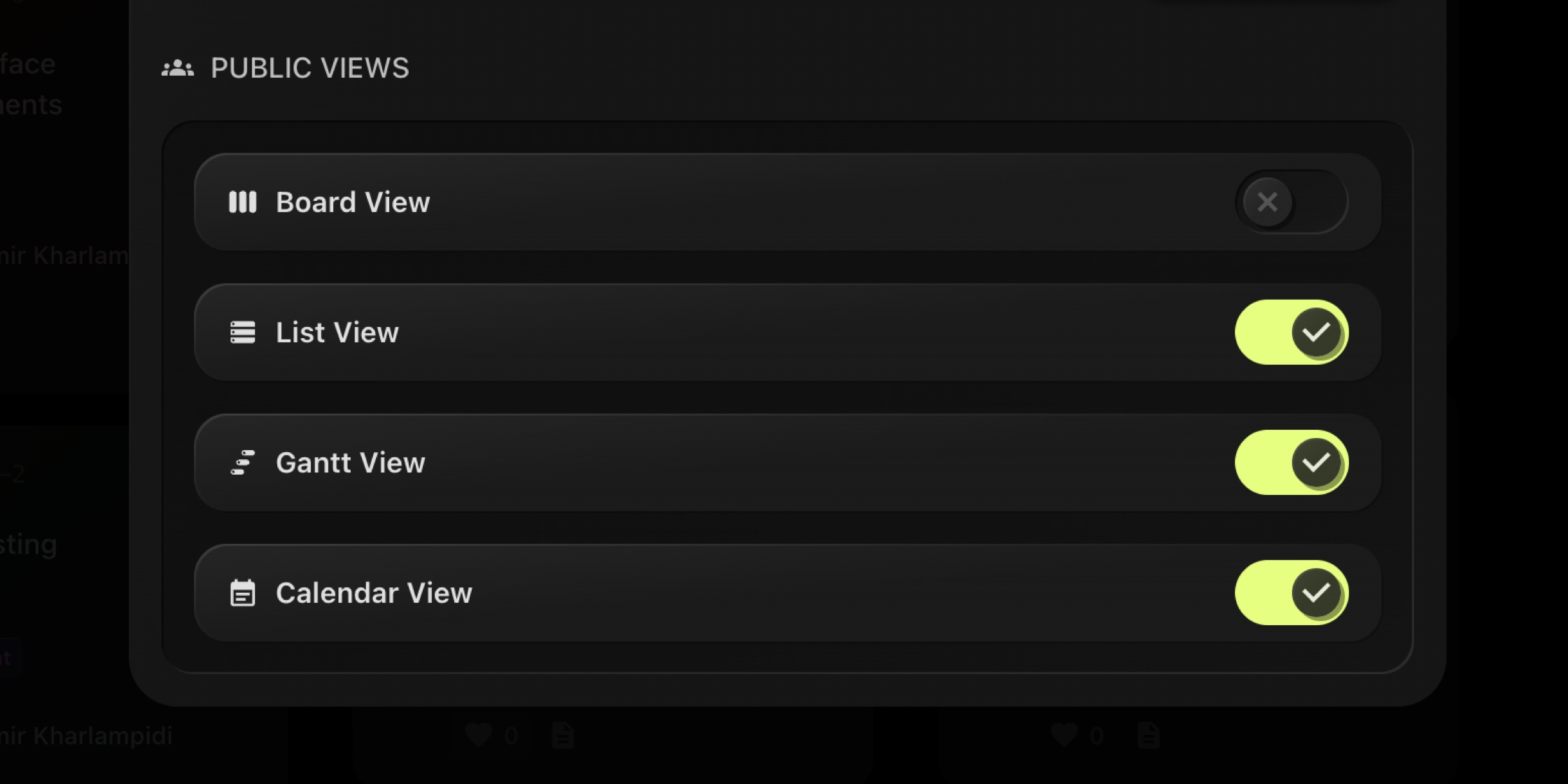
When you share a board publicly or invite clients as Guests, not every view is relevant. Agencies wanted clients to see a clean List. Product leads preferred a read-only Gantt. Communities needed Calendar only. Public Views gives you precise control with simple switches.
#What You Can Control
Enable or disable external visibility per view type:
- Board View (Kanban)
- List View
- Gantt View
- Calendar View
These settings apply to Public links and to Guest Users on that board. Internally, your team still has access to all enabled views - you're only limiting what external viewers can open.
#Where It Lives
Open any board and go to: Board Settings → Visibility → Public Views
Flip the switches for the views you want external viewers to access. Changes are instant and can be reverted anytime.
#Great For
- Client portals where you want a tidy List but not the full Kanban
- Roadmap sharing with Gantt only
- Event or sprint schedules via Calendar without exposing planning views
- Public boards that should stay simple for community readers
#Pro Tips
- Pair Public Views with Guest Users to scope what clients can see and comment on.
- Use Project Focus Mode during reviews to keep conversations anchored to one project.
- Keep WIP Limits internal by disabling Board View for external audiences when you want less process detail.
#Documentation
#Try It Now
Head to Board Settings → Visibility → Public Views and choose exactly what your public or guest viewers can open.
New here? Start your 14-day free trial and share work the way you intend - clear, fast, and secure.
Gantt Tags Grouping And Smarter Tags Picker
#Group Gantt By Tags
Quickly cluster tasks on the timeline by the tags they share - Design, Research, Dev, Docs, or your own custom taxonomy.
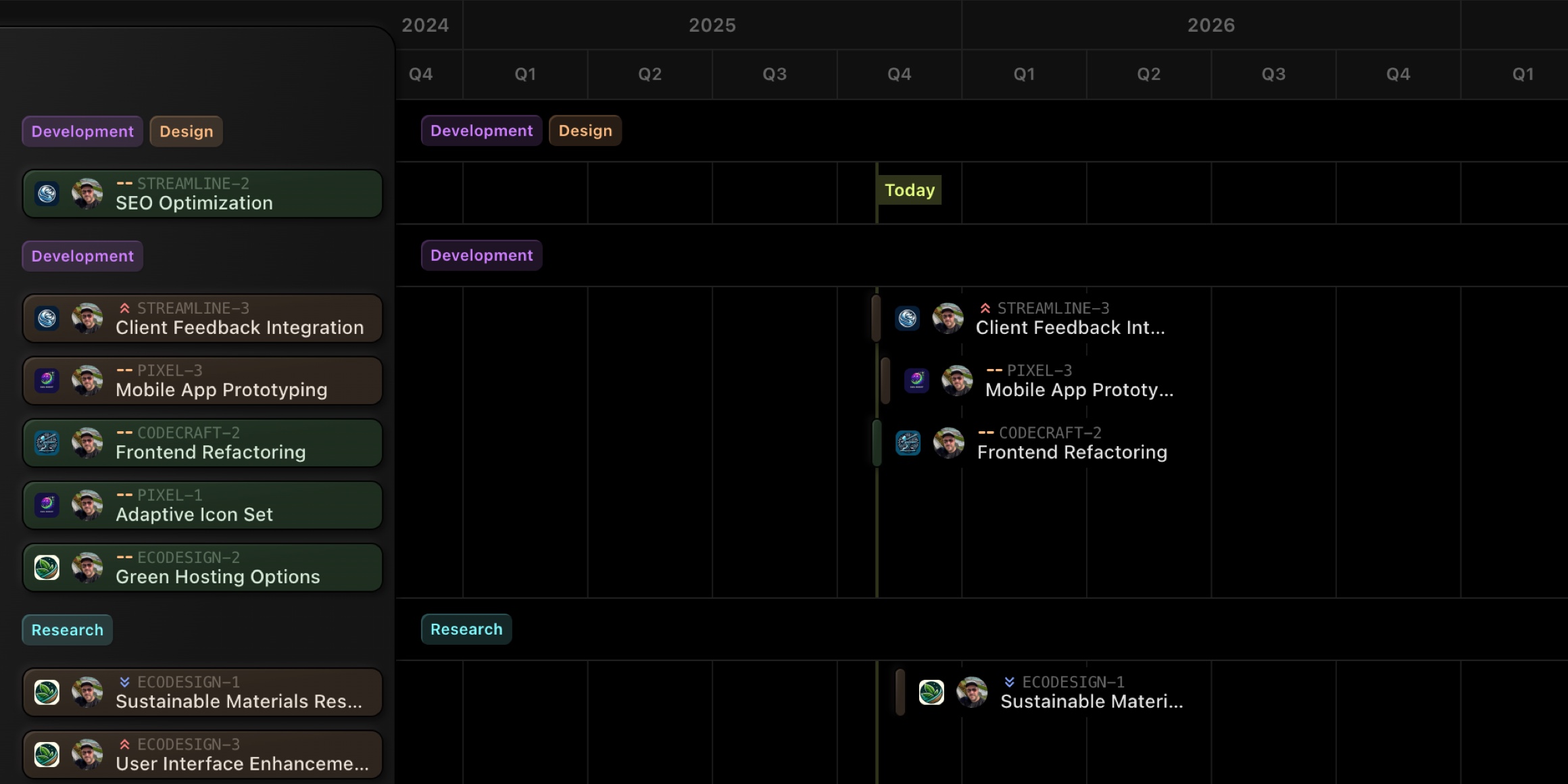
#Smarter Tags Picker
When editing a task, the tag selector now shows two sections - Board Tags and Project Tags - so everyone knows where a tag comes from and keeps naming tidy.
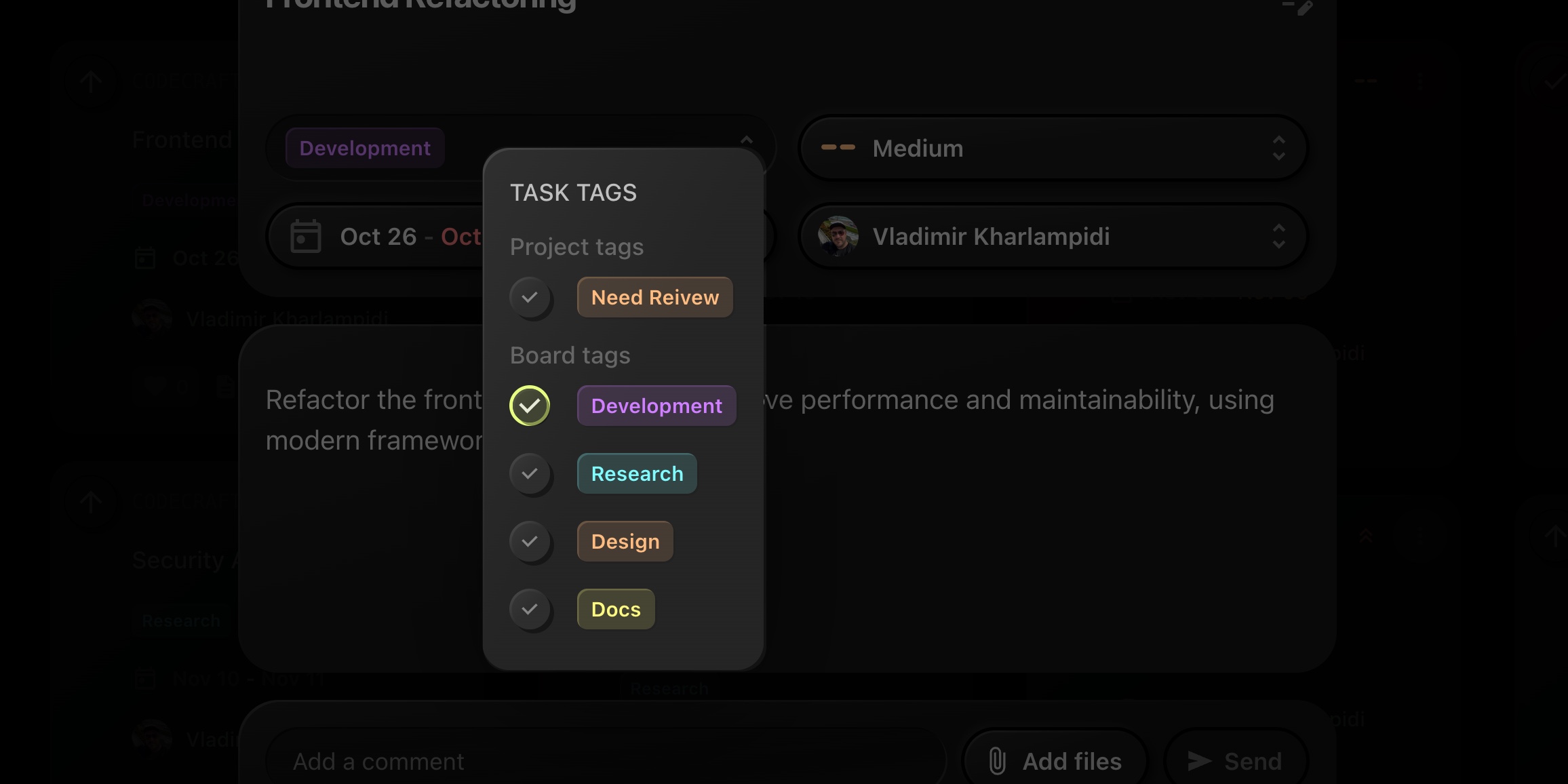
#Why It Helps
- Cleaner Overviews: See related work streams at a glance and spot gaps or overloads by topic.
- Better Coordination: Cross-project initiatives become obvious when grouped under the same tag.
- Consistent Tagging: The picker separation avoids duplicate naming and keeps tagging standards clear for the team.
#How To Use It
- Open your board and switch to Gantt View.
- In the Group By control, choose Tags.
- Expand any tag lane to focus on that stream, or collapse what you don't need.
- Open a task → Tags to add/remove tags. The picker shows Board Tags and Project Tags as distinct sections.
#Tips
- Pair tag grouping with WIP Limits to keep critical streams under control.
- Use Project Focus Mode if you want to zoom into one project while preserving the tag lanes.
- Combine with Public Views to share only the Gantt externally while keeping internal planning private.
#Try It Now
Open any board's Gantt View, switch Group By to Tags, and enjoy instant, theme-based timelines.
New here? Start your 14-day free trial and run multiple projects on a single, blazing-fast board.
Email OTP for Sign In
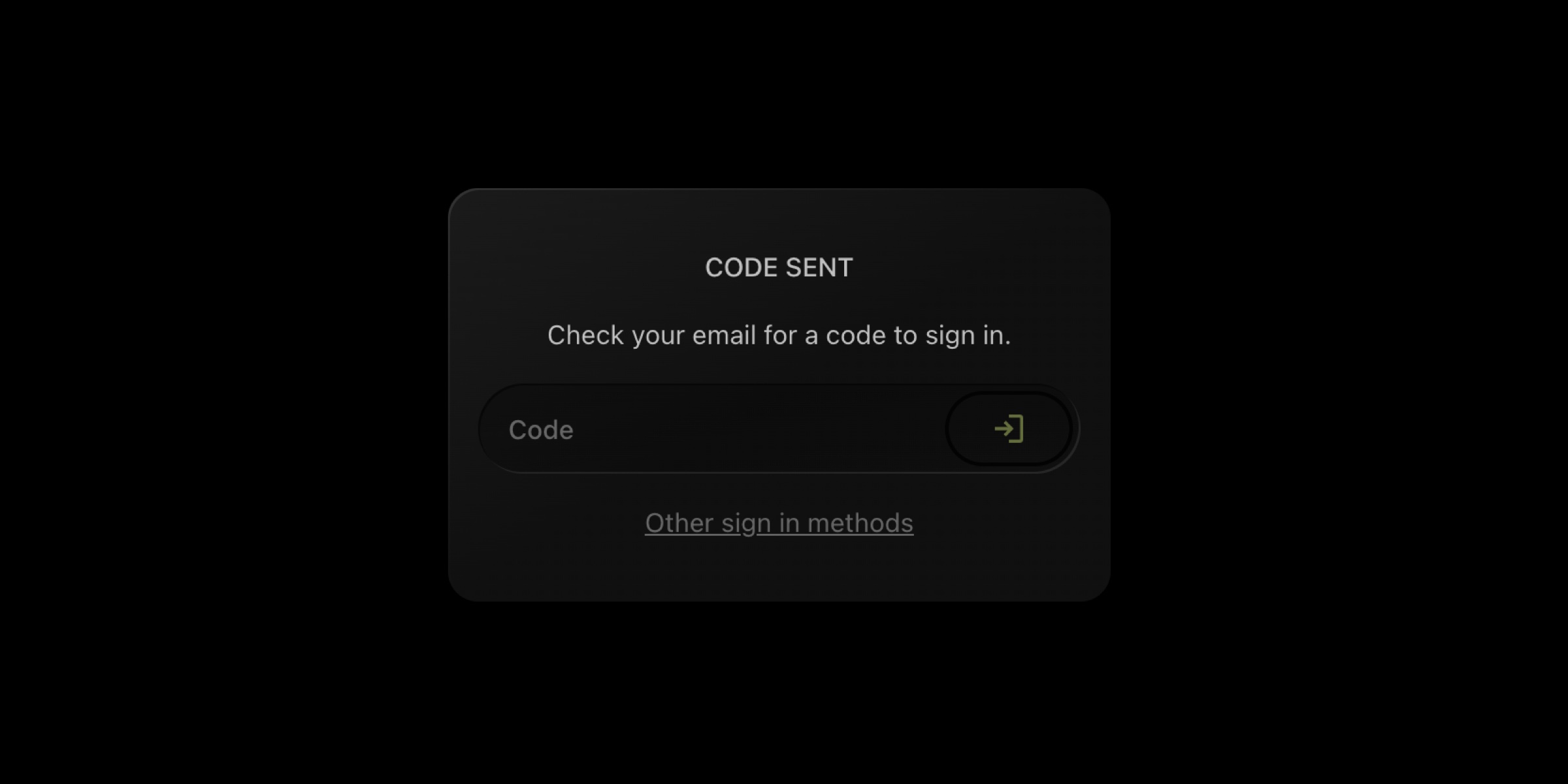
We've improved the sign-in experience by replacing email magic links with one-time verification codes. This change makes authentication more reliable and significantly improves the experience for users who have installed t0ggles as a Progressive Web App (PWA).
#What's New
Instead of clicking a magic link in your email, you now receive a 6-digit verification code that you enter directly in the app. The process is simple:
- Enter your email address
- Receive a verification code via email
- Enter the code to sign in
- You're in!
#Why This Change?
-
Better PWA Experience
When t0ggles is installed as a PWA on your home screen (iOS, Android, or desktop), clicking email links can be problematic. Links often open in your default browser instead of the installed app, creating a fragmented and confusing sign-in experience.
With one-time codes, you stay within the app throughout the entire authentication process. Simply copy the code from your email and paste it into the app - no browser switching required.
-
More Reliable
Email magic links can expire, get cached by email clients, or fail to work properly in certain email apps. One-time codes are more predictable and work consistently across all email clients and devices.
-
Familiar Pattern
One-time codes are a widely recognized authentication pattern that users are already familiar with from services like banking apps, social media, and many other modern applications.
#Security
One-time codes expire after 10 minutes and can only be used once. After successful verification, the code is immediately invalidated. This maintains the same level of security as magic links while providing a better user experience.
Custom Domains For Boards
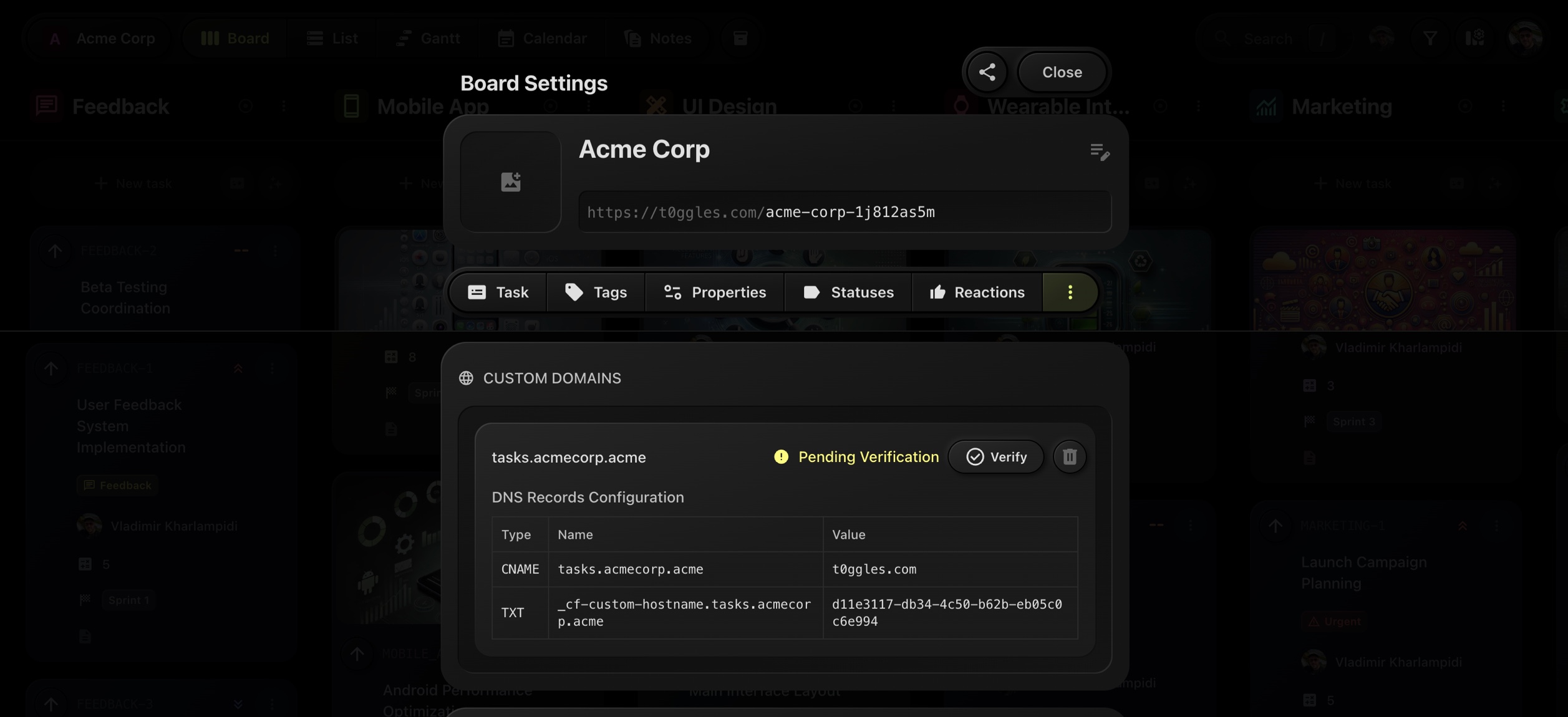
One of the most requested features is live. You can now serve any t0ggles board on your own URL for a fully branded experience.
#Why it matters
- On-brand, memorable URLs for client portals and public roadmaps
- Trust and clarity for stakeholders
- Favicon and auth screens automatically pick up your Board Image
#How to set it up
- Go to Board Settings → Services → Custom Domain.
- Enter your subdomain (e.g.,
projects.yourdomain.com) and Add domain. - Add the shown CNAME and TXT records at your DNS provider.
- Click Verify. SSL is issued automatically once verified.
#Works great with
- Public Boards and Public Reactions for community feedback
- Multi-Project Boards, Focus Mode, Calendar, and Gantt views
#Links
If you're new to t0ggles, start a free trial and put your first board on your domain in minutes.
Get Tasks via API
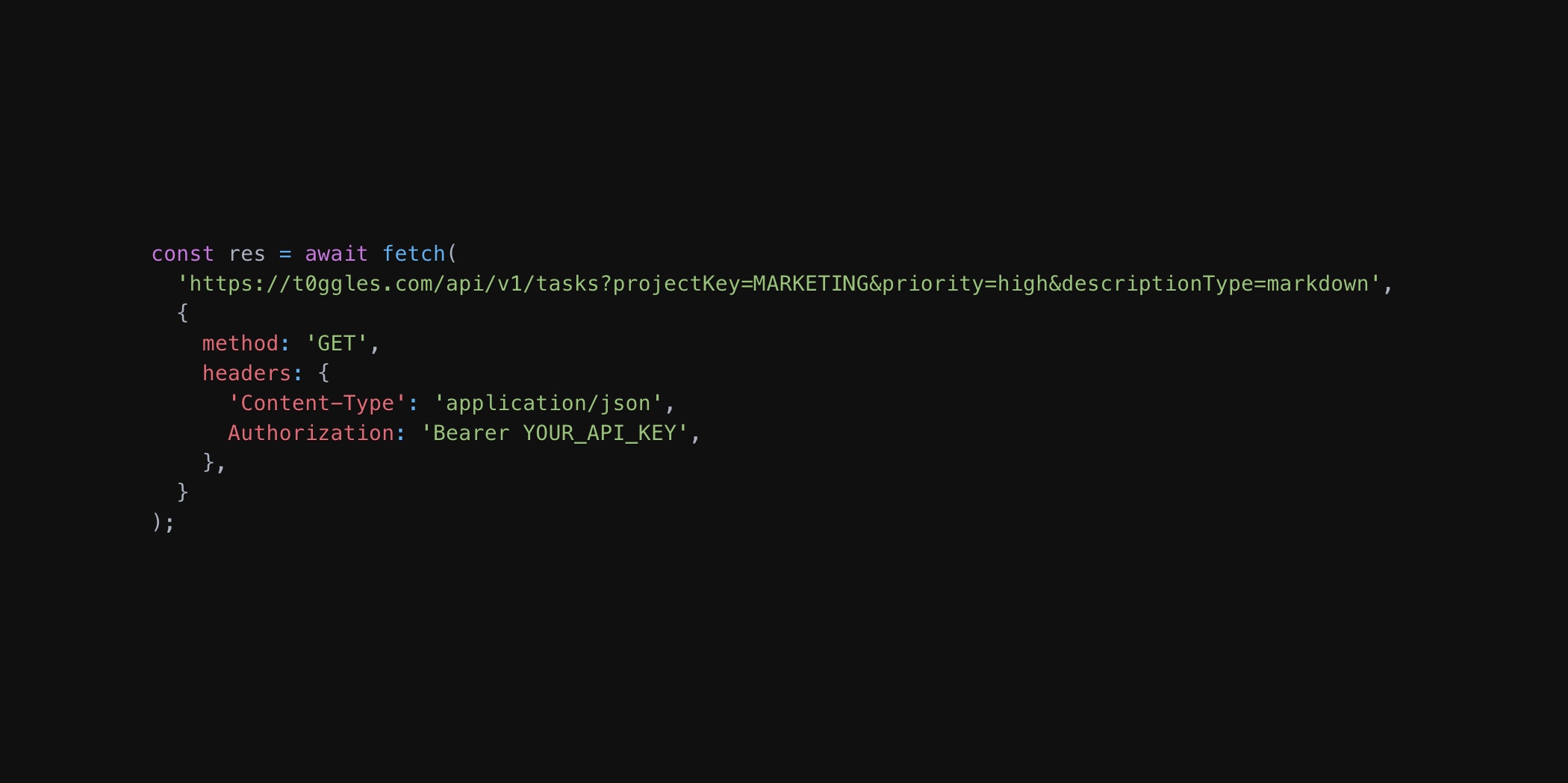
You can now programmatically fetch and filter tasks from any board using the new t0ggles GET API - enabling powerful integrations, reporting, and data synchronization with external systems.
#What's new
-
🔍 Advanced Filtering Filter tasks by project, status, assigned user, priority, tags, dates, and even custom properties. Combine multiple filters to get exactly the tasks you need.
-
📊 Flexible Response Format Choose how you want task descriptions returned: plain text, markdown, or HTML. Perfect for generating reports, syncing with other tools, or building custom dashboards.
-
⚡ Rich Task Data Get complete task information including all metadata, timestamps, custom properties, and user assignments in a clean JSON format.
#Why it matters
This is perfect if you're:
- Building custom dashboards or reports from your t0ggles data
- Syncing tasks to external systems, databases, or spreadsheets
- Monitoring project progress through automated scripts
- Creating integrations that need to read current board state
#Example
// Fetch high-priority marketing tasks due this monthconst res = await fetch('https://t0ggles.com/api/v1/tasks?' +'projectKey=MARKETING&' +'priority=high&' +'dueDate=2025-10-01,2025-10-31&' +'descriptionType=markdown',{method: 'GET',headers: {'Content-Type': 'application/json',Authorization: 'Bearer YOUR_API_KEY',},},);const data = await res.json();console.log(data.tasks);/*[{id: "task123",projectKey: "MARKETING",key: 45,title: "Launch Campaign Planning",status: "In Progress",priority: "high",assignedUserEmail: "olivia@company.com",dueDate: "2025-10-25T18:00:00.00Z",tags: ["Email", "Q4 Launch"],properties: {"Budget": 1200,"Channel": "Email"}}]*/
🛠️ Read the full API Documentation →
Smarter Calendar View: Auto Task Rows & Project Filters
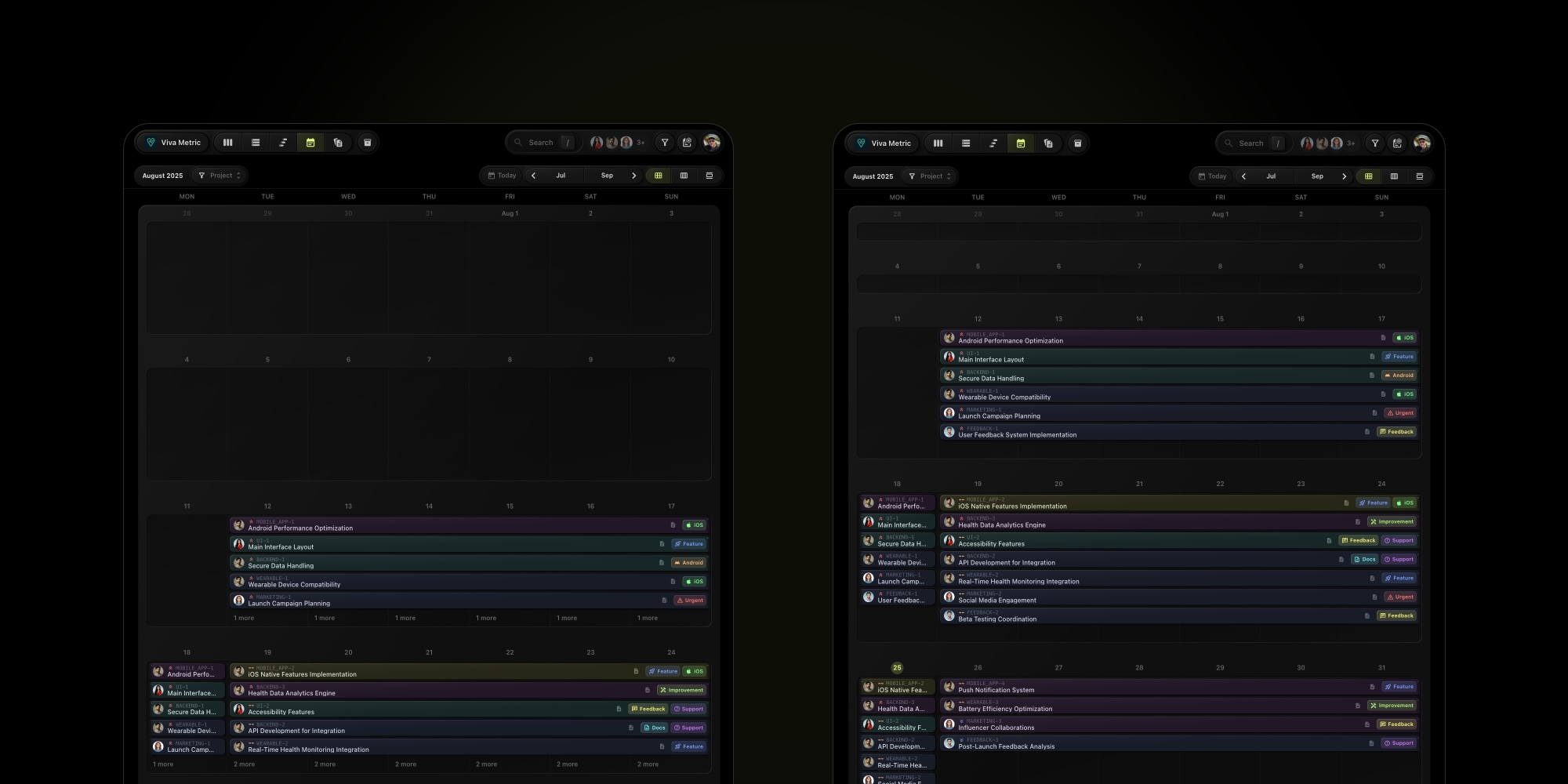
At t0ggles, we're always looking for ways to make your project management workflow faster, smarter, and more intuitive. Today, we're excited to announce two highly requested quality-of-life improvements to the Calendar View:
#1. Auto Tasks Per Day - Smarter Space for Your Work
Until now, the Calendar View displayed a fixed number of tasks per day. This worked well for some teams, but others needed more flexibility. That's why we've introduced the new “Auto” Tasks Per Day option.
With Auto enabled, every calendar row (week) automatically adjusts its height based on the number of tasks inside. That means:
- No more clipped tasks.
- No endless scrolling to expand weeks.
- A cleaner, more readable calendar that adapts to your workload.
Now, your calendar grows naturally with your projects - giving you the space you need exactly when you need it.
#2. Project Filters - Focus on What Matters
We've also added a brand-new Projects filter to the Calendar View. If you're working across multiple projects, you can now instantly filter tasks by project category (e.g., UI Design, Backend, Mobile App, Marketing).
Benefits include:
- Quickly isolate tasks from a single project.
- Reduce noise when managing large multi-project boards.
- Simplify cross-team planning sessions by focusing only on the relevant scope.
Whether you're running a sprint, planning a release, or reviewing progress with your team, project filters make it easier to see exactly what you care about.
These improvements are all about clarity and focus. With Auto Tasks Per Day, you'll never lose track of tasks hidden behind fixed rows. And with Project Filters, you can instantly cut through the noise and zoom in on the projects that matter most to you.
✅ Try out these updates today in your Calendar View.
💡 And as always - keep the feedback coming! Your ideas help us shape the future of t0ggles.
Set WIP Limits for Any Status
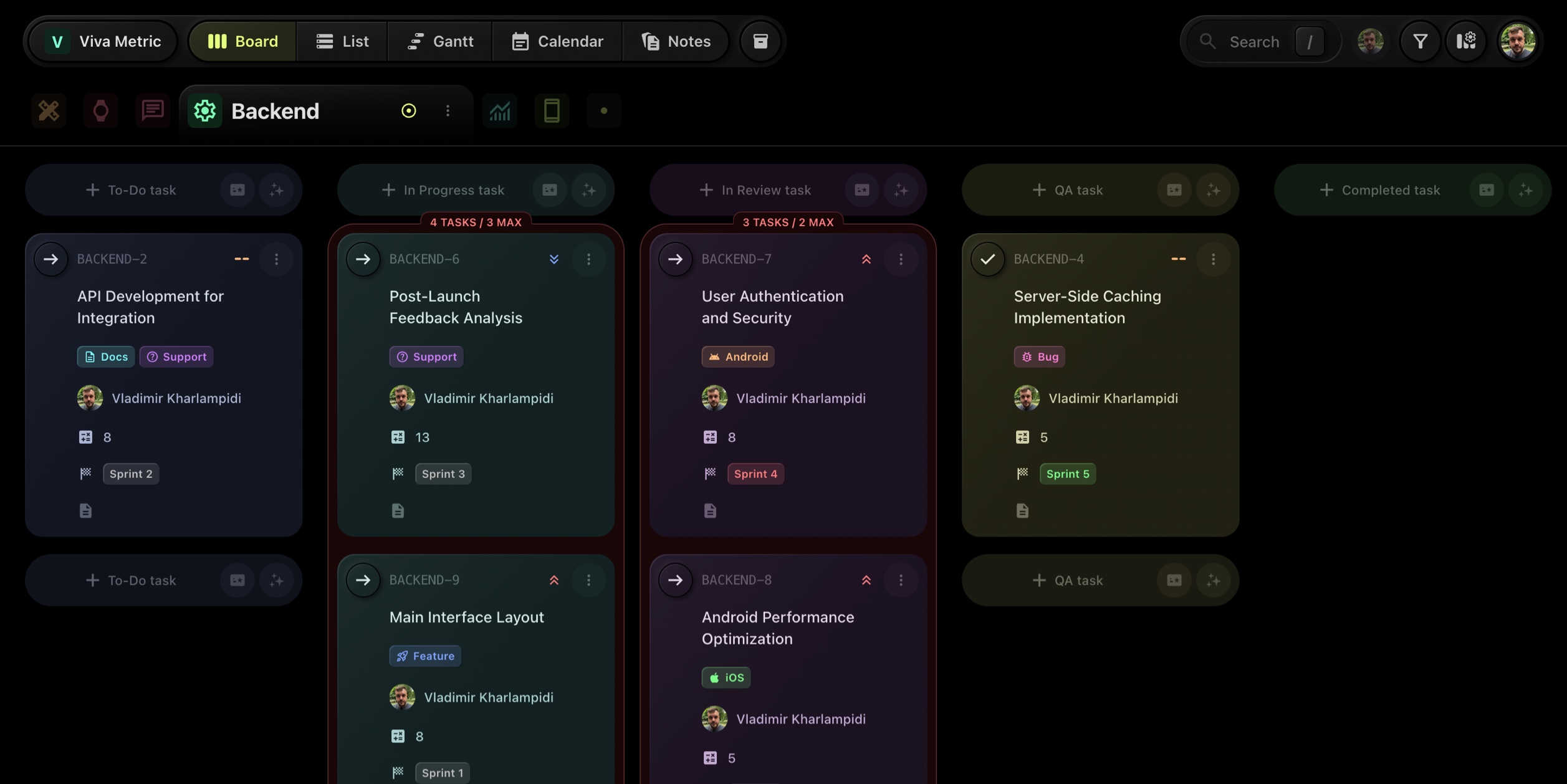
Today we're introducing Work-In-Progress (WIP) Limits - a powerful tool to help teams maintain flow, reduce context-switching, and prevent bottlenecks.
You can now specify a maximum number of tasks allowed per status on your board. If the number of tasks exceeds the defined limit, the entire column will be highlighted in red - instantly signaling that your WIP threshold has been crossed.
This works across both multi-project view and focused project view, making it especially useful for teams practicing Kanban, ScrumBan, or managing high task volume.
#Why it matters:
- Visual warning when any status becomes overloaded
- Helps maintain a smooth, sustainable workflow
- Easy to spot trouble areas before they escalate
#How to use:
- Go to Board Settings → Statuses
- Set a number under the "Max Tasks" column
- Done. Columns will visually alert you once the threshold is exceeded
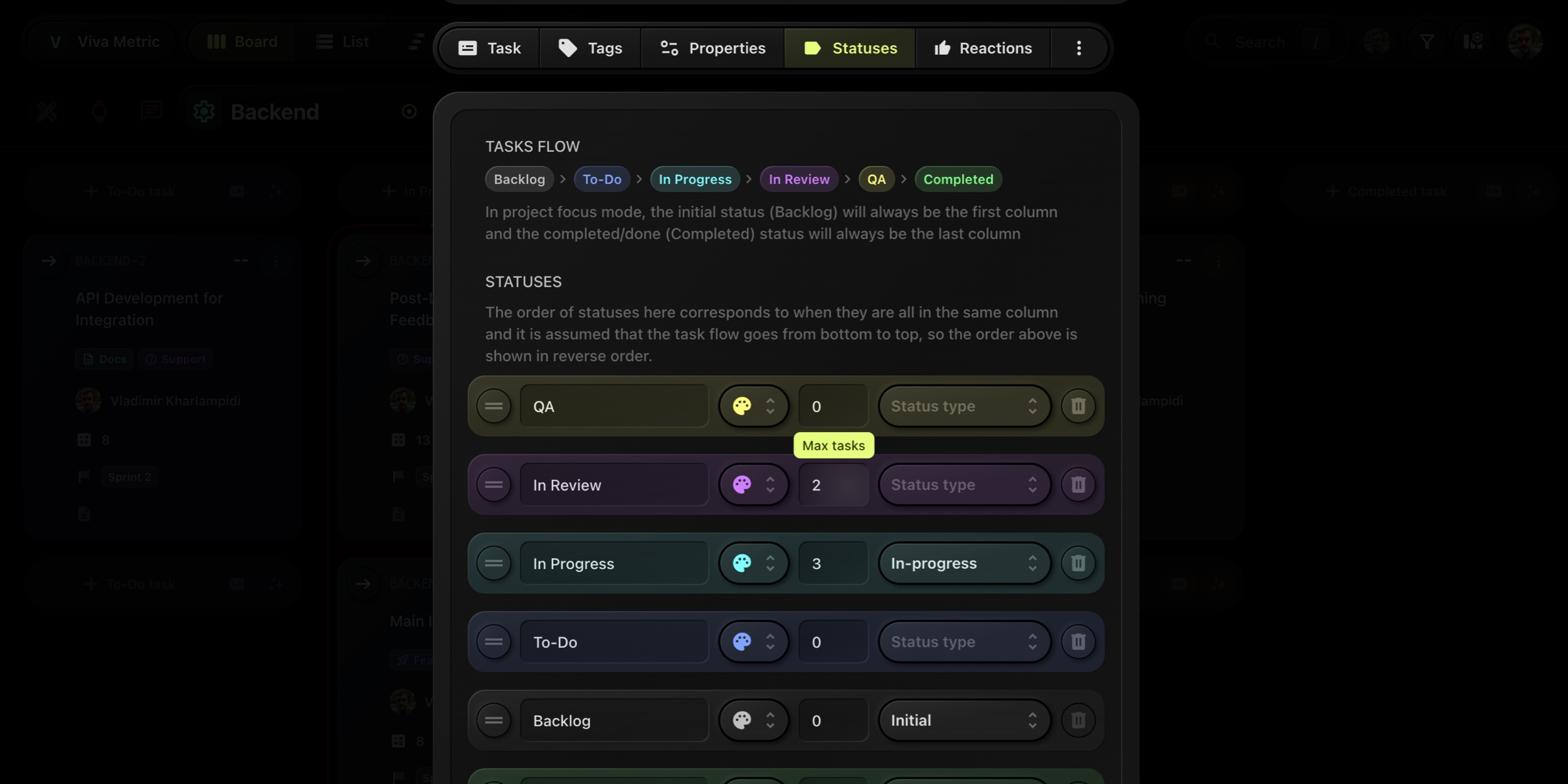
Try it out on your boards today and keep your work flowing! Let us know how it feels - we're always listening 👂
Add Tasks via API
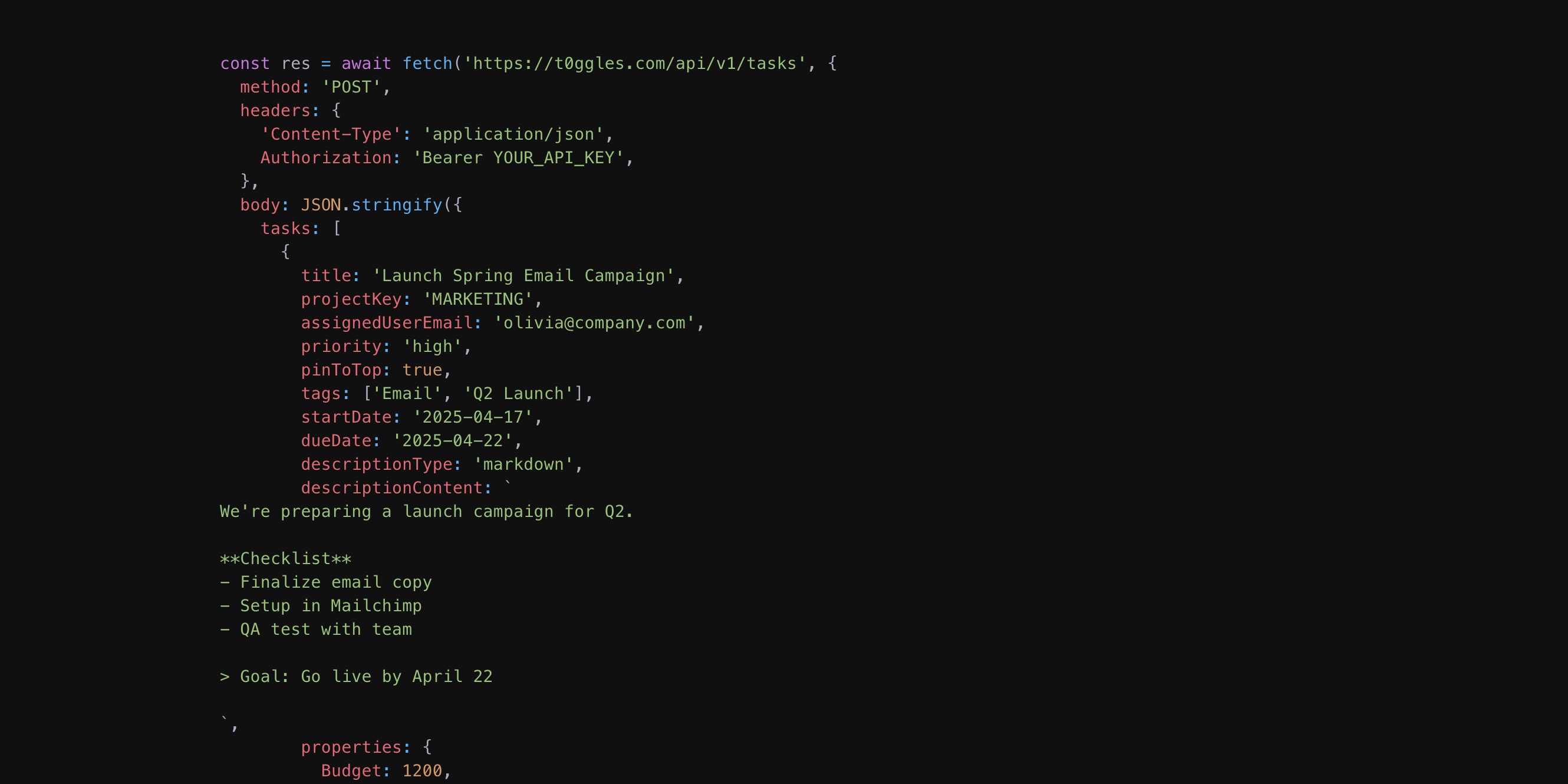
You can now programmatically create tasks in any board using the new t0ggles API - a powerful way to connect your workflows, automations, and external systems directly with your boards.
#What's new
-
🧠 API Access for Board Owners Board owners can generate a secure API key under Board Settings → Services. This key allows authenticated access to create tasks via HTTP requests.
-
⚙️ Simple REST Endpoint Send a
POSTrequest tohttps://t0ggles.com/api/v1/taskswith an array of tasks and all their details. -
🎯 Supports Full Task Details API supports title, project, tags, priority, user assignment, rich markdown descriptions, dates, and custom property values.
#Why it matters
This is perfect if you're:
- Integrating task creation into your product or CI/CD pipelines
- Syncing form submissions, support tickets, or feedback directly into t0ggles
- Automating recurring task creation from external tools or scripts
#Example
const res = await fetch('https://t0ggles.com/api/v1/tasks', {method: 'POST',headers: {'Content-Type': 'application/json',Authorization: 'Bearer YOUR_API_KEY',},body: JSON.stringify({tasks: [{title: 'Launch Spring Email Campaign',projectKey: 'MARKETING',assignedUserEmail: 'olivia@company.com',priority: 'high',pinToTop: true,tags: ['Email', 'Q2 Launch'],startDate: '2025-04-17',dueDate: '2025-04-22',descriptionType: 'markdown',descriptionContent: `We're preparing a launch campaign for Q2.**Checklist**- Finalize email copy- Setup in Mailchimp- QA test with team> Goal: Go live by April 22`,properties: {Budget: 1200,Channel: 'Email',Owner: 'olivia@company.com',Audience: ['Customers', 'Newsletter'],},},],}),});
🛠️ Read the full API Documentation →
Task Templates: Save, Automate & Reuse
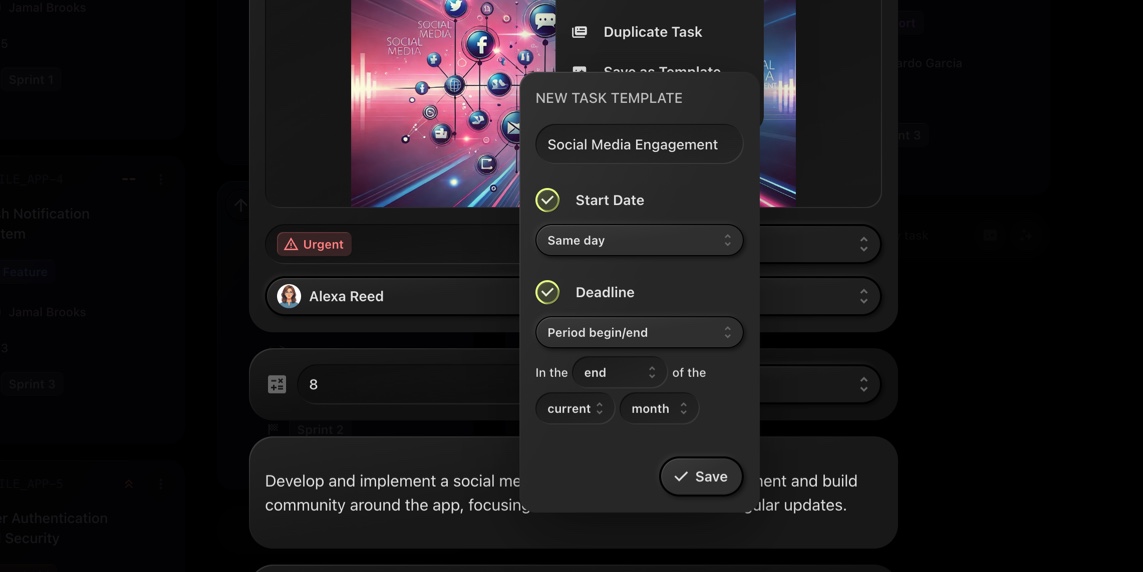
Managing repetitive tasks just got a whole lot easier! With Task Templates, you can now save any task as a template and automate start and deadline dates for effortless task creation.
#How It Works
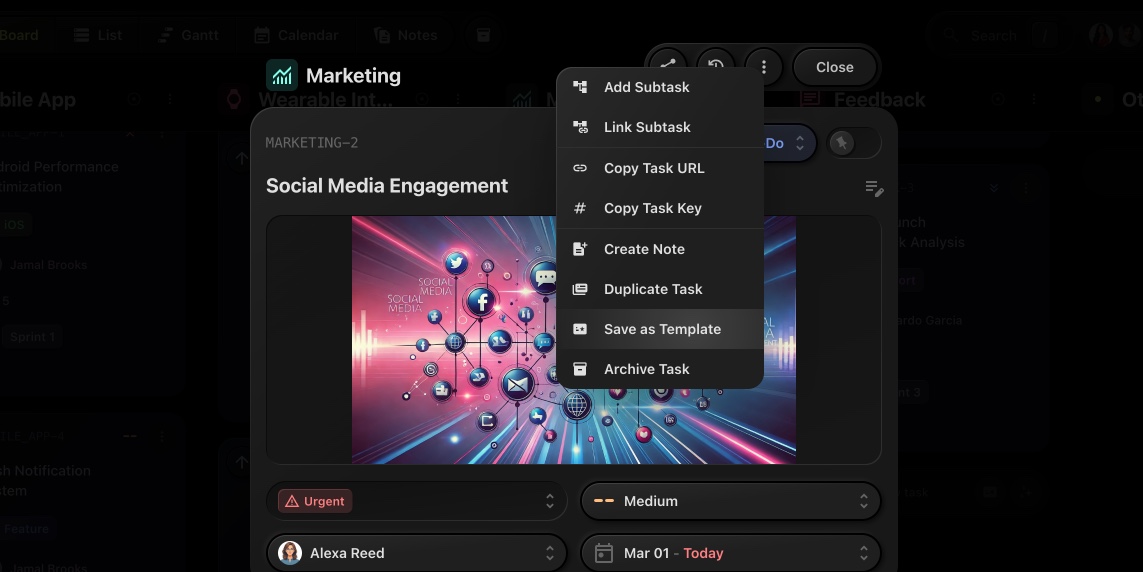
Creating and using task templates is seamless:
- Open a task and go to the menu.
- Select "Save as Template".
- Enter a template name.
- (Optional) Configure start and deadline automation.
- Click Save, and your template is ready to use!
#Automate Start & Deadline Dates
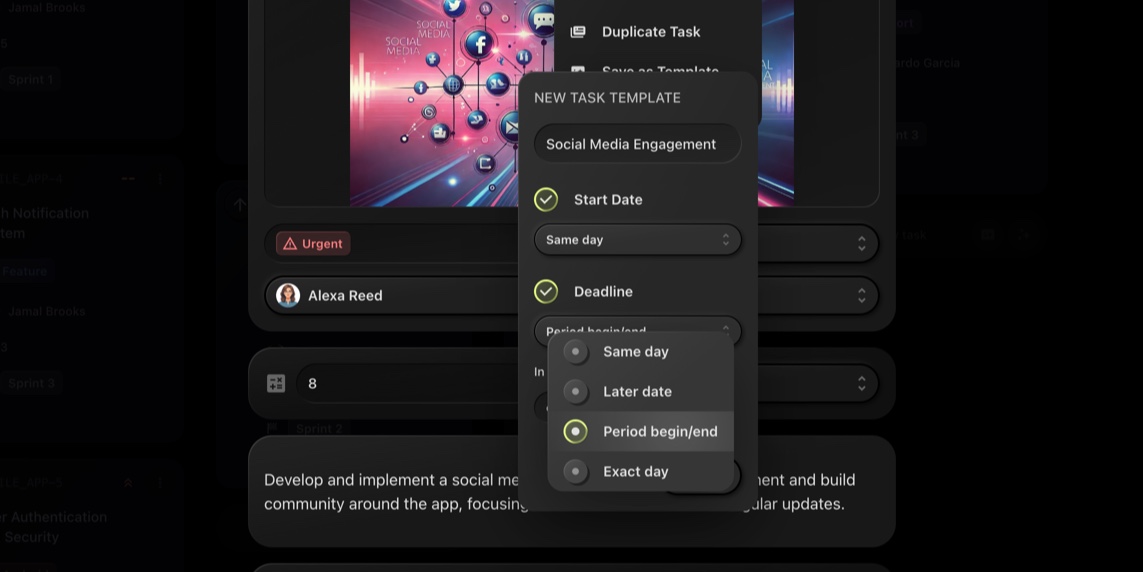
Each template allows you to predefine how start and deadline dates will be set when using the template:
-
Same Date → Sets start date/deadline to the date when the task is created from the template.
-
Later Date → Configurable in a format of "N days/weeks/months later", e.g., 7 days later.
-
Period Begin/End → Automatically set the start date/deadline at the beginning or end of the current or next week/month.
-
Exact Day → Define an exact day like "on the upcoming N day of the week/month", e.g. set deadline to 10th of each month, or to upcoming Friday
#Using Task Templates
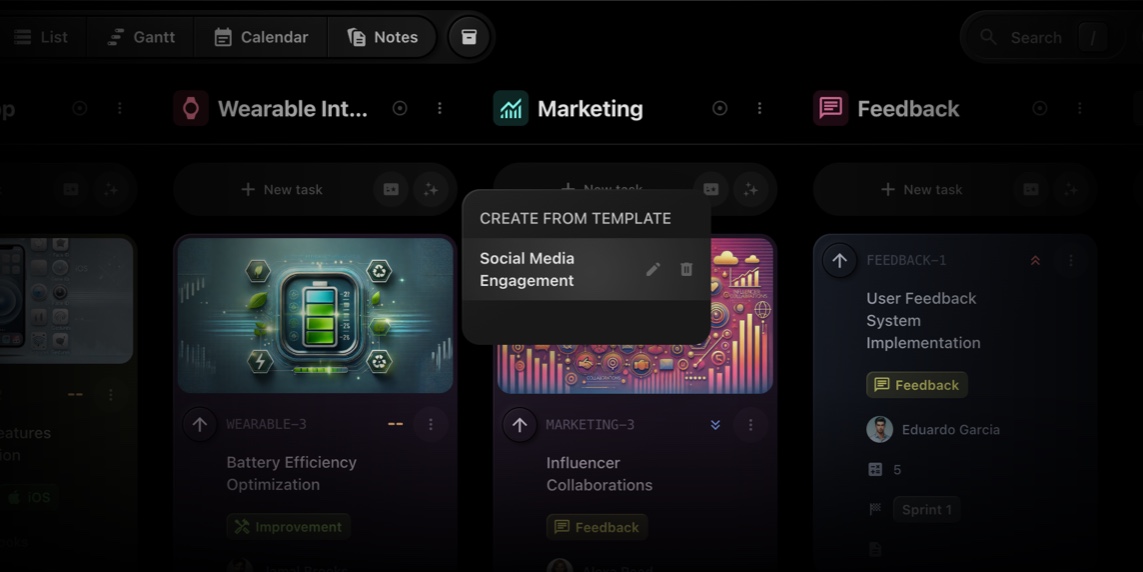
To create a new task from a saved template:
-
Click the small side button on the right side of the New Task button.
-
Select the desired template.
-
The task will be created instantly with predefined properties and automation.
#Why Task Templates Matter
This feature is perfect for recurring workflows like weekly reports, sprint tasks, content creation schedules, or any other repetitive work. Instead of manually setting up tasks every time, just pick a template and go!
Try it now and let us know what you think! 🎉
Project Templates & Project Duplication
Managing projects just got faster! With Project Templates and Project Duplication, you can now create projects effortlessly while maintaining consistency across your workflows.
#Save Time with Project Templates
Tired of setting up projects from scratch? Now you can save any project as a template and reuse its structure for new projects.
#How to Create a Project Template
- Open the project menu.
- Click "Save as Template".
- Enter a template name and save it.
What gets saved? Project icon, tags, and links are stored in the template, making it easy to reuse for similar projects.
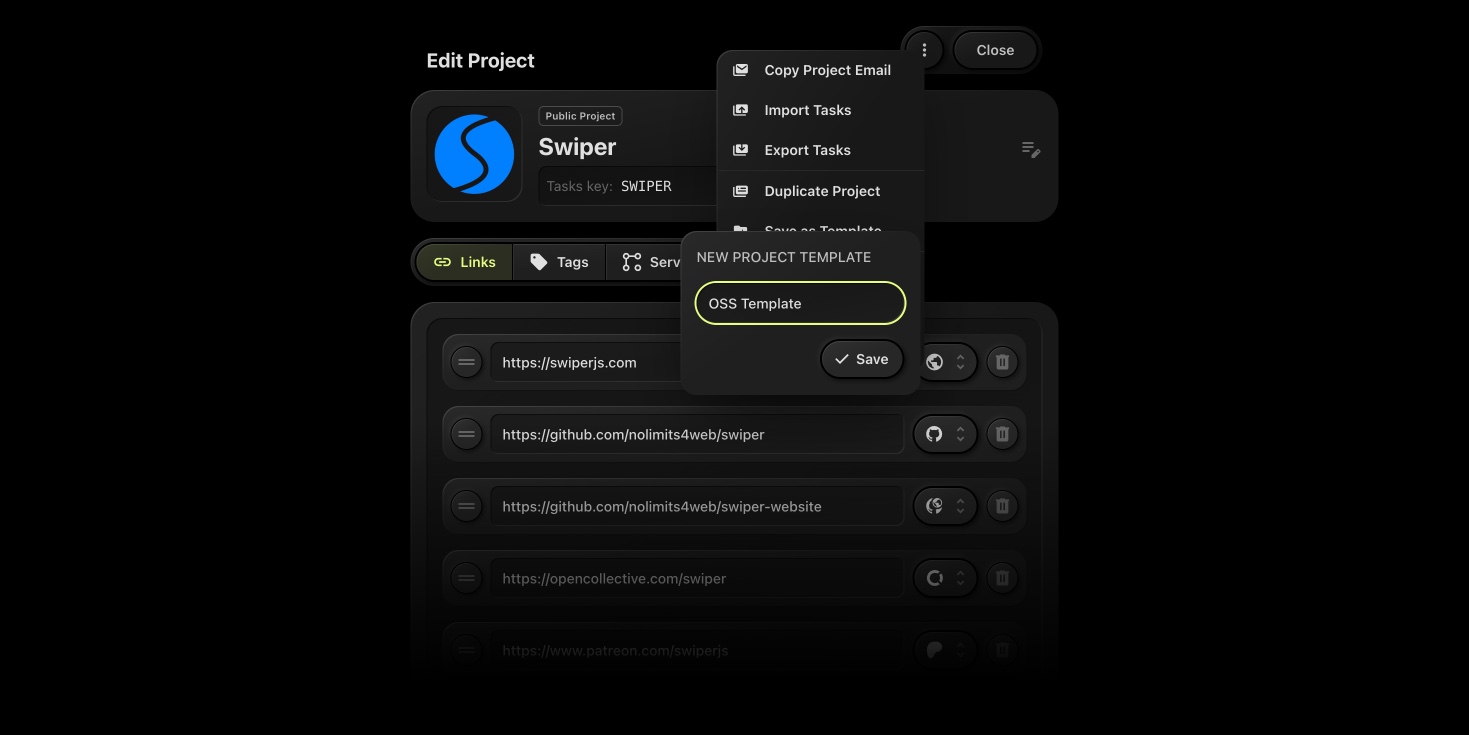
#Creating a Project from a Template
- Click the "More" button next to "+ New Project".
- A modal will appear listing all saved templates.
- Choose a template, and a new project will be created with its saved properties.
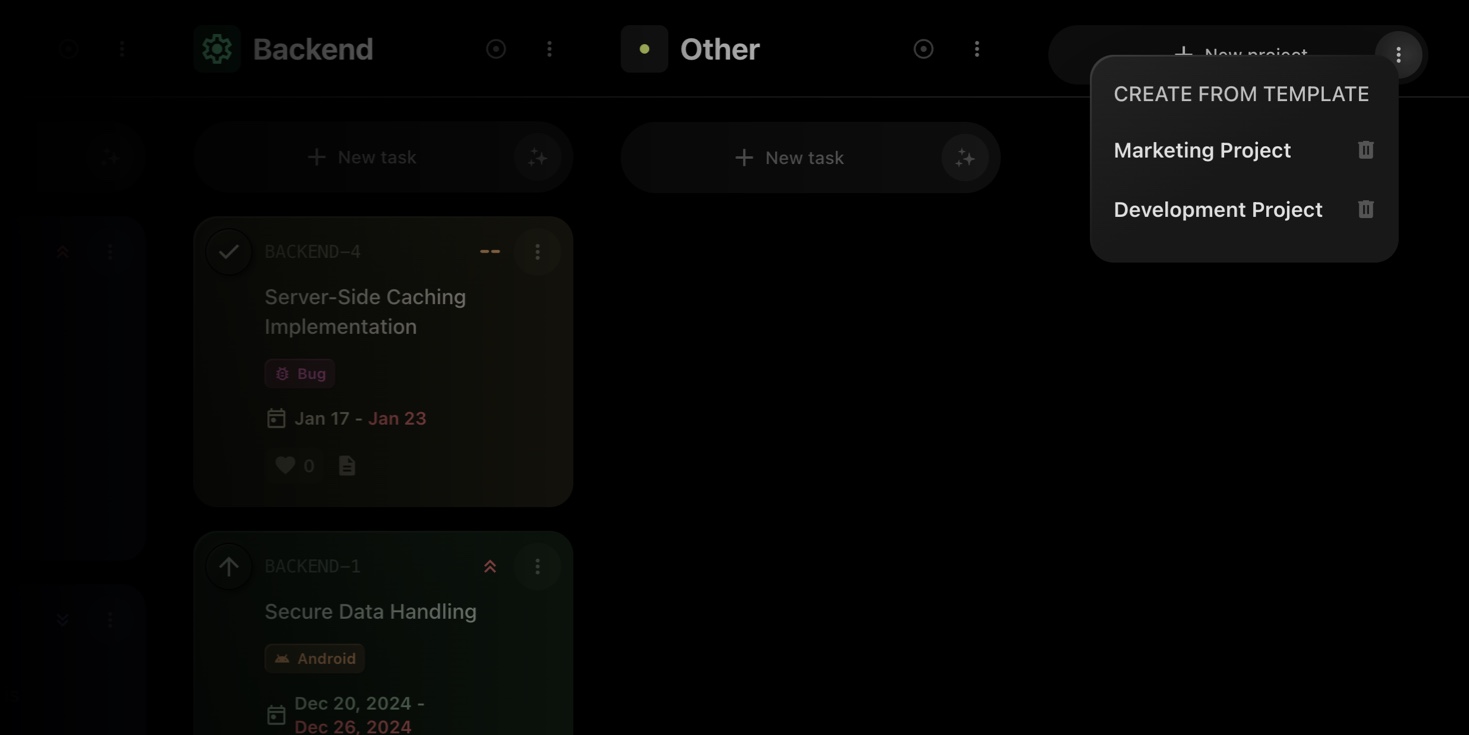
#Duplicate Projects Instantly
Need to clone an existing project? The "Duplicate Project" feature lets you copy a project with its properties intact.
#How to Duplicate a Project
- Open the project menu on the Project Details page.
- Select "Duplicate Project".
- A new project will be created with its icon, tags, and links prefilled.
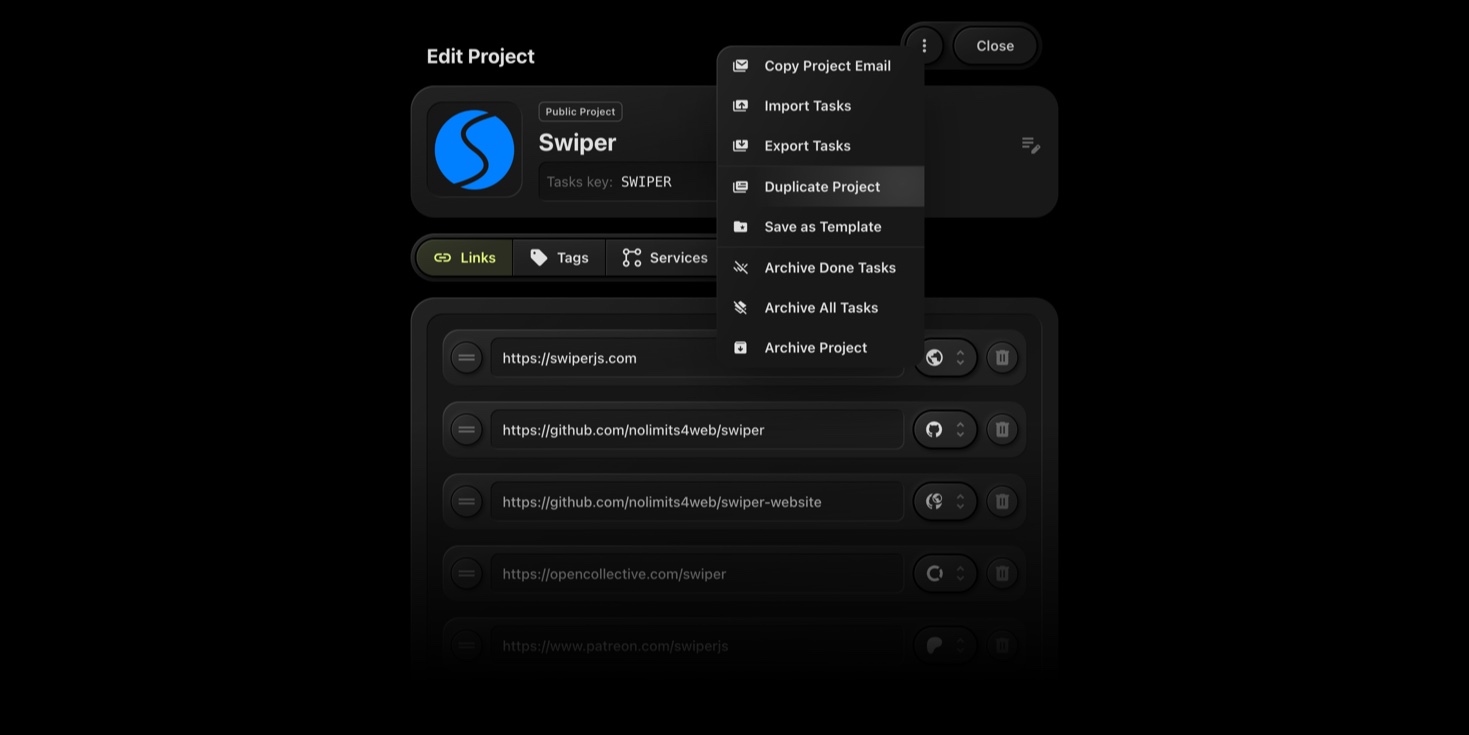
#Why This Matters
- Speed up project creation - No more repetitive setup!
- Maintain consistency - Standardize project structures across your team.
- Easily replicate workflows - Perfect for similar projects that need the same setup.
Try it now and streamline your project management with t0ggles!
Clone Your Boards - Faster Project Setup in t0ggles
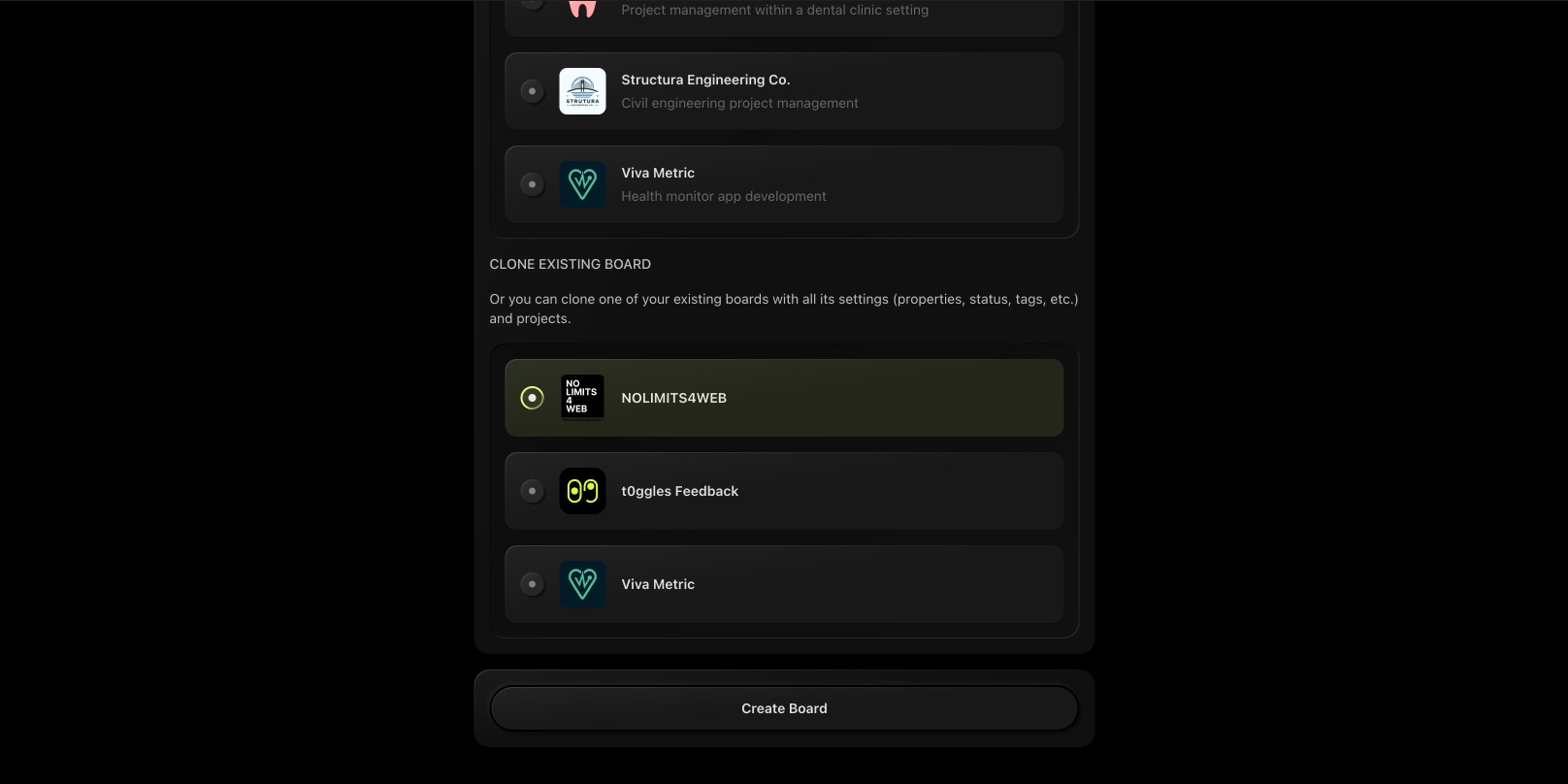
Creating a new board in t0ggles just got way easier! Until now, you could start fresh with a blank board or pick from our pre-made board templates. But what if you've already set up the perfect board structure and want to reuse it?
🚀 Introducing Board Cloning! Now, you can duplicate any of your existing boards - bringing over all its settings, properties, statuses, tags, and projects - without starting from scratch.
#How It Works
When creating a new board:
- Go to Create Board
- Scroll down to Clone Existing Board
- Select any of your existing boards
- Click Create Board and boom - your cloned board is ready!
#What Gets Copied?
- Board settings (statuses, tags, properties, and more)
- Projects
- Custom properties and workflow configurations
#What's Not Included?
- Tasks, Notes and comments (it's a fresh start, structure-only!)
#Why This Matters
- Faster setup - No need to recreate your perfect workflow.
- Consistency - Maintain structured board configurations across teams.
- Scalability - Set up multiple projects with uniform settings instantly.
🔄 Try it now and make board creation a breeze!
Got feedback? Let us know on t0ggles Feedback.
Public Task Submissions Are Live!
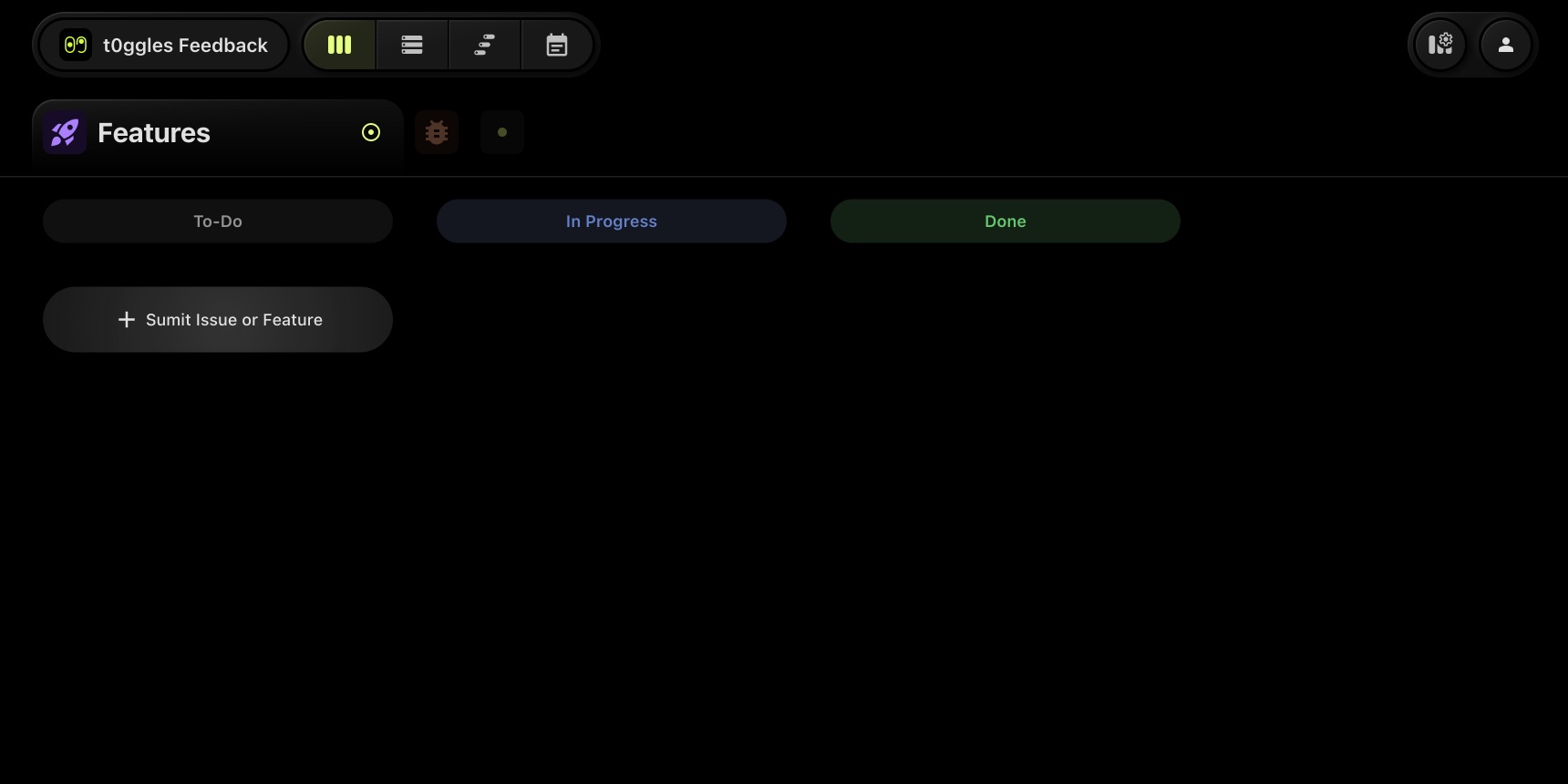
Now, visitors to your Public Boards can suggest tasks for your team! With Public Task Submissions, users can contribute ideas, report issues, or request features - giving you a direct line to community feedback and collaboration.
- Enable it in Board Settings → Visibility → Public Tasks
- Customize the submission button name (e.g., "Suggest a Task", "Submit Issue", "Feature Request")
- Team members can approve or decline submitted tasks
Want to see it in action? We've built an official t0ggles Feedback Board where users can submit issues and feature requests!
Learn more about this feature in our detailed blog post: Read the full announcement
Smarter Done Subtasks Handling

Keeping things clean just got even better! Now, when you choose to hide done tasks, they'll also stay hidden as nested subtasks in:
- Board View
- List View
- Gantt View
- Task Details
But wait - need to check completed subtasks? Simply click the "X done tasks are hidden" button to reveal them instantly!
No more clutter, just the right amount of visibility when you need it. 🚀
Try it now & optimize your workflow!
Public Reactions Are Here!
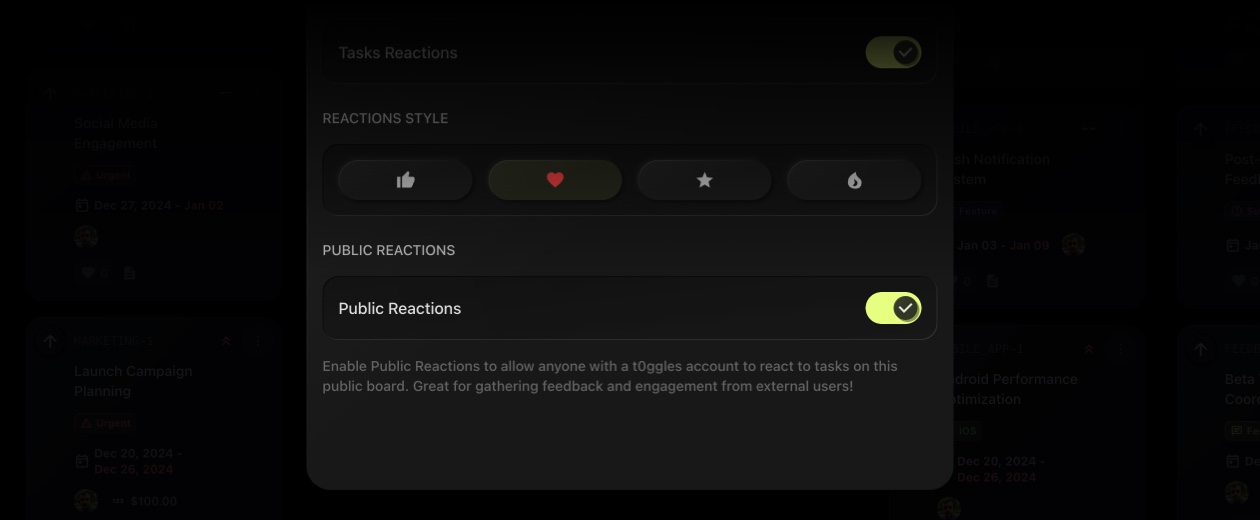
We're taking engagement to the next level with Public Reactions! 🚀
Now, even users outside your team can react to tasks on public boards (or projects). Whether it's a 👍 Like, ❤️ Heart, ⭐ Star, or 🔥 Fire, anyone with a t0ggles account can share their feedback easily.
#How It Works
- Head to Board Settings → Reactions
- Enable the Public Reactions toggle
- Visitors can react after signing in with their t0ggles account
- Not signed in? No problem - just click the reaction button, and the sign-in modal will guide you!
Perfect for gathering feedback from clients, communities, or the public.
Try it out and let the reactions roll in!
Like It, Love It, Fire It Up! Task Reactions Unlocked
Introducing Task Reactions - a fun, fast, and expressive way to engage with tasks in t0ggles! Now, you and your team can quickly react to tasks using Like, Heart, Star, or Fire - because sometimes, a reaction speaks louder than words.
#What's New?
-
Reactions appear on task cards, lists, and details - let your team instantly engage.
-
Reaction count is visible, so you can track feedback at a glance.
-
Customize your board by choosing from four reaction styles: 👍 Like, ❤️ Heart, ⭐ Star, 🔥 Fire.
#How to Enable Reactions
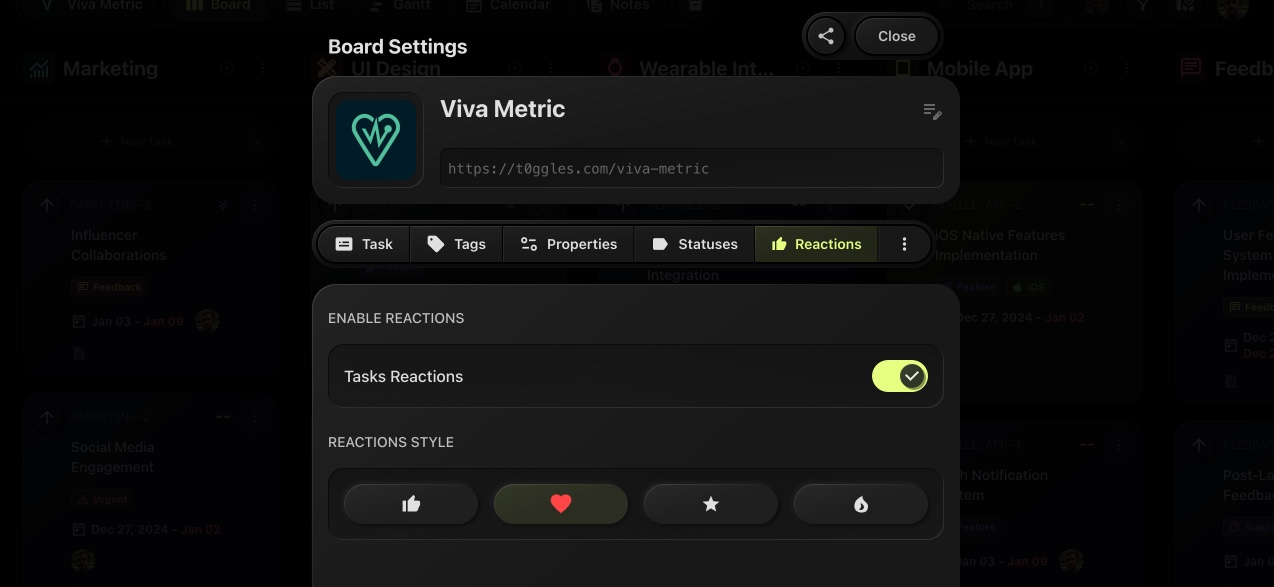
- Go to Board Settings → Reactions
- Turn on Task Reactions for your board
- Select your preferred reaction style and start engaging!
With this update, t0ggles makes collaboration more dynamic and engaging - so go ahead, react away!
Enhanced Number Formatting

We're excited to announce a powerful new feature in today's update! 🎉
You can now customize how numbers are displayed in "Number" type board properties to suit your specific needs.
Here's what's new:
- Decimals: Choose the number of decimal places to display for precision.
- Thousands Separator: Easily toggle the separator on or off for better readability.
- Prefix and Suffix: Add units, currencies, or other relevant symbols (e.g., $, km, lbs).
With these enhancements, managing numerical data on your boards becomes more intuitive and visually appealing.
To enable and configure number formatting:
-
Navigate to Board Settings -> Properties.
-
Select or create a "Number" property and customize its formatting options.
Stay tuned for more updates that make your workflow even more seamless! 🚀
Let us know what you think of this new feature!
Task Cover Images Are Here!
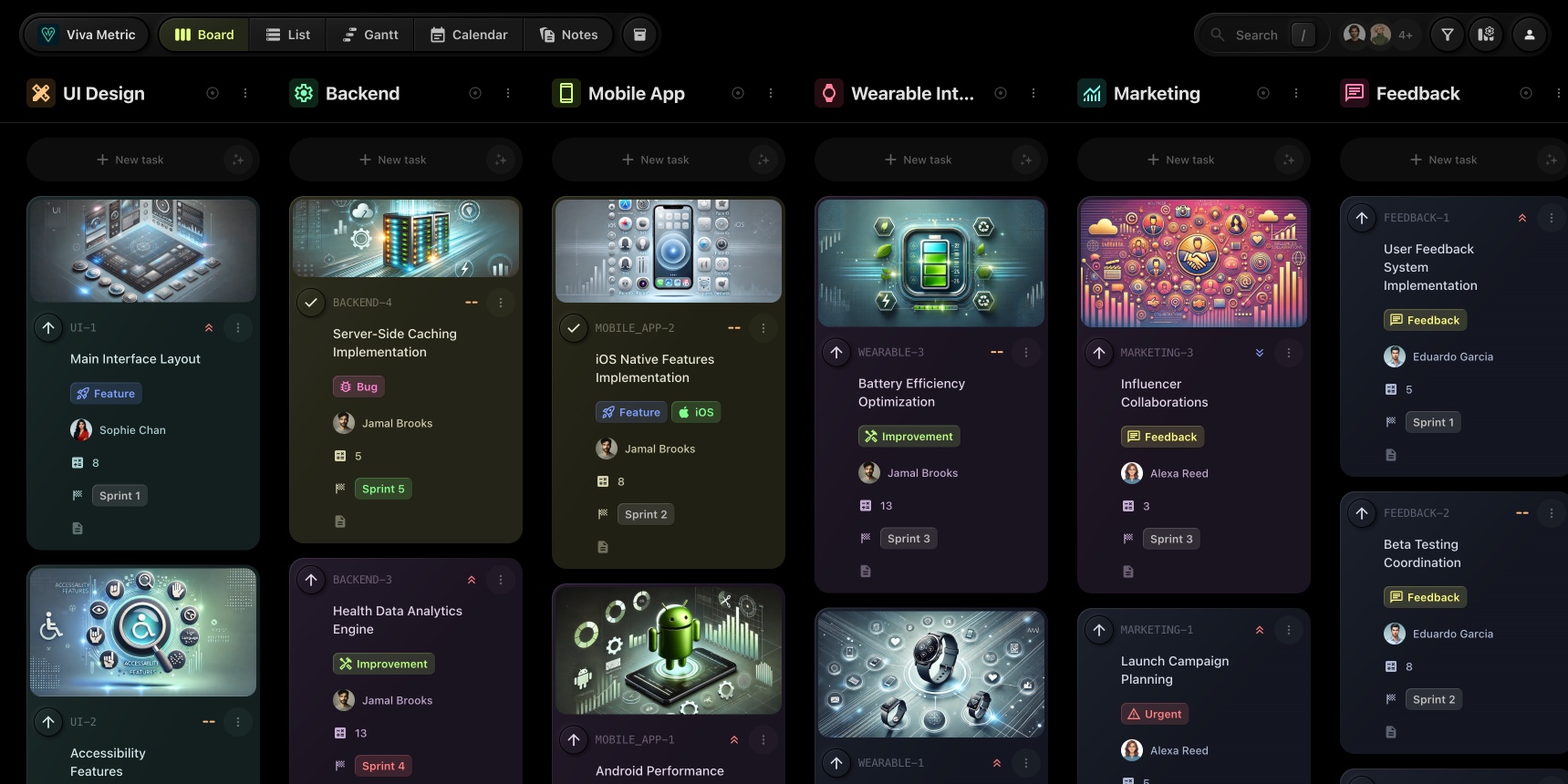
We're thrilled to announce a highly requested feature in today's release: Task Cover Images! 🌟 Task management just got a whole lot more visual and customizable.
#What's New?
Task cover images allow you to add a creative and visual touch to your tasks. Whether it's a screenshot, graphic, or any visual aid, task cards now support cover images for a more dynamic and intuitive workflow.
-
Enable Cover Images:
By default, this property is disabled. To enable it, go to Board Settings → Properties and toggle Cover Image.
-
Add Images:
Once enabled, you can upload cover images for tasks, which will be displayed on task cards on the board and in task details.
-
Enhanced Board View:
Cover images make task cards visually appealing, helping you quickly identify and organize tasks with ease.
#Where Can You See It?
- Board View: Task cards now display the uploaded cover images, offering a more engaging way to manage your tasks.
- Task Details View: View and update the task's cover image directly from the task details page.
#Why You'll Love It
- Boost Visual Clarity: Identify tasks at a glance with relevant images.
- Stay Organized: Use visual cues to group tasks and improve your workflow.
- Make It Personal: Add personality to your task management process with custom images.
We're confident this feature will make your t0ggles experience even better. Ready to get started? Head to your Board Settings now and give your tasks a visual upgrade!
As always, we'd love to hear your feedback. Let us know how you're using cover images and any additional features you'd like to see in the future.
Happy organizing,
The t0ggles Team
Simplified Date Management
We're excited to announce a streamlined way to manage task dates in t0ggles! 🚀 In today's release, we've combined the Start Date and Deadline fields into a single, unified input field for a cleaner and more compact design. This update not only improves the UI but also makes setting dates more intuitive.
#Unified Date Field
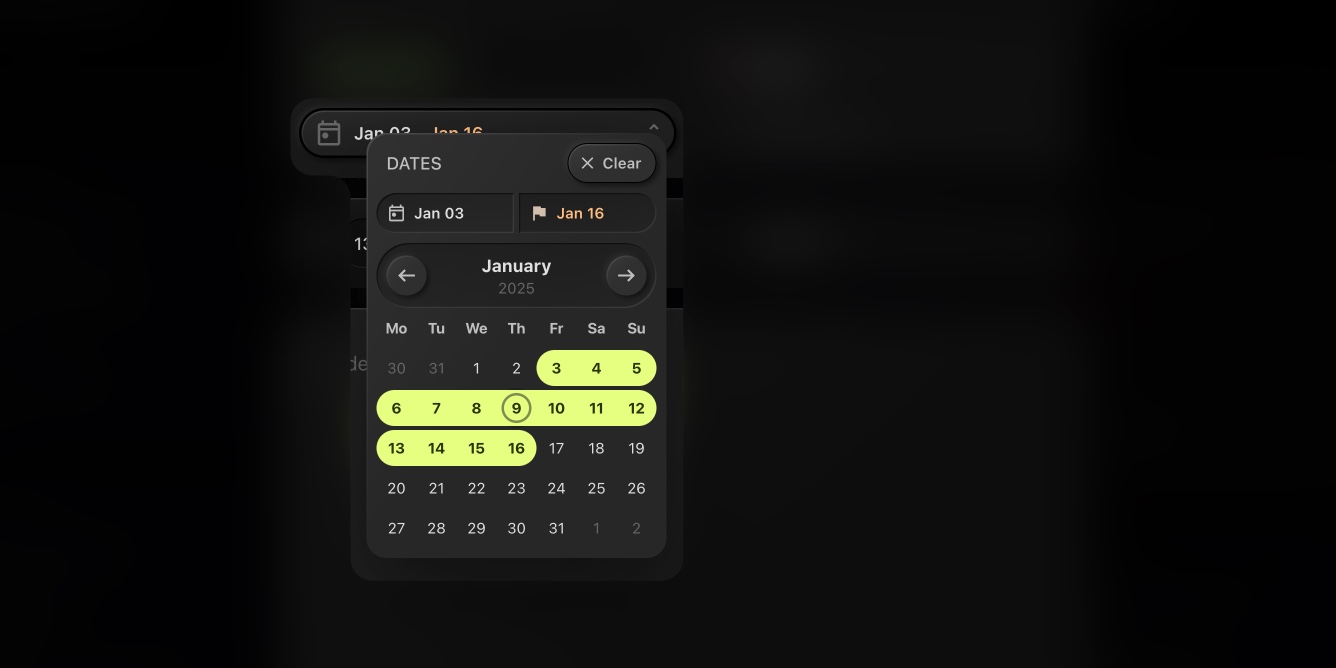
Previously, Start Date and Deadline were managed separately. Now, you can manage both from a single field for better usability and efficiency. A compact and modern design that's easy to navigate.
#Date Range Display on Task Cards
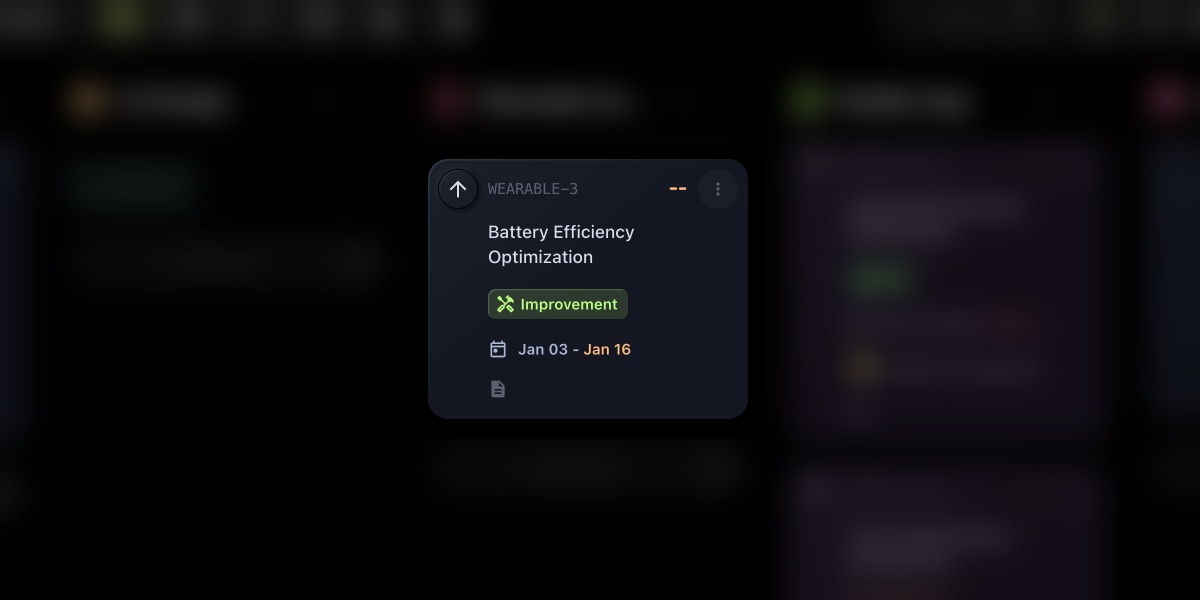
When both Start Date and Deadline are specified, task cards now display a clear date range, providing quick insight into the task timeline. To enable this, make sure both Start Date and Deadline properties are activated in the Board Settings.
These changes are part of our ongoing commitment to improve your task management experience. We'd love to hear your feedback - let us know what you think of the new design!
✨ Update your boards today and enjoy a smoother, more efficient workflow.
New Week and Day Views for Calendar
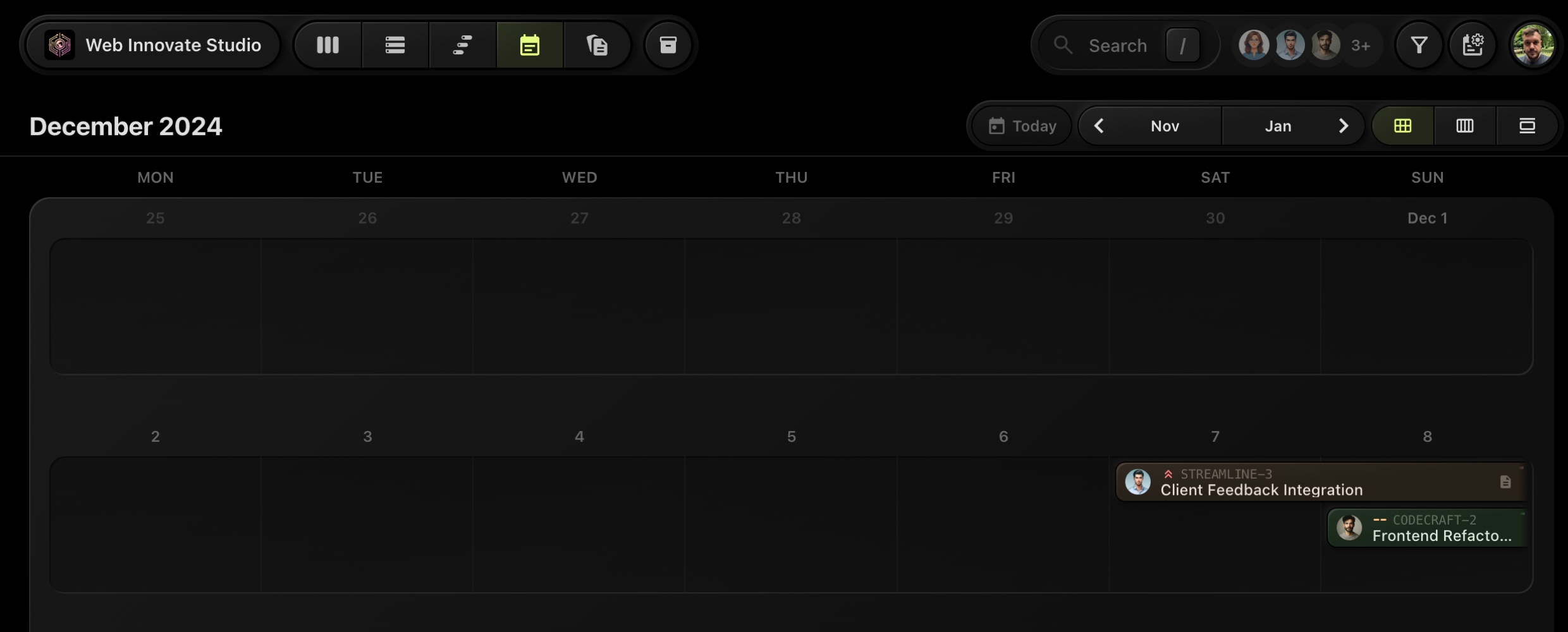
#Introducing Week and Day Views for Calendar in t0ggles!
We're excited to announce a major update to our Calendar functionality that will make managing your schedule even more intuitive and precise. In addition to the existing Month View, we've added two new views: Week View and Day View. These options allow you to zoom in on specific periods for more focused planning and scheduling.
#What's New?
#Week View
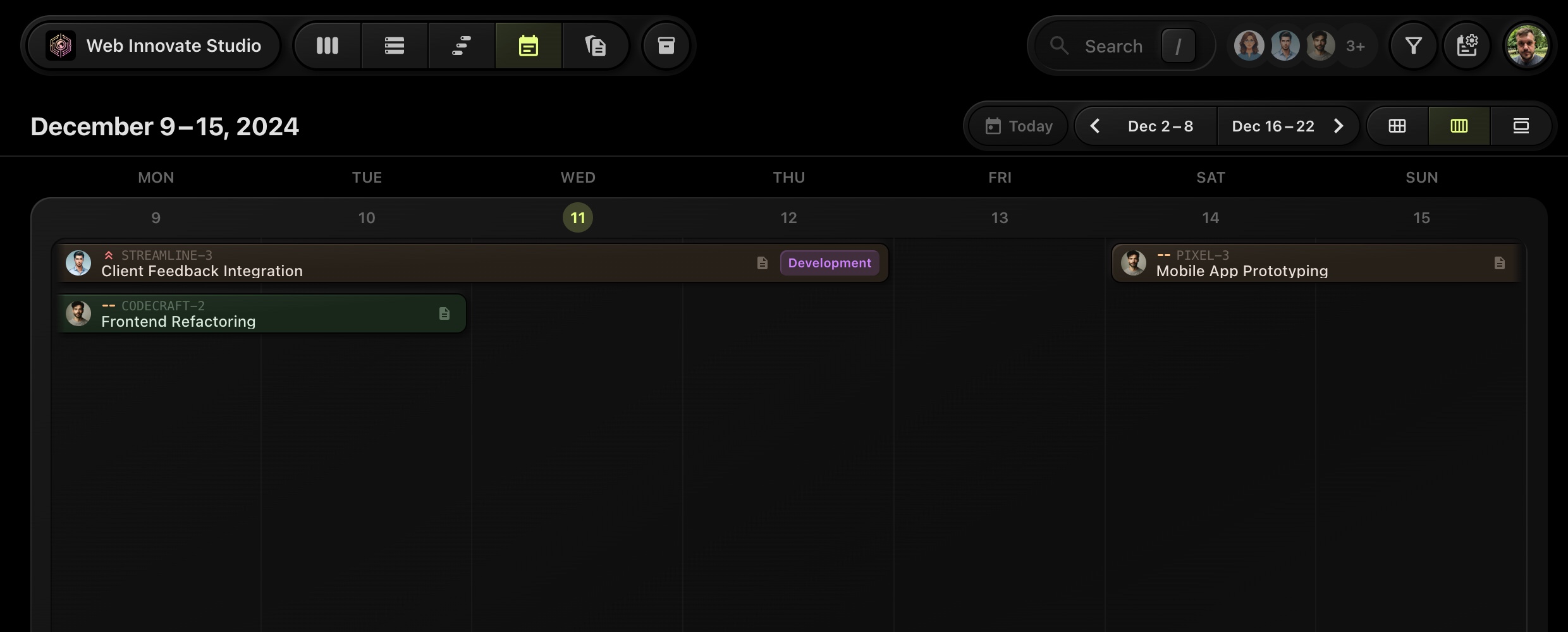
The Week View lets you focus on a single week, displaying all tasks and events for that time frame. It's perfect for:
- Planning your workload in greater detail.
- Ensuring no overlapping tasks.
- Balancing team schedules efficiently.
#Day View
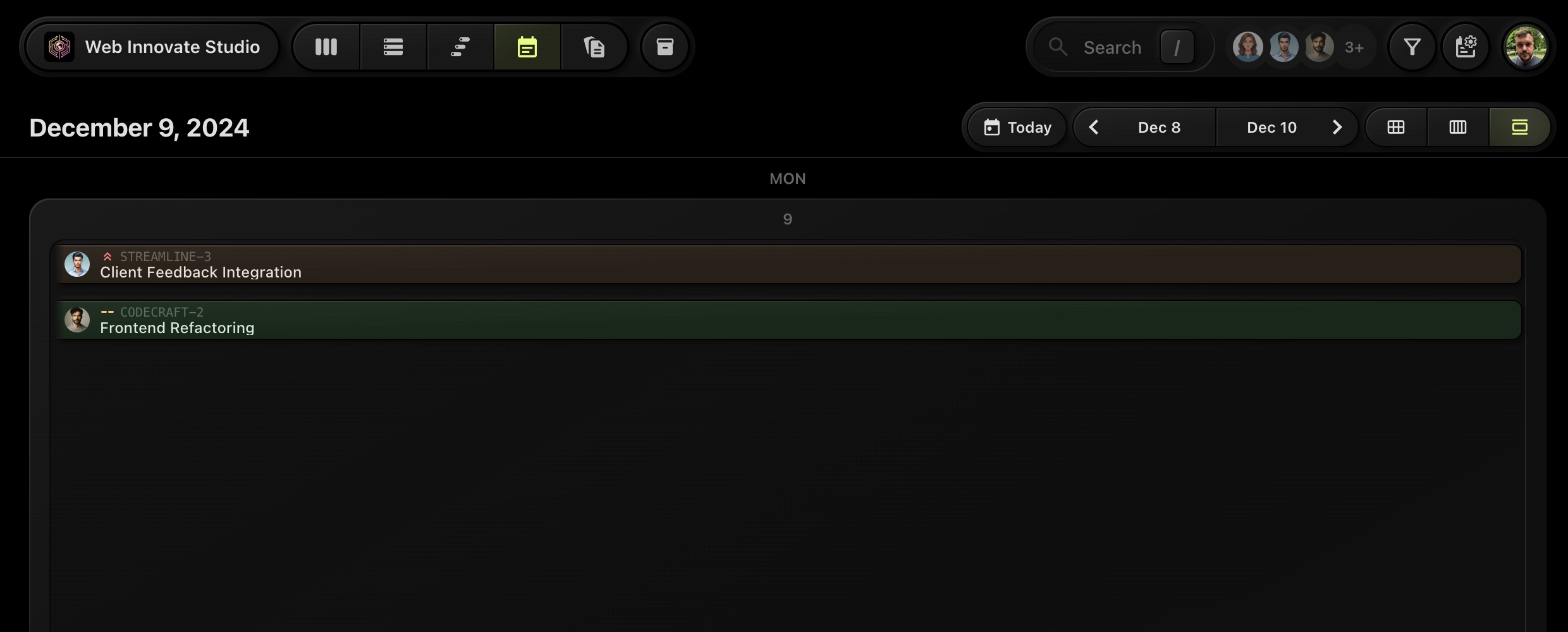
For those who want a highly detailed breakdown, the Day View showcases all tasks and activities scheduled for a specific day. Use it to:
- Get a granular view of your day-to-day activities.
- Stay on top of deadlines and priorities.
- Focus on achieving daily goals with clarity.
#View Switcher

Switching between Month, Week, and Day views is seamless, thanks to the new View Switcher. Simply toggle between views to adapt your schedule visualization to your needs.
#Benefits
- Enhanced Flexibility: Choose the view that best suits your planning style, whether it's a high-level overview or a detailed timeline.
- Improved Focus: Break down tasks into manageable segments by focusing on a week or a single day.
- Streamlined Scheduling: Spot conflicts and adjust tasks with ease.
#Ready to Explore?
To access the new views, head over to your Calendar tab and use the view switcher to toggle between Month, Week, and Day views. Plan your time like never before and make every day productive with the new Calendar views!
We're always listening to your feedback - let us know what you think of these updates and what features you'd like to see next.
Happy planning,
The t0ggles Team
Bulk Tasks Export
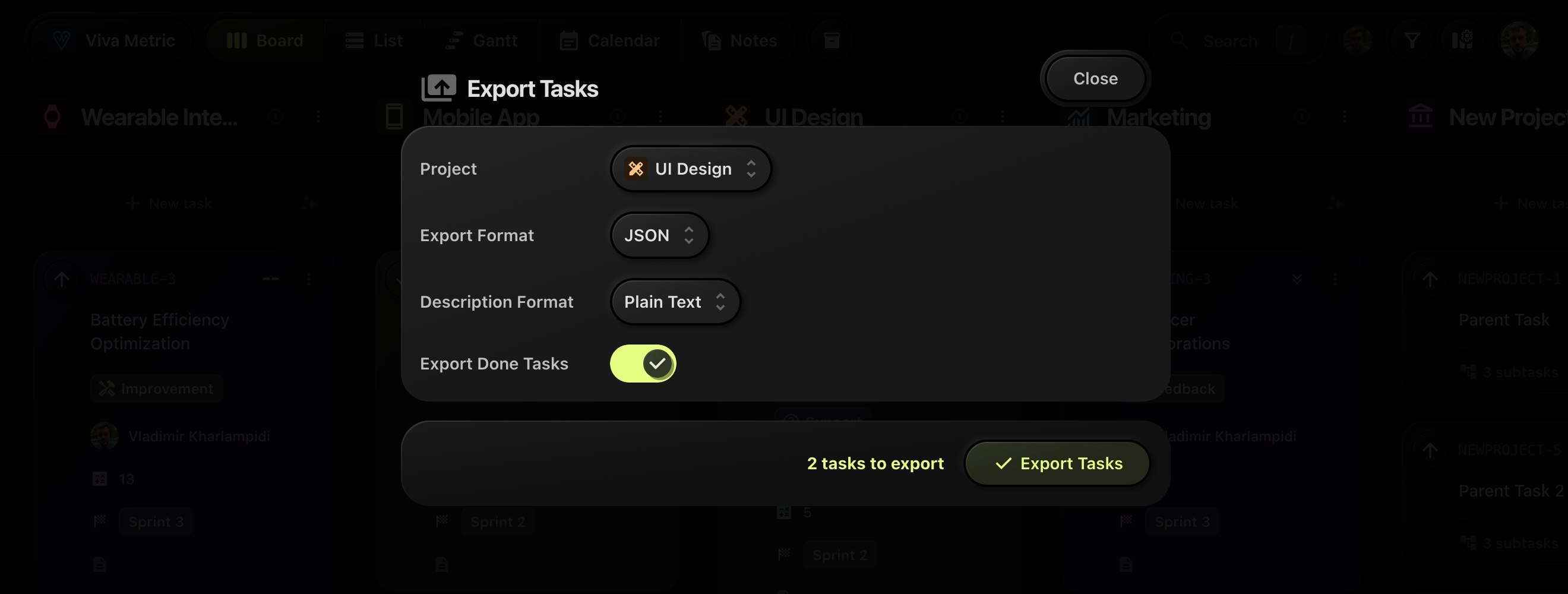
#Introducing Bulk Task Export in t0ggles
We're excited to announce a highly requested feature: Task Export is now live! Managing and sharing your project data has never been easier. Whether you want to back up your tasks, migrate them to another tool, or import them into a new t0ggles project, we've got you covered.
#Key Features of Bulk Task Export
- Export Formats: Tasks can be exported in JSON or CSV format, making it versatile for various use cases.
- Description Formats: Choose how you want task descriptions to appear:
- Plain Text for a simple and clean output.
- Markdown for compatibility with markdown-supported tools.
- HTML for web-based applications.
- t0ggles JSON for seamless export-import within t0ggles.
- Seamless Migration: For exporting and re-importing tasks between t0ggles projects, we recommend using the t0ggles JSON description format to preserve all task details perfectly.
#How to Use It
- Navigate to the project you wish to export tasks from.
- Open the Export Tasks modal.
- Select the desired export format and description format.
- Choose whether to include completed tasks or not.
- Hit the Export Tasks button, and you're good to go!
This new feature empowers teams to manage project data more effectively and enhances collaboration by making it easy to share tasks across tools and teams.
Happy exporting,
The t0ggles Team
Gantt Chart & Subtasks Reordering
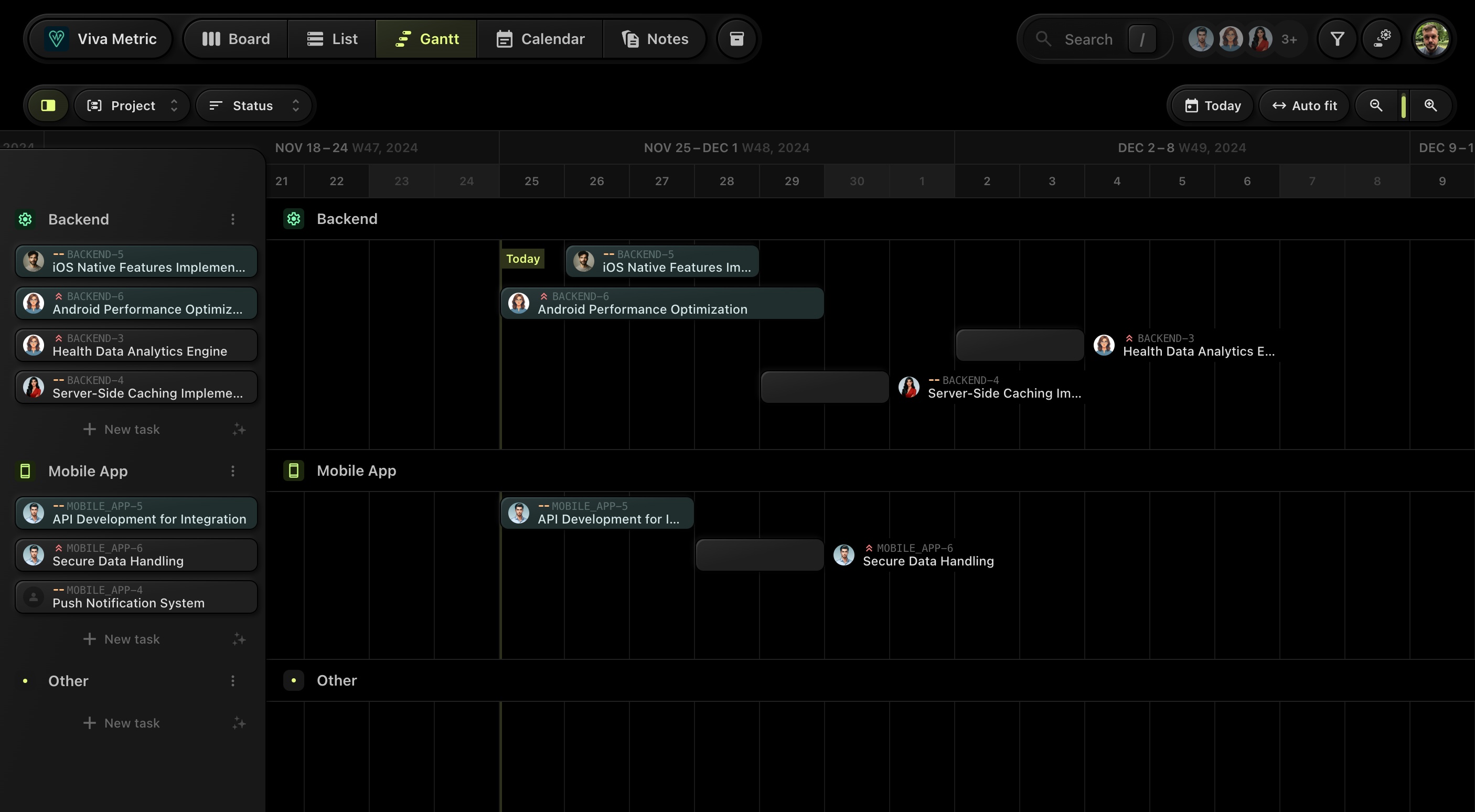
#Introducing the Gantt Chart View in t0ggles
Hey there, t0ggles community! We're thrilled to announce a significant update that many of you have been waiting for: the all-new Gantt Chart view!
Designed to give you a better perspective on your tasks and timelines, this feature takes project management to the next level. Let's dive into what makes the Gantt Chart such a game-changer and how it can transform the way you organize your work.
#What is a Gantt Chart?
A Gantt Chart is a visual project management tool that provides an intuitive way to plan, schedule, and track tasks over time. With a clear timeline and task dependencies, it's perfect for managing complex projects or simply getting a better overview of your workflows.
#Why You'll Love It
We've designed the Gantt Chart view in t0ggles with usability and efficiency in mind. Whether you're coordinating team efforts or simply organizing your day-to-day tasks, this new feature brings unparalleled advantages:
#Drag-and-Drop Simplicity
Our Gantt Chart view is fully interactive. You can:
-
Set Start Dates and Deadlines: Just click and drag tasks on the Gantt grid to set their start and end dates.
-
Move Tasks: Need to reschedule? Simply drag the task along the timeline.
-
Resize Tasks: Adjust the start or end dates by dragging the task edges.
This intuitive interface makes it easier than ever to adapt to changing priorities and timelines.
#Flexible Grouping and Sorting
To help you stay organized, tasks on the Gantt Chart can be grouped and sorted to fit your specific needs:
-
Group by Project: See your tasks organized by their respective projects.
-
Group by Assigned User: Quickly identify who is working on what.
-
No Grouping: Opt for a clean, continuous timeline.
You can also sort tasks by:
-
Status: Prioritize tasks by their current state (e.g., In Progress, Completed).
-
Start Date or Deadline: Keep a chronological view of your workload.
#Seamless Integration with t0ggles Features
The Gantt Chart integrates seamlessly with the rest of t0ggles, giving you a unified experience across all views, including Board, List, and Calendar. Changes made in the Gantt Chart automatically sync with other views, ensuring that your team is always on the same page.
#Benefits of the Gantt Chart
-
Enhanced Planning: Visualize your entire project timeline at a glance.
-
Improved Coordination: Easily assign tasks and balance workloads across team members.
-
Dynamic Updates: Quickly adapt to shifting deadlines or priorities with drag-and-drop ease.
-
Centralized Management: Keep everything in one place without the need for external tools.
#Subtasks Reordering
This update also includes the ability to reorder subtasks! You can now rearrange subtasks both in the Task Details view and within the nested Subtasks group, providing even more control and flexibility over your task organization.
#Ready to Get Started?
To access the Gantt Chart view, navigate to your project and click on the Gantt tab in the top navigation bar. Start experimenting with drag-and-drop functionality, grouping, and sorting options to tailor your workflow to your needs.
We're confident that the Gantt Chart view will become an essential tool in your project management toolkit. As always, we'd love to hear your feedback. Let us know how you're using the Gantt Chart and any features you'd like to see in the future!
Happy planning,
The t0ggles Team
Nested Subtasks

#Nested Subtasks Display
A new feature now allows subtasks to be displayed nested within the parent task on the board, offering a cleaner and more compact view. When this option is enabled, subtasks are visually grouped inside the parent task and cannot be individually sorted or dragged. This nested structure helps emphasize that subtasks are part of the larger parent task.
You can toggle this feature via the "Subtasks nested" option in the Board View settings.
#Hide Done (Completed) Tasks
Introducing a new option in the Board View settings called "Display done tasks". This feature, enabled by default, controls whether completed tasks are visible on the board. When disabled, all completed tasks will be hidden, helping keep the board focused on active tasks.
These features provide more customization options for managing task visibility and organization on the board, enhancing clarity and workflow control.
Enhanced Notes Hierarchy
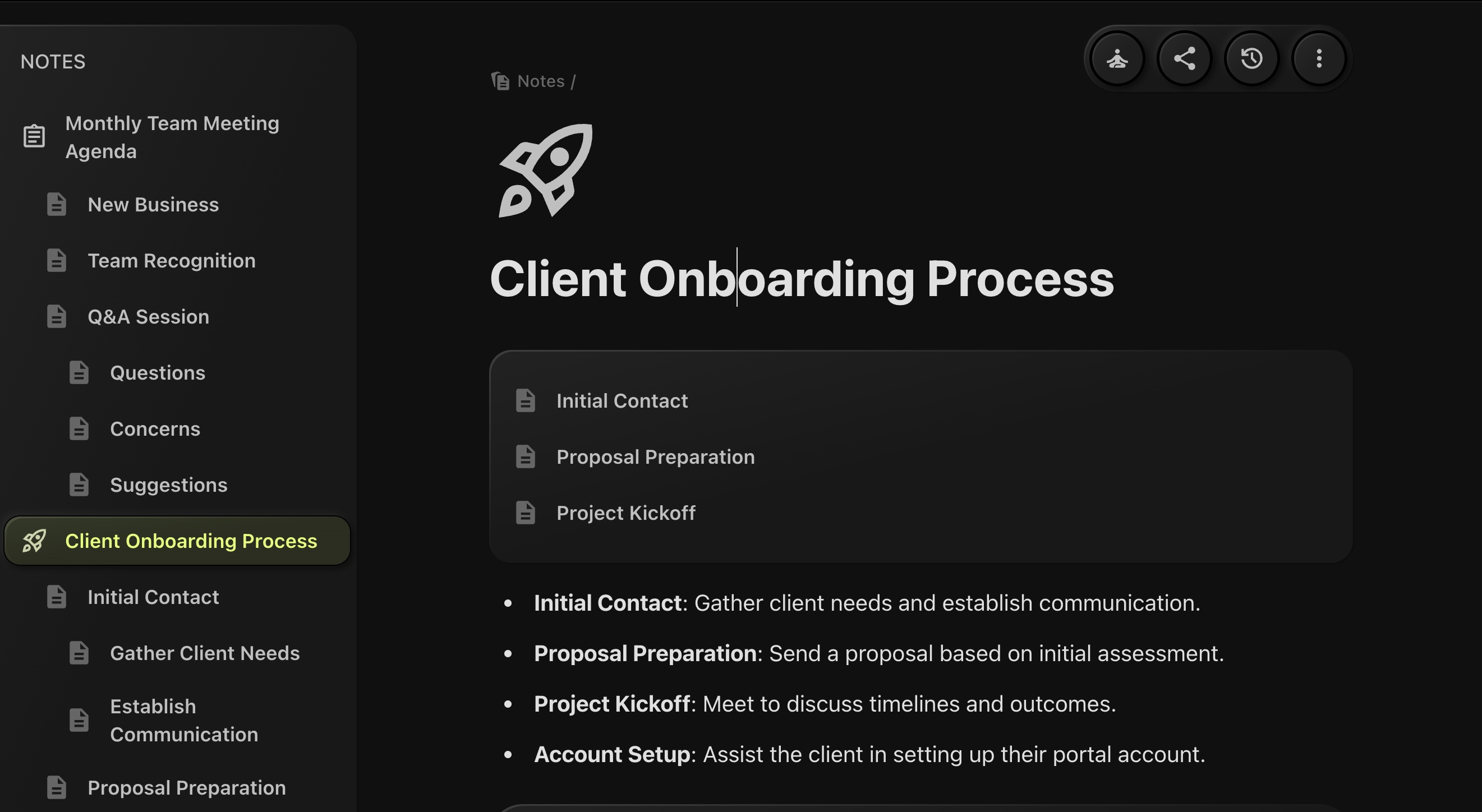
We're excited to announce a major improvement to the Notes feature in today's update! Previously, notes could only be stored on the root level of the board or one level deep in a folder. But now, we're introducing multi-level notes functionality, allowing you to organize your notes up to 8 levels deep.
#What's New:
You can now create notes within notes, allowing for a more detailed structure. Whether you're organizing project details, documentation, or nested ideas, this new update provides more flexibility than ever before.
#How It Works:
Simply start by creating notes inside of other notes - go as deep as you need (up to 8 levels). Perfect for breaking down complex topics, tracking detailed processes, or organizing layered information!
With this new hierarchical structure, managing complex projects and ideas in t0ggles just got a whole lot easier. Dive deep into your work, organize your thoughts, and keep everything structured!
Quick Filter Users
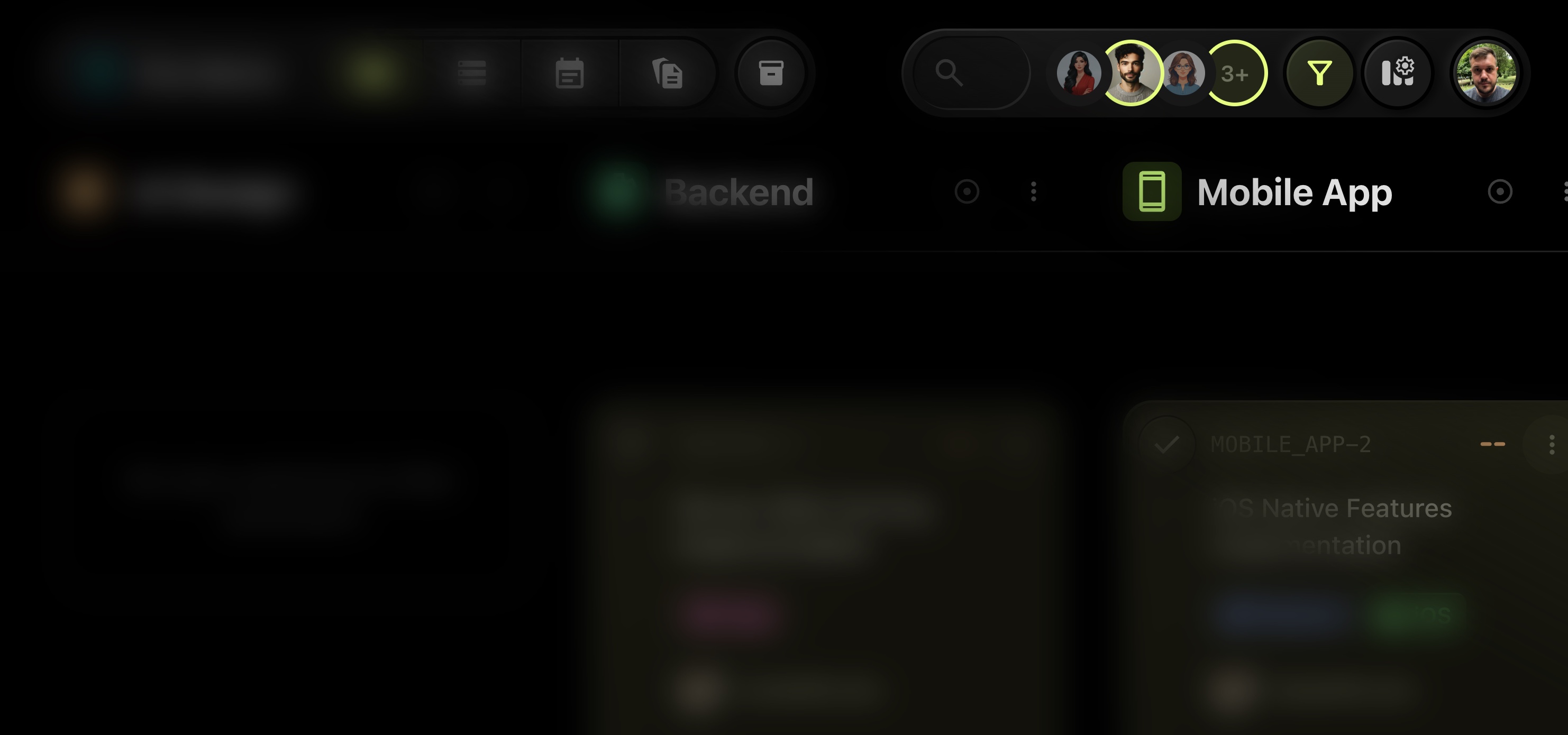
Today's update brings an exciting new feature to improve task navigation and management - Quick Filter Users!
Now, when you navigate your project board, there's a new button next to the avatars of your team members. Clicking this button opens a modal that displays all team members associated with the board, allowing you to quickly filter tasks assigned to any specific user with just one click.
Previously, only the three most recent team members' avatars were shown, limiting your view. With this update, you can seamlessly filter tasks for all users without scrolling through the full list or performing complex searches.
This enhancement makes task management faster and smoother, especially for larger teams. Check it out in your navigation bar!
Figma Integration
We're excited to announce a powerful new integration in t0ggles: Figma Integration!
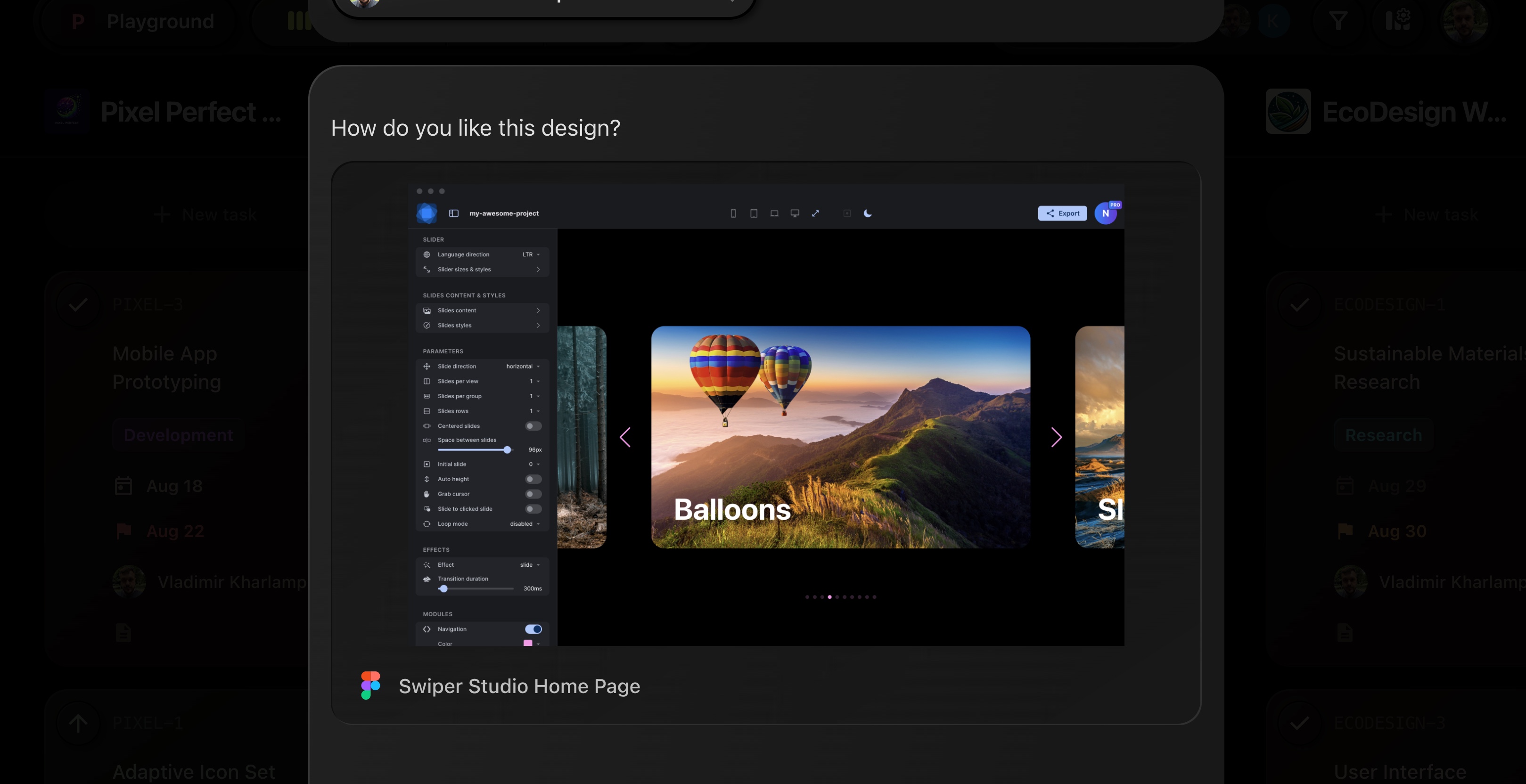
#Key Features:
Figma Integration: You can now seamlessly integrate Figma into your t0ggles workflow. Figma helps teams brainstorm, create, test, and ship better designs together, and with this integration, you can preview and share Figma and FigJam files directly within task and note descriptions.
Effortless Collaboration: By embedding Figma files directly in your tasks and notes, you ensure that your team always has access to the most up-to-date designs, making collaboration smoother and more efficient.
#How to Use
#1. Authorize Figma Account
To get started, the board owner needs to connect and authorize their Figma account in the Board Settings.
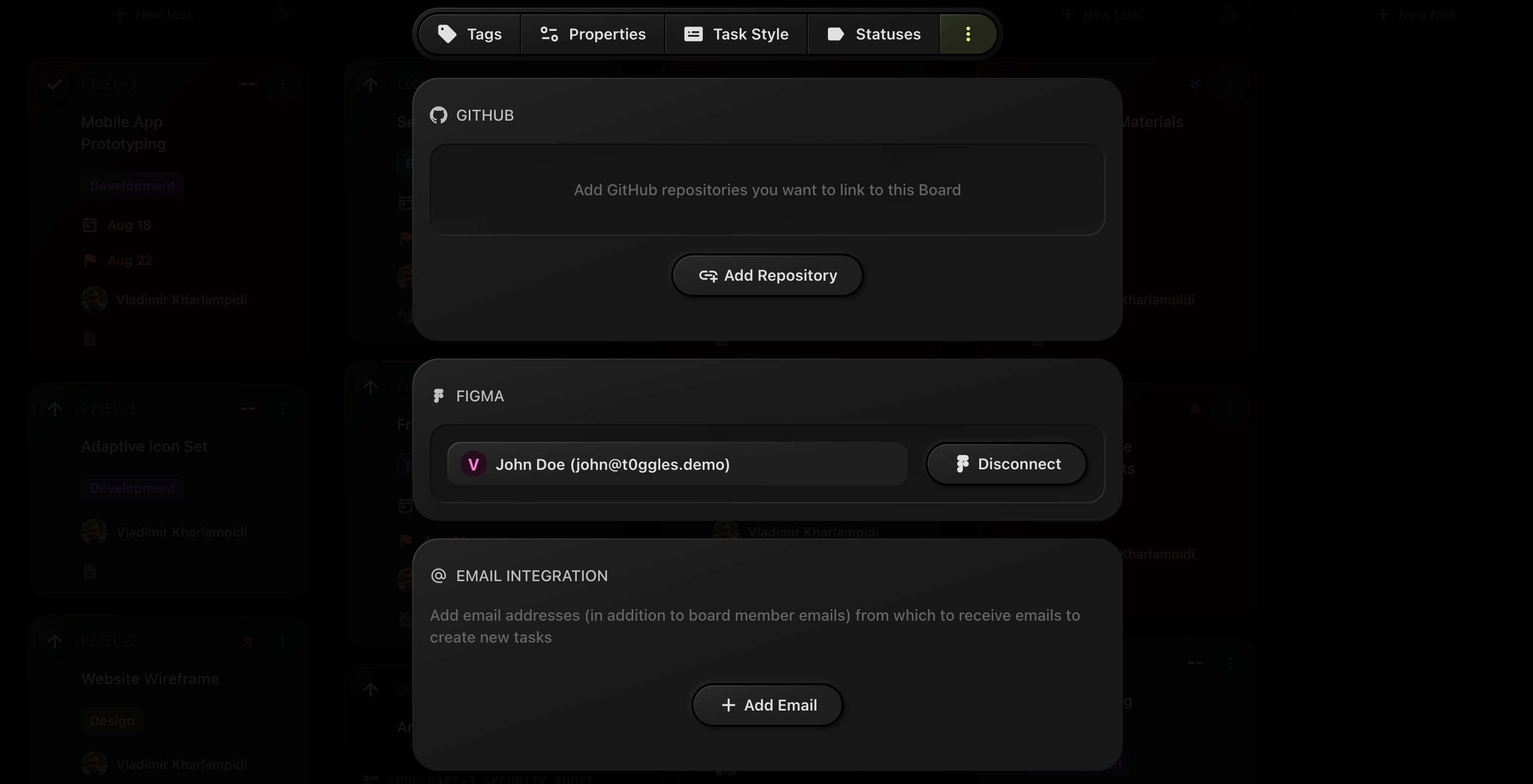
#2. Embed Figma Files
Once authorized, simply paste the link to your Figma file on a new line in any task or note description, and a Figma preview will automatically appear.
This integration is designed to enhance your team's collaboration by making it easier to share and view design files directly within your project management environment. We're confident this will streamline your design workflow and improve communication across your team.
Happy toggling!
AI-Powered Text Assistance in the Editor
We're excited to roll out a major update that brings the power of AI directly into the editor for tasks and notes! Now, with just a few clicks, you can leverage advanced AI tools to refine, enhance, and optimize your content seamlessly.
This update includes the following AI-powered features available when selecting text:
- ✍️ Improve Writing: Instantly enhance the clarity, structure, and flow of your text.
- ✅ Fix Spelling & Grammar: Quickly correct any spelling or grammar issues.
- ✂️ Make Text Shorter: Condense your content while keeping key points intact.
- ➕ Make Text Longer: Expand on your ideas and add more depth to your writing.
- 🎭 Change Tone: Adjust the tone of your text to be more professional, casual, straightforward, confident, or friendly.
- 📖 Simplify Language: Make your content more accessible by simplifying complex phrases.
- 📄 Summarize Text: Get concise summaries of lengthy content.
- 🌍 Translate Text: Translate content between multiple languages, including English, Korean, Chinese, Japanese, Spanish, Russian, French, Portuguese, German, Italian, Dutch, Indonesian, Filipino, and Vietnamese.
- 💡 Explain Text: Get a clearer explanation of selected content.
- 📋 Find Action Items: Automatically identify actionable tasks or to-dos within the text.
Plus, this AI assistant now runs on the latest GPT-4.0 model, ensuring you get top-tier assistance with every command. Whether you're crafting notes, refining your tasks, or simply improving your overall writing, this new feature set is here to make your experience smoother and more productive than ever!
Happy toggling!
Subtasks Group Sorting
In today's update, we've added a new button with a "lock" icon when subtasks are displayed on your board. When this option is enabled, dragging one subtask in a group will move and reorder the entire group together. It's perfect for keeping related tasks organized without manually adjusting each one. Just click the "lock" icon to toggle this feature on and off!
Happy toggling!
Board Calendar View
A long anticipated feature in t0ggles is now live - Calendar View!
The Calendar View is perfect for visual planners who need a clear, at-a-glance understanding of what's happening and when. It's especially useful for managing deadlines across multiple projects, ensuring that nothing slips through the cracks. Whether you're planning a product launch, coordinating team efforts, or simply organizing your personal to-dos, the Calendar View streamlines your workflow by letting you see your entire schedule in one place.
#Tasks Display
Tasks are automatically placed on the calendar according to their start date and deadline, giving you a clear overview of your schedule.
#Customizable Calendar Settings
In the "Board View Calendar Settings," you can adjust the number of tasks displayed per day and choose the week start day (Monday, Sunday, or Saturday).
#Manage Overflow
If there are more tasks than can fit in a day cell, they're accessible via the "More" button at the bottom of the day cell.
#Easy Task Creation
To create a new task, simply hover over an empty space in the day cell and click the "New Task" button. You can then enter the task title, start date, deadline, and assign it to a project.
#Drag-and-Drop Functionality
Rearrange tasks on the calendar by dragging and dropping them to new dates. This action will automatically update the task's start date and deadline.
#Mobile Support
On mobile, tap the "Add Task" button at the top and then select a day on the calendar to create a new task.
#Customize Calendar Task Style
It is now also possible to tweak Calendar Task appeareance in the Board "Task Style" settings.
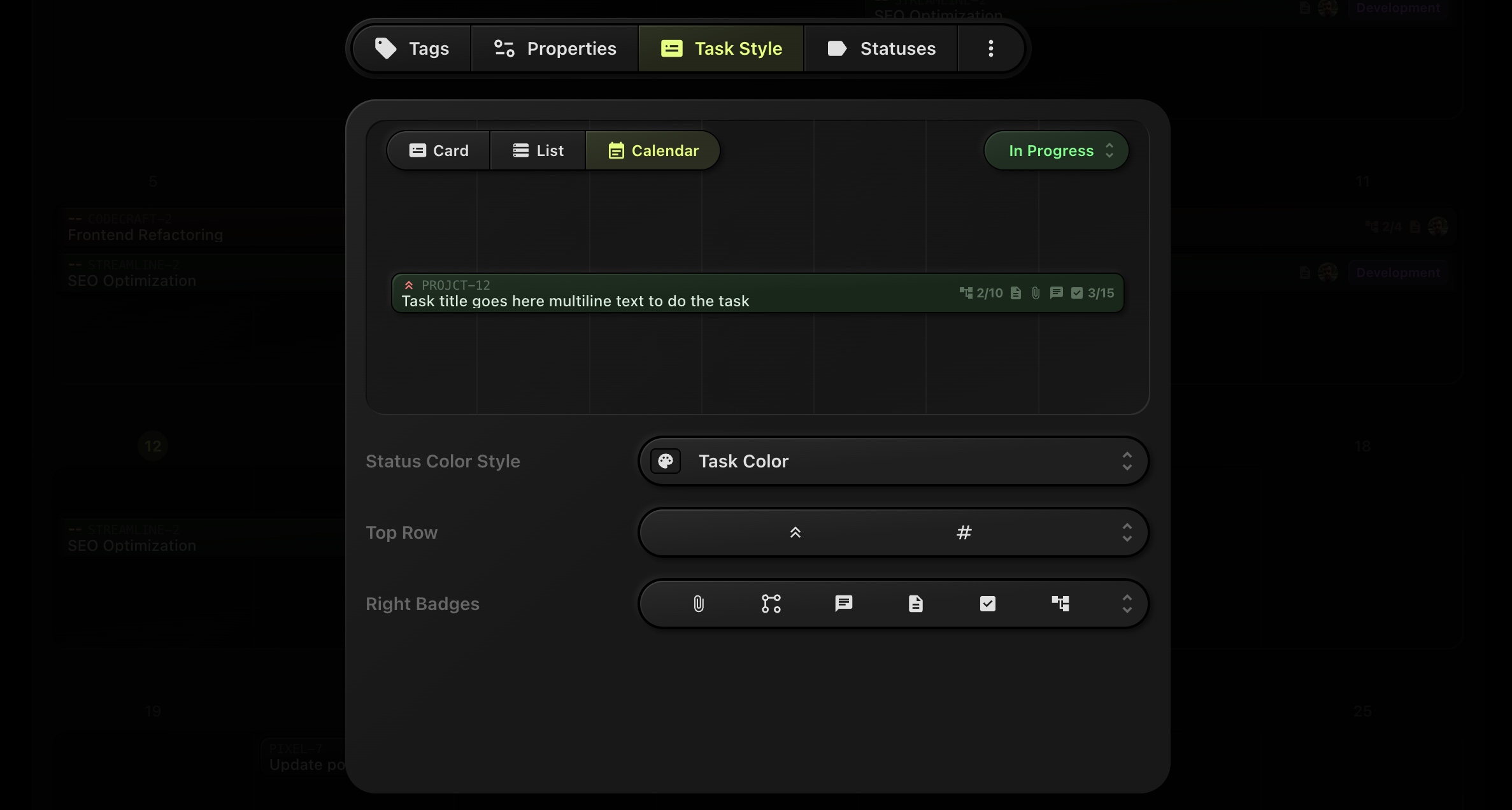
This feature has been one of the most requested by our users, and we're excited to see how it will help you stay on top of your tasks and projects. Dive into the Calendar View today and take your project management to the next level!
Happy toggling!
Subtasks Appearance
We are excited to announce some major updates to t0ggles! Here's what's new:
#New Subtasks Appearance on the Board
To enhance clarity, subtasks are now visually wrapped in a "bracket" with the parent task name displayed on top. This makes it easier to distinguish subtasks from main tasks at a glance.
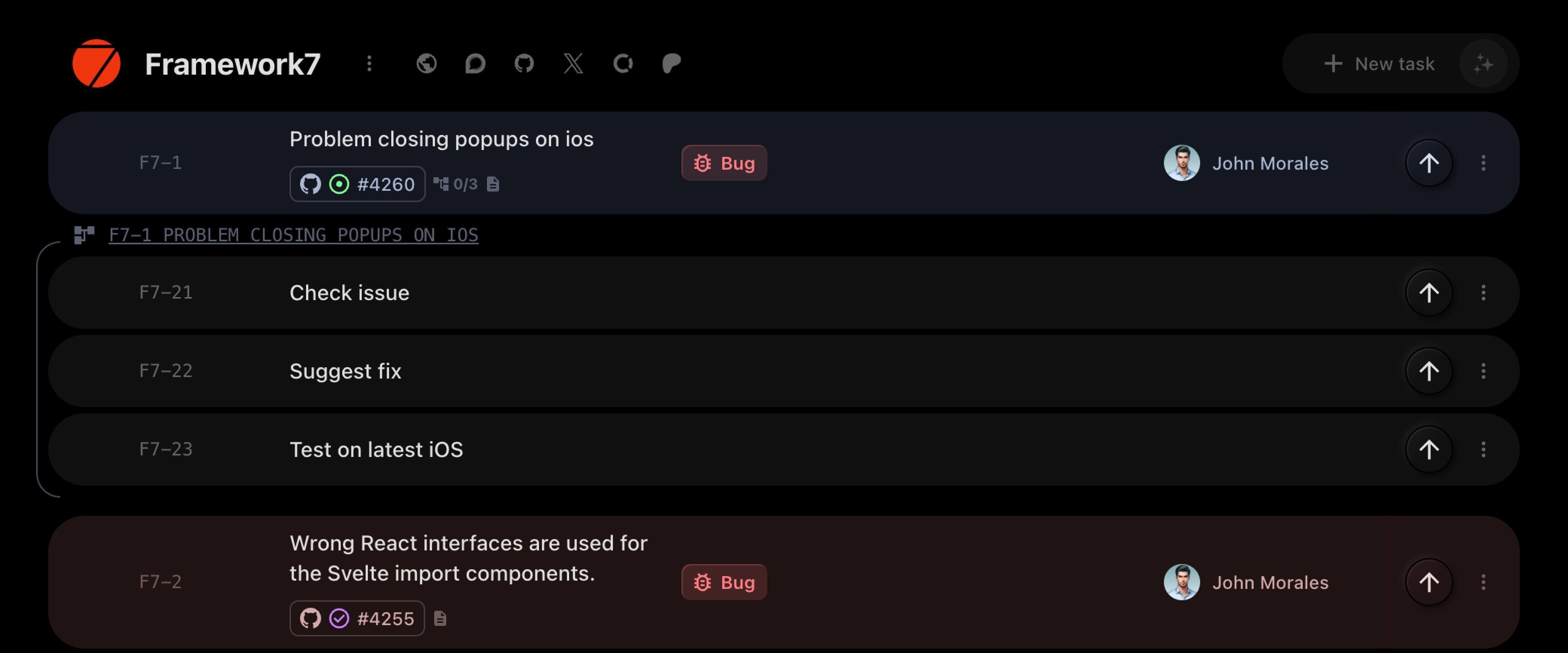
#Board View Settings Button
A new "Board View Settings" button has been added next to the filter button. This feature allows you to enable or disable subtasks on the board and configure which columns you want to see in the tasks list view, providing a more customizable and streamlined experience.
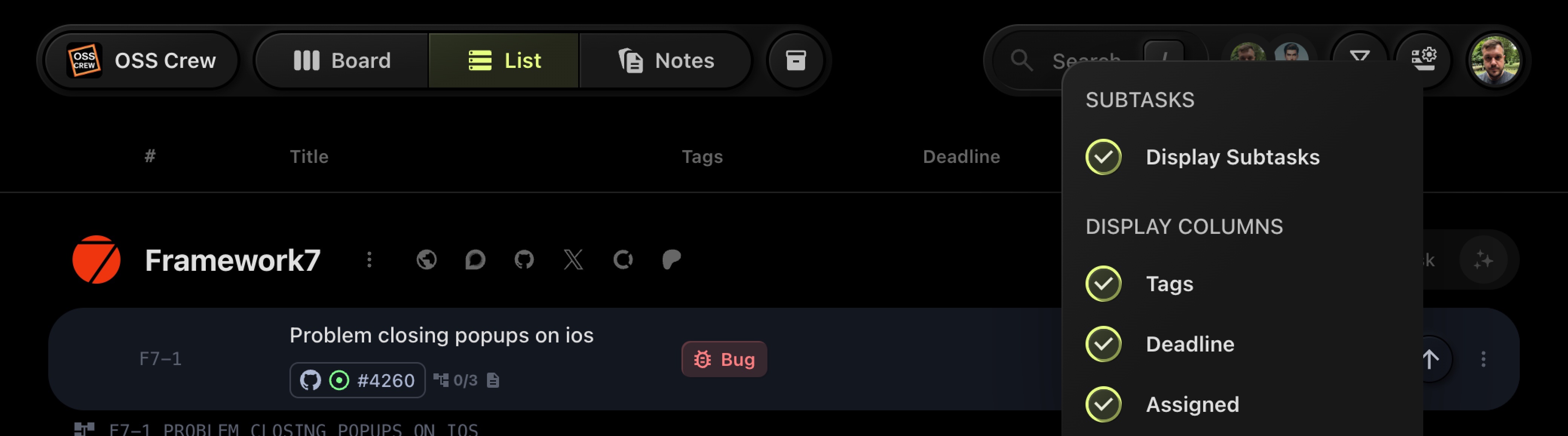
We hope these updates make your project management even more efficient and enjoyable. Happy toggling!
Links Subtasks & More Customization
We are excited to announce some major updates to t0ggles! Here's what's new:
#Link Subtasks
- Link Existing Tasks as Subtasks: You can now link existing tasks as subtasks, creating a more organized and hierarchical task structure.
- Unlink Subtasks: It's also possible to unlink subtasks from their parent tasks, giving you greater flexibility in managing your task relationships.
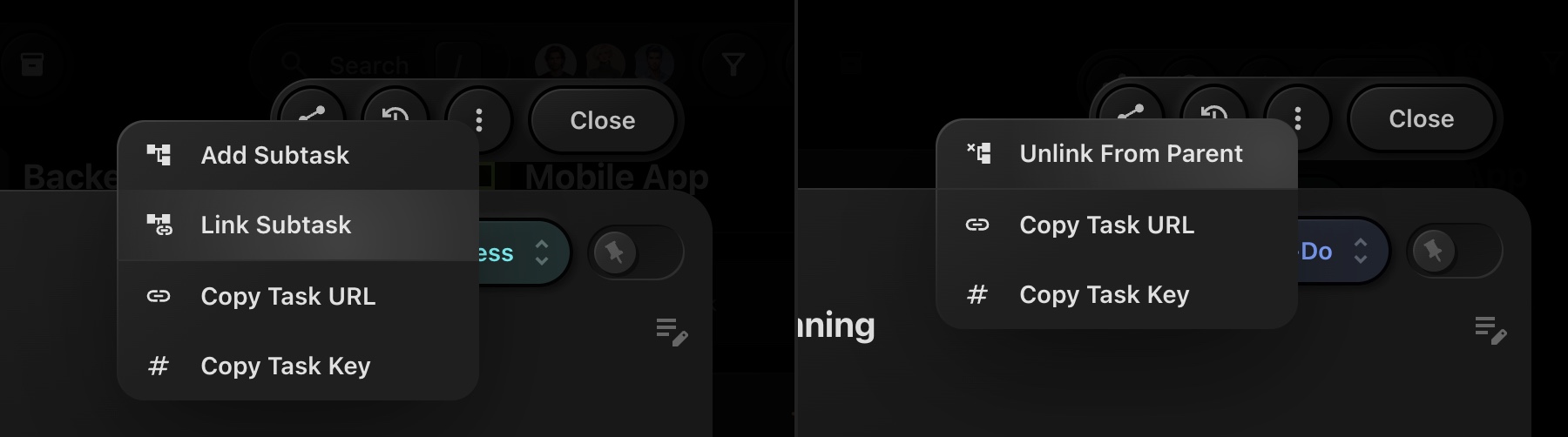
#Task List Style
Just like with task cards, you can now customize the layout of your task list view. Choose which action buttons appear on the sides and what task properties to display, tailoring the list view to your specific needs.
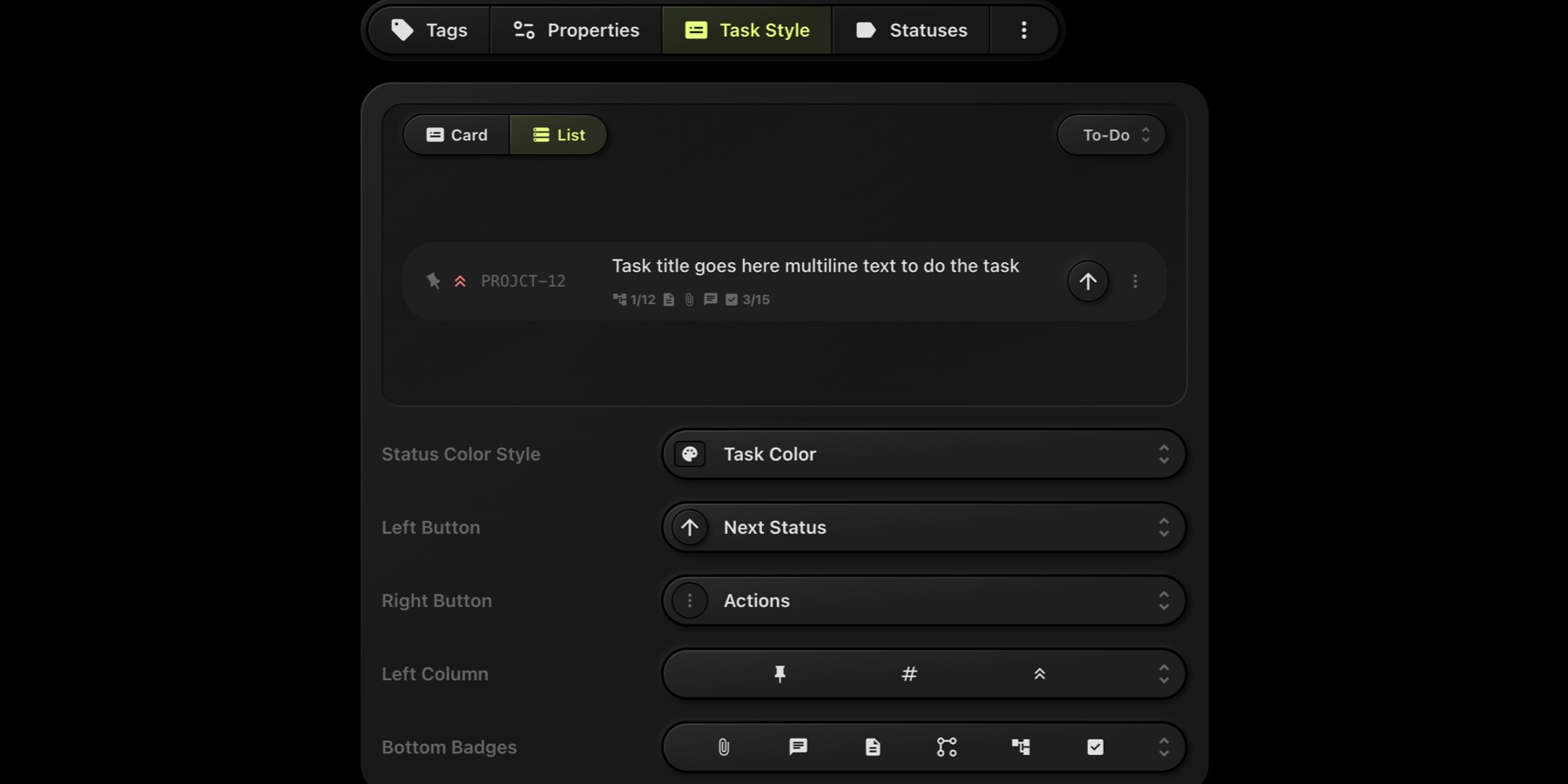
#Task Card Compact Layout
In the Board Settings under Task Style, you can enable a compact layout for task cards. This feature displays all task properties inline, saving space and allowing for a cleaner and more streamlined board view.

We believe these enhancements will significantly improve your task management experience, offering more flexibility and customization options. Happy toggling!
Public Projects
We are happy to introduce a highly requested feature in t0ggles: Public Projects! In addition to public boards, you now have the ability to make specific projects public.
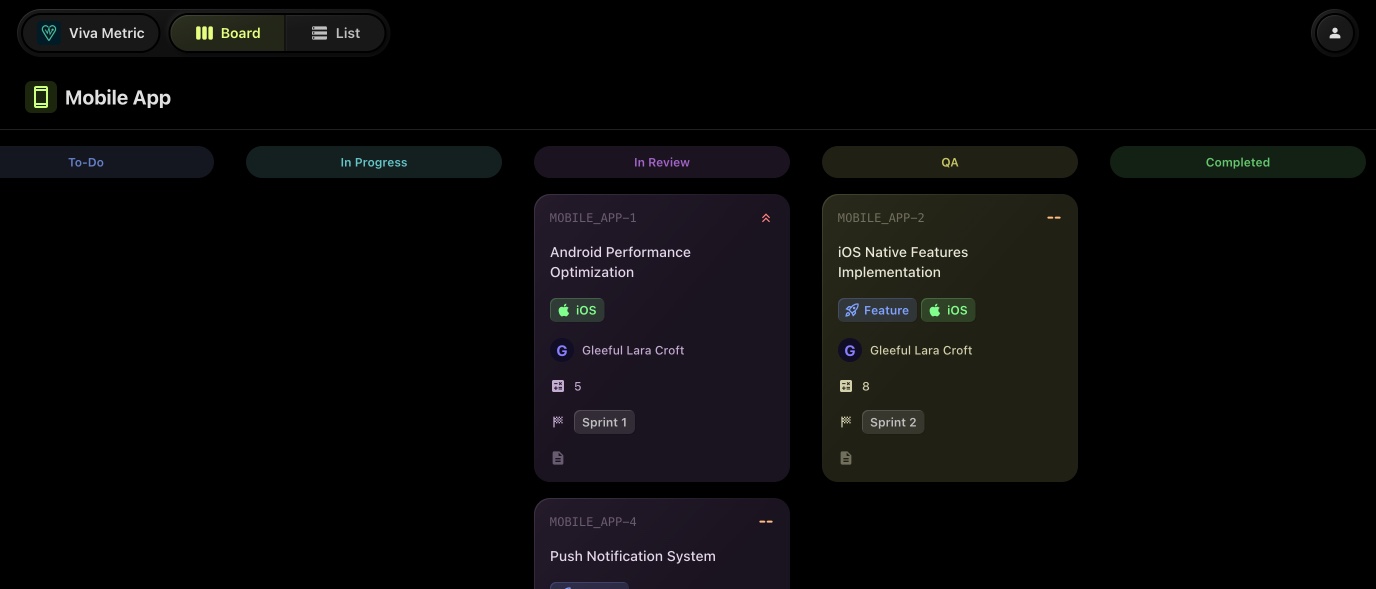
#Why This Feature is Great
Public Projects take the flexibility and transparency of t0ggles to the next level. This feature allows you to share individual projects with clients, stakeholders, or the public without exposing the entire board. It's perfect for maintaining privacy while showcasing your work or progress in specific areas.
#How It Works
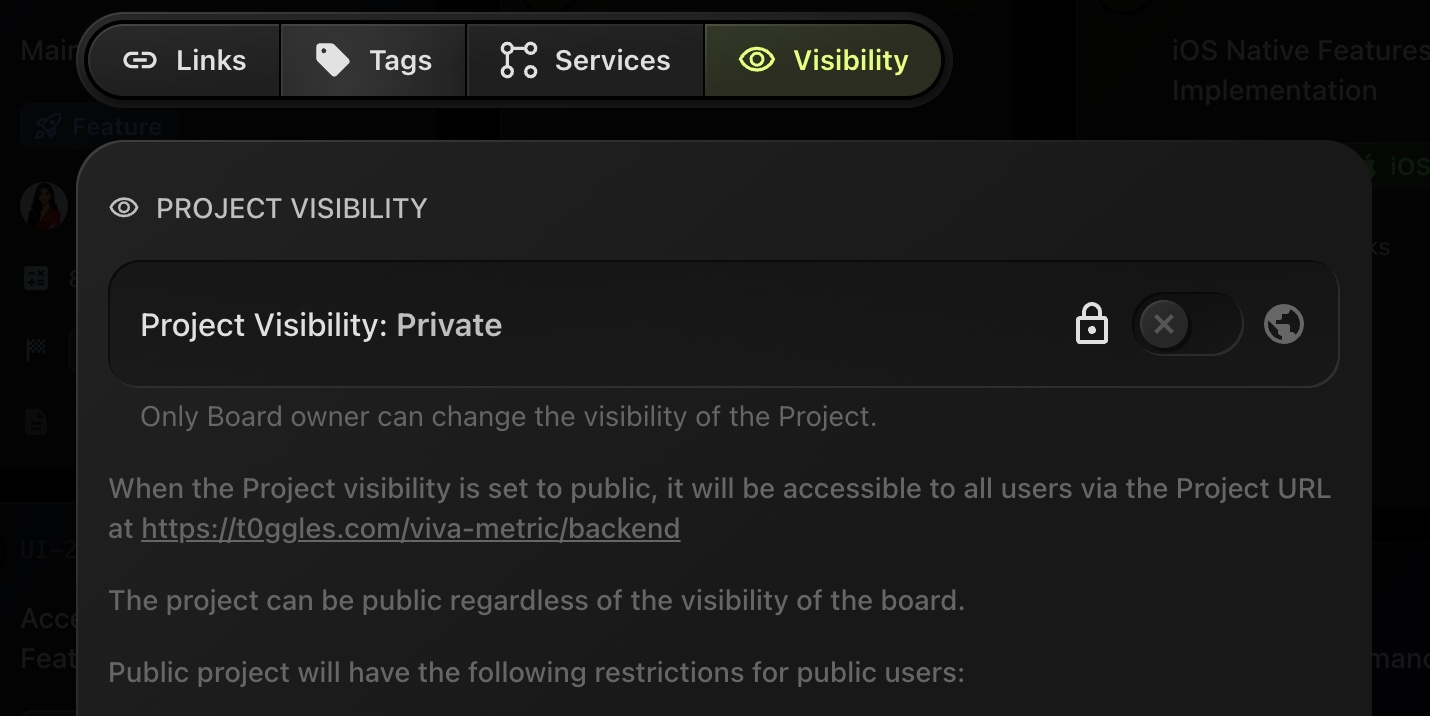
- Navigate to the project you want to make public and open its settings
- Navigate to the all new "Visibility" tab
- Click on the visibility toggle (between lock and public icon)
- A confirmation dialog will appear. Confirm that you want to make the project public.
That's all!
Now each public project will have its own unique URL in the format: https://t0ggles.com/BOARD_URL/PROJECT_KEY, e.g. https://t0ggles.com/acme-corp/clientapp.
Share the URL with anyone who needs to view the project. They can see the progress and details without needing access to the entire board.
#Use Cases
- Client Transparency: Share specific project progress with clients, giving them direct insight into the tasks and milestones without exposing other projects. This builds trust and keeps them informed.
- Team Collaboration: Public projects are perfect for collaborating with external partners or teams. Share the project URL, and they can follow along without needing full board access.
- Open-Source Contributions: If you're working on an open-source project, make it public to allow contributors and followers to see real-time progress, task assignments, and updates.
- Portfolio Showcase: Freelancers and agencies can make select projects public to showcase their work and progress to potential clients or employers, providing a live demonstration of their workflow and achievements.
- Educational Purposes: Educators and trainers can use public projects to demonstrate project management techniques, allowing students to follow along with real-world examples.
This new feature enhances the versatility of t0ggles, offering more control over what you share and with whom. We are excited to see how you will use Public Projects to improve collaboration and transparency in your work.
Happy toggling!
Import Tasks
We are thrilled to announce a major new feature in t0ggles: Task Importing! This powerful update allows you to import tasks directly into your project boards from CSV, JSON, or XML files (including XML files exported from Jira).
#How It Works
To import tasks, follow these simple steps:
- Select the Project: Navigate to your project and choose the "Import Tasks" action from the project actions menu.
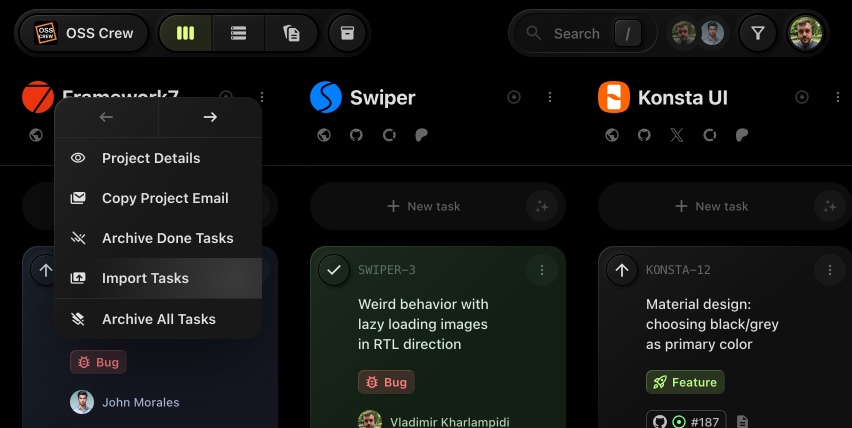
- Upload Your File: You can upload a CSV, JSON, or XML file.
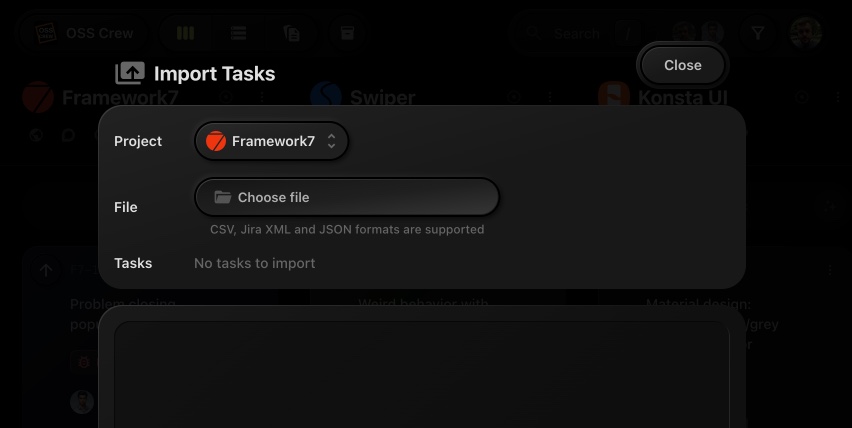
- Map Task Properties: After uploading, you will be prompted to map the fields from your file to the corresponding task properties on your t0ggles board. This ensures that all your task data is accurately aligned with t0ggles' structure.
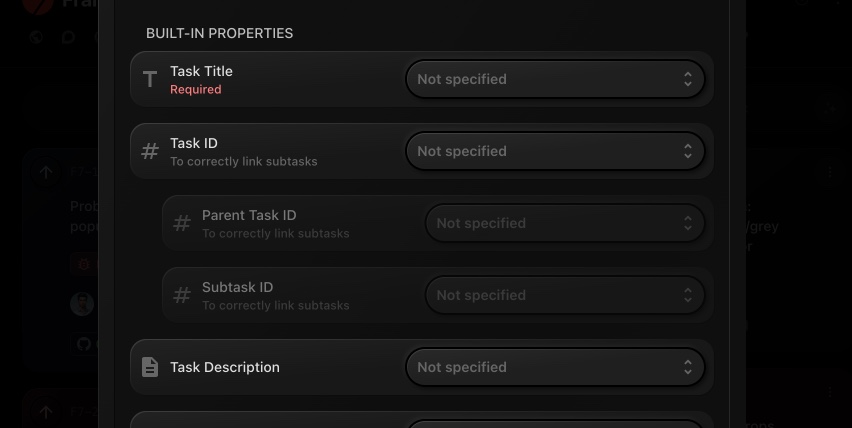
#Why This Feature is Great
This new feature significantly enhances the flexibility and convenience of using t0ggles. Whether you're migrating from other project management tools or simply need to import a large number of tasks quickly, the task import feature saves you time and effort. By supporting multiple file formats, including CSV, JSON, and XML (especially from Jira), we make it easy to bring your existing project data into t0ggles seamlessly.
The task import feature is designed to facilitate smooth transitions and ensure that all your valuable data is accurately transferred. No more manual entry of individual tasks - just a few clicks, and your board is ready to go with all the tasks you need.
We are committed to continuously improving t0ggles to better meet your project management needs. We believe this new import functionality will greatly enhance your experience and productivity.
Happy toggling!
Subtasks List View & Task Start Date
We're excited to bring you new updates to t0ggles, enhancing your task management experience. Here's what's new:
#Subtasks List View
You can now display subtasks as a list view in the task details view, providing a more streamlined and organized way to manage your subtasks. Switch between card view and list view to suit your preference.
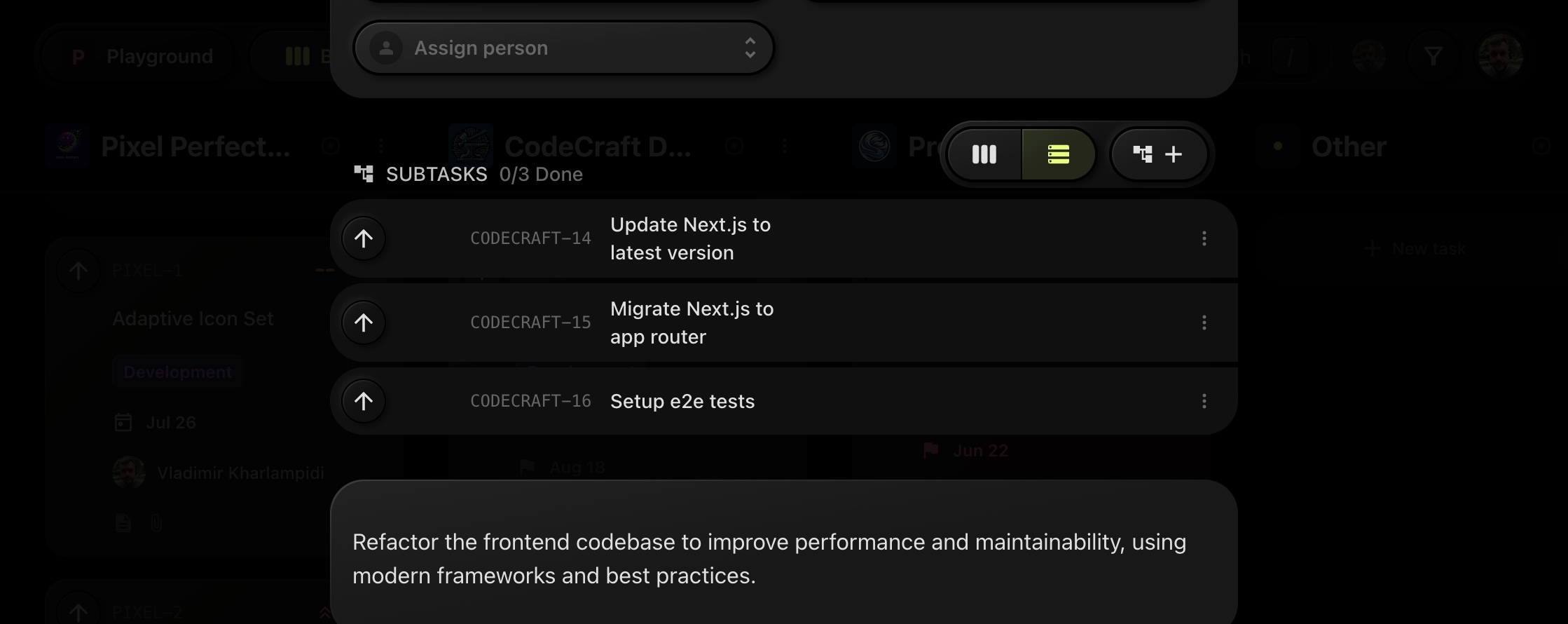
#Start Date Property
We've added a new native property: Start Date. This property can be enabled in board settings, allowing you to specify the start date for each task. Keep track of when tasks begin, alongside your existing deadline (end date) management.

Export Tasks and Notes
You can now export any task or note as a file in one of the following formats:
- Markdown
- HTML
- Plain Text
This new feature allows you to easily share your tasks and notes with others, or keep a backup for your records. Whether you need a polished PDF, a markdown file for collaboration, HTML for web use, or simple plain text, t0ggles has you covered.
To export a task or note, simply select the item you want to export and choose your preferred format.
We hope this new feature enhances your productivity and makes it easier to manage your projects. As always, we appreciate your feedback and support!
Happy toggling!
Project Archiving
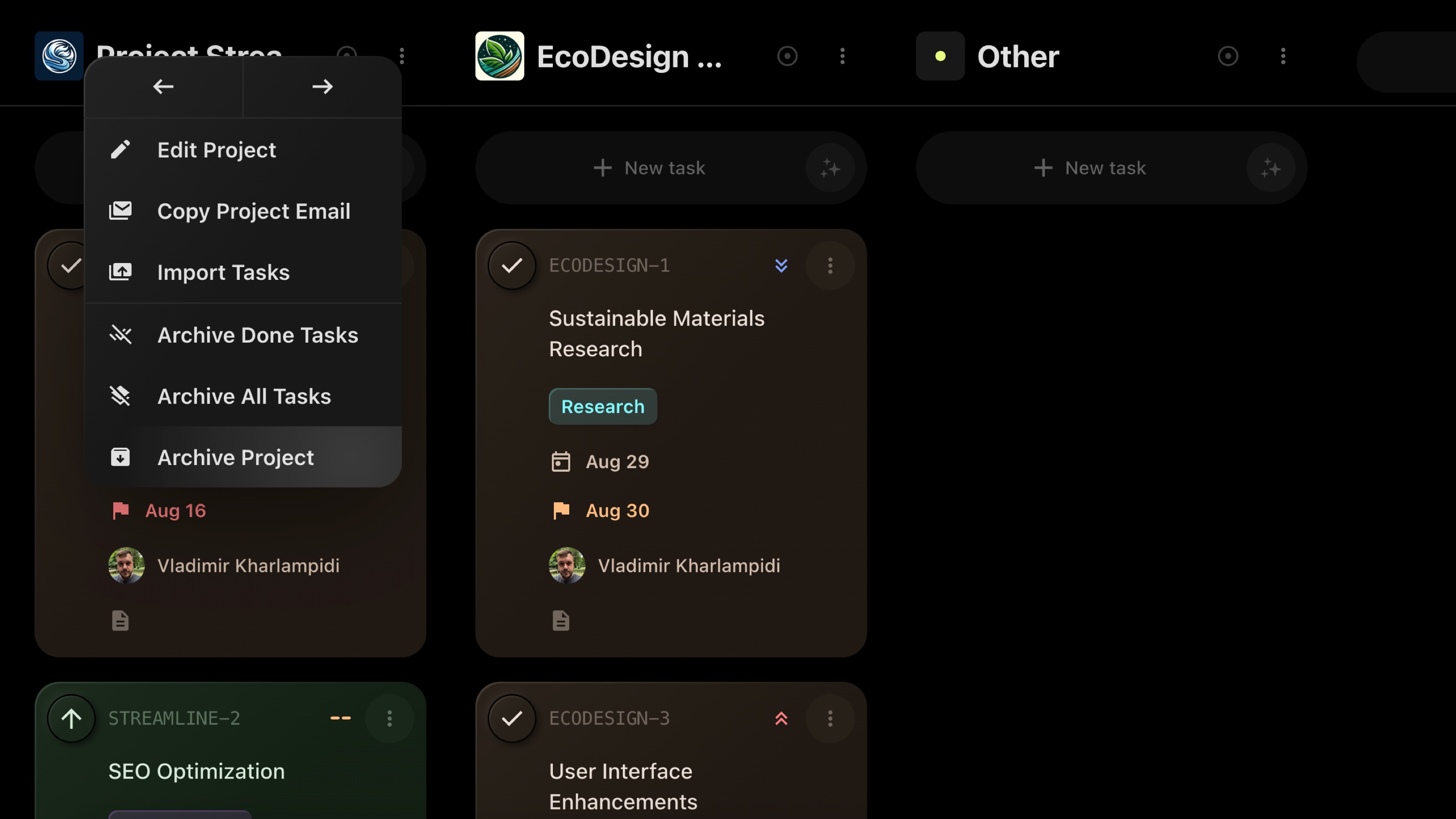
This update brings several new features and improvements to enhance your experience:
- Project Archiving: Projects now go to the archive instead of being fully deleted. Archived projects will be removed after 60 days, giving you a chance to recover any accidentally archived projects.
- Files From Clipboard: Paste files and images directly into the editor from your clipboard
- Files Drag & Drop Support: Add files and images to the editor using drag & drop from your desktop.
Filter Presets
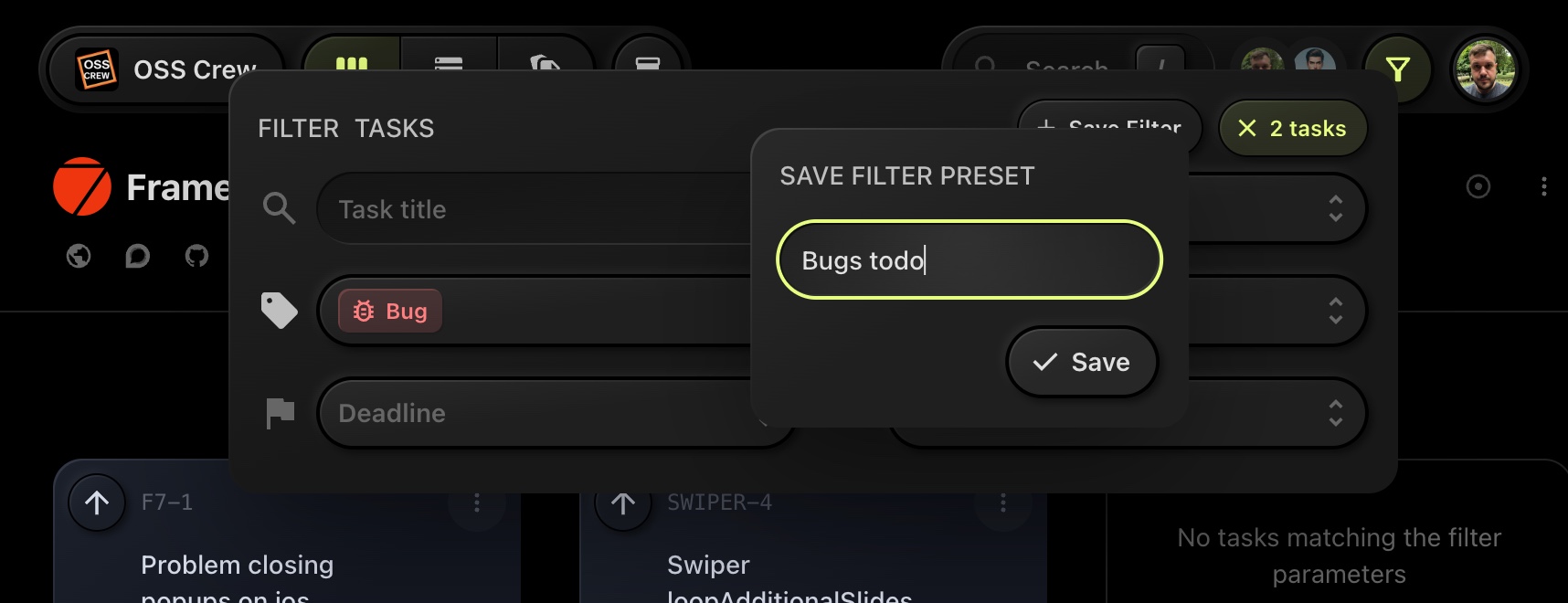
We are excited to introduce a powerful new feature to t0ggles: Filter Presets!
Filter Presets allow you to save specific filter settings for quick access and easy switching between different configurations. Here's how it works:
- Set Up Your Filters: Adjust the filters to your preferred settings in the Filter Tasks menu.
- Save the Preset: Click the "+ Save Filter" button, enter a name for your filter preset, and hit "Save".
- Quickly Switch Between Presets: Easily select and switch between your saved filter presets whenever needed.
With Filter Presets, you can streamline your workflow and ensure you always have the right tasks in view. No more setting filters manually each time - just save, select, and go!
Enjoy the enhanced productivity with t0ggles!
Public Release
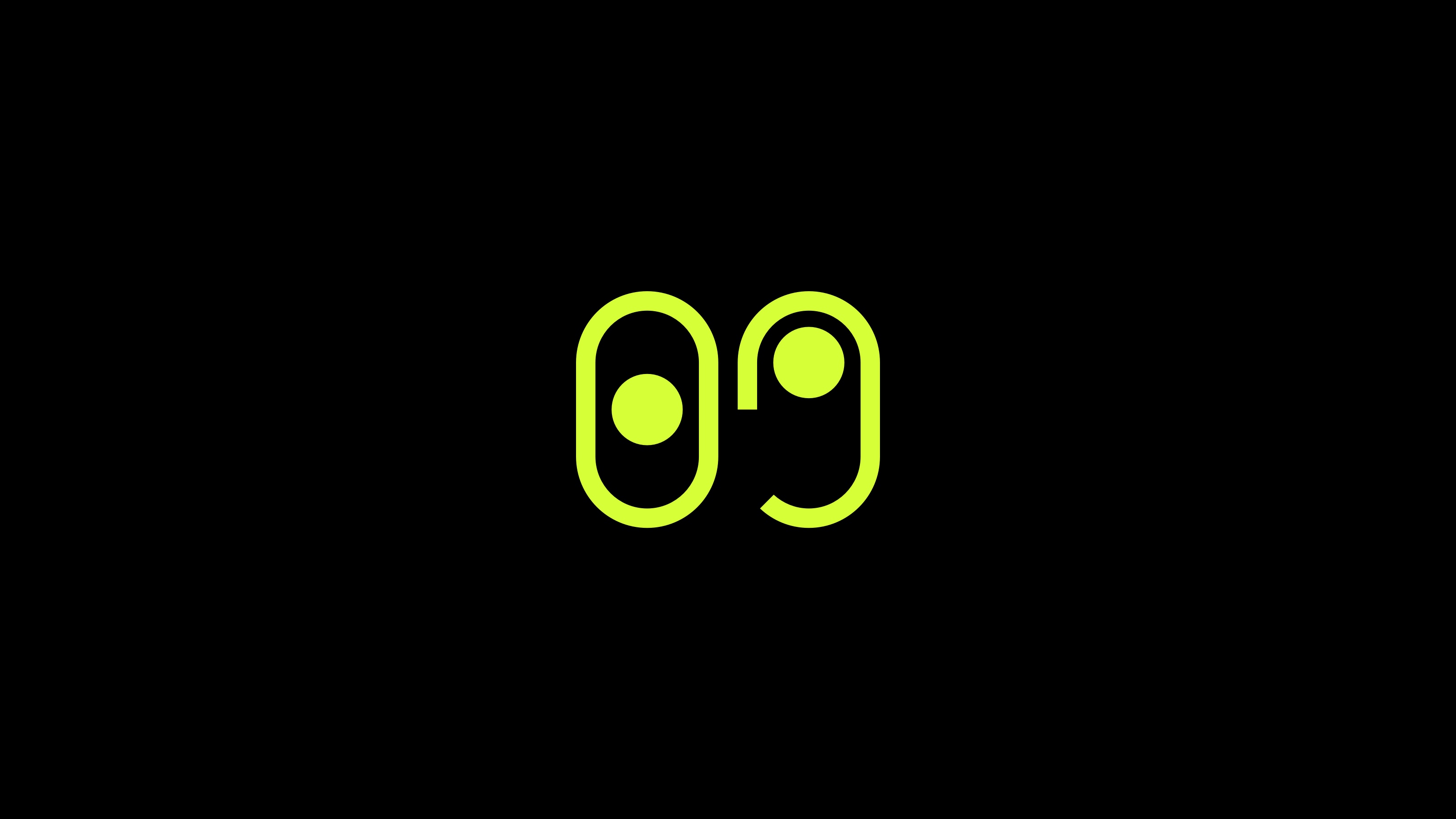
We are thrilled to announce the official public release of t0ggles 🥳! After over a year of dedicated development and months of private beta testing, t0ggles is now live and available for everyone. Here's what's included in our first public release:
- Multi-Project Management: Manage multiple projects on a single board, with each column representing a different project. Tasks are color-coded by status for easy tracking.
- Advanced Task Customization: Customize task cards with different layout options, status indicators, and more.
- GitHub Integration: Seamlessly link GitHub issues and pull requests to t0ggles tasks. Use commands like t0ggles-create, t0ggles-link, and t0ggles-fixes for smart automation.
- Public Boards: Share your project boards with clients and the community to showcase progress and gather feedback.
- Focus Mode: Concentrate on individual projects by expanding them to a full kanban board view.
- Notes: Keep all project-related information organized with our rich text editor, perfect for meeting summaries, project ideas, and research notes.
- AI Task Creation: Leverage AI to create tasks quickly from your descriptions, turning casual chat into structured tasks with due dates, tags, and priorities.
- Quick Search and Filters: Find tasks and notes instantly using the search bar or refine your task list with powerful filters.
- Team Management: Invite team members, assign roles, and manage access to boards with ease.
- And many many more...
#Join Us on This Journey
We are excited to embark on this journey with you. Whether you are a solo entrepreneur, part of a dynamic team, or managing large-scale projects, t0ggles is here to make your project management experience smoother, more efficient, and enjoyable.
Thank you for being part of our early access and helping us shape t0ggles into what it is today. We look forward to your continued feedback and support.
Happy toggling!