Managing projects just got faster! With Project Templates and Project Duplication, you can now create projects effortlessly while maintaining consistency across your workflows.
#Save Time with Project Templates
Tired of setting up projects from scratch? Now you can save any project as a template and reuse its structure for new projects.
#How to Create a Project Template
- Open the project menu.
- Click "Save as Template".
- Enter a template name and save it.
What gets saved? Project icon, tags, and links are stored in the template, making it easy to reuse for similar projects.
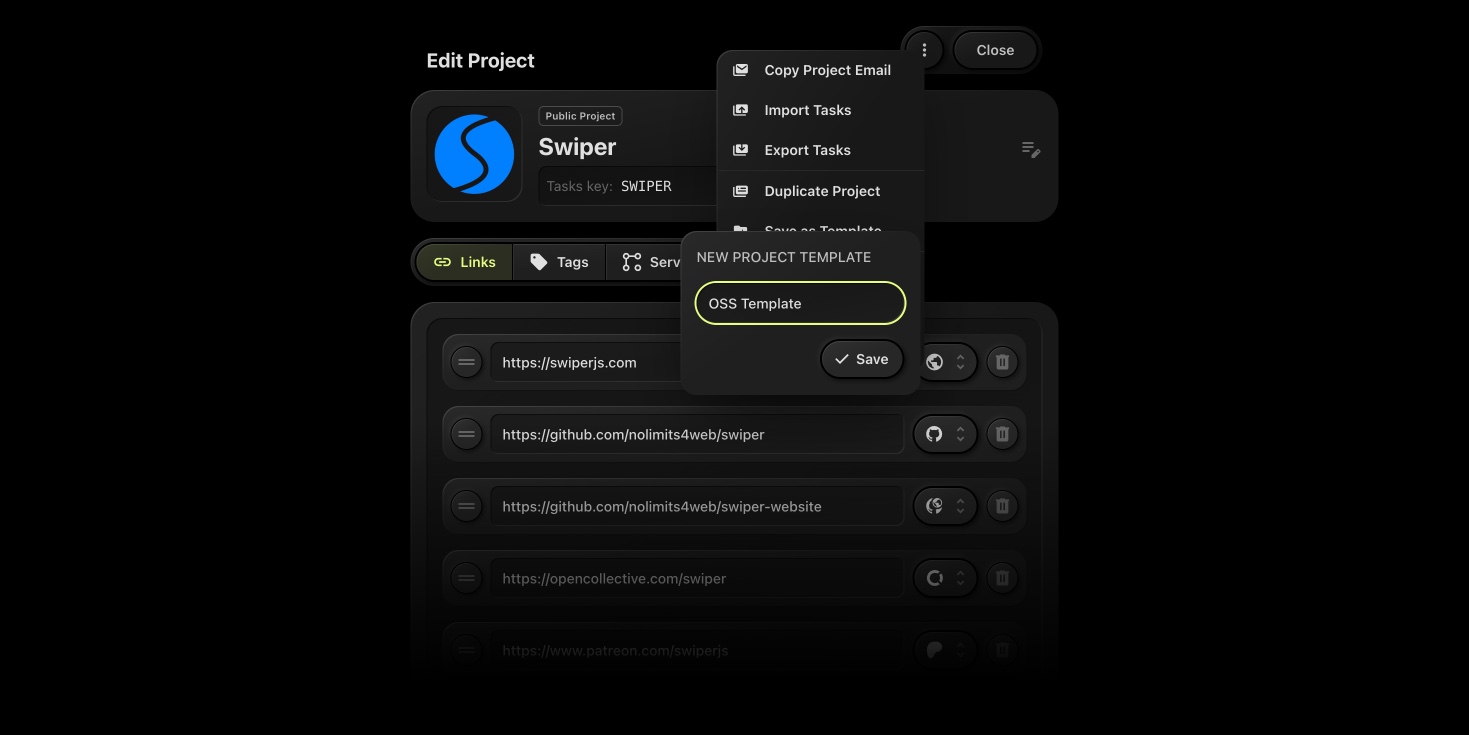
#Creating a Project from a Template
- Click the "More" button next to "+ New Project".
- A modal will appear listing all saved templates.
- Choose a template, and a new project will be created with its saved properties.
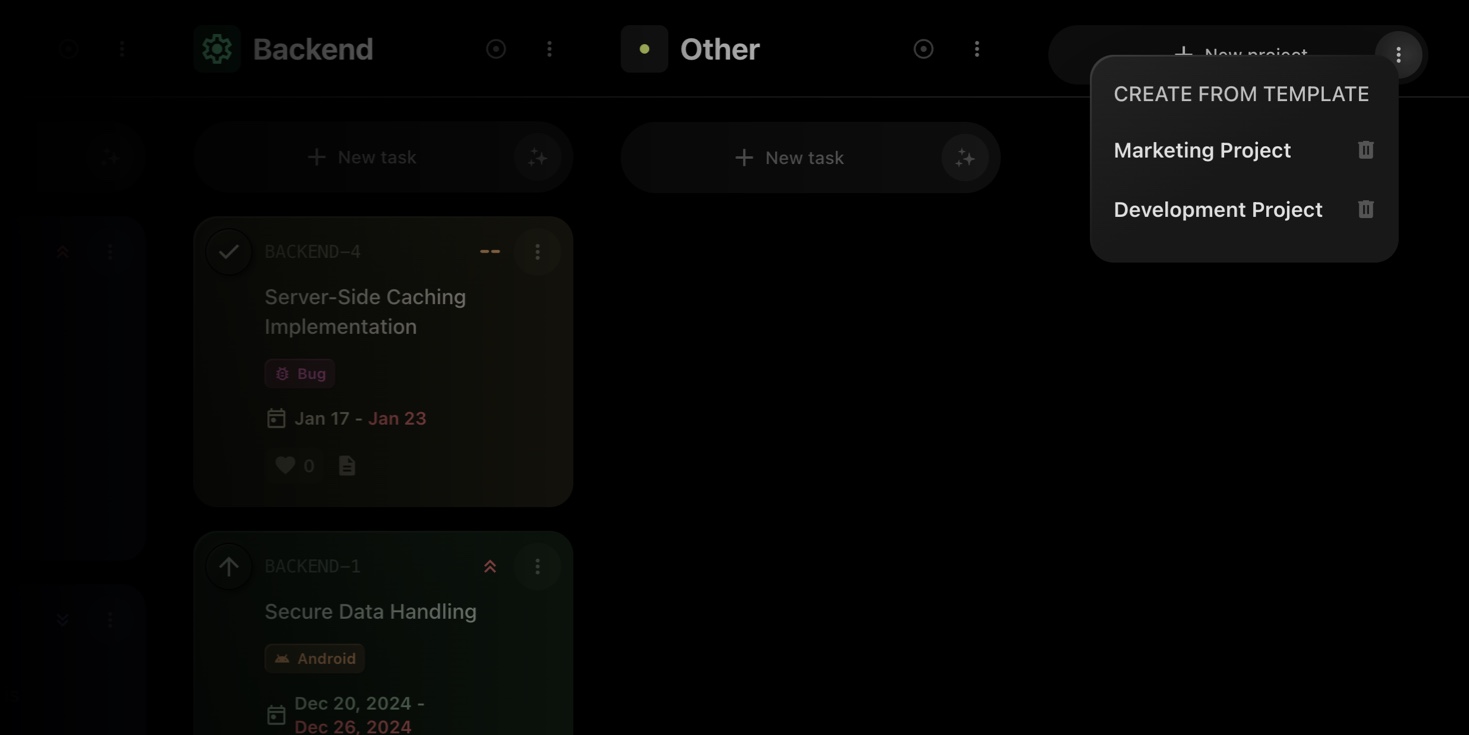
#Duplicate Projects Instantly
Need to clone an existing project? The "Duplicate Project" feature lets you copy a project with its properties intact.
#How to Duplicate a Project
- Open the project menu on the Project Details page.
- Select "Duplicate Project".
- A new project will be created with its icon, tags, and links prefilled.
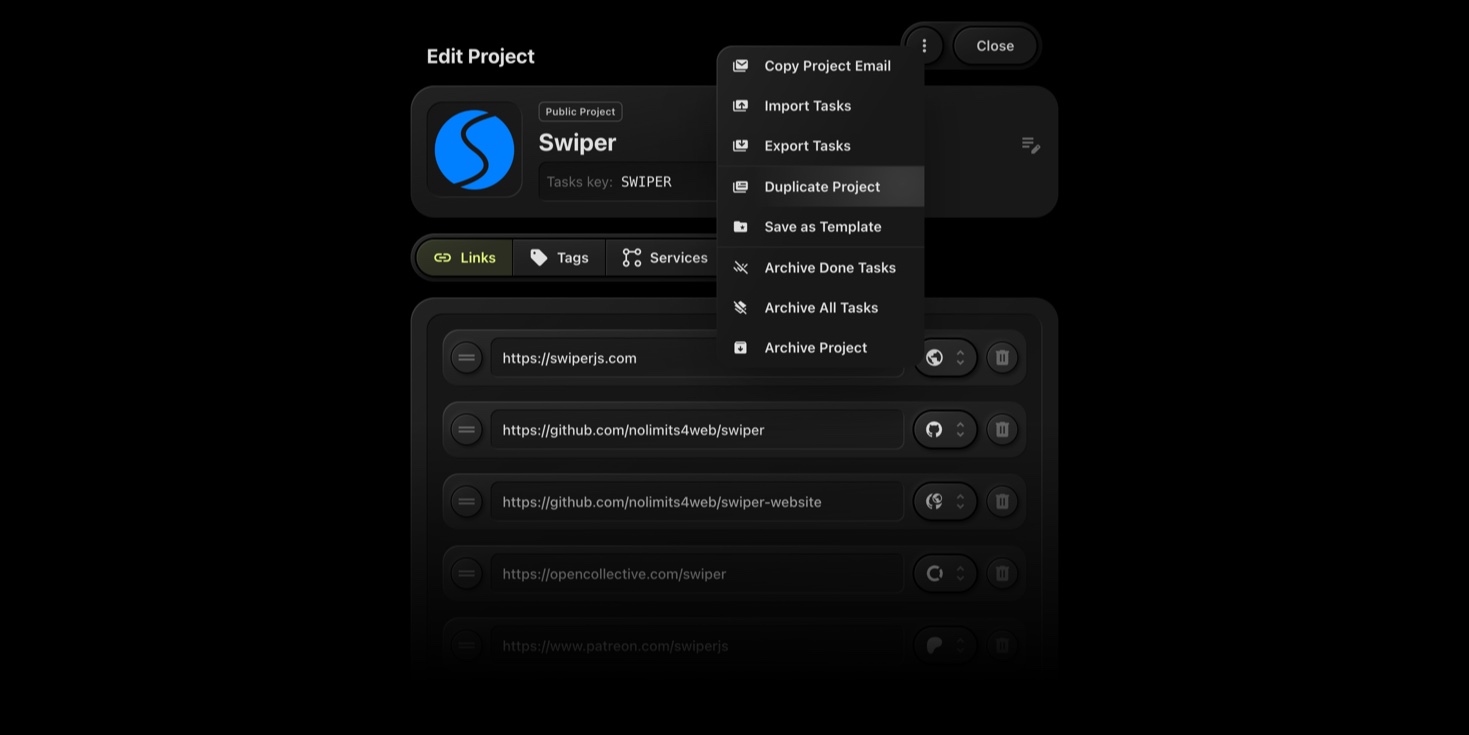
#Why This Matters
- Speed up project creation - No more repetitive setup!
- Maintain consistency - Standardize project structures across your team.
- Easily replicate workflows - Perfect for similar projects that need the same setup.
Try it now and streamline your project management with t0ggles!