#Group Gantt By Tags
Quickly cluster tasks on the timeline by the tags they share - Design, Research, Dev, Docs, or your own custom taxonomy.
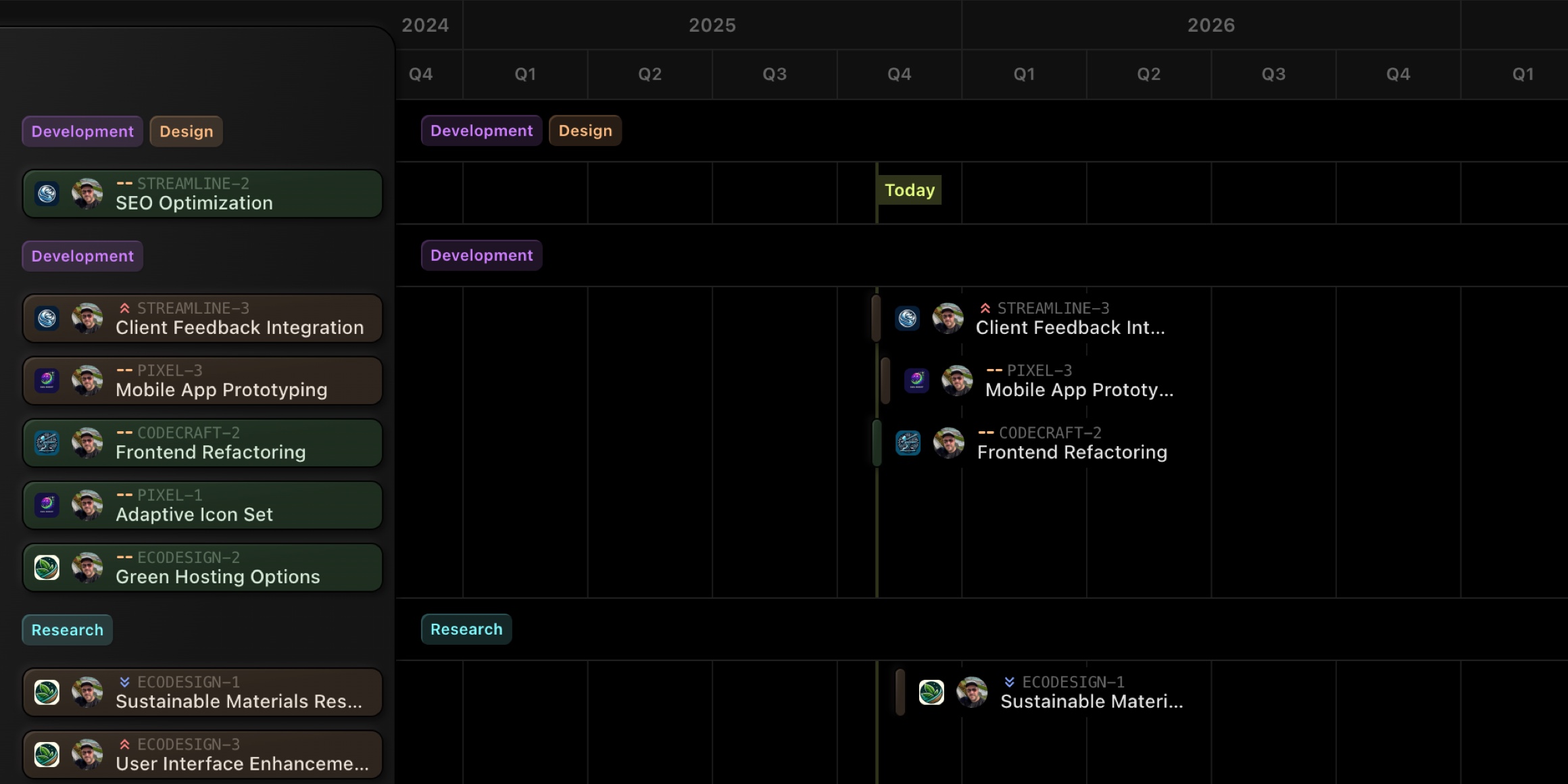
#Smarter Tags Picker
When editing a task, the tag selector now shows two sections - Board Tags and Project Tags - so everyone knows where a tag comes from and keeps naming tidy.
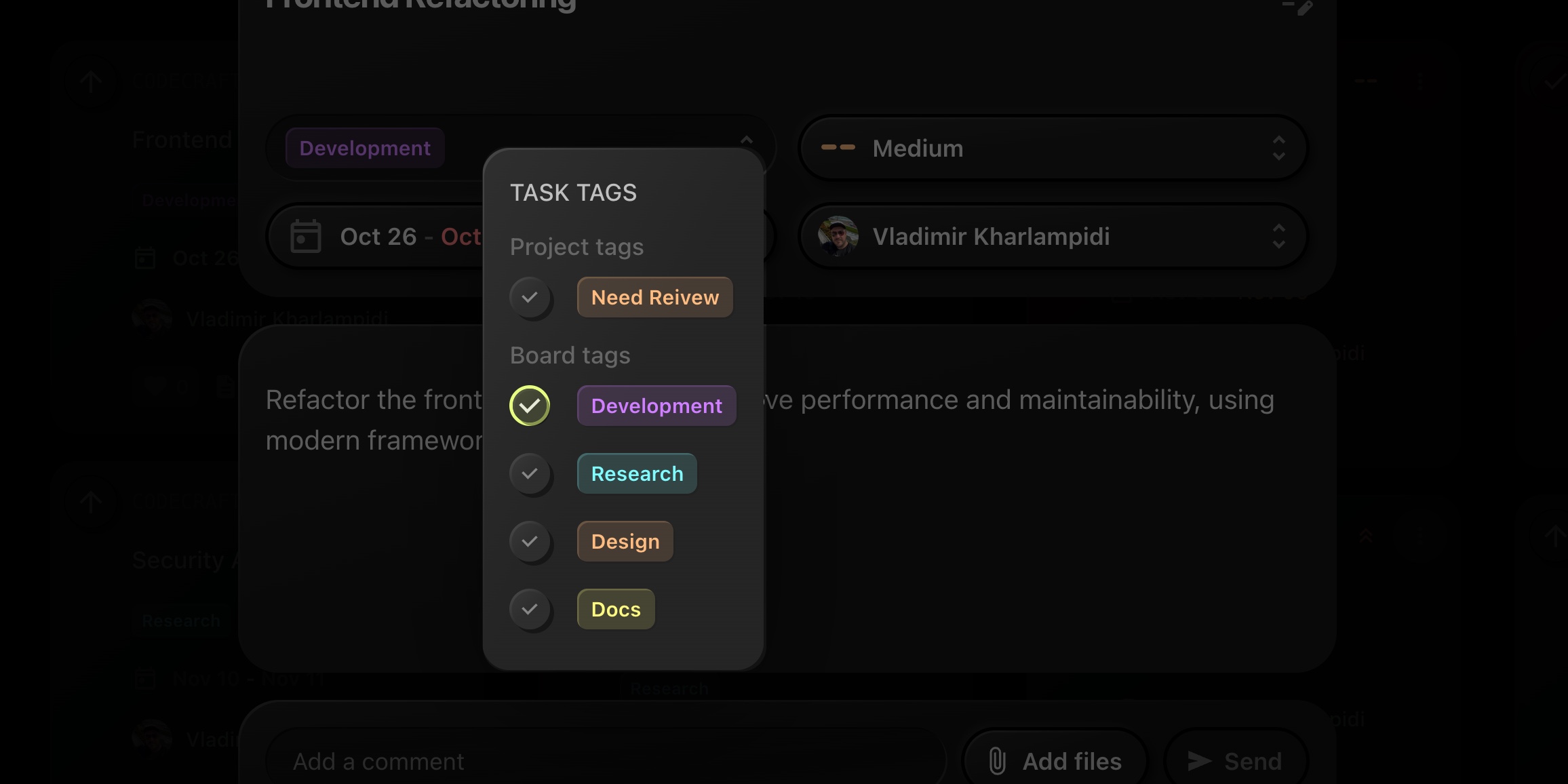
#Why It Helps
- Cleaner Overviews: See related work streams at a glance and spot gaps or overloads by topic.
- Better Coordination: Cross-project initiatives become obvious when grouped under the same tag.
- Consistent Tagging: The picker separation avoids duplicate naming and keeps tagging standards clear for the team.
#How To Use It
- Open your board and switch to Gantt View.
- In the Group By control, choose Tags.
- Expand any tag lane to focus on that stream, or collapse what you don't need.
- Open a task → Tags to add/remove tags. The picker shows Board Tags and Project Tags as distinct sections.
#Tips
- Pair tag grouping with WIP Limits to keep critical streams under control.
- Use Project Focus Mode if you want to zoom into one project while preserving the tag lanes.
- Combine with Public Views to share only the Gantt externally while keeping internal planning private.
#Try It Now
Open any board's Gantt View, switch Group By to Tags, and enjoy instant, theme-based timelines.
New here? Start your 14-day free trial and run multiple projects on a single, blazing-fast board.