You can now share individual tasks and notes from t0ggles with people outside your workspace using public share links. This makes it easier to send a single task to a client, or publish a note such as a meeting agenda or guidelines, without exposing your entire board.
Previously, clicking Share on a task or note copied an internal link that only worked for team members (and board guests for tasks). Now, the Share menu gives you a choice between Private URL and Public URL.
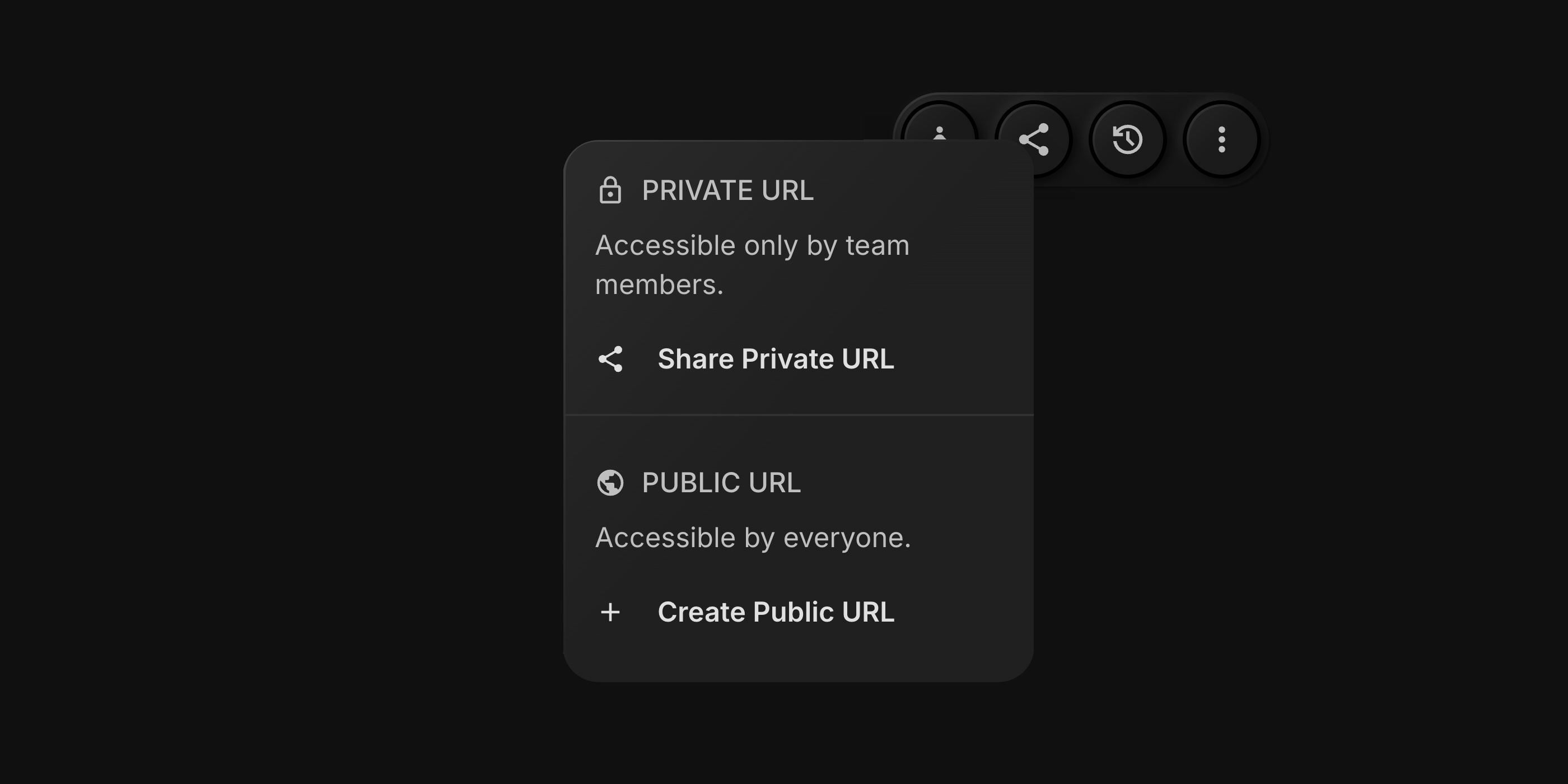
#Private URLs Work As Before
Private links remain the default way to share items inside your workspace:
- Tasks: Private URL is accessible to board team members and board guests who already have access.
- Notes: Private URL is accessible to board team members with access to that note.
Click Share Task or Share Note, then use Share Private URL to copy the internal link, just like before.
#Public URLs For External Sharing
The new Public URL option is designed for sharing with clients, partners, or anyone outside t0ggles.
#Creating A Public URL
For both tasks and notes:
- Open the Task Details or Note.
- Click Share Task or Share Note in the top toolbar.
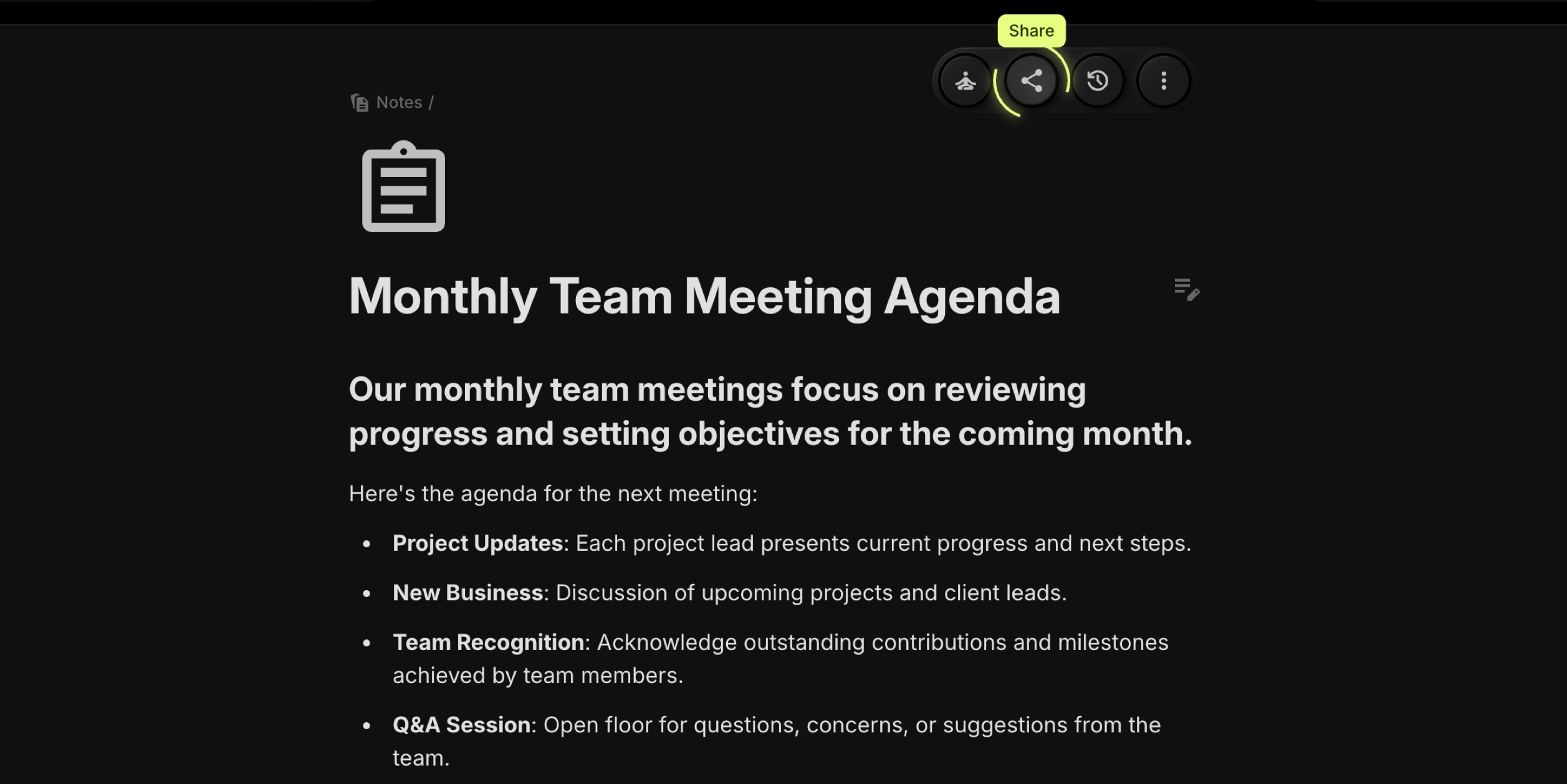
- Under Public URL, click Create Public URL.
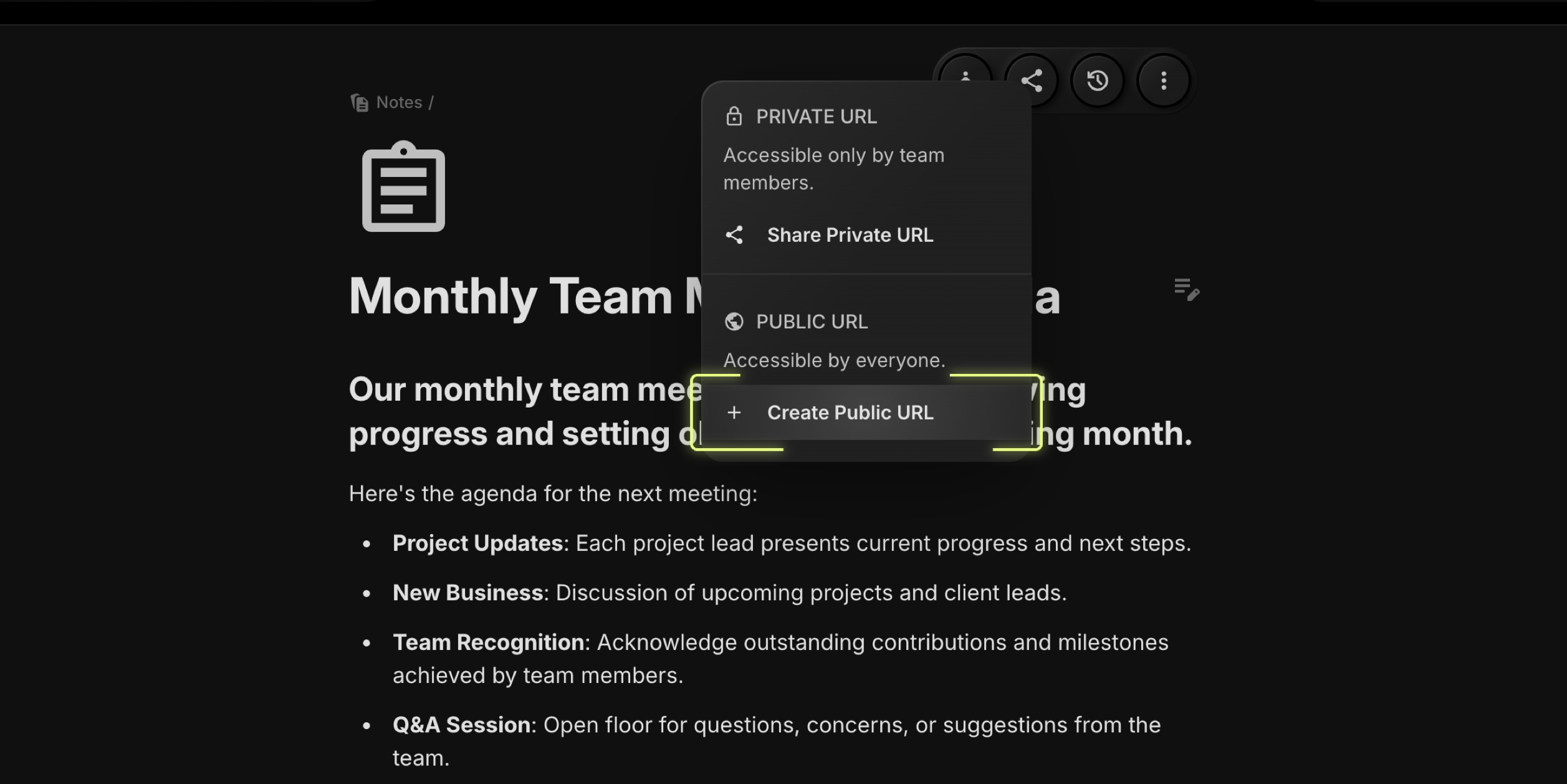
- A unique public link is generated for that item.
- Now click Share Public URL to copy the link.
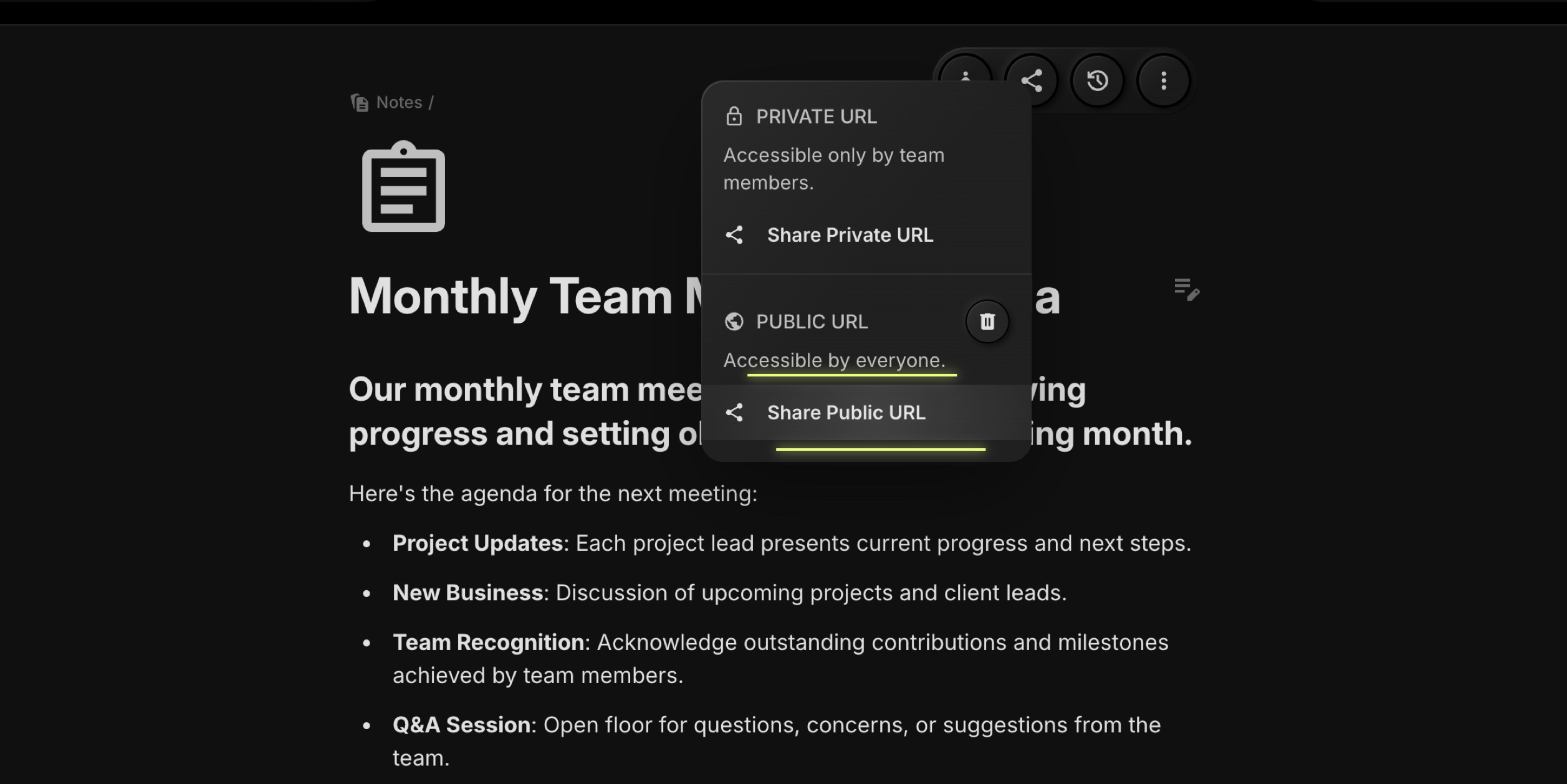
#What External Viewers See
Public links open a standalone page that focuses only on the selected item:
Visible:
- For tasks: title, description, key properties (status, priority, dates, tags, etc.)
- For notes: title and full note content (headings, text, lists, etc.)
Hidden Or Anonymized:
- No access to the board, other tasks, or other notes
- No comments are displayed
- User names (like assignees or authors) are aliased/anonymized to keep team identities private
This way you can confidently share the details that matter, without leaking internal structure or sensitive information.
#When To Use Public Links
A few common scenarios where public URLs work great:
- Sending a single task as part of a client review
- Sharing a note with a meeting agenda or workshop outline
- Publishing a read-only specification or checklist for external collaborators
- Linking to a specific task or note from documentation or support articles
Public share links for tasks and notes are available now in all workspaces. Try them on your next client-facing task or meeting note to keep everyone aligned without inviting them into the full board.