

Zapier Integration For t0ggles: Turn Almost Anything Into A Task
Until now, t0ggles already pulled a lot of work into one place - multi-project boards, AI task creation, GitHub and Figma integrations, public boards, and more.
Today, we're opening the door even wider.
We've just released the official t0ggles app for Zapier, so you can create tasks in t0ggles from almost any tool in your stack - email, chat, forms, CRM, dev tools, e-commerce platforms, calendars, and more.
If your work starts somewhere else, Zapier can now bring it back to your board automatically.
#Why Zapier Integration Matters For t0ggles Teams
Most teams don't live in a single app:
- Sales lives in the CRM.
- Support lives in email and chat.
- Product lives in issue trackers and feedback tools.
- Ops lives in docs, forms, and spreadsheets.
The result: important work is scattered across dozens of places, and someone has to manually turn it into tasks.
The new t0ggles Zapier integration fixes that by turning "When X happens in app Y" into "Create a task in t0ggles" - using the same multi-project boards, AI tools, Calendar, and Gantt views you already rely on.
Instead of copy-pasting:
- New lead in HubSpot? → Task in your SALES project.
- New GitHub issue? → Task in your DEV project.
- New form submission? → Task in your BACKLOG project.
- Upcoming meeting? → Task to prepare, due before the call.
Your board becomes the single source of truth for all work, even if your data starts in totally different systems.
#How t0ggles Zapier Integration Works
Under the hood, the Zapier integration uses a board-level Zapier API key. That key authenticates a specific board so Zapier can create tasks there on your behalf.
Here's the high-level flow:
#1. Generate Your Zapier API Key
Only board owners can generate this key.
- Open your board in t0ggles.
- Go to Board Settings → Integrations → Zapier (Zapier API Key section).
- Click Generate Zapier Key.
- Copy and store it somewhere safe - this is the only time you see the full token. On future visits you'll only see a masked version.
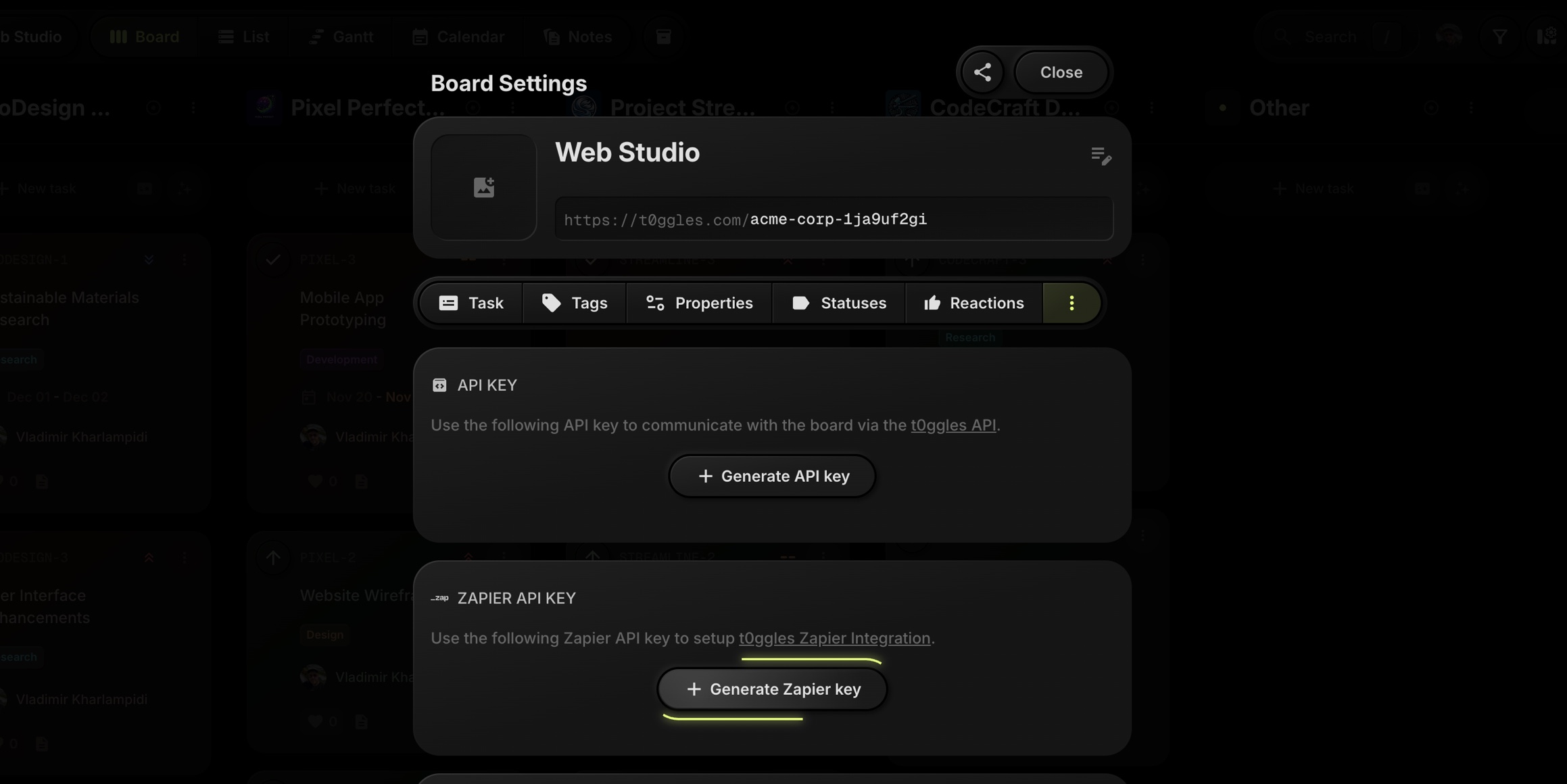
#2. Create A Zap In Zapier
In Zapier:
- Choose a trigger app (e.g., Gmail, Slack, Typeform, GitHub, Google Calendar, HubSpot).
- For the action, search for t0ggles and choose it as the app.
- Select Create Task as the action event.
Zapier will then prompt you to connect your t0ggles account.
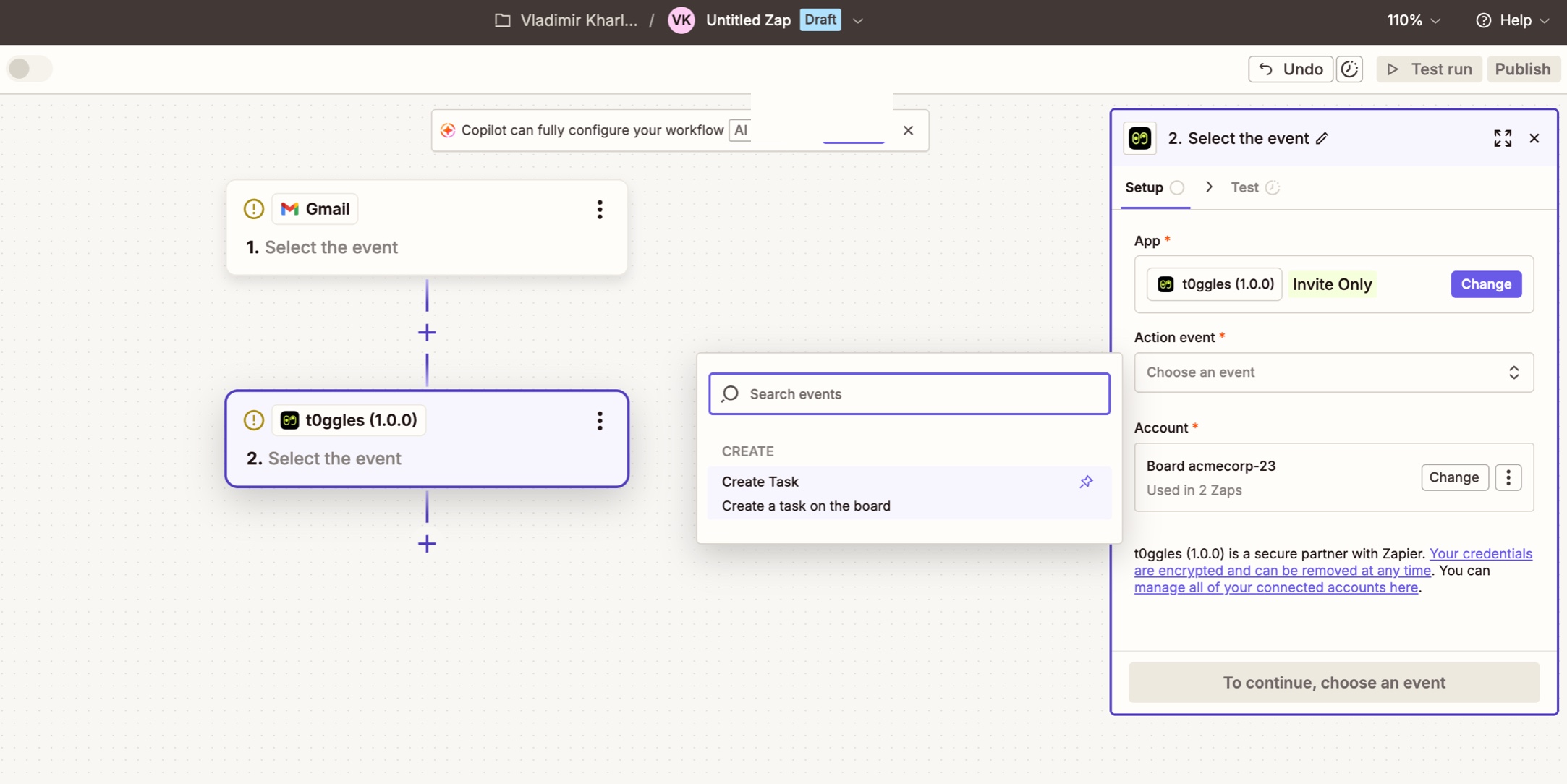
#3. Connect Your Board
When Zapier asks you to sign in:
- Click Sign in in the t0ggles action.
- Paste the Zapier API key you generated from Board Settings.
- Once authorized, Zapier will show the board title you connected.
That board is now available as the target for all "Create Task" actions in your Zap.
#4. Map Fields From Trigger → t0ggles Task
In the action configuration step, you map data from the trigger app into t0ggles fields.
Common examples:
- Email subject → Task Title
- Email body → Task Description
- Form question "What's the issue?" → Task Description
- GitHub issue title → Task Title
- GitHub issue URL → Custom property "Original Issue"
This mapping is where the integration becomes powerful - you're designing how raw data turns into a clean, structured task.
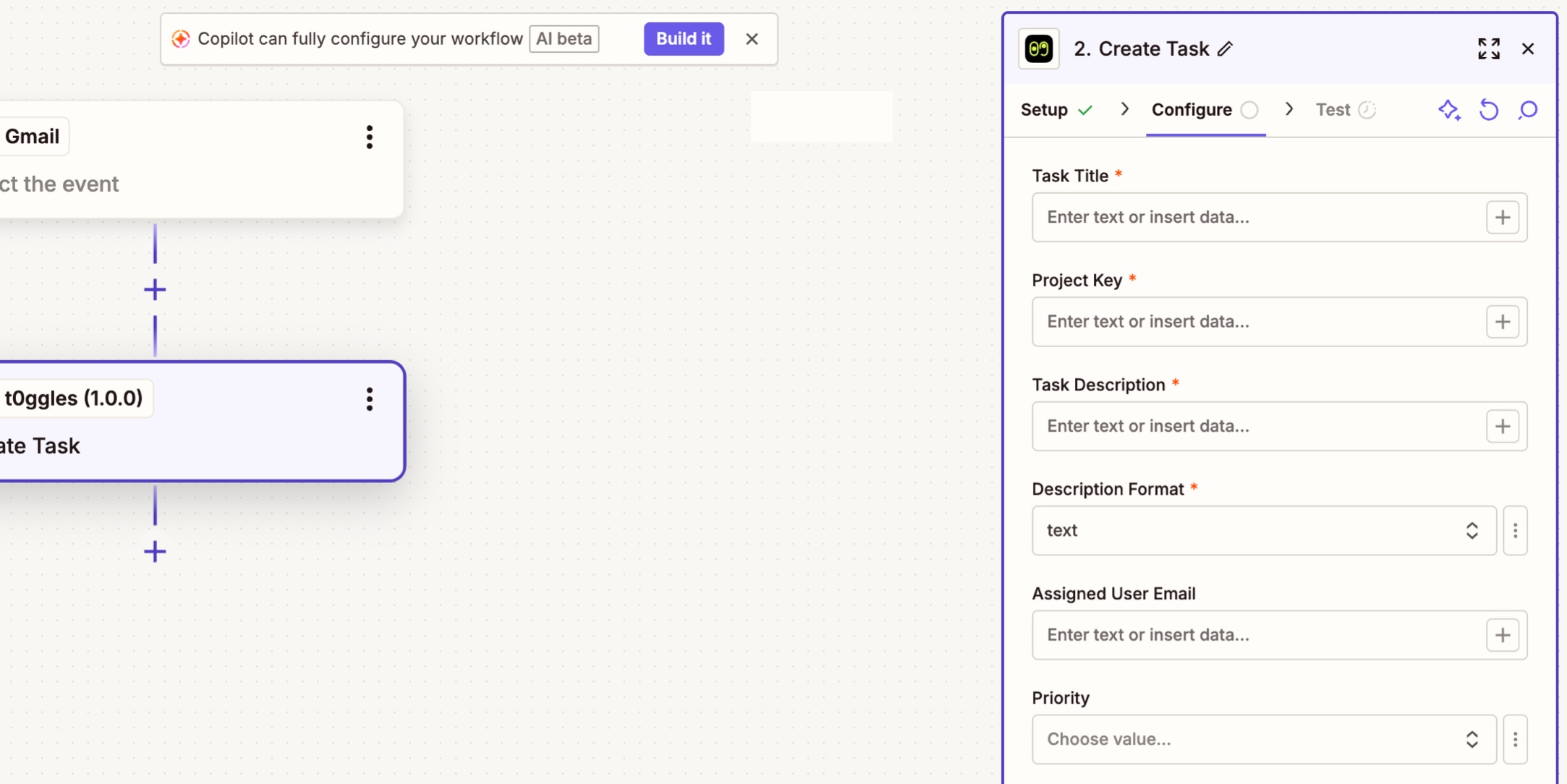
#What You Can Send Into A t0ggles Task
The Zapier integration supports the same fields as the t0ggles API, so you can build rich tasks straight from your Zap.
#Required Fields
At minimum, you'll map:
- Task Title - e.g., an email subject, form title, issue title.
- Project Key - like
MARKETING,DEV,SUPPORT. This decides where the task lands. - Task Description - detailed context from the trigger (body, comments, answers, etc.).
- Description Format -
text,markdown, orhtml(default is plain text).
#Optional Fields That Make Automation Shine
You can also set:
- Status - e.g.
To Do,In Progress,Backlog. - Assigned User Email - automatically assign to the right person.
- Priority -
low,medium, orhigh. - Pin To Top - keep critical tasks pinned.
- Tags - e.g.
Urgent,Bug,Customer,Churn Risk. - Start Date & Due Date - schedule work as soon as tasks are created.
- Properties (Custom Fields) - map extra data into custom properties on the board.
After the task is created, t0ggles sends back response data like the Task ID, Task Key, Project Key, Title, and direct Task URL - so you can pass that URL into later steps in the Zap (for example, posting it back to Slack).
#Ten Zap Ideas To Supercharge Your t0ggles Boards
Let's get to the fun part. Here are practical Zap recipes you can set up with the t0ggles integration.
You can treat these as blueprints and adjust project keys, tags, and priorities to match your workflow.
Trigger: Gmail - New Starred Email
Action: t0ggles - Create Task
- Title → Email subject
- Description → Email body
- Custom property "From" → Sender email
- Project Key →
INBOXorSUPPORT - Due Date → Tomorrow
Perfect for founders, managers, or support teams that live in email but track actual work in t0ggles.
Trigger: Typeform / Google Forms - New Response
Action: t0ggles - Create Task
- Title → "Bug: [short description field]"
- Description → Full form response
- Tags →
Bug,User Report - Project Key →
BUGS - Priority →
high
Now your bug backlog stays up to date automatically, no manual ticket creation required.
Trigger: Slack - New Message In Channel (or saved/starred message)
Action: t0ggles - Create Task
- Description → Message text
- Custom property "Reporter" → Slack username
- Project Key →
BACKLOG - Status →
To Do - Tags →
Slack,Team Feedback
Use this for "we should do this" moments that show up in chat all day but typically vanish in history.
Trigger: GitHub - New Issue (optionally filtered by label, repo, etc.)
Action: t0ggles - Create Task
- Title → Issue title
- Description → Issue body
- Custom property "Original Issue URL" → Issue URL
- Tags →
GitHub,BugorFeature - Project Key →
DEV
Combine this with the existing GitHub integration in t0ggles to keep your dev board clean while still linking deeply into repos.
Trigger: Google Calendar - Event Starting Soon (e.g., 1 hour before)
Action: t0ggles - Create Task
- Title →
Prep For [Event Title] - Description → Event description + participants
- Due Date → Event start time
- Project Key →
MEETINGSor the relevant client project - Tags →
Meeting Prep
You'll always have a dedicated task for important calls, review sessions, or demos.
Trigger: HubSpot / Salesforce - Deal Stage Change
Action: t0ggles - Create Task
- Title →
Follow Up With [Deal Name] - Description → Deal notes, link to CRM record
- Due Date → Tomorrow or in 2 days
- Project Key →
SALES - Tags →
Follow Up,CRM
Keep your sales pipeline aligned with your project boards and never lose a critical follow-up.
Trigger: Shopify / WooCommerce - New Order
Action: t0ggles - Create Task
- Title →
Order [Order Number] - Description → Items, quantities, customer details
- Project Key →
FULFILLMENTorOPS - Tags →
Order,E-commerce
Ops teams get clear, structured work for every order - perfect if your process spans multiple people or steps.
Still collaborating with partners on Trello, Asana, or Jira, but want your team to work in t0ggles?
Trigger: Trello / Asana / Jira - New Card/Issue In A Board/Project
Action: t0ggles - Create Task
- Title → Card title
- Description → Card description
- Tags →
Imported, plus the external tool name - Project Key →
EXTERNALor a specific client project
Great for gradual migration, or when external teams refuse to leave their tool of choice but you want your internal work in t0ggles.
If you're using public boards and custom domains, you can feed external feedback straight into the roadmap board where you want it.
Trigger: Typeform / Tally / Google Forms - New "Feature Request" Submission
Action: t0ggles - Create Task
- Title →
[Feature Request] [Short Title] - Description → Full response, including "Why do you need this?"
- Project Key →
ROADMAP - Tags →
Feature Request,User Feedback - Custom property "User Email" → Email field from the form
Visitors can submit ideas through your forms, and you manage them in t0ggles alongside your existing roadmap.
Trigger: Stripe / Paddle / billing tool - Subscription Canceled Or Payment Failed
Action: t0ggles - Create Task
- Title →
Churn Alert: [Customer Name] - Description → Event details, plan, amount, link to billing page
- Project Key →
CUSTOMER SUCCESS - Tags →
Churn Risk,Billing - Priority →
high
Your success team gets a clear queue of accounts to review instead of relying on dashboards they rarely open.
#How Zapier Complements The Rest Of t0ggles
Zapier doesn't replace t0ggles' existing tools - it fills the gaps:
- GitHub integration handles deep dev workflows; Zapier catches everything else in your stack.
- Custom Domains and Public Boards give you polished, client-facing views; Zapier pulls in requests and feedback from forms, email, and chat.
- AI Task Creation helps when you're typing tasks yourself; Zapier creates tasks the moment an event happens so nothing waits for manual input.
Because t0ggles is designed for multiple projects on the same board, you can route different Zaps into different projects on a single board - support tickets, sales follow-ups, bugs, and roadmap items can all live together and still stay organized.
#Getting Started With t0ggles + Zapier Today
Ready to let your tools create tasks for you?
- Open your t0ggles board and generate a Zapier API key under Board Settings → Integrations → Zapier.
- In Zapier, create a new Zap and pick your trigger app.
- Add t0ggles - Create Task as the action and connect your board with the API key.
- Map fields (title, project key, description, assignee, tags, dates, custom properties).
- Turn your Zap on and watch new tasks appear the next time your trigger fires.
For detailed, step-by-step instructions (with screenshots and field references), check the official docs: Zapier integration guide: https://t0ggles.com/docs/board-settings/integrations/zapier
#Connect Your Stack And Centralize Your Work
t0ggles already gives you:
- Multi-project boards with Focus Mode, Calendar, and Gantt
- AI task creation and powerful text editing
- Public boards, custom domains, GitHub and Figma integrations
- One simple plan with unlimited boards, projects, tasks, notes, files, tags, and integrations, starting at $5 per user/month (billed annually) with a 14-day free trial.
Now, with the Zapier integration, you can turn almost any event in your tool stack into a structured task in t0ggles.
Don't Miss What's Next
Get updates, design tips, and sneak peeks at upcoming features delivered straight to your inbox.