Zapier
Connect t0ggles with thousands of other apps using Zapier. You can automatically create tasks in t0ggles when triggers happen in other apps (like Gmail, Slack, GitHub, etc.).
#Generate Zapier API Key
Only board owners can generate Zapier API keys. This key is used to authenticate your t0ggles board with Zapier.
-
Open your board and go to Board Settings → Services.
-
Under Zapier API Key, click the Generate Zapier Key button.

-
Copy the generated key and store it somewhere safe - this is the only time you will see the full token. You will need it when connecting your account in Zapier.
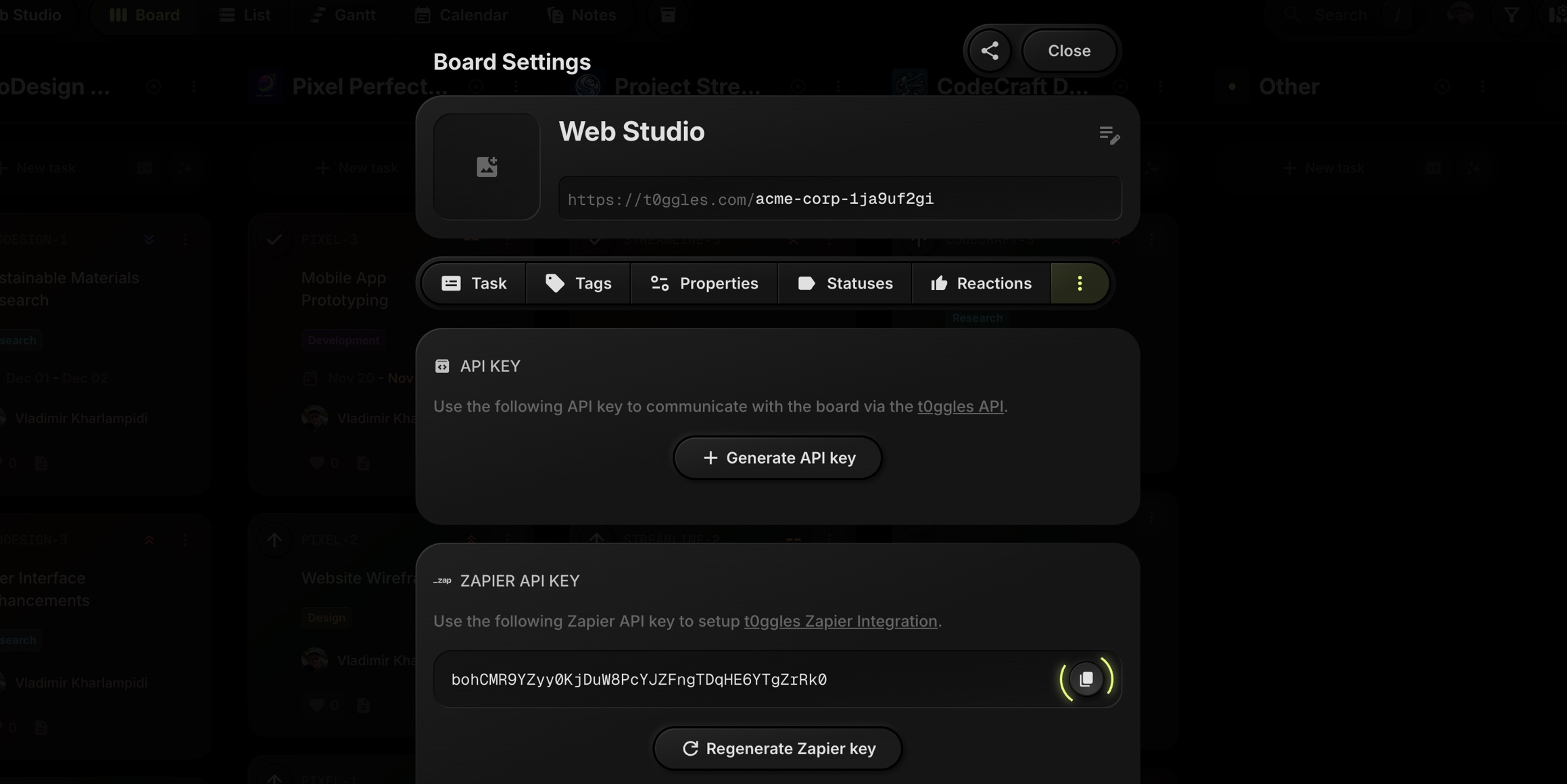
-
On future visits, only a masked portion of the key will be visible.
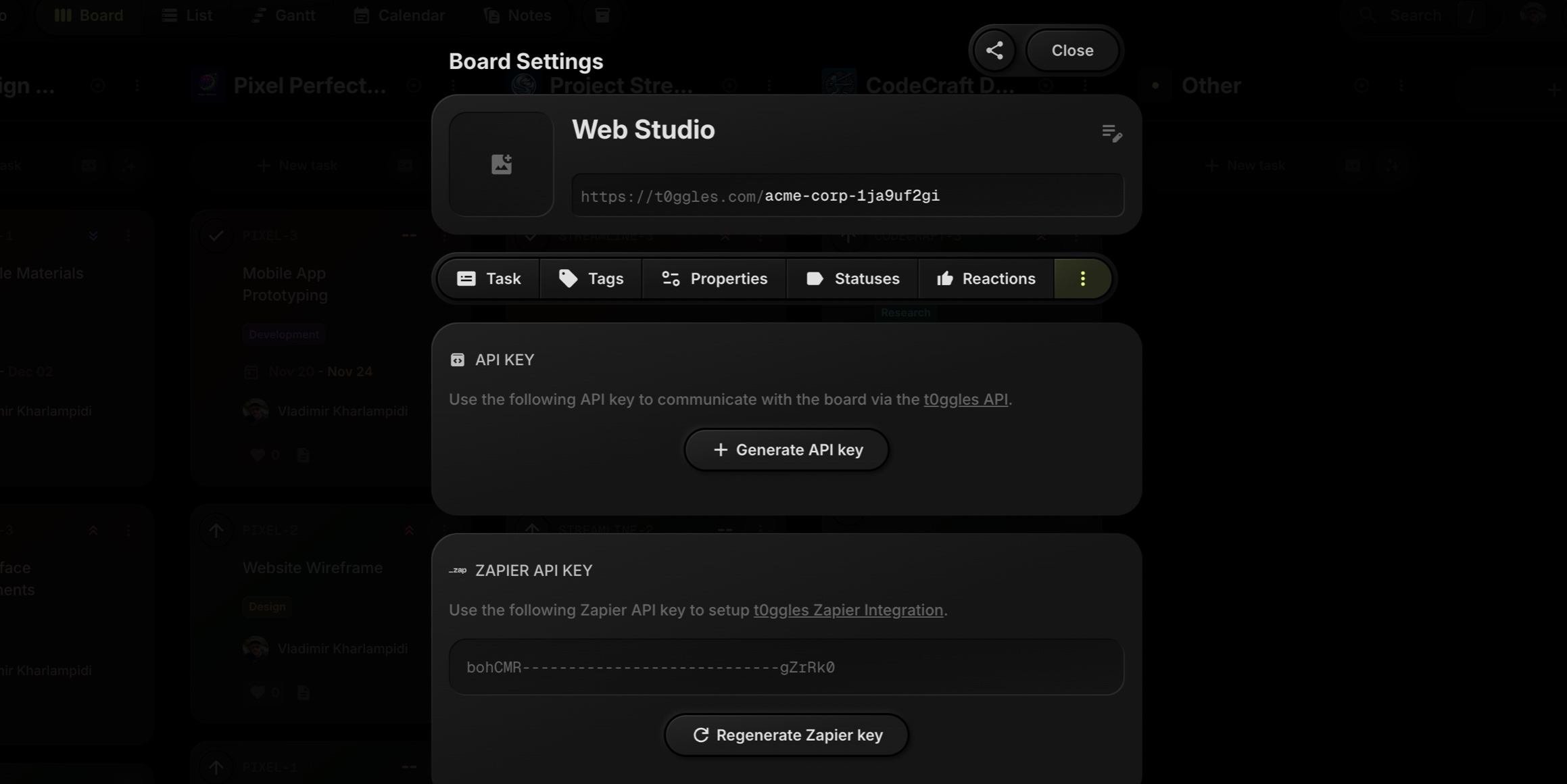
#Create a Zap
#1. Choose a Trigger
Start by choosing a trigger app in Zapier (e.g., receiving an email in Gmail, a new message in Slack, or a new issue in GitHub).
#2. Add t0ggles Action
-
Search for the t0ggles app.
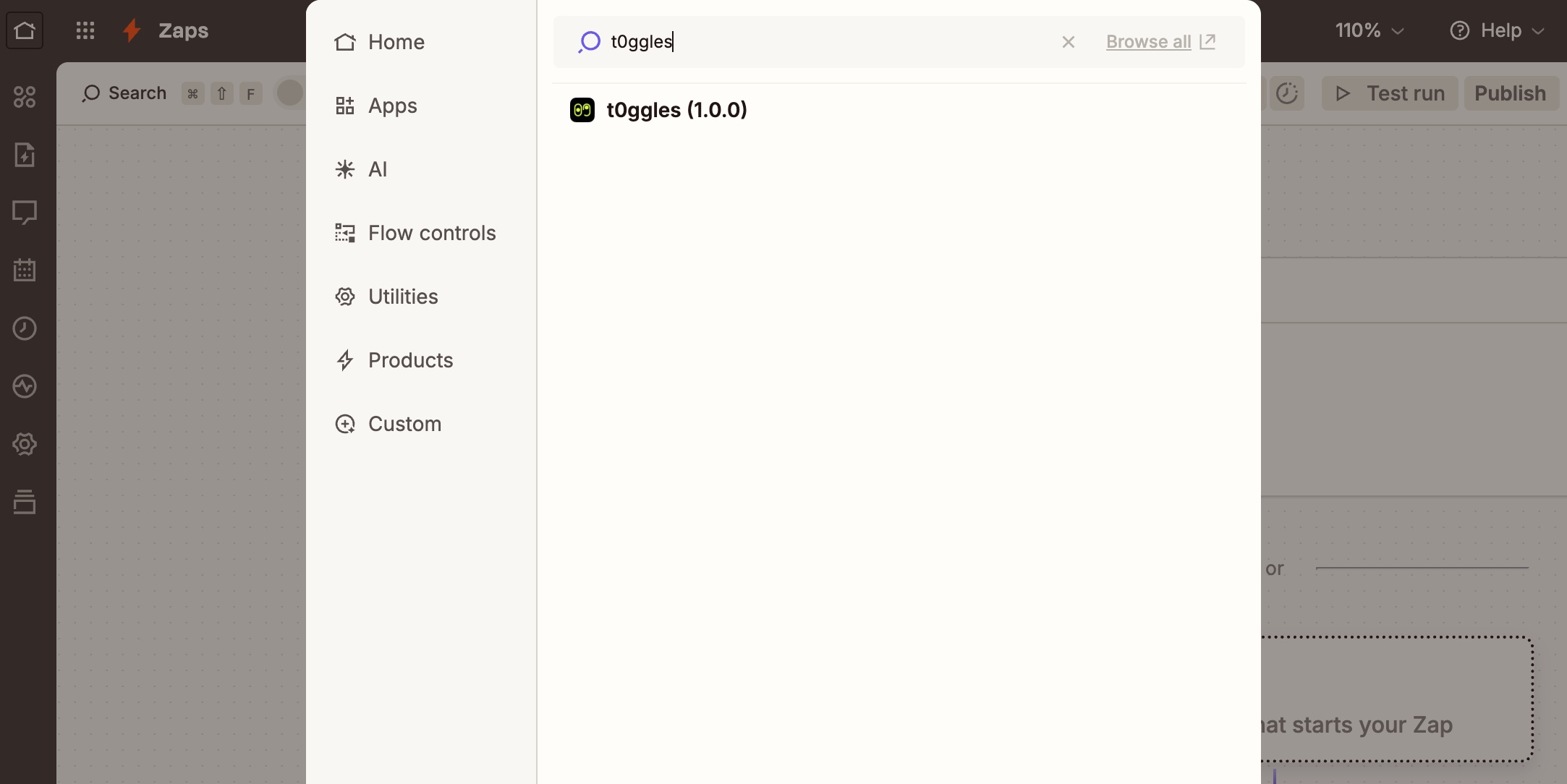
-
Select Create Task as the Action Event.
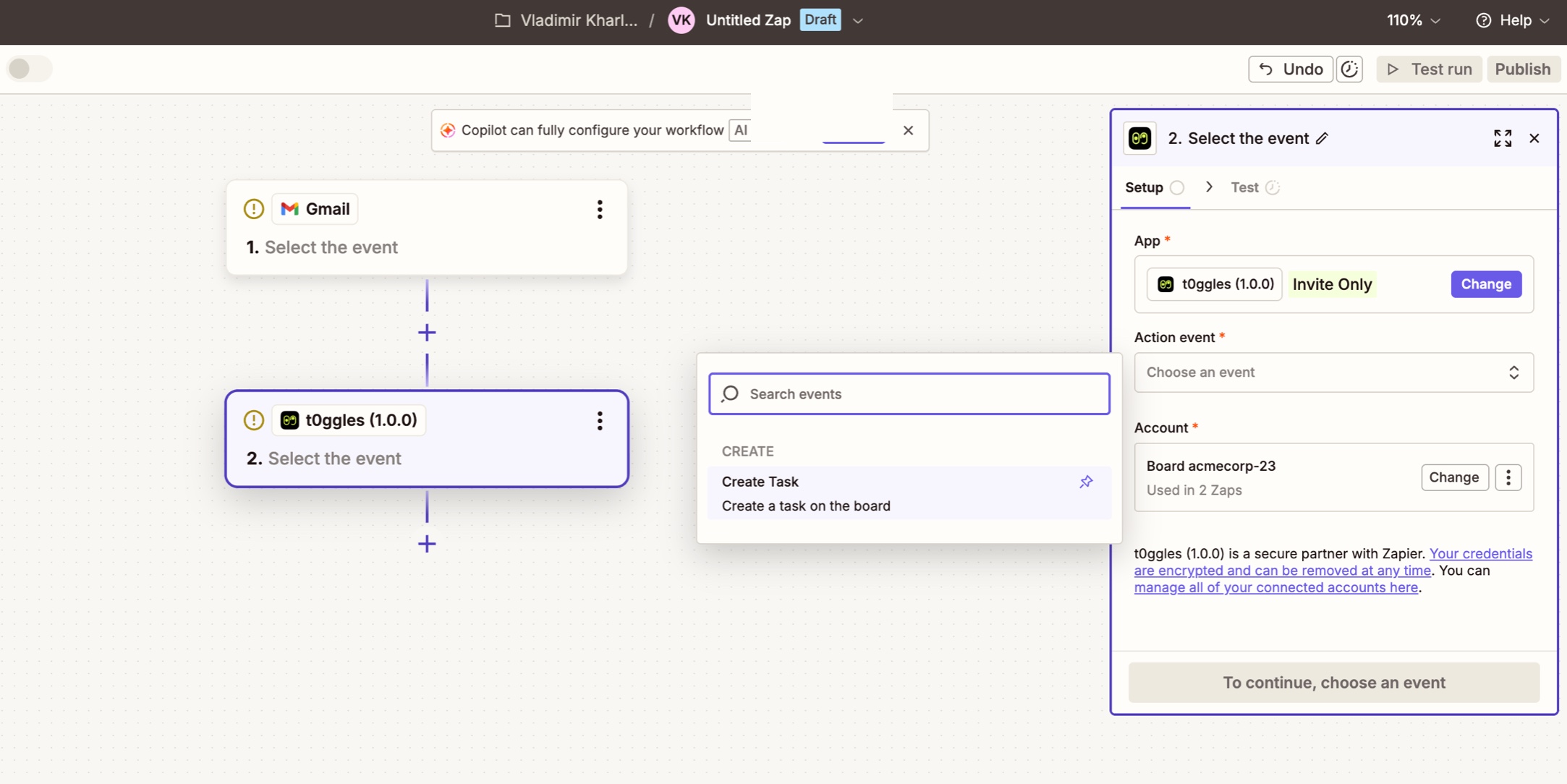
-
Click Continue.
#3. Connect Account
- Click Sign in to connect your t0ggles account.
- A pop-up will appear asking for your Zapier API Key.
- Paste the key you generated in Board Settings.
- Once authorized, it will show the connected Board Title.
#4. Configure Action
In the Configure tab, map the data from your trigger app to the t0ggles task fields.
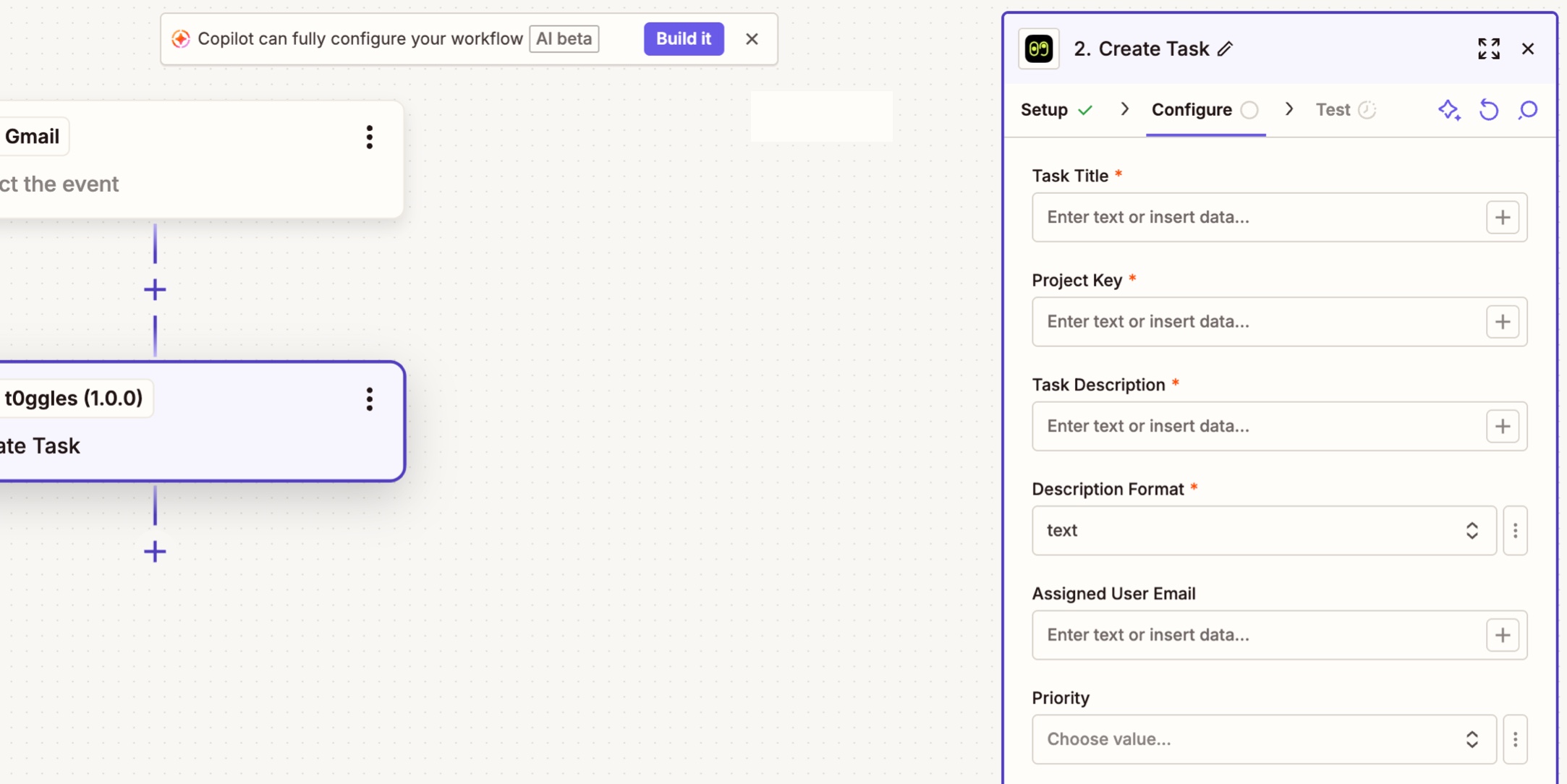
#Available Fields
The Zapier integration supports the same fields as the t0ggles API.
#Required Fields
| Field | Description |
|---|---|
| Task Title | The title of the task. |
| Project Key | The key of the project where the task will be created (e.g., MARKETING, DEV). |
| Task Description | The main content of the task. |
| Description Format | Format of the description content. Options: text, markdown, html. Default: text. |
#Optional Fields
| Field | Type | Description |
|---|---|---|
| Status | string | Status name (e.g. To Do, In Progress, Done). |
| Assigned User Email | string | Email of the board member to assign the task to. |
| Priority | string | One of: low, medium, high. |
| Pin To Top | boolean | Whether to pin the task to the top of the list (true/false). |
| Tags | array | List of tags to apply (e.g. Urgent, Bug). |
| Start Date | date | Start date (ISO date string or JS Date). |
| Due Date | date | Due date (ISO date string or JS Date). |
| Properties | object | Map of custom property names to values. |
#Response Data
After the task is created, the t0ggles Zapier action returns the following fields, which can be used in subsequent steps of your Zap:
- Task Key: The numeric key of the created task (e.g.
15). - Task Project Key: The project key (e.g.
PROJ). - Task Title: The title of the task (e.g.
Do something). - Task ID: The unique internal ID of the task (e.g.
assdj23nasd). - Task URL: Direct link to the created task (e.g.
https://t0ggles.com/myboard/PROJ-15).
#Use Cases
Here are some ways you can use Zapier to automate your workflow with t0ggles:
#📧 Email to Task
Turn emails into actionable tasks automatically.
- Gmail/Outlook → t0ggles: Create a task when you receive an email with a specific label or from a specific sender.
- Map Subject → Task Title
- Map Body → Task Description
- Map Sender → Custom Property "Requested By"
#📝 Form Submissions
Collect requests, bug reports, or feedback directly into your board.
- Typeform/Google Forms/Tally → t0ggles: Create a task for each new form submission.
- Map Title field → Task Title
- Map Details field → Task Description
- Set Priority to
Medium
#💬 Chat & Communication
Don't lose track of important messages in chat apps.
- Slack/Discord/Teams → t0ggles: Create a task from a saved message or specific channel.
- Map Message Text → Task Description
- Map User Name → Custom Property "Reporter"
#💻 Development & Issues
Sync issues from code repositories.
- GitHub/GitLab → t0ggles: Create a task when a new issue is opened.
- Map Issue Title → Task Title
- Map Issue Body → Task Description
- Map Issue URL → Custom Property "Original Issue"
#📅 Calendar & Meetings
Prepare for meetings automatically.
- Google Calendar → t0ggles: Create a task 1 hour before a meeting starts.
- Set Title to: "Prep for [Event Name]"
- Map Description → Task Description
- Set Due Date → Event Start Time
#🤝 CRM & Sales
Track leads and follow-ups.
- HubSpot/Salesforce → t0ggles: Create a task when a deal moves to a new stage.
- Set Title to: "Follow up with [Deal Name]"
- Set Due Date → Tomorrow
#🛒 E-commerce
Manage orders and fulfillment.
- Shopify/WooCommerce → t0ggles: Create a task when a new order is placed.
- Set Title to: "Order #[Order Number]"
- Map Order Items → Task Description
#🔄 Project Management Sync
Keep teams in sync across different platforms.
- Trello/Asana/Jira → t0ggles: Create a task in t0ggles when a card is created in another tool.
- Useful for migrating or when working with external teams.