Delete Folder
The Delete Folder functionality allows you to remove folders and their associated notes from your workspace. Use this feature to organize your notes effectively by deleting folders that are no longer needed.
#Steps to Delete a Folder
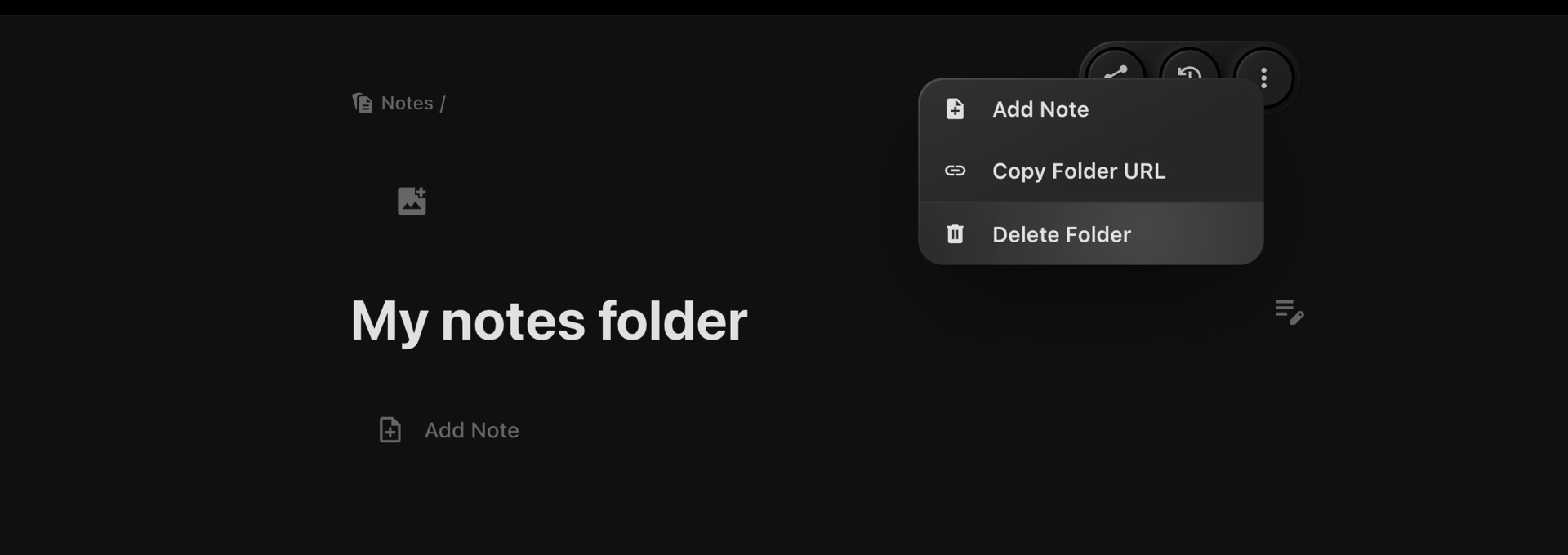
-
Access the Folder Details Page:
Navigate to the folder you want to delete from the Notes section.
-
Open the Folder Menu:
On the folder details page, click the three-dot menu located in the top-right corner.
-
Choose "Delete Folder":
From the dropdown menu, select Delete Folder.
-
Confirm the action in the confirmation dialog if prompted.
#Important Notes
-
Permanent Deletion: Deleting a folder will also permanently delete all notes inside it. Ensure that the folder and its contents are no longer needed before proceeding.
-
No Recovery: Once deleted, the folder and its notes cannot be restored.