Board Statuses
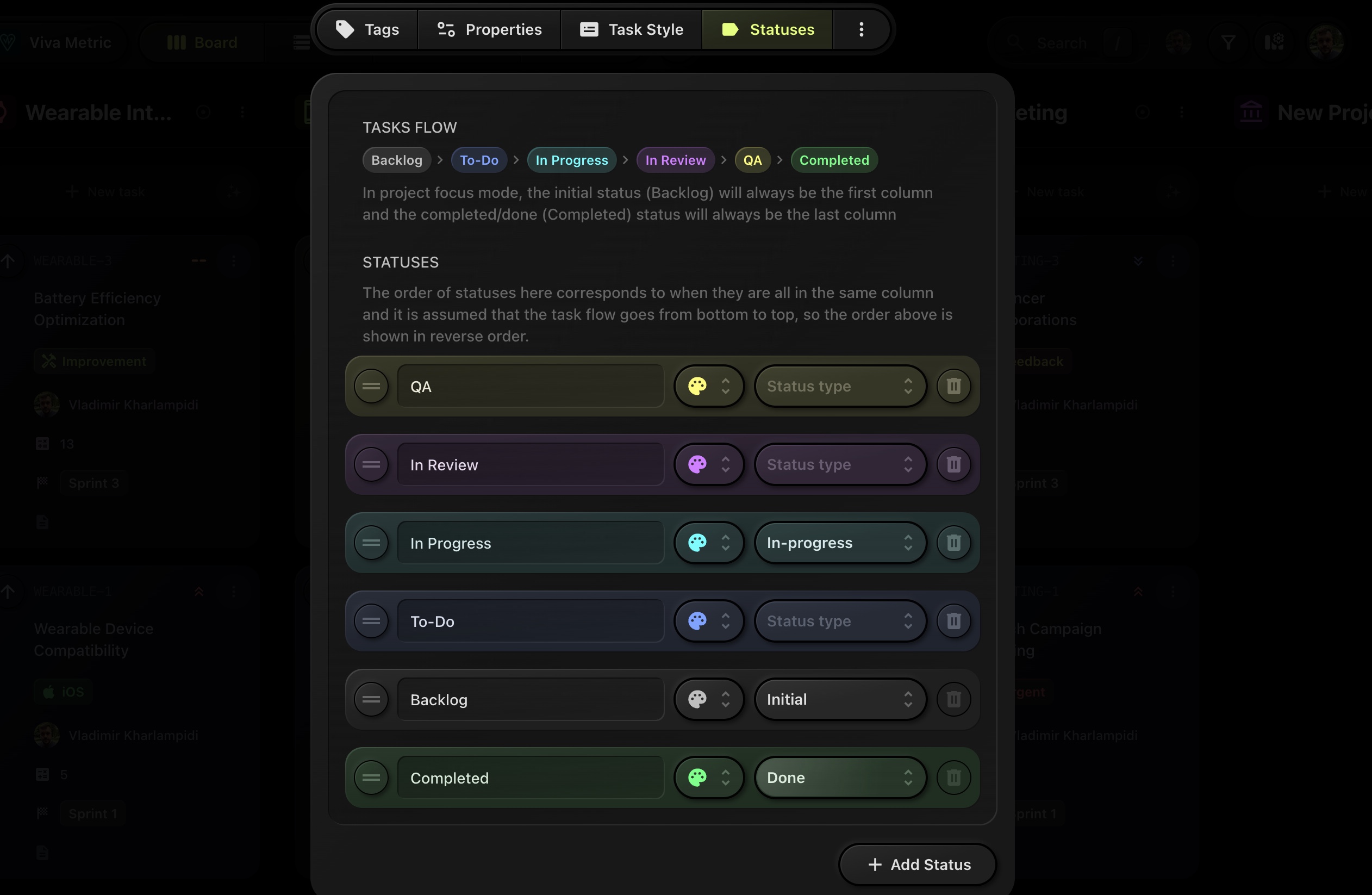
In the Tasks Flow section at the top, you can see a visual representation of the main task stages like Backlog, To-Do, In Progress, In Review, QA, and Completed. These stages represent the linear flow of a task as it progresses from creation to completion in the project.
In the Tasks Flow section, the order of task statuses is not customizable and is determined by the reversed order from the Statuses list below. However, this flow will always have a fixed structure where:
- The first status is always the initial status (e.g., "Backlog" or whatever the initial state of the task is).
- The last status is always the completed status (e.g., "Completed" or "Done").
In between these two fixed points (initial and completed statuses), the statuses are arranged based on the reverse order of the list below, meaning the tasks are expected to flow from bottom to top in the Statuses list.
#Creating New Statuses
You can add a new status by clicking on the + Add Status button at the bottom of the list.
#Customizing Statuses
Each status can be customized in several ways:
-
Name: The text label of the status (e.g., "QA", "In Progress").
-
Color: You can assign a unique color to each status by clicking on the color palette icon next to the status name. This color helps visually distinguish tasks in this status.
-
Max tasks: You can set a maximum number of tasks allowed for each status. When the number of tasks in a column exceeds the defined WIP limit, the column is automatically highlighted in red - helping teams identify overload and enforce healthier workflows.
-
Status Type: By clicking on the drop-down menu next to each status, you can assign it one of the following types:
- None: No special type.
- Initial: This is the first status a task is assigned when created (e.g., "Backlog").
- In-Progress: Indicates that the task is actively being worked on (e.g., "In Progress").
- Done: Marks the task as completed (e.g., "Completed").
#Reordering Statuses
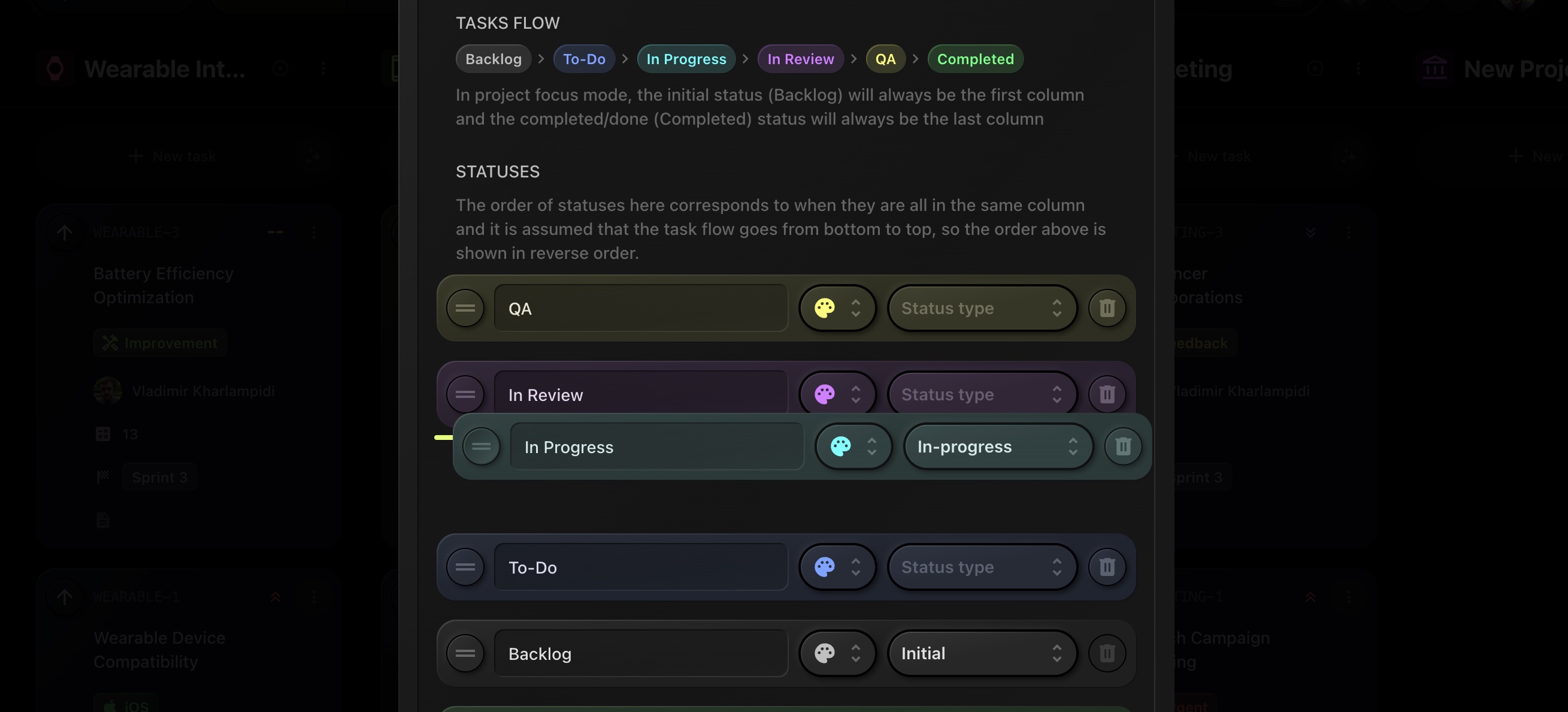
You can reorder the statuses by dragging them up or down using the handles (three horizontal lines) on the left of each status. The reversed order here determines how they will appear in the Tasks Flow section above, where the task progresses from bottom to top.
#Deleting Statuses
You can delete any unnecessary status by clicking the trash bin icon next to it. However, the initial and completed statuses must always remain in the list to ensure proper task flow.
#Visual Workflow in Focus Mode
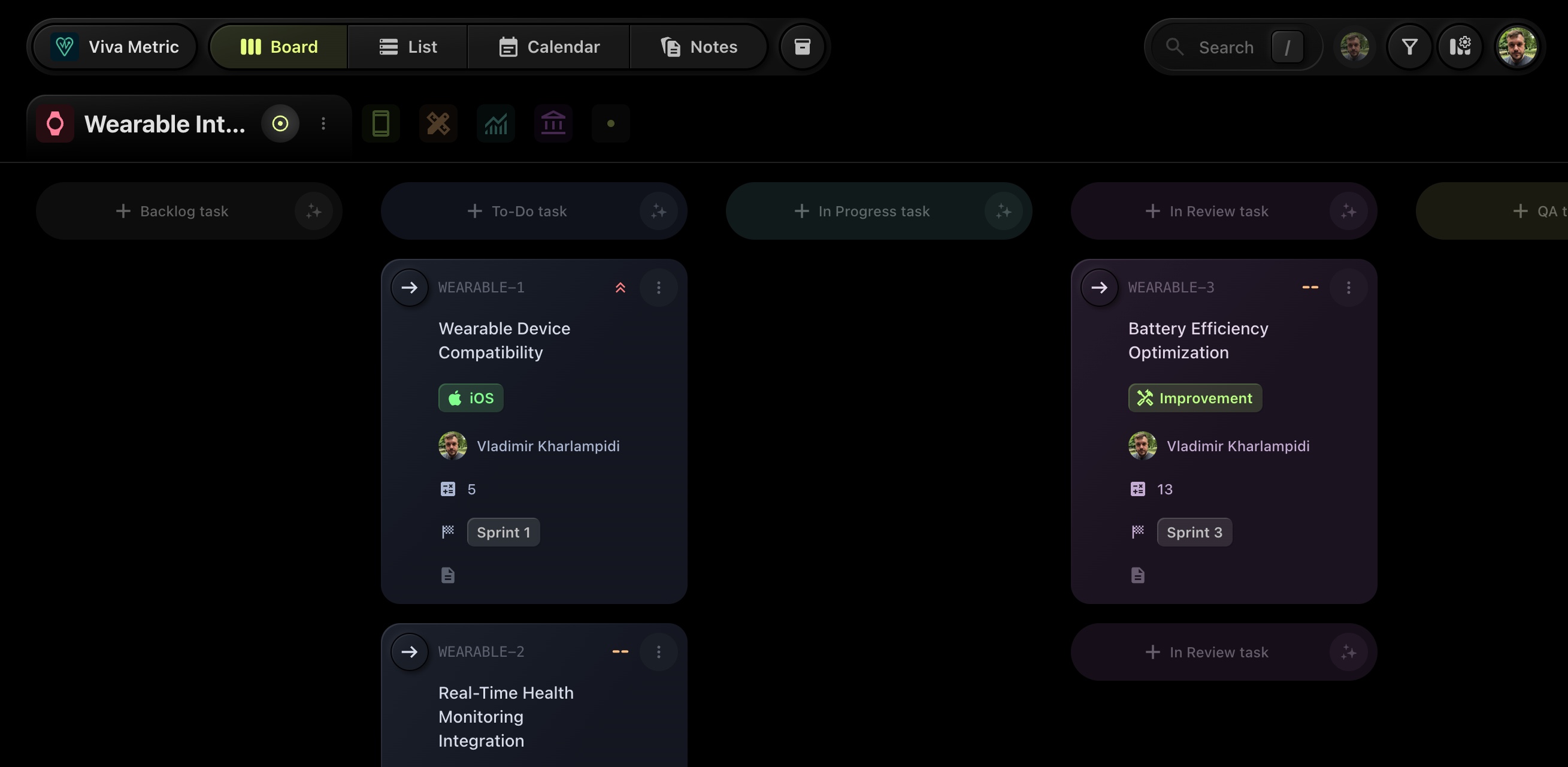
In Project Focus Mode, each of these statuses becomes a column in a Kanban-style board. Tasks flow from left to right, starting in the initial status (Backlog) and moving through stages like To-Do, In Progress, etc., until they reach the Completed column on the far right.
#Visual Workflow in Multi-Project View
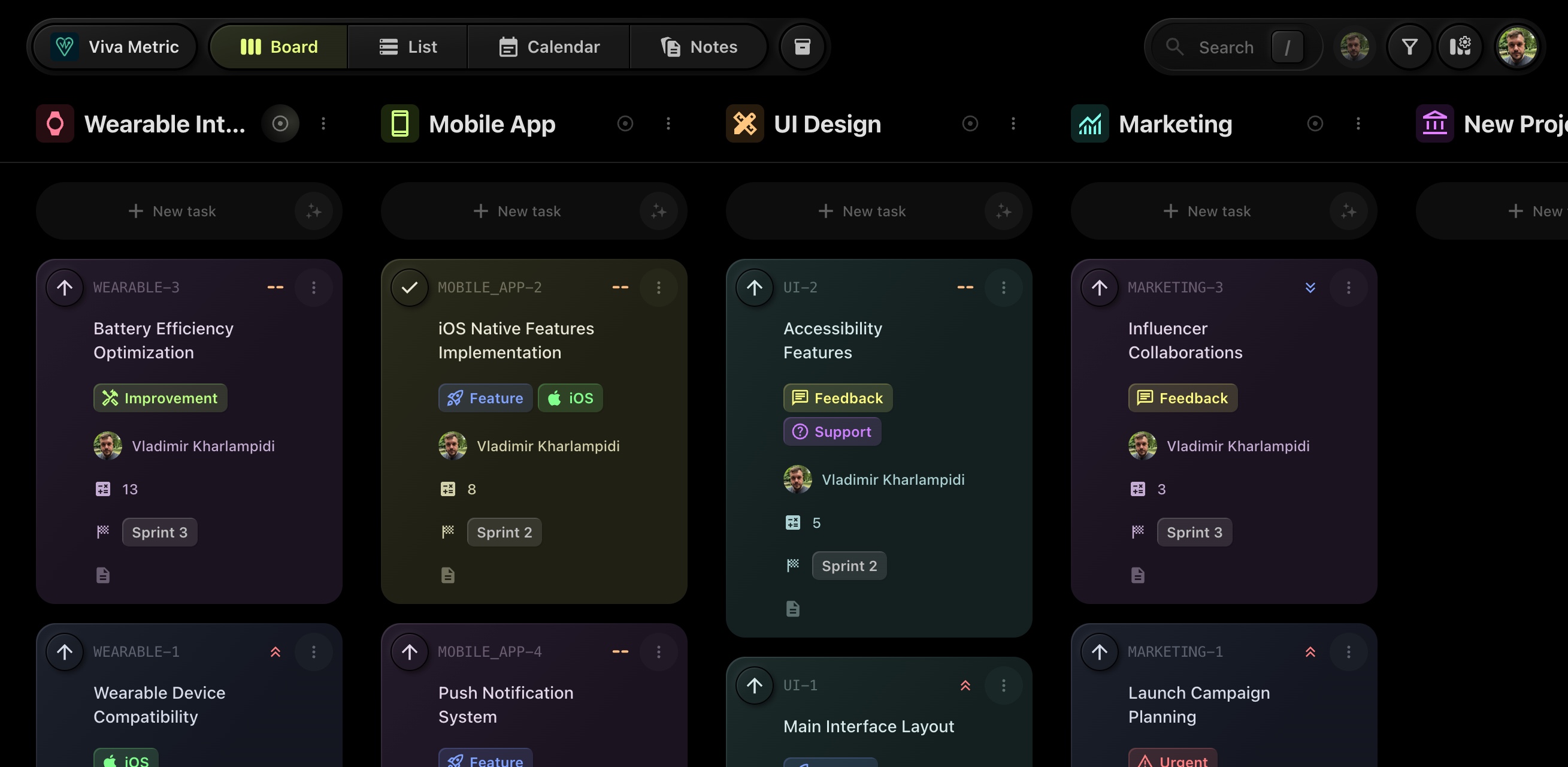
In Multi-Project View, where each column represents a different project, the order of statuses is more flexible. The idea is that tasks that need the most attention or are of higher importance are placed in statuses higher up in the column.
This combination of fixed and customizable elements in task statuses provides flexibility while ensuring a clear, linear workflow in any project.