Create Notes Folder
The Notes section in t0ggles allows you to organize your notes efficiently using folders. Here's how you can create a new Notes Folder and manage notes inside it.
#How to Create a Notes Folder
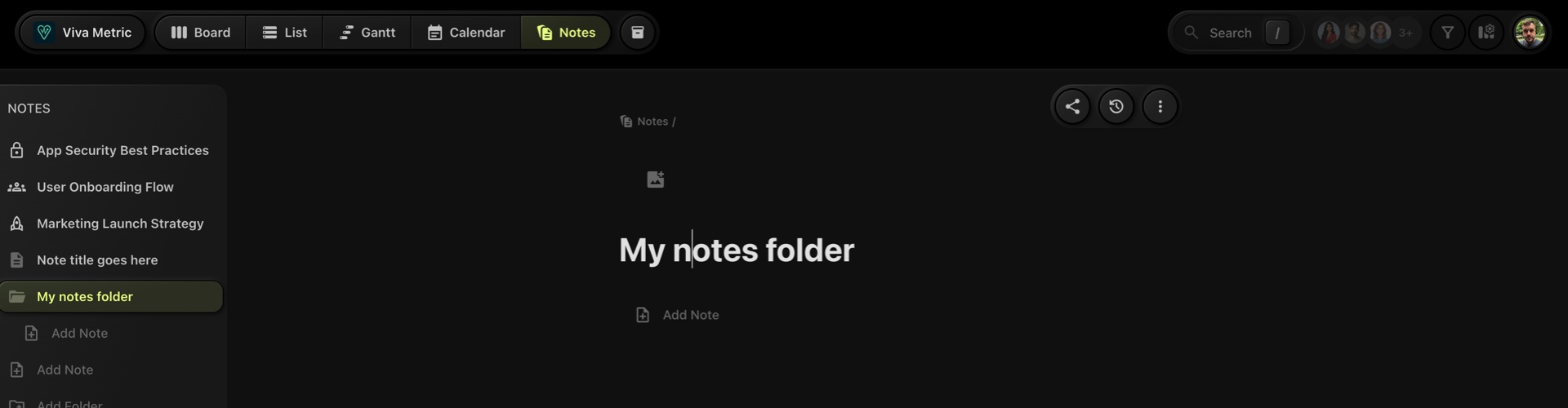
-
Navigate to the Notes section in the navbar.
-
In the left sidebar, click the Add Folder button.
-
A new Note Folder details page will appear, where you can:
- Add a folder title.
- Set a custom image or icon for the folder.
#Adding Notes Inside a Folder
There are multiple ways to add notes within a folder:
-
From the left sidebar:
Inside the folder, click the Add Note button in the left menu to create a new note.
-
From the folder details page:
Open the folder and click the Add Note button displayed in the details section.
-
From the folder menu:
Open the folder's dropdown menu (accessible via the three-dot menu on the top right) and select Add Note.
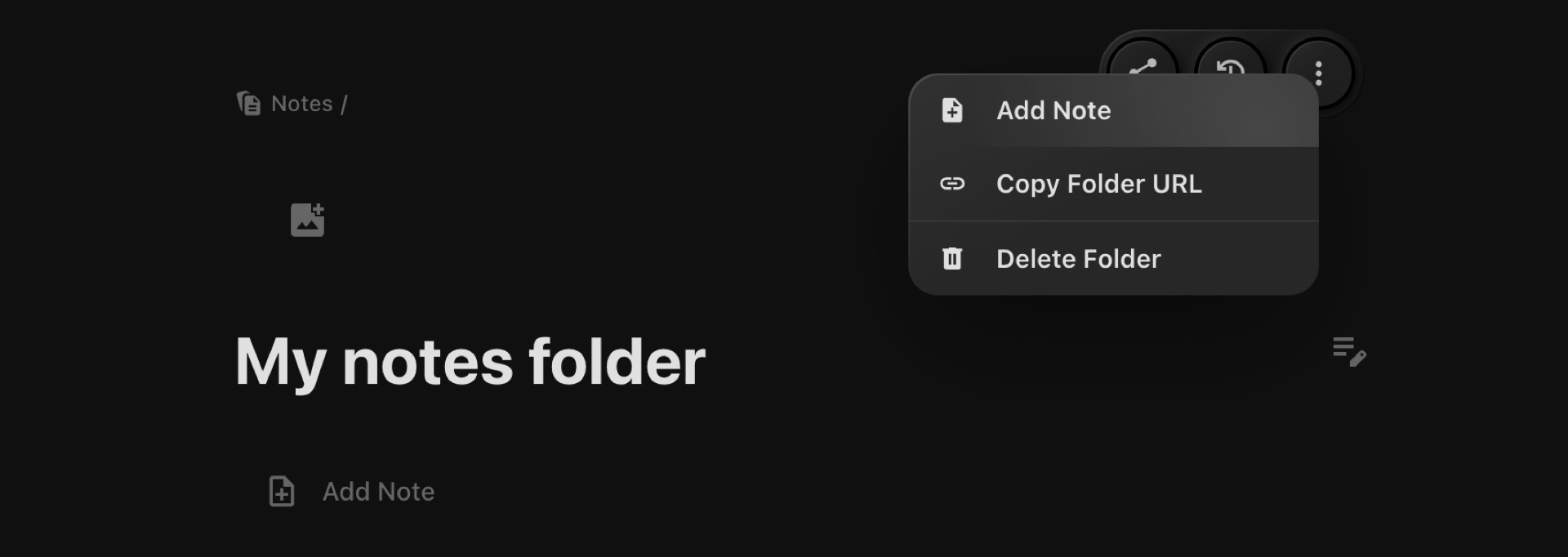
#Managing Your Notes Folder
Once created, your Notes Folder provides options for:
-
Customizing its title and icon.
-
Adding or managing multiple notes within it.
-
Easy access and organization of all related notes.
Folders streamline note organization, helping you keep track of ideas, documents, or meeting details effortlessly.