Create Task
Creating tasks in t0ggles is straightforward and designed to fit various workflows. Here's how you can create a task:
#Using the "+ New Task" Button
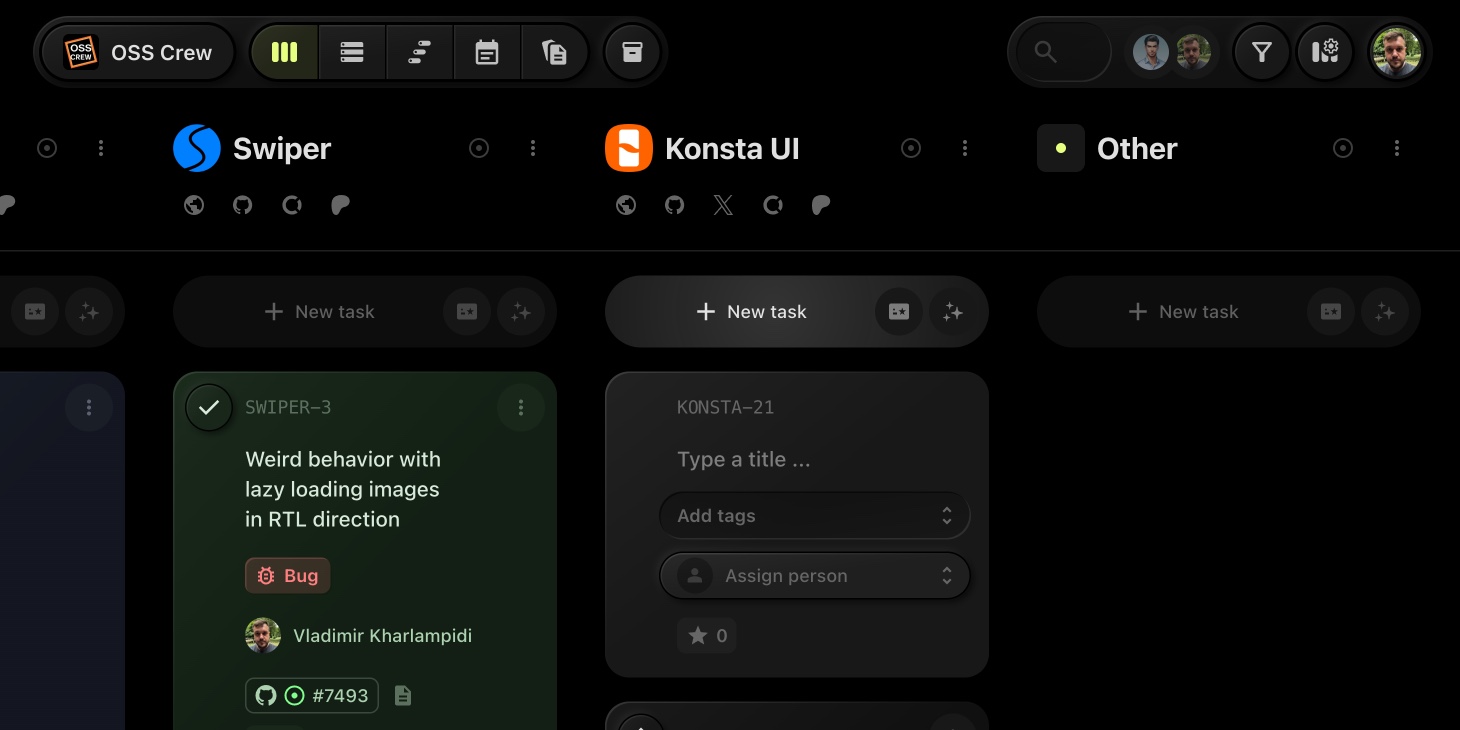
-
Navigate to Your Board:
- Go to the board where you want to add the task.
-
Click "+ New Task":
- Locate and click the "+ New Task" button, typically found at the top or bottom of your task list.
-
Enter Task Details:
- Enter task Title and (optionally) properties
- Optionally specify Task properties (if required) like Tags, Assignee, Dates, etc.
-
Save the Task:
- Hit "Esc" or "Enter" or tap outside the Task to save it
#Using Task Templates
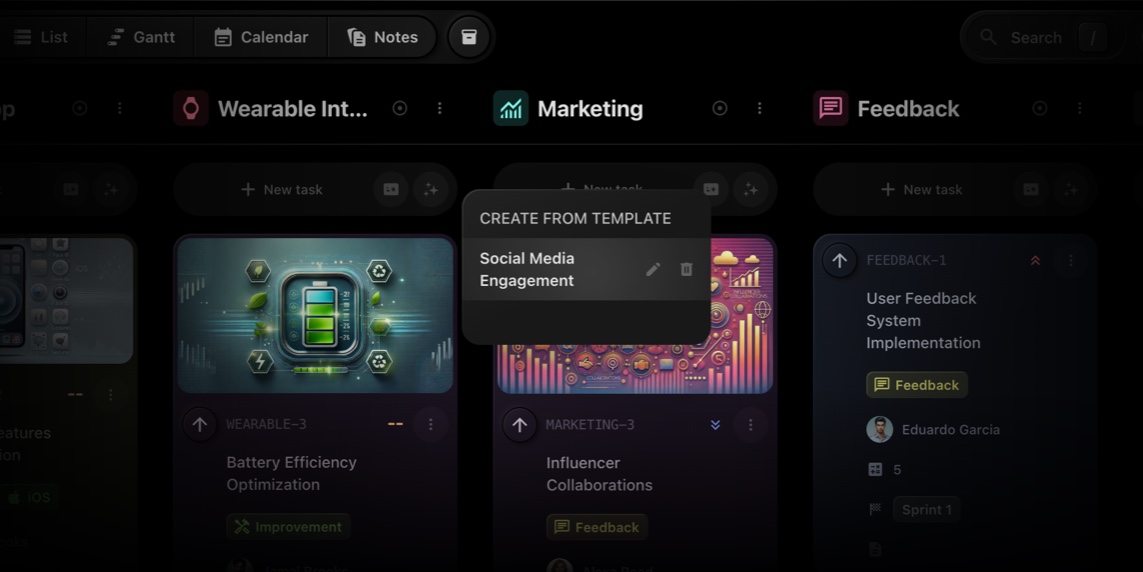
For recurring tasks, t0ggles offers Task Templates to streamline the process:
-
Access Task Templates:
- Click the small button next to the "+ New Task" button to open the templates dropdown.
-
Select a Template:
- Choose a pre-defined template that matches your task requirements.
-
Customize if Necessary:
- Modify any details as needed before saving.
-
Create the Task:
- Click "Save" to add it to your board.
For more on creating and managing task templates, refer to the Task Templates Documentation