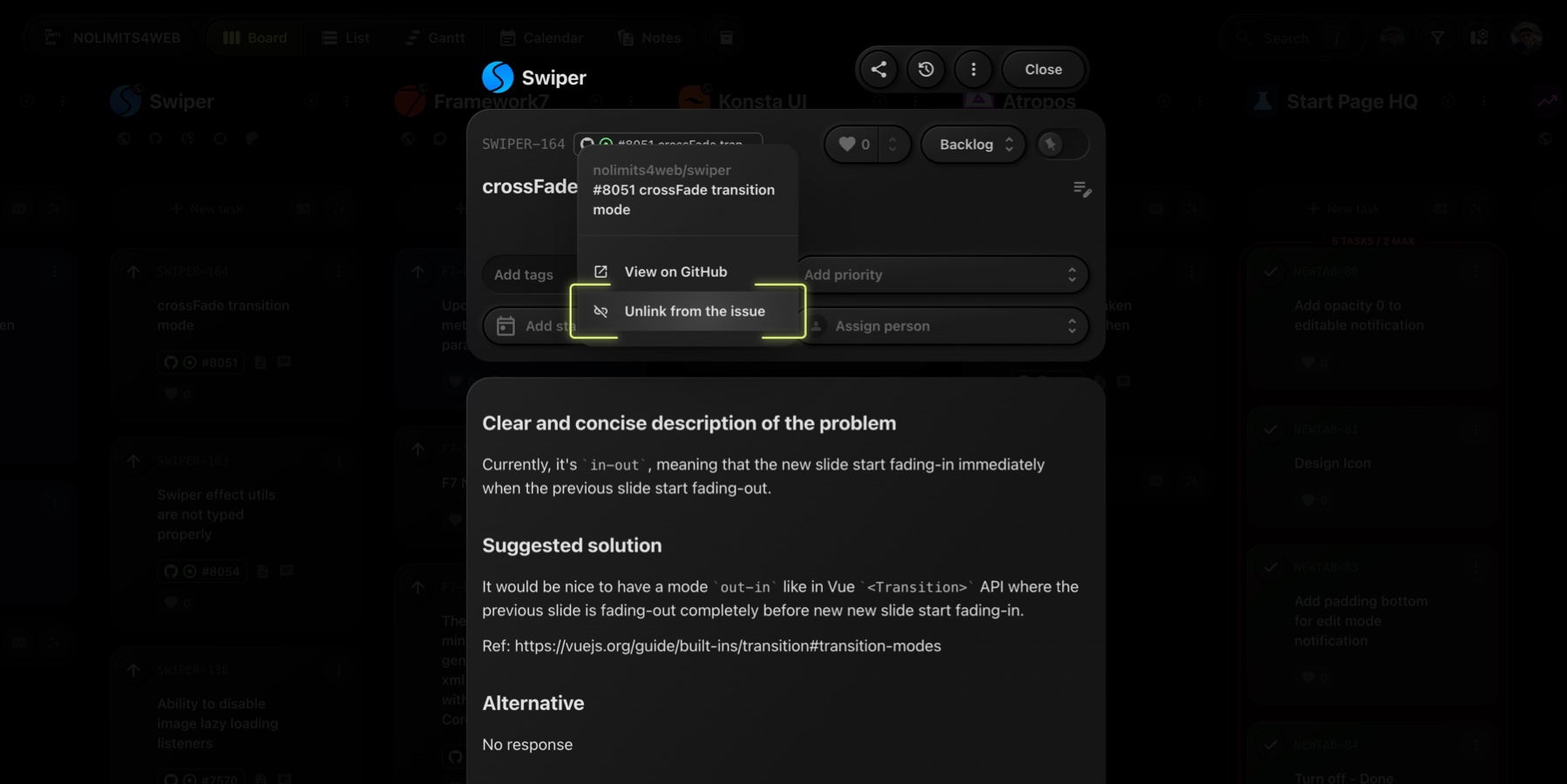GitHub Integration
Seamlessly connect your GitHub repositories to t0ggles and sync issues, pull requests, and task statuses across both platforms.
#Connect GitHub Repositories
Before using any GitHub-related features, you need to connect your repositories:
- Go to Board Settings → Services → GitHub Integration
- Click Connect and authorize access to the repositories you want to link
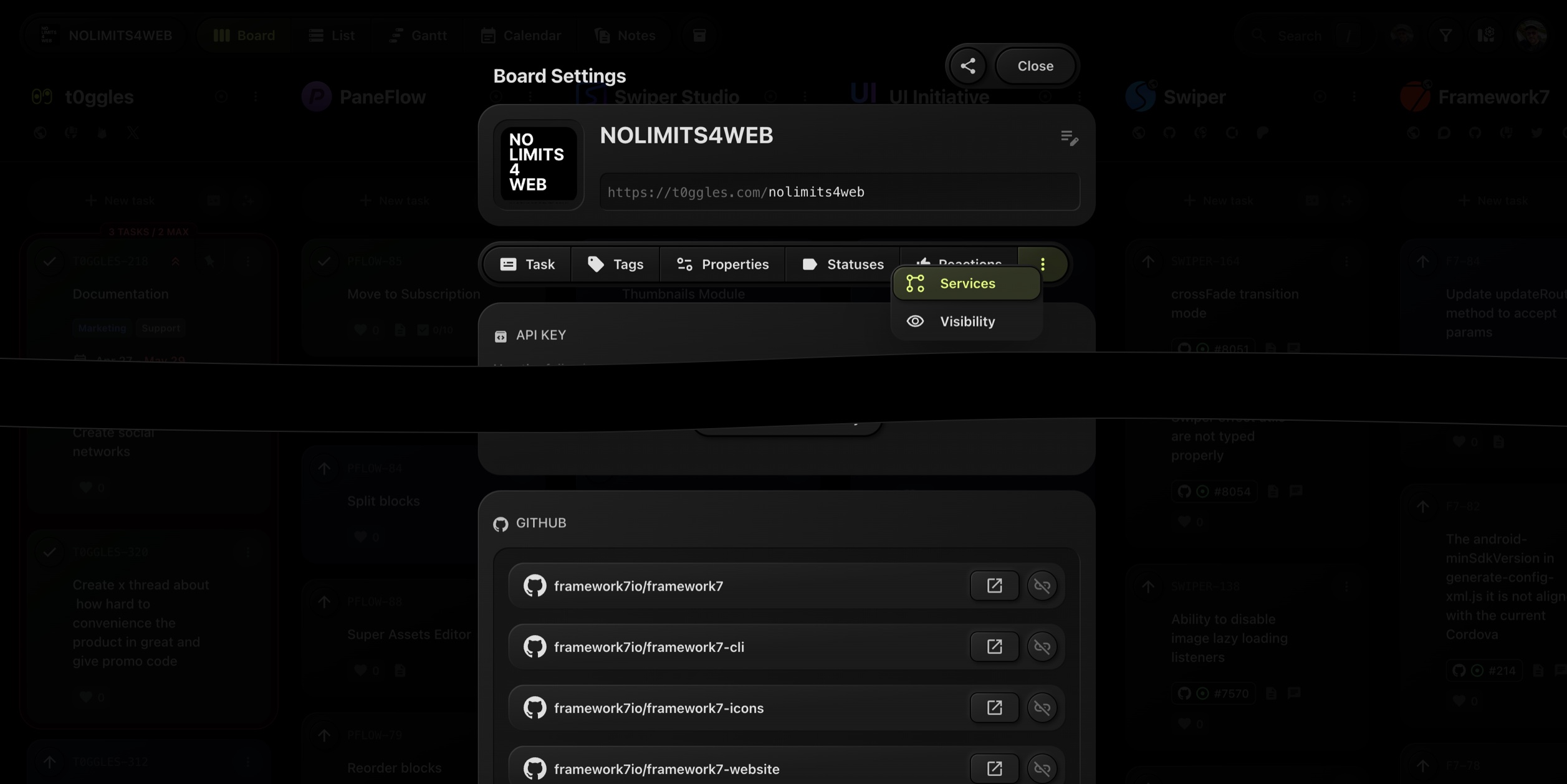
Once connected, you'll be able to link issues, pull requests, and automate task creation.
#Linked Tasks
When a task is linked to a GitHub issue or pull request:
-
A GitHub tag appears on the task card, showing the issue/PR number and its status (open or closed)
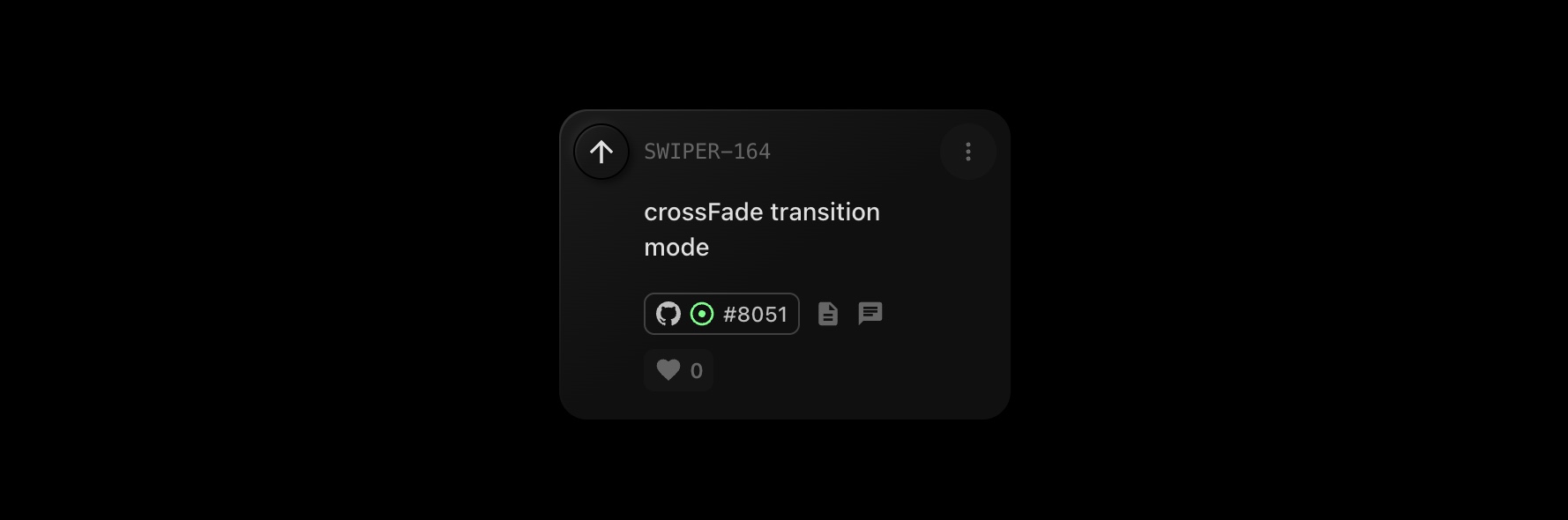
-
Clicking the tag opens a context menu with options to:
- View on GitHub
- Unlink from the issue or pull request
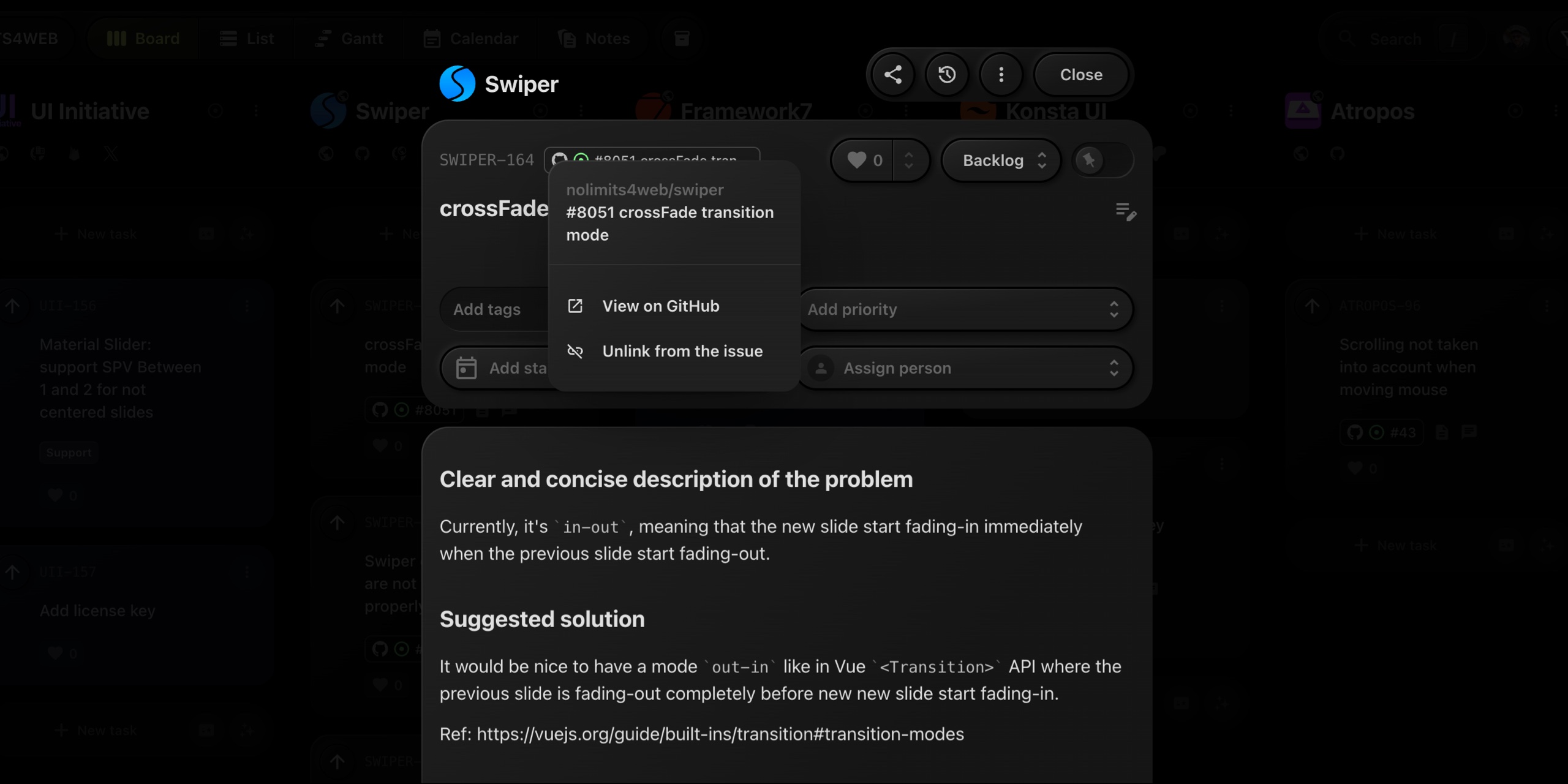
#Create Task From GitHub
You can automatically create and link a task from a GitHub issue or pull request by using a special comment:
t0ggles-create {Project Key}
Example:
To create a task in a project with the key CLIENTS, add this to the issue or PR:
t0ggles-create CLIENTS
The task will be created and immediately linked to the GitHub item.
#Link Existing Task
You have two options to link an existing t0ggles task:
#1. From a New GitHub Issue or PR
Include the task key (e.g., CLIENTS-131) in the title of the issue or pull request.
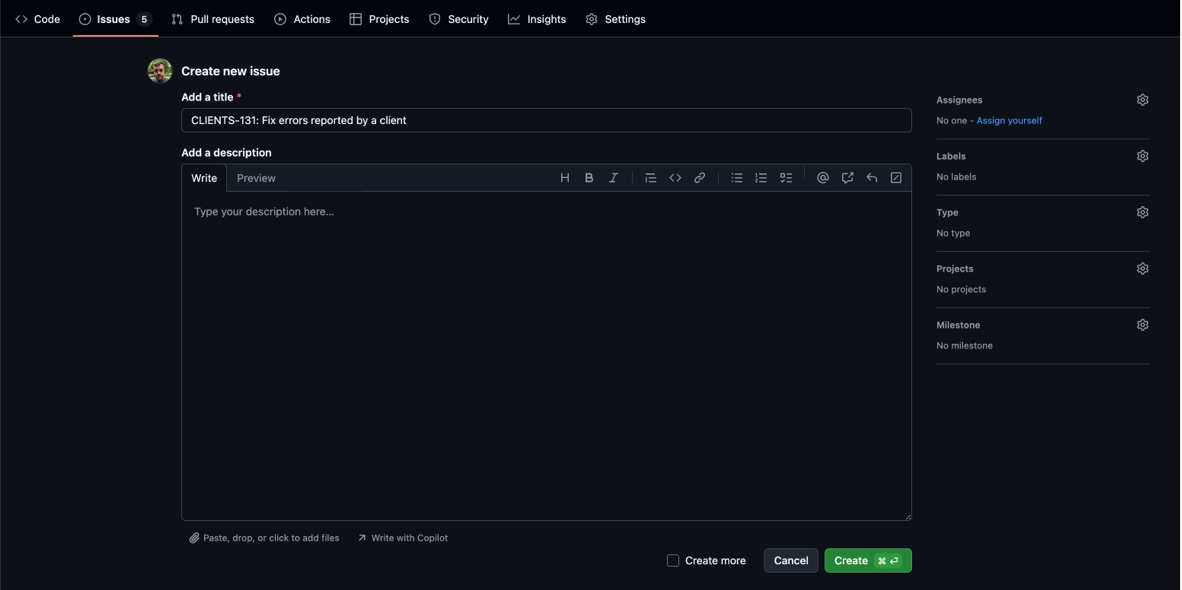
#2. From an Existing GitHub Issue or PR
Add this command in the description or as a comment:
t0ggles-link {Task Key}
Example:
t0ggles-link CLIENTS-131
#Link New Task to Existing GitHub Issue/PR
When creating a task in t0ggles, you can simply paste the URL of a GitHub issue or pull request into the task title.
t0ggles will:
- Automatically detect and link the GitHub issue or PR
- Replace the URL with the actual GitHub title
#Move Task to Done via GitHub
Tasks can be automatically marked as Done when related GitHub branches or commits are merged:
#1. Branch Naming
Create a branch with the task key (e.g., CLIENTS-131).
Upon merging into the main (or master) branch, the task is moved to Done.
#2. Commit Message
Include the following command in a commit message:
t0ggles-fixes {Task Key}
Example:
t0ggles-fixes CLIENTS-131
Upon merge, the task will be moved to Done.
#3. Close GitHub Issue or Pull Request
When a GitHub issue or pull request is closed, the task is moved to Done.
#Unlink Task
To remove the GitHub link from a task:
- Use the command in the GitHub issue or pull request (body text or a comment):
t0ggles-unlink
Or
- Open the task in t0ggles, click the GitHub tag, and select Unlink from the issue.