Figma Integration
Figma Integration in t0ggles lets you preview Figma designs directly inside your task descriptions, keeping design and execution closely aligned.
#Connecting Your Figma Account
Before you can embed previews, you need to connect your Figma account:
- Go to Board Settings → Services
- Scroll down to the Figma Integration section
- Click Connect and authorize access with your Figma credentials
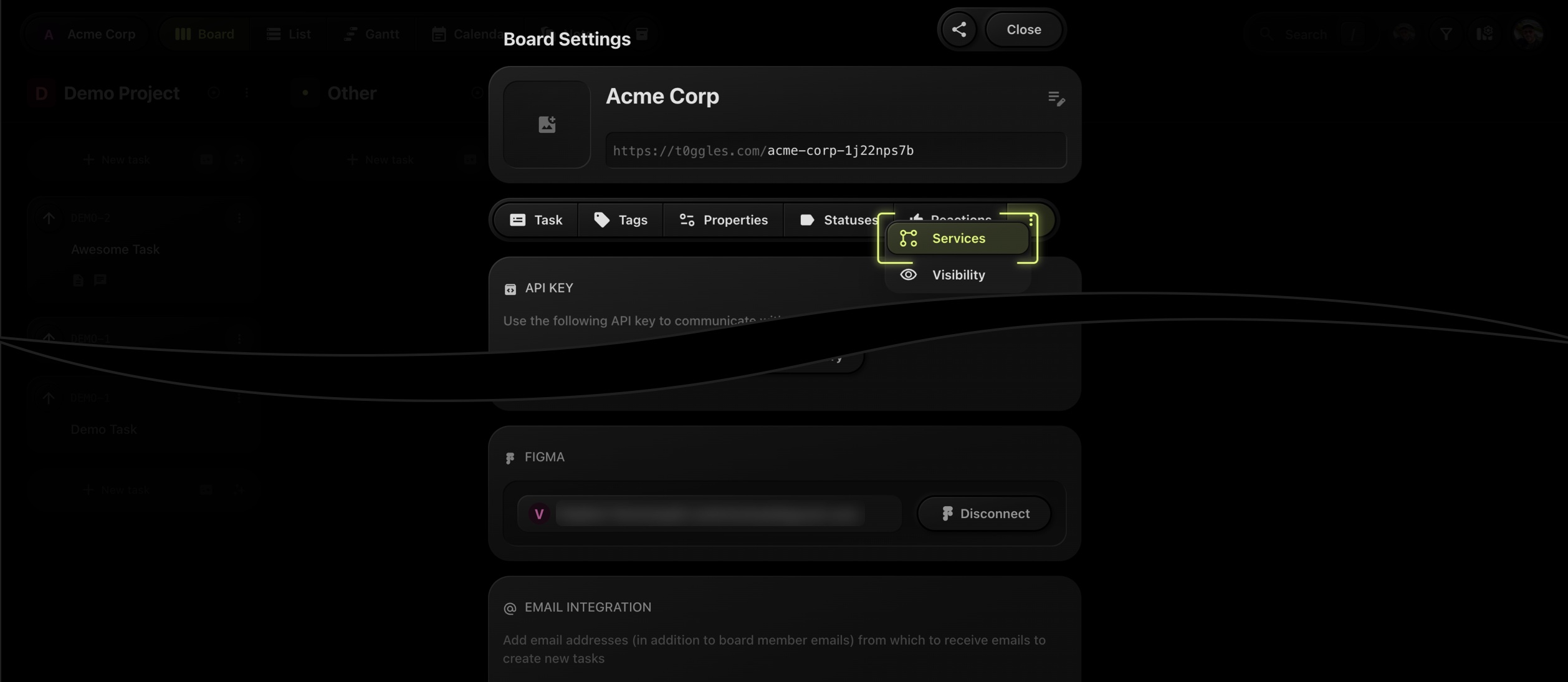
Once connected, your Figma identity will appear under the integration section. You can disconnect at any time.
#Embedding Figma Previews in Tasks
To display a Figma preview:
- Paste a Figma link directly into the task description
- The link will automatically generate a visual preview inside the task
This works with both project and file links from Figma. You can paste multiple links if needed - each will display its own preview block.
#Preview Controls
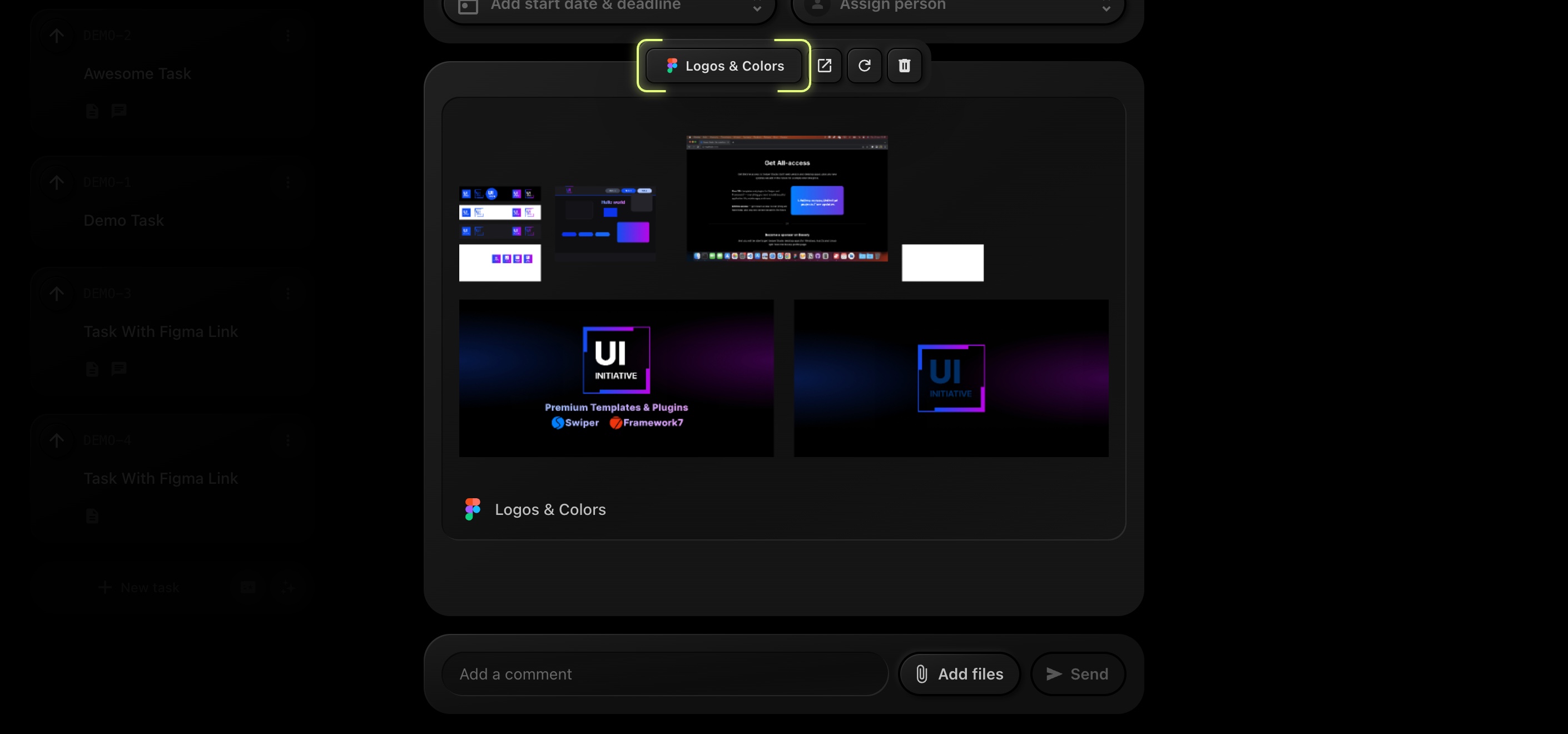
When you hover over or select the Figma preview inside a task, you'll see a context menu with the following options:
- Open in Figma - opens the design in a new Figma tab
- Reload Figma Preview - refreshes the embedded thumbnail
- Delete Figma Preview - removes the preview from the task
The original link will remain in the task description unless manually removed.