Email Integration
t0ggles allows you to create tasks and post comments by sending an email - perfect for capturing ideas, requests, or feedback directly from your inbox.
#Creating Tasks by Email
Each project in a t0ggles board has a unique email address. The format is:
{Board URL Slug}/{Project Key}@t0g.me
Example:
If your board is at https://t0ggles.com/demo-board and your project key is SALES, the email address for that project would be:
demo-board/sales@t0g.me
#What happens when you send an email:
- Subject → Becomes the task title
- Email body → Becomes the task description
- Attachments → Are added to the task
- Comment → The task includes a system comment like: "Task was created from the email message sent by johndoe@company.com"
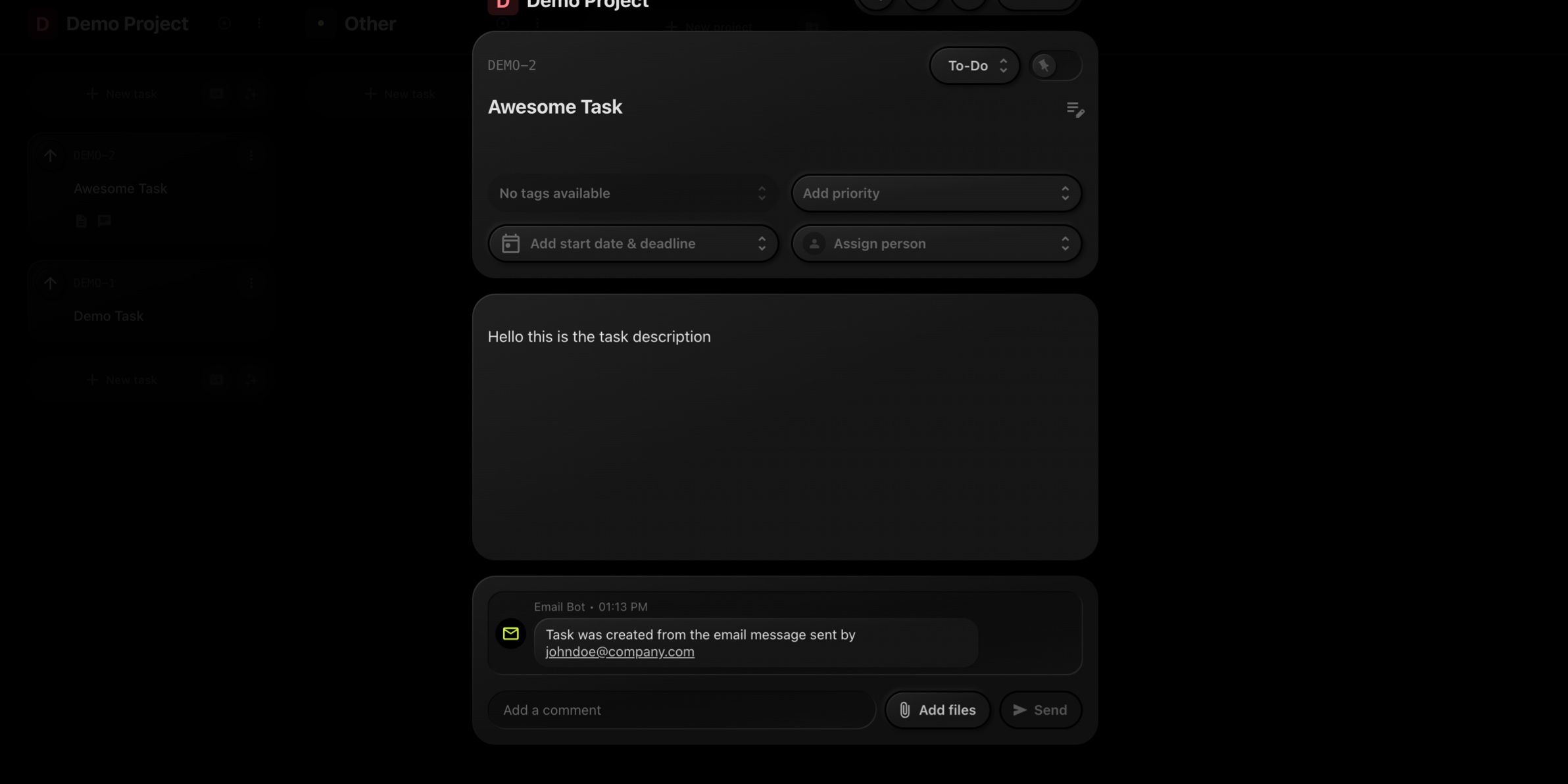
#Confirmation Email:
After a task is created, t0ggles sends a confirmation email back to the sender with a link to the task.
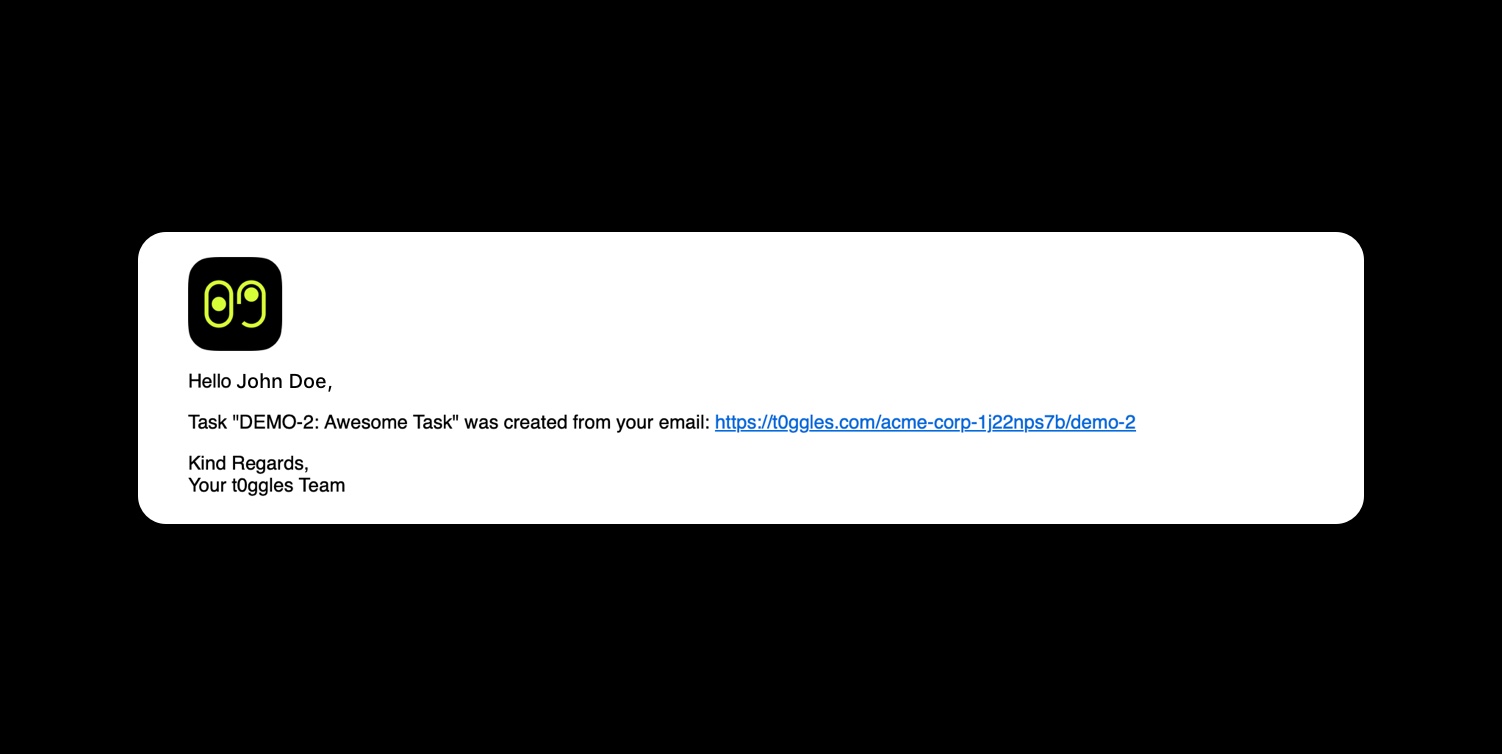
#Commenting on Tasks via Email
Each individual task also has a unique email address. The format is:
{Board URL Slug}/{Task Key}@t0g.me
Example:
If your board is at https://t0ggles.com/demo-board and your task key is SALES-102, the email address would be:
demo-board/sales-102@t0g.me
#What happens when you send an email:
- Email body → Becomes a comment on the task
- Attachments → Are added to the comment
This is a great way to update tasks directly from your email client, even on the go.
#Who Can Use Email Integration?
By default, only board members can send emails to create tasks or post comments.
To allow external emails (e.g. support@client.com):
- Go to your Board Settings
- Open the Services tab
- Under Email Integration, add allowed email addresses
You can add as many trusted addresses as needed.
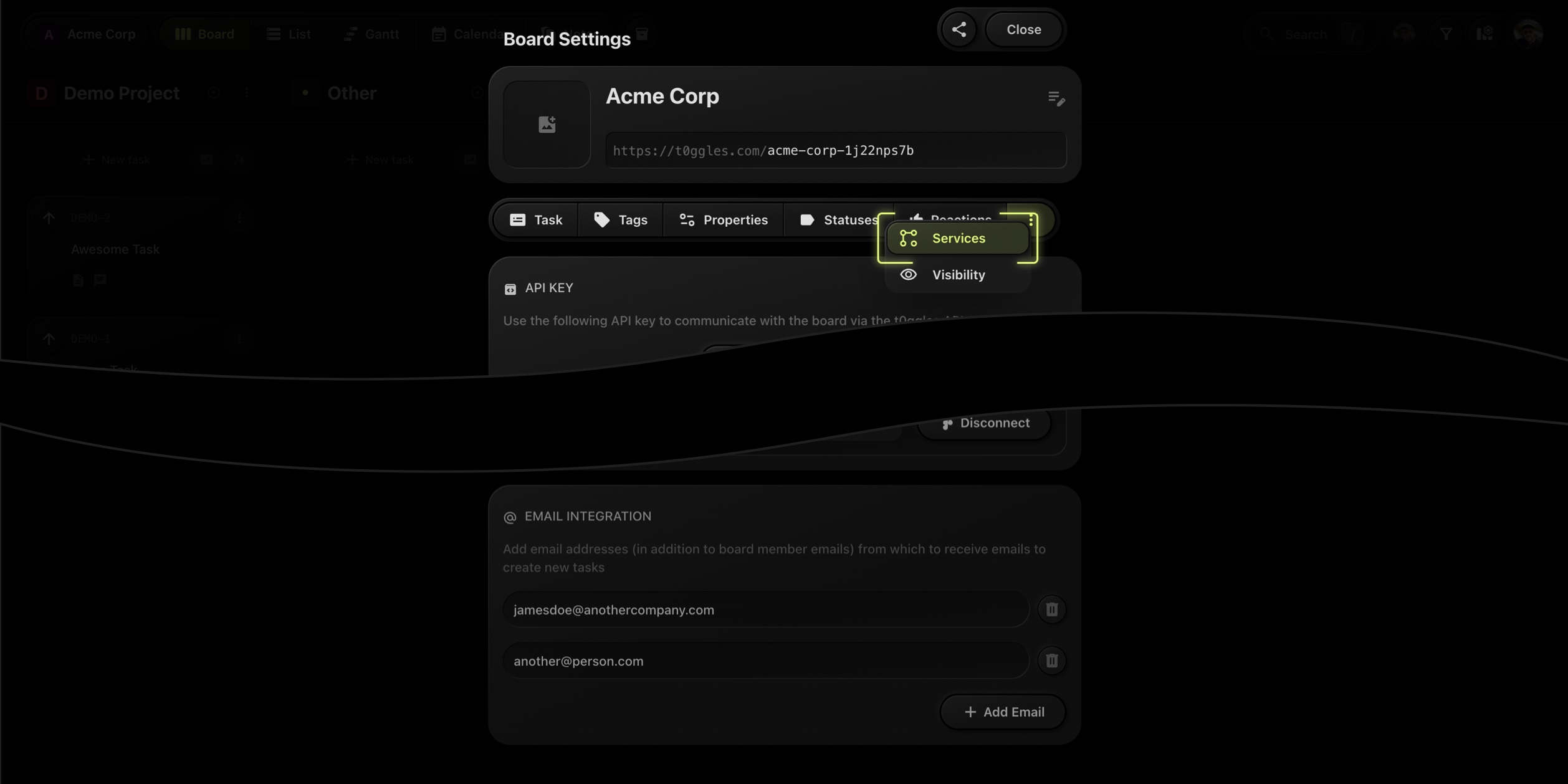
#Privacy & Security
Only emails from approved senders are accepted. Any unauthorized attempts will be ignored, keeping your projects clean and secure.