Custom Domain
Link your board to your own domain so teammates and clients can open it at a branded URL (e.g., tasks.mycompany.com). Once connected, the board is served over HTTPS and can use your board image for branding (auth screen, favicon, and meta preview).
#How it works
Navigate to Board → Board Settings → Services → Custom Domain
#1. Add your domain
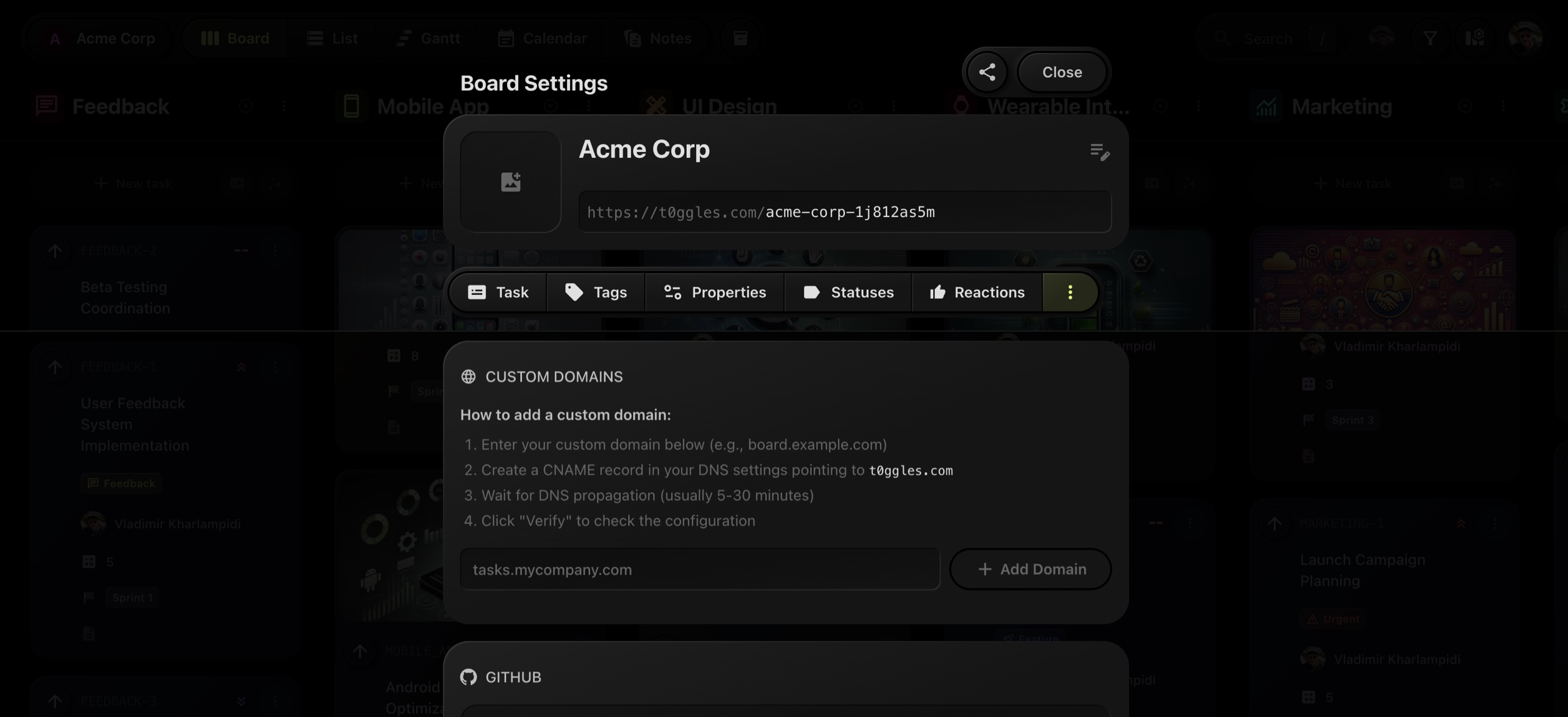
Enter the subdomain you want to use (recommended), e.g. tasks.mycompany.com, then click Add Domain.
#2. Create the DNS records
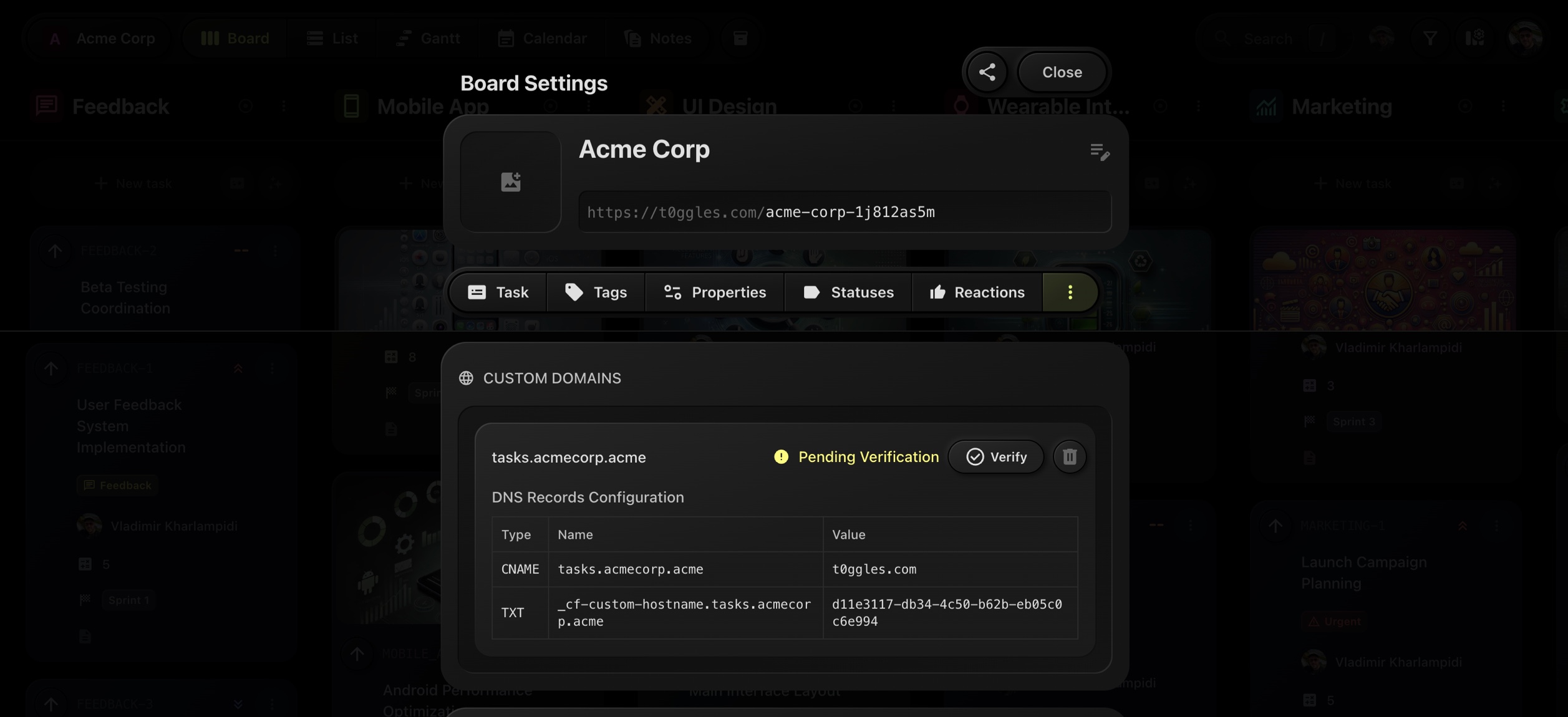
Your DNS provider must have the two records shown in t0ggles:
- CNAME - points your subdomain to
t0ggles.com - TXT - verification token used to confirm that you own the domain
After you add the records, DNS propagation can take a few minutes.
#3. Verify
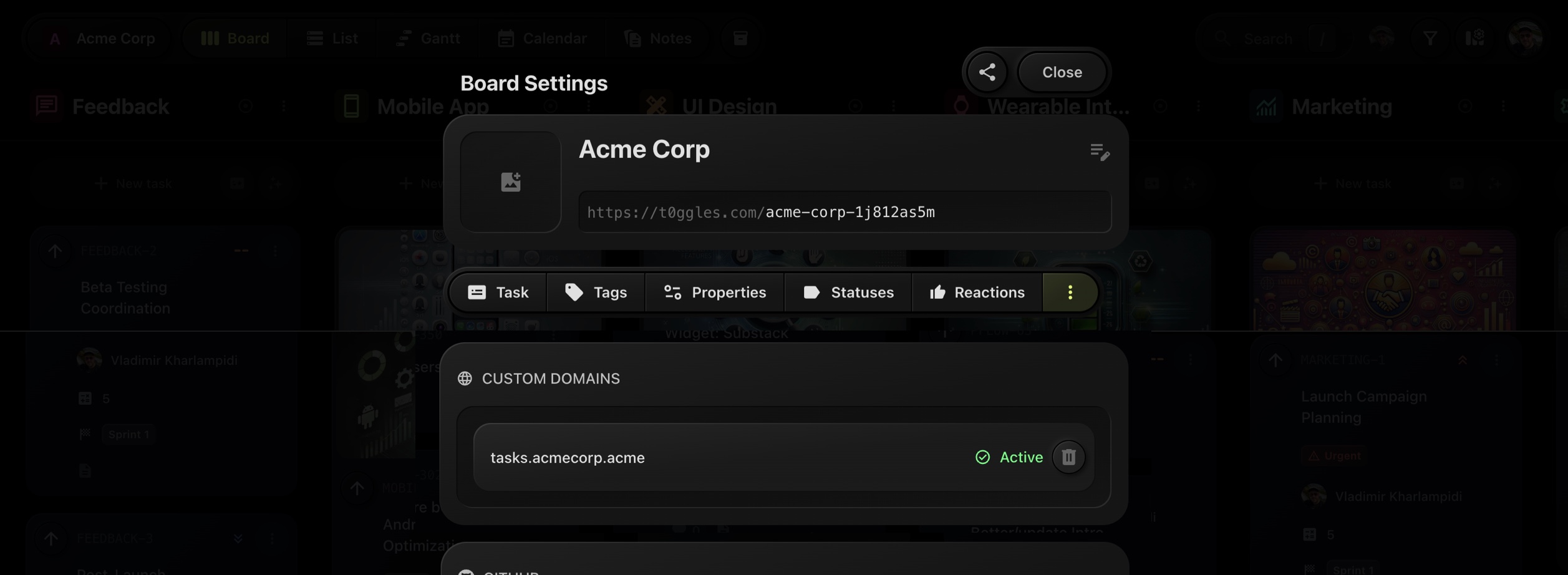
Back in t0ggles, click Verify. When verification succeeds, the domain status changes to Linked and an SSL certificate is issued automatically.
Tip: DNS changes commonly take 5-30 minutes to propagate. If verification fails, wait a bit and try again.
#Example DNS configuration
| Type | Name | Value |
|---|---|---|
| CNAME | tasks.mycompany.com | t0ggles.com |
| TXT | _cf-custom-hostname.tasks.mycompany.com | verification-token |
Exact token values are generated for your board and shown in the Custom Domain panel.
#After linking
- Open by URL
Your board is now accessible at your custom domain (e.g.,https://tasks.mycompany.com). - Branding
Set a Board Image in Board → Board Settings. t0ggles will reuse it for the auth screen and favicon on your custom domain. - Security
HTTPS is applied automatically. No extra certificate setup is required.
#Recommendations
- Use a subdomain (e.g.,
tasks.yourdomain.com). Root/apex records are not supported by some DNS providers without ALIAS/ANAME. - Keep only one CNAME for the subdomain. Multiple conflicting CNAMEs will prevent verification.
- If you use Cloudflare or another proxy, ensure the CNAME resolves correctly to
t0ggles.com.
#Troubleshooting
-
"Pending verification" doesn't change
- Confirm both CNAME and TXT records exist and match exactly.
- Lower the DNS record TTL temporarily and wait 5-30 minutes.
- Use a public DNS checker to verify the records are visible.
-
Verification failed
- The TXT token may be missing or stale. Remove old TXT records and add the new one shown in the panel.
- Make sure the subdomain in DNS matches the one you entered (no typos like
task.vstasks.).
-
Domain opens but shows a certificate warning
- The SSL certificate may still be issuing. Wait a few minutes and refresh.
- If it persists, toggle Verify again to recheck the status.