Team Members
#Accessing Team Members
Ready to manage your team? Here's how:
-
Visit Your Dashboard: Start by heading to your dashboard. Click here to go directly: https://t0ggles.com/dashboard.
-
Navigate to Team Members: Scroll down to find the "My Team" - "Team Members" section at the bottom of your dashboard.
Here you'll see a list of all current team members, including yourself:
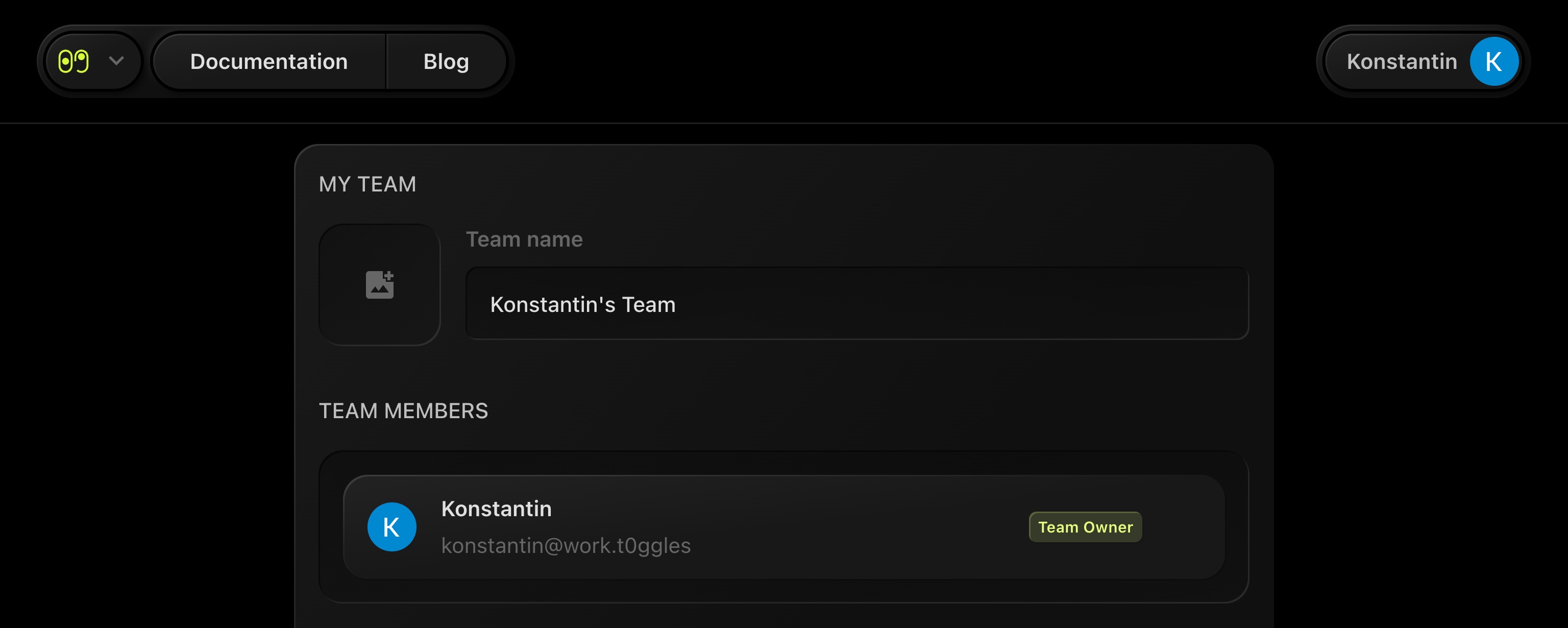
#Invite Team Members
-
Locate the "Invite Team Members" Section: Just below the list of current team members, you'll find the "Invite Team Members" section.
-
Enter Details:
- Email Address: Type in the email address of the person you want to invite.
- Board Access: Specify which boards the invited person will have access to and their role. You can also assign them to boards later once they accept the invite.
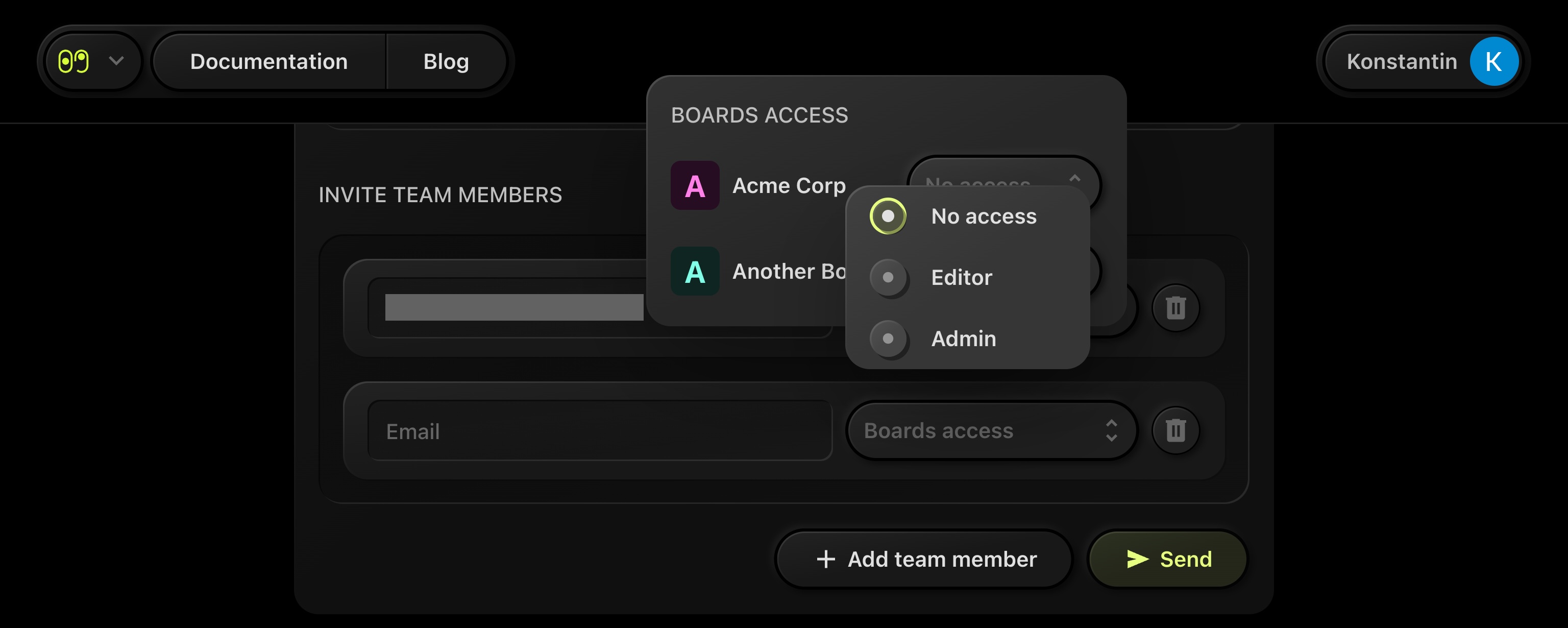
-
Send the Invite: Click the "Send" button. Pending invites will appear above, where you can view the boards they are invited to or cancel the invite if needed:
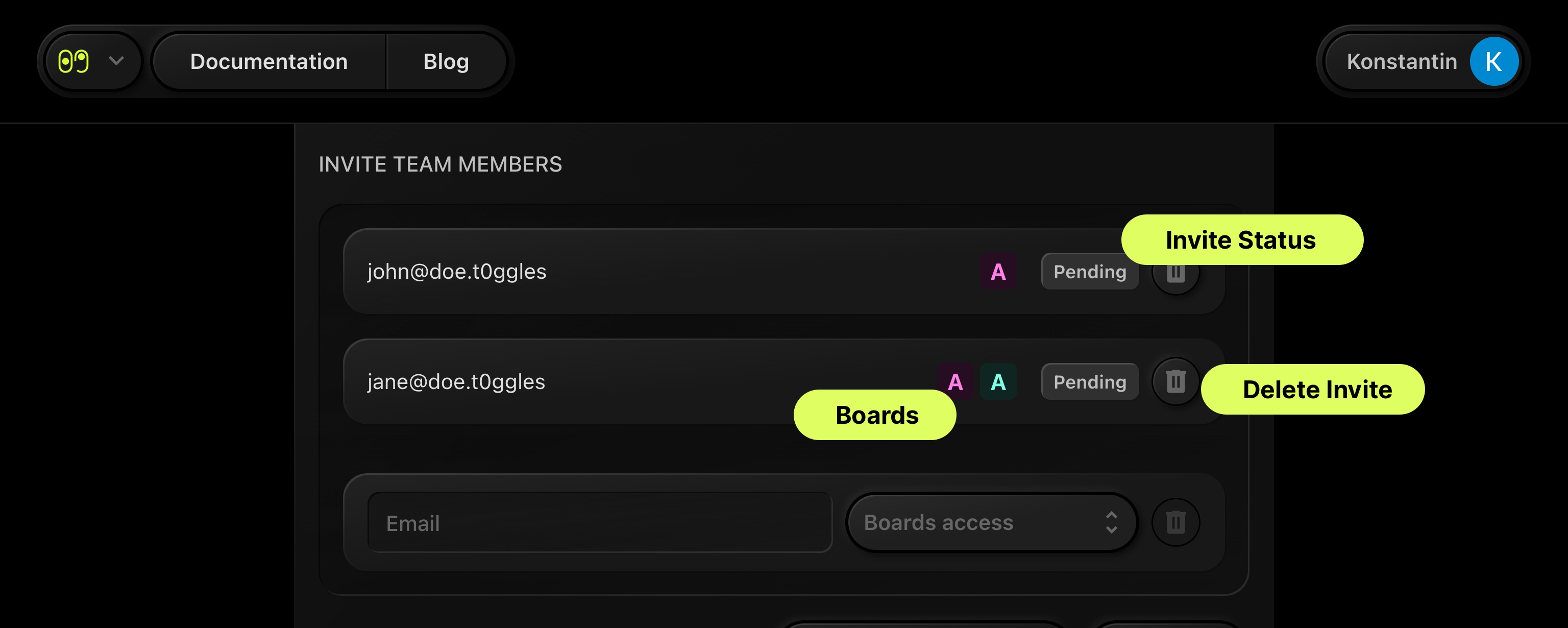
#Accept Invite
Invited users will receive an email notification about the invitation. They'll see your invite at the top of their dashboard, which they can accept or reject.
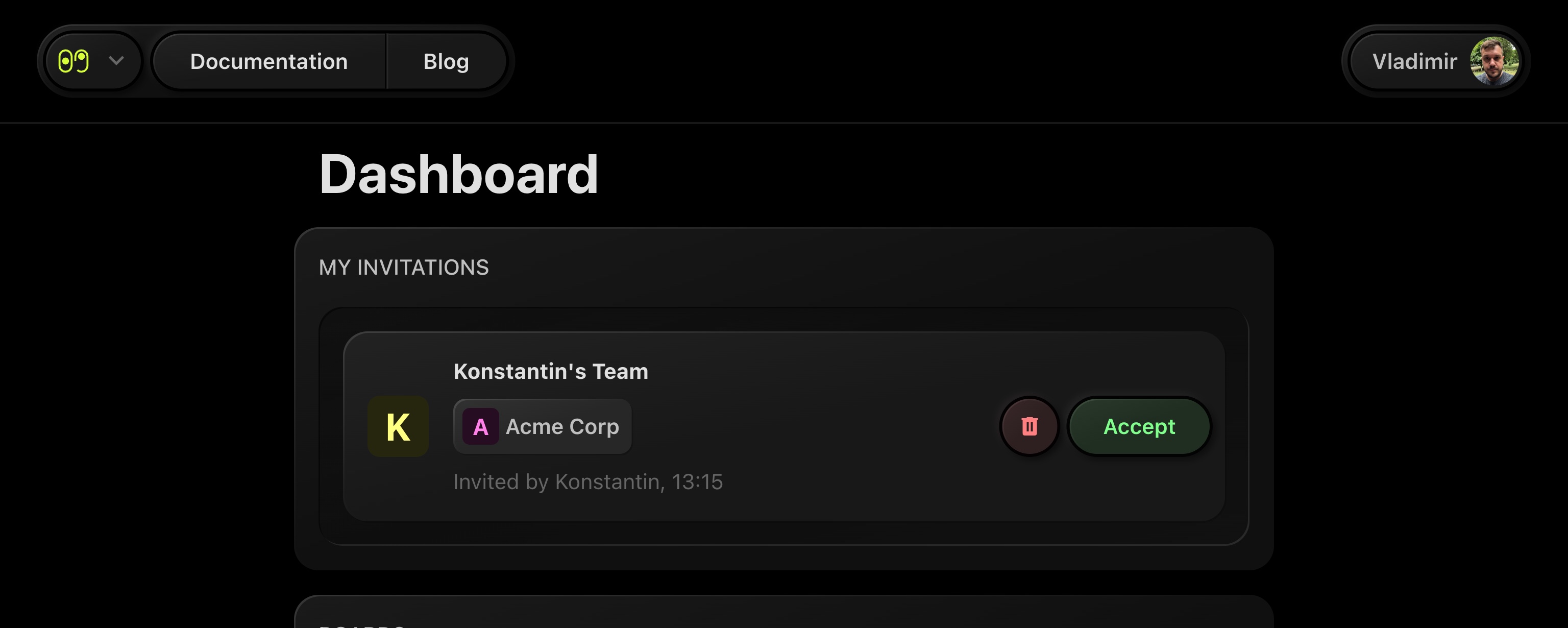
Once accepted, the new member will appear in your "Team Members" list:
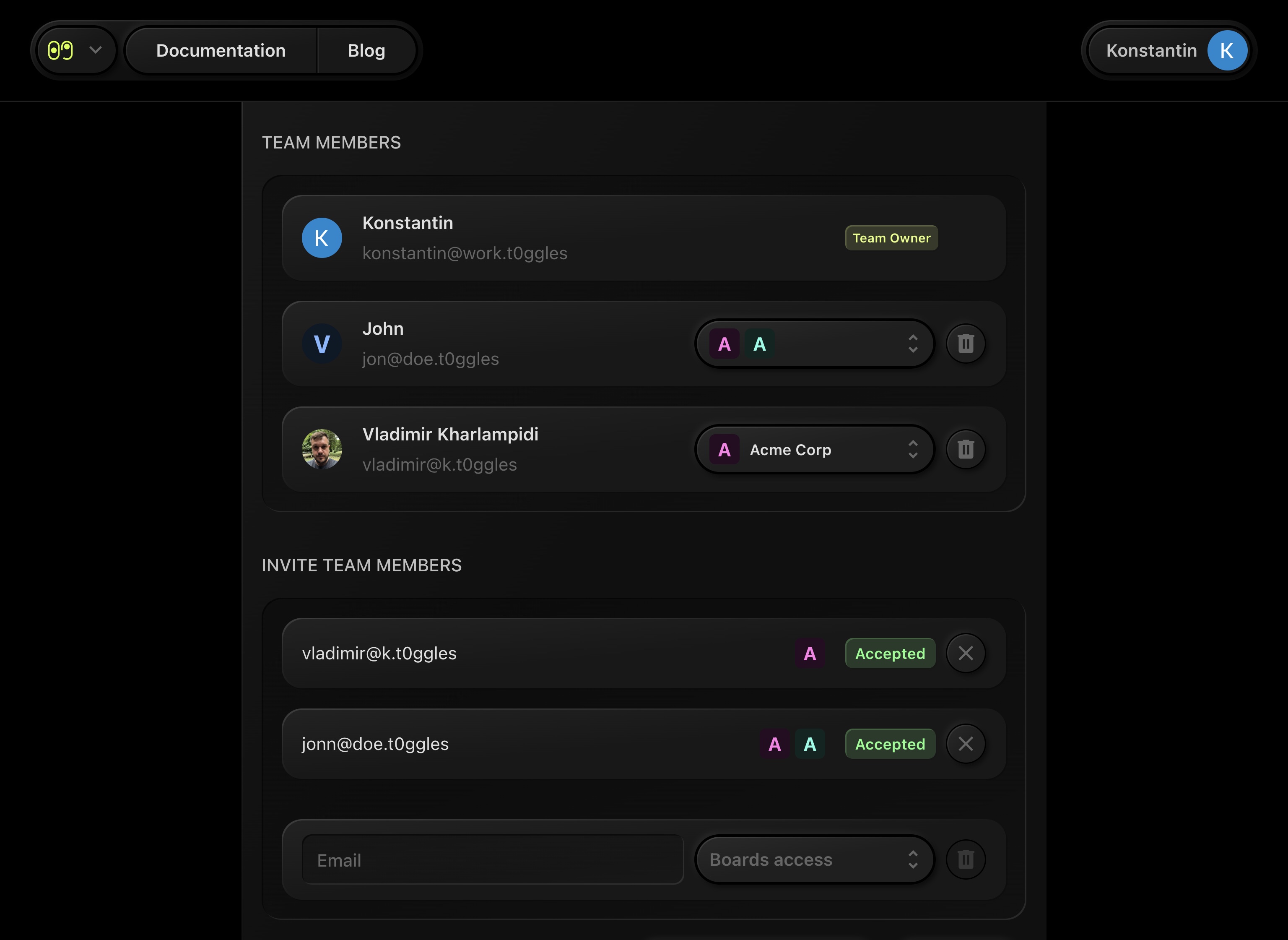
#Boards Access
You can also manage access to boards and adjust roles as needed in your "Team Members" list:
#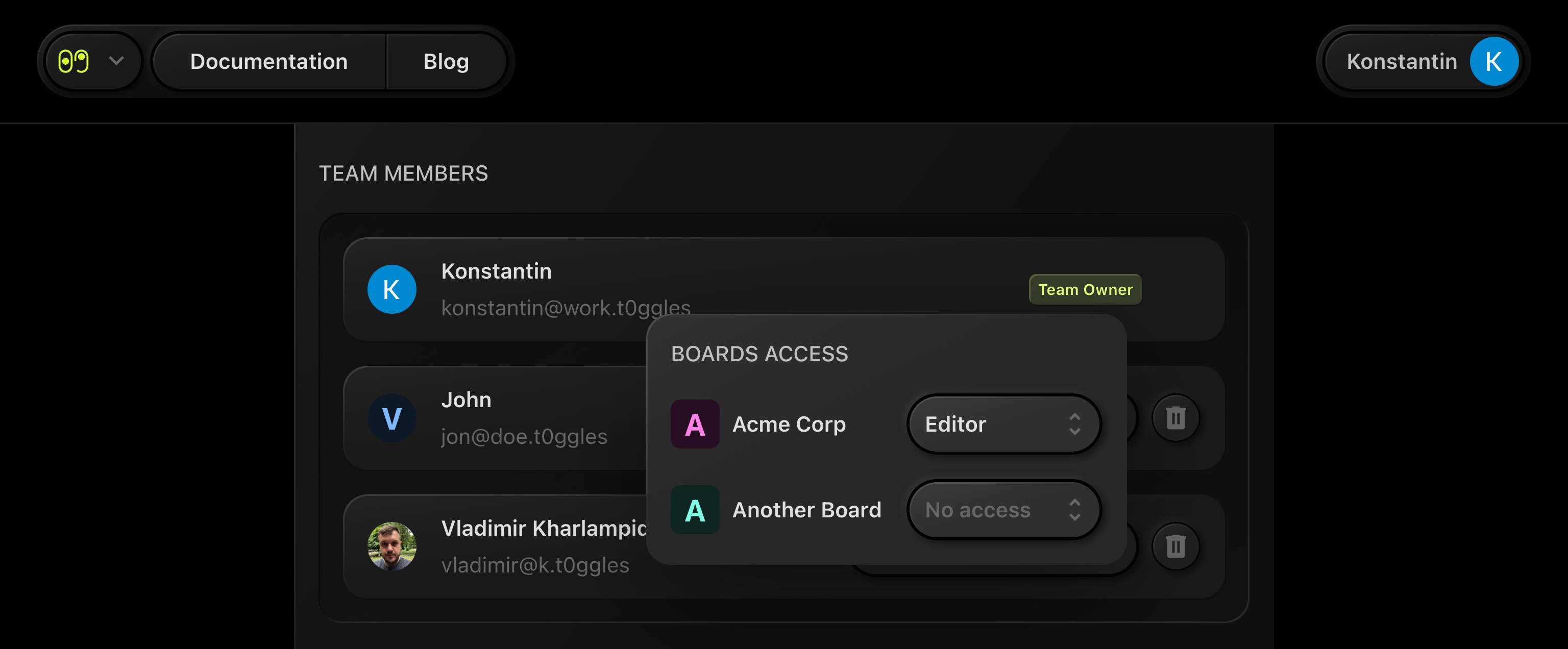
Please Note: Inviting and managing team members is available only to teams with an active subscription.