Import Multiple Tasks
Easily import tasks from external files into your t0ggles boards. This feature helps quickly populate your boards with tasks from other systems or previous projects.
#Importing Tasks
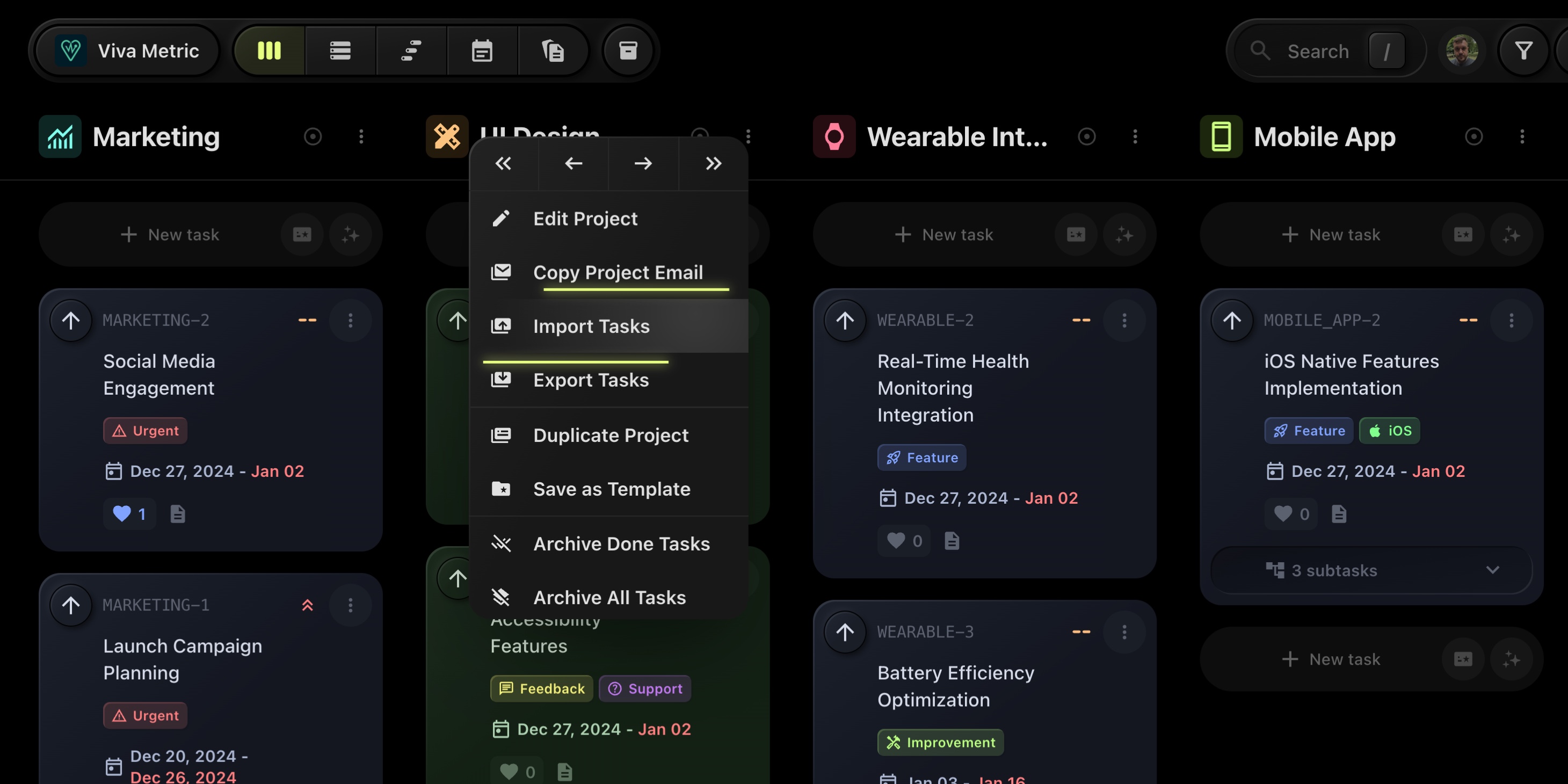
- Open the project where you want to import tasks.
- Click the project menu button (three-dot button) at the top-right of the project view.
- Choose Import Tasks.
The Import Tasks dialog will open:
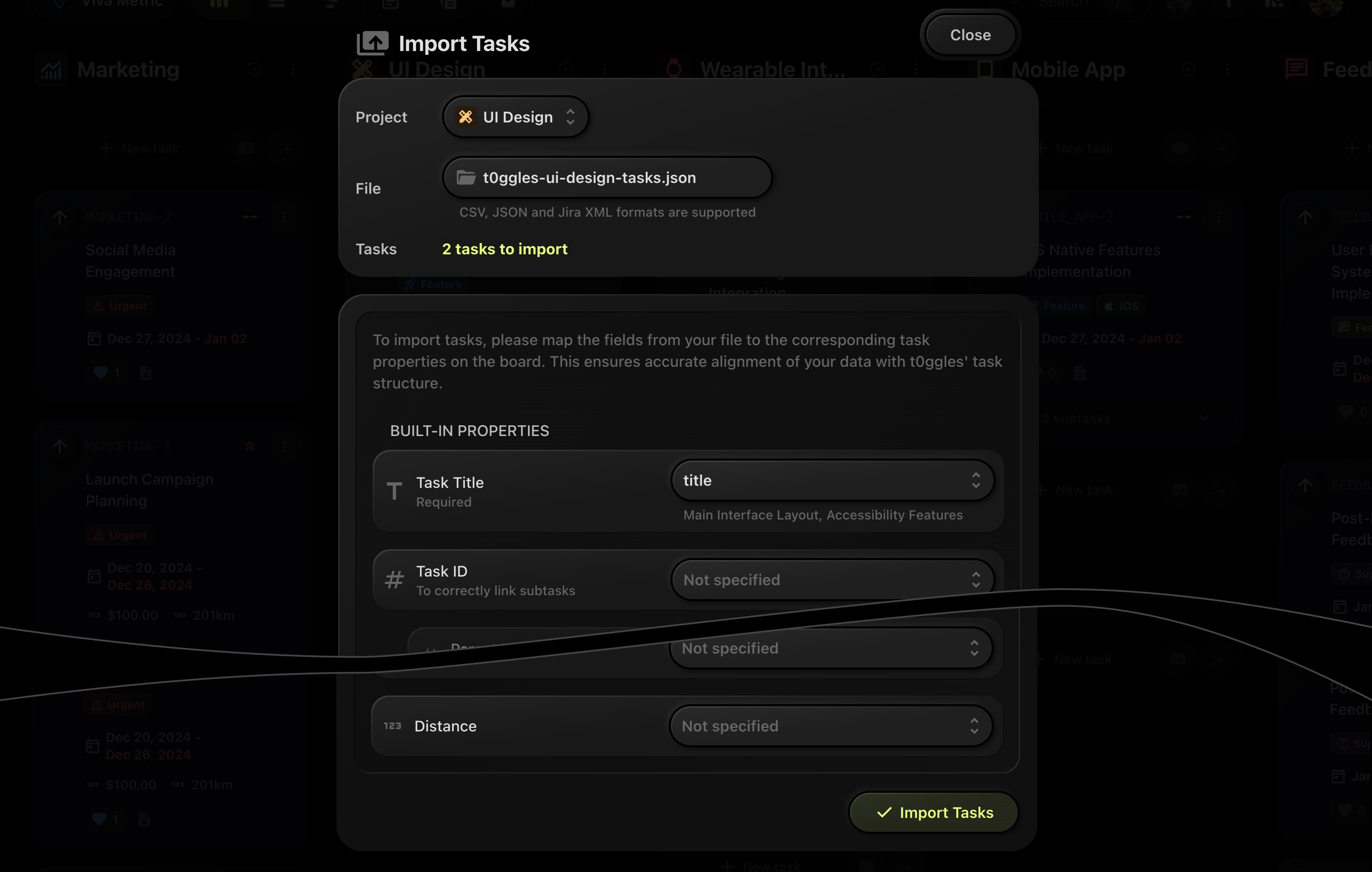
Here you need to:
-
Select the file:
- Choose a file from your device in CSV, JSON, or Jira XML format.
-
Map the fields:
- After uploading the file, match the columns from the imported file to the fields and properties used on your t0ggles board.
- You can map built-in properties (such as Title, Task ID, Status, Assignee, etc.) and any custom properties defined on your board.
-
Start Import:
- After mapping fields, click the Import Tasks button to import your tasks to the board.
Your imported tasks will now appear on your t0ggles board, ready for further editing and management.