Create Note
#Overview of Notes
The Notes section in t0ggles is a powerful tool for creating, organizing, and managing all your important documentation. Whether you need to write down project ideas, document workflows, or outline strategies, the Notes feature provides a clean, rich-text editor for a seamless writing experience. Every note can include a unique image/icon, a descriptive title, and a full-text rich description to help teams stay organized and focused.
#How to Create a Note
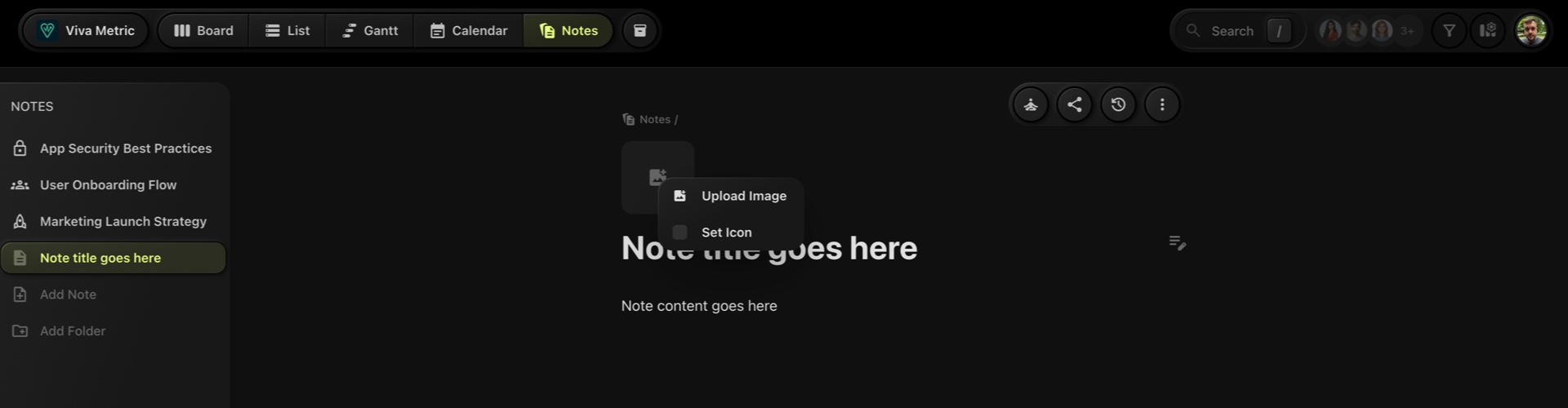
Creating a note in t0ggles is straightforward. Follow these steps to start documenting your ideas:
-
Navigate to the Notes Section
In the navbar, click on the Notes tab to access the Notes section.
-
Click the "Add Note" Button
On the left sidebar, click on the Add Note button. This action will create a new blank note.
-
Customize Your Note
A new note will appear in the main view. From here, you can:
- Add an Image or Icon: Click on the placeholder to upload an image or set an icon that visually represents your note.
- Enter a Title: Add a title to describe the subject or purpose of your note.
- Write a Description: Use the rich-text editor to add detailed content, including formatted text, links, and more.
-
Organize Notes with Folders
You can organize your notes further by creating folders in the sidebar and dragging notes into them for better categorization.
#Features of Notes
- Rich-Text Editor: Add bold text, headings, lists, links, and more for a structured and professional look.
- Customizable Icons/Images: Personalize each note for easy visual identification.
- Collaboration: Share notes with your team, and allow them to comment and attach files for better collaboration.