Tasks Gantt View
The Gantt View in t0ggles is designed for streamlined project timeline management, providing a visual representation of tasks across a timeline. It allows you to plan, adjust, and monitor tasks with precision, ensuring your projects stay on track.
#Overview of the Gantt View
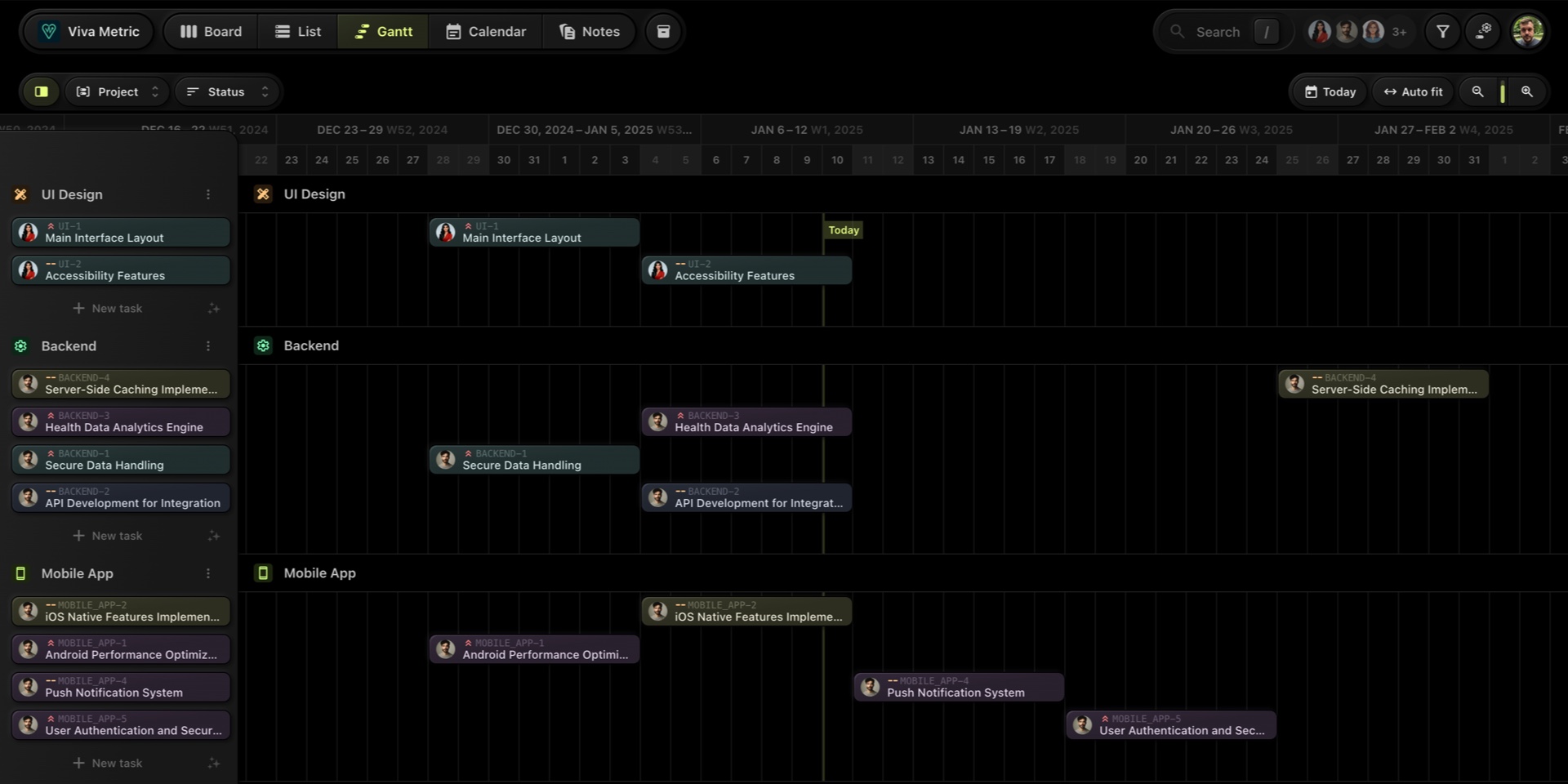
The Gantt View offers a timeline-based perspective of your tasks, giving you complete control over project schedules and deadlines. It features:
- A clear, horizontal timeline where tasks are displayed as bars spanning their start and end dates.
- Task grouping and sorting options to organize and prioritize work efficiently.
- Real-time updates to ensure any changes are instantly reflected across other views in t0ggles.
- A drag-and-drop interface for effortless adjustments to task dates and durations.
This view is ideal for planning long-term projects, coordinating team efforts, and managing deadlines visually.
#Key Features
#1. Interactive Drag-and-Drop Interface
-
Set Start Dates and Deadlines: Click and drag tasks directly on the Gantt grid to define start and end dates.
-
Move Tasks: Rearrange tasks on the timeline by dragging them to the desired position.
-
Resize Tasks: Adjust task durations by dragging their edges.
#2. Grouping Options
Organize your tasks in ways that make sense for your workflow:
- By Project: View tasks grouped under their respective projects.
- By Assigned User: See tasks organized by team members.
- By Tags: See tasks organized by tags.
- No Grouping: Display all tasks on a continuous timeline without grouping.
#3. Sorting Options
Customize how tasks are displayed:
- By Status: Order tasks by their current workflow state.
- By Start Date: Arrange tasks chronologically based on their start date.
- By Deadline: Sort tasks by their completion deadline.
#4. Timeline Navigation
- Use the navigation bar at the top to move between dates.
- Quickly jump to specific days, weeks, or months.
- The Auto Fit button optimizes the view to fit your tasks within the visible screen.
#5. Real-Time Sync Across Views
All changes made in the Gantt View are instantly reflected in the Board, List, and Calendar views, ensuring consistency across your workspace.
#How to Access Gantt View
- Navigate to the desired board.
- Click the Gantt tab in the top navigation bar.
#Use Cases
- Project Planning: Visualize and allocate time for each task across the project lifecycle.
- Team Coordination: Ensure workload balance by grouping tasks by assigned users.
- Deadline Monitoring: Easily identify tasks that are approaching or have exceeded their deadlines.
#Pro Tips
- Enable Start Date and Deadline properties in the board settings to take full advantage of the Gantt View's timeline features.
- Use grouping and sorting together to create a more tailored view of your project timelines.
- Drag tasks directly to adjust schedules as project priorities evolve.
The Gantt View is perfect for managing complex workflows, providing a clear picture of task dependencies and progress. Give it a try to elevate your project management experience!