Share Note
In addition to Note Export, the Share Note feature lets you quickly share a note with others via a direct link. You can choose between:
- Private URL - visible only to workspace team members who already have access.
- Public URL - a standalone, read-only view of the note that anyone with the link can access, without exposing board or workspace context.
#Share Private Note URL
Use a private URL when you want to share a note inside your team.
- Open the note you want to share in the Notes view.
- Click the Share Note button in the top toolbar.
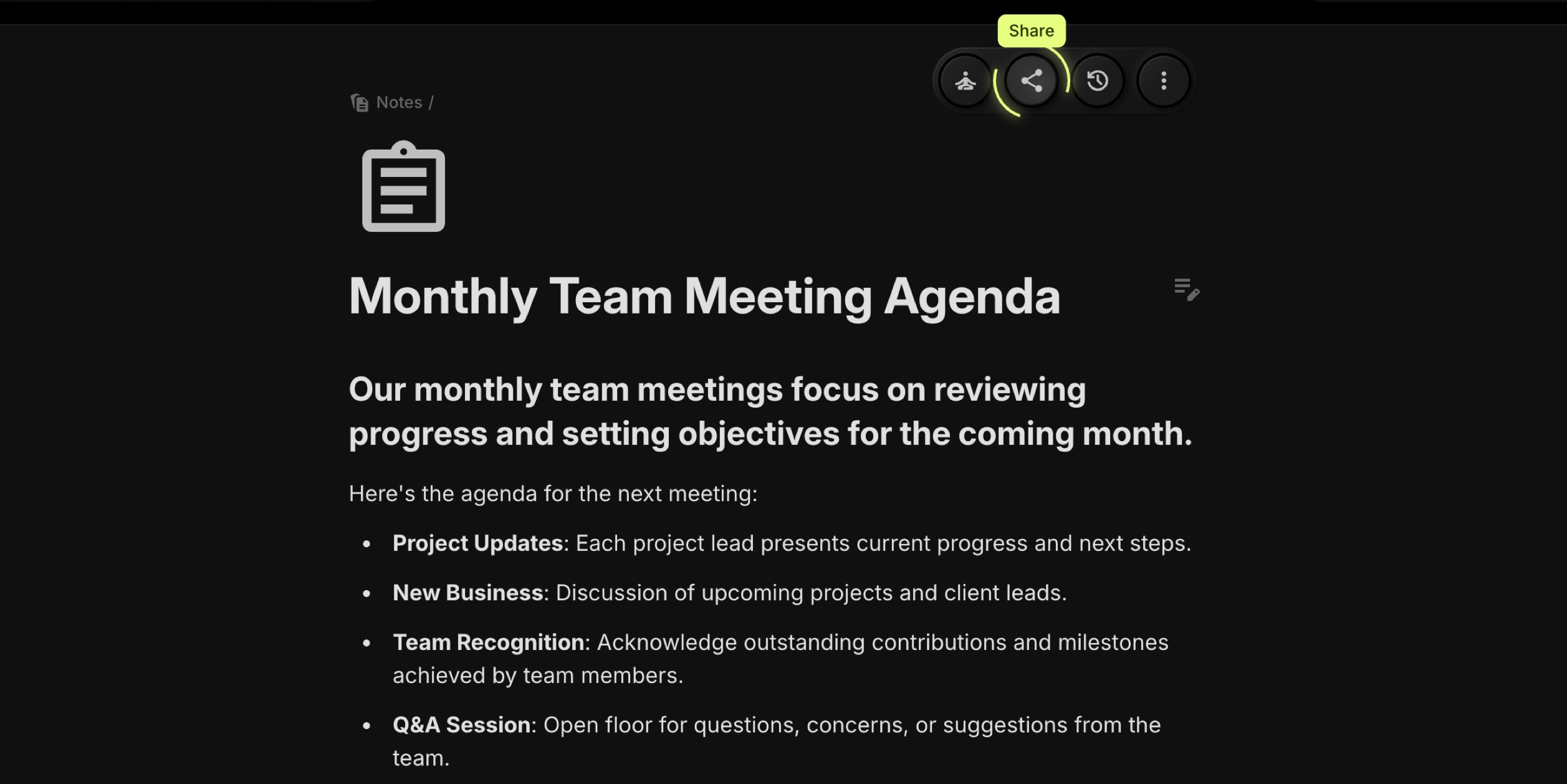
- In the Private URL section, click Share Private URL.
- The note link is copied to your clipboard. Paste it into chat, email, or any internal tool.
This link opens the note in its original workspace context and is only accessible to team members with access to that workspace.
#Create And Share Public Note URL
Use a public URL when you need to share a note (e.g., meeting agenda, documentation, guidelines) with clients or external stakeholders who are not part of your t0ggles workspace.
#Create a Public URL
- Open the note you want to share.
- Click the Share Note button.
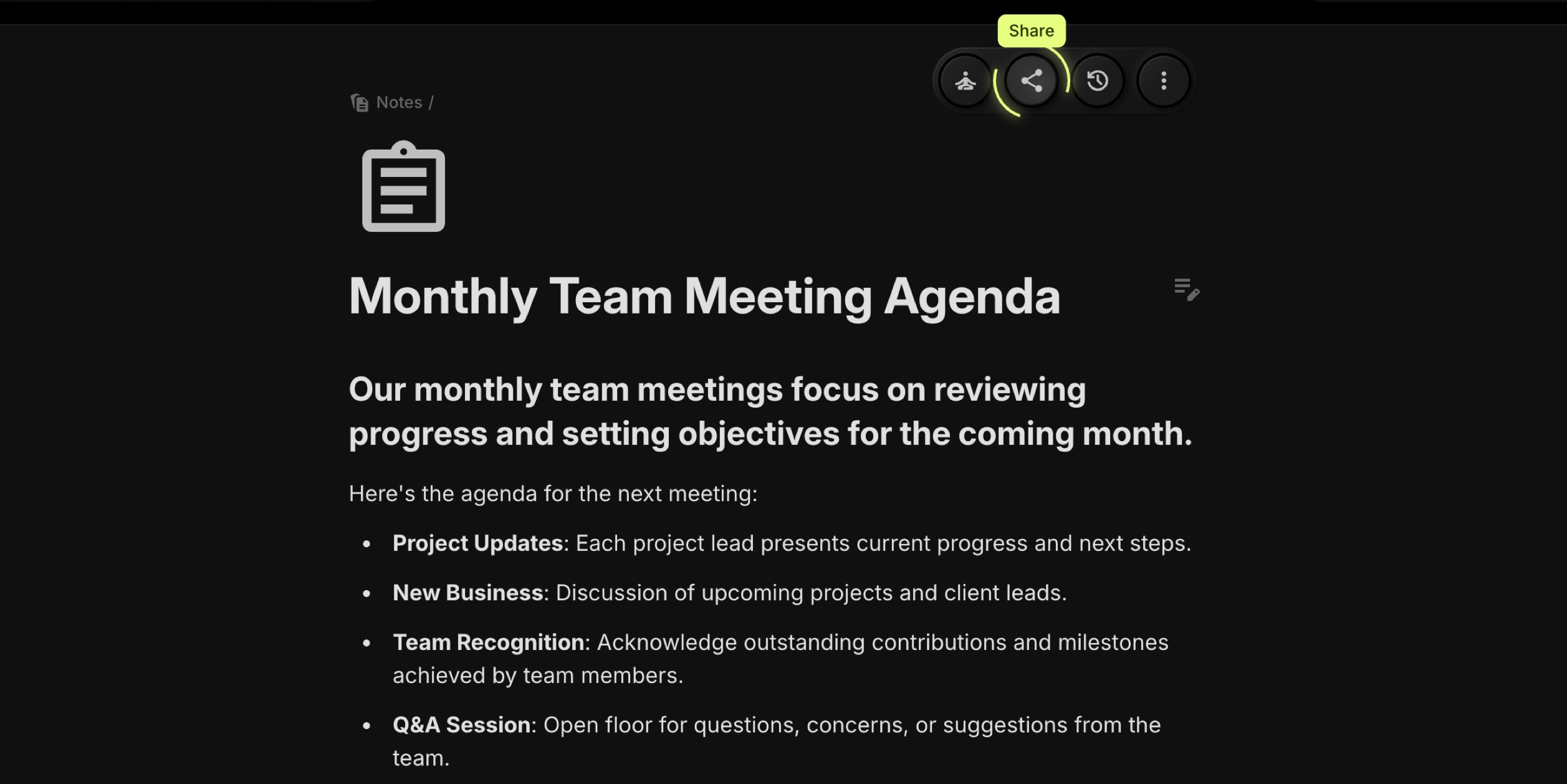
- In the Public URL section, click Create Public URL.
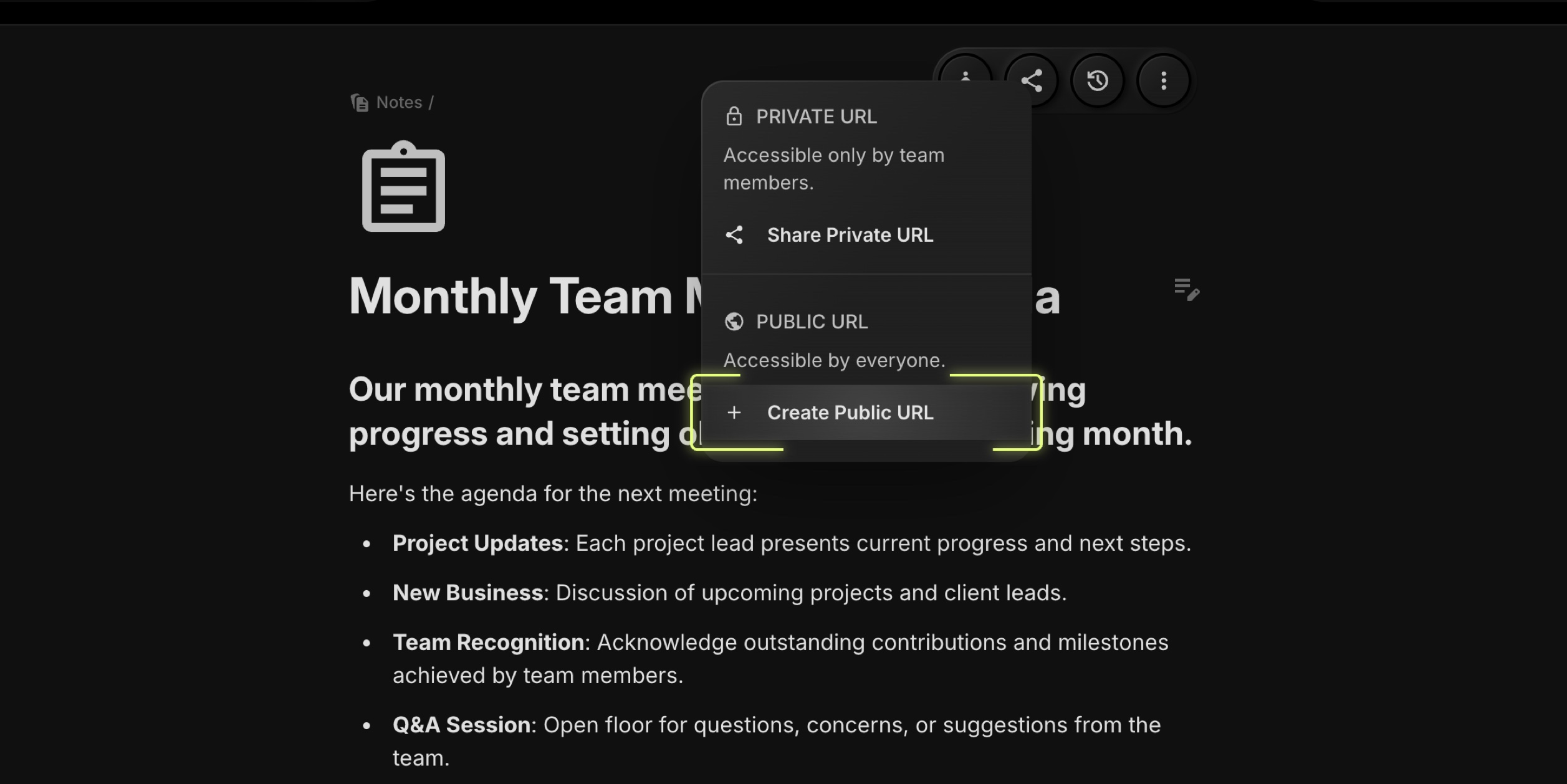
- A unique public link is generated for this note.
- Now click Share Public URL to copy the link.
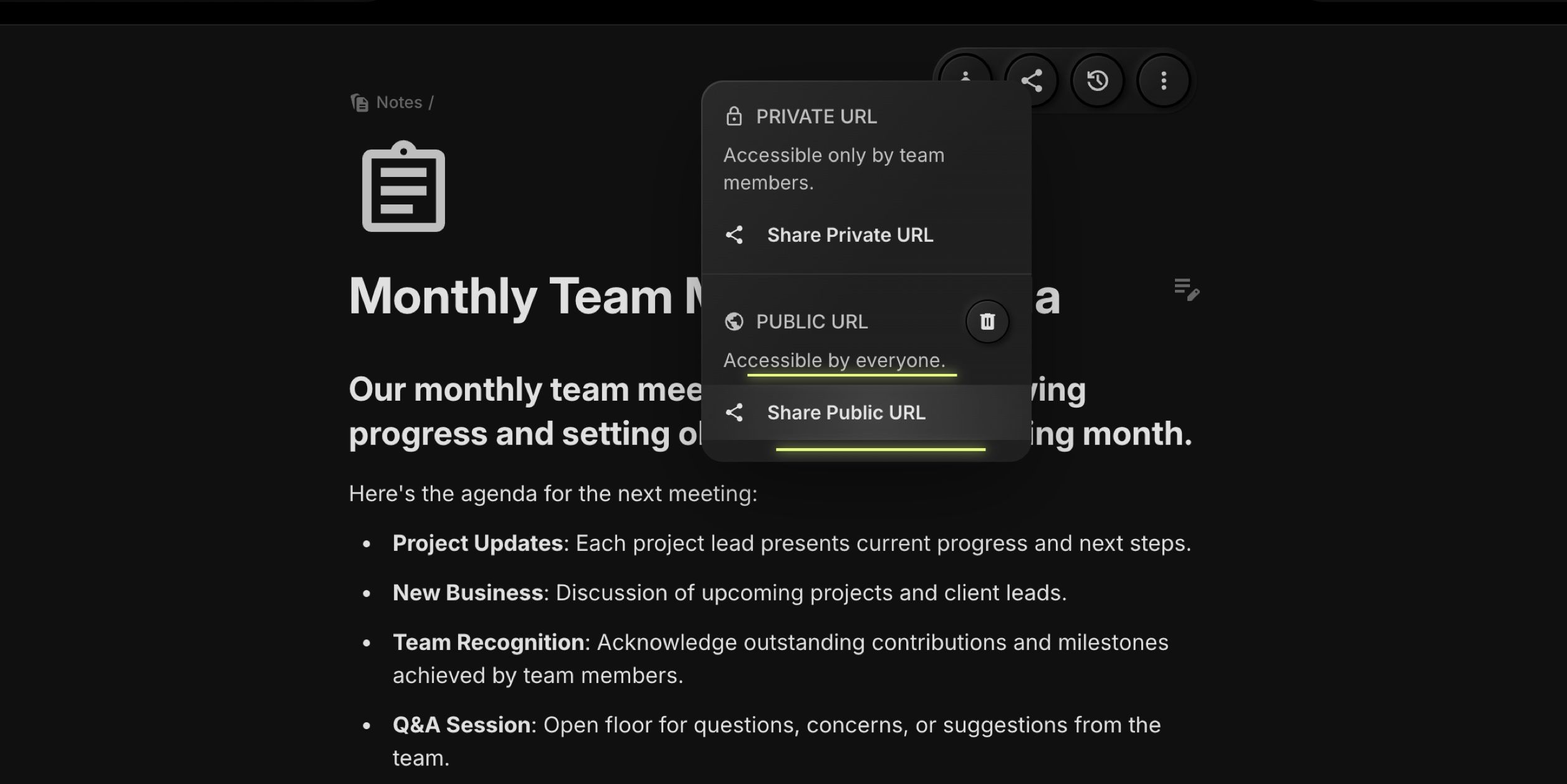
Anyone with this link can open a standalone view of the note in their browser.
#What Is Visible In Public Note View
The public note page is designed to share only what's necessary:
-
Visible:
- Note title
- Main note content (headings, paragraphs, lists, etc.)
-
Hidden Or Anonymized:
- Board/workspace navigation and other notes
- Comments are not shown
This lets you safely share notes externally while keeping your internal structure and sensitive team information protected.