Export Task
Exporting a single task in t0ggles is useful when you need to share detailed task information with a client, attach it to documentation, or keep an offline record. You can export any task directly from its Task Details view in several formats.
#How to Export a Task
-
Open the task you want to export by clicking it to view Task Details.
-
Click the three-dot (⋮) menu in the top-right corner of the Task Details view.
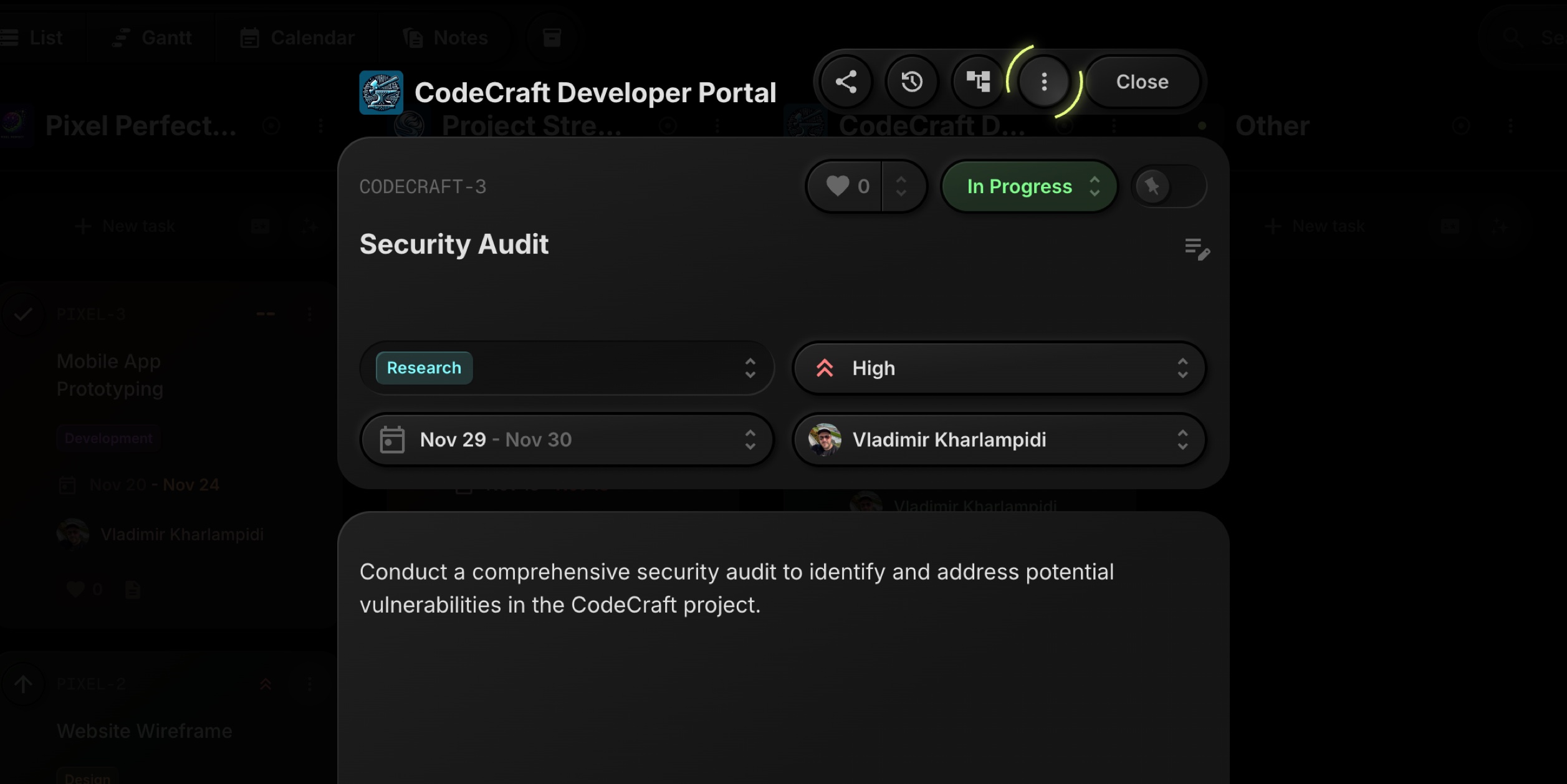
-
Choose Export Task from the dropdown menu.
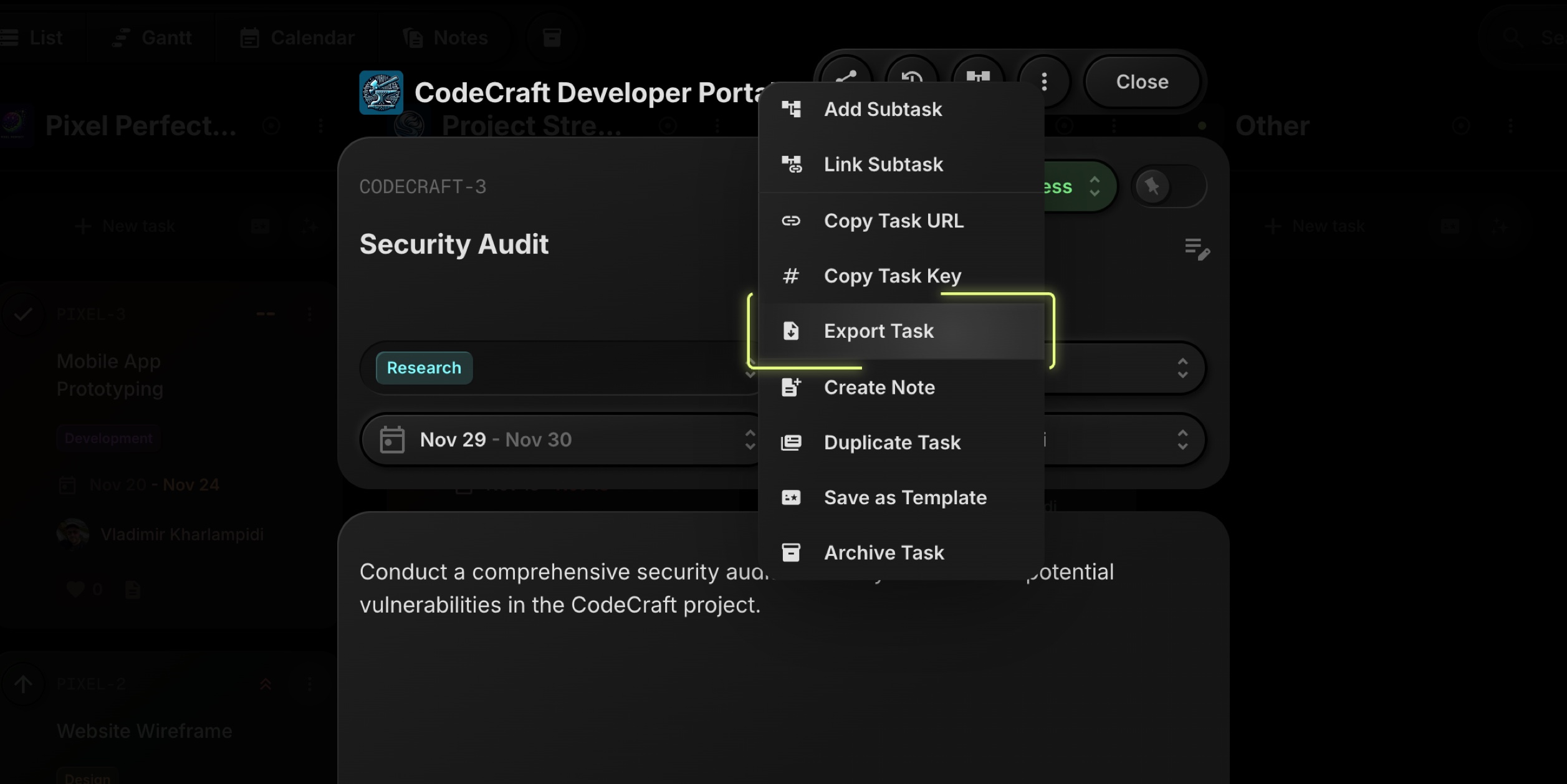
-
In the Export Format submenu, select your preferred format: PDF, HTML, Markdown, Plain Text, or JSON.
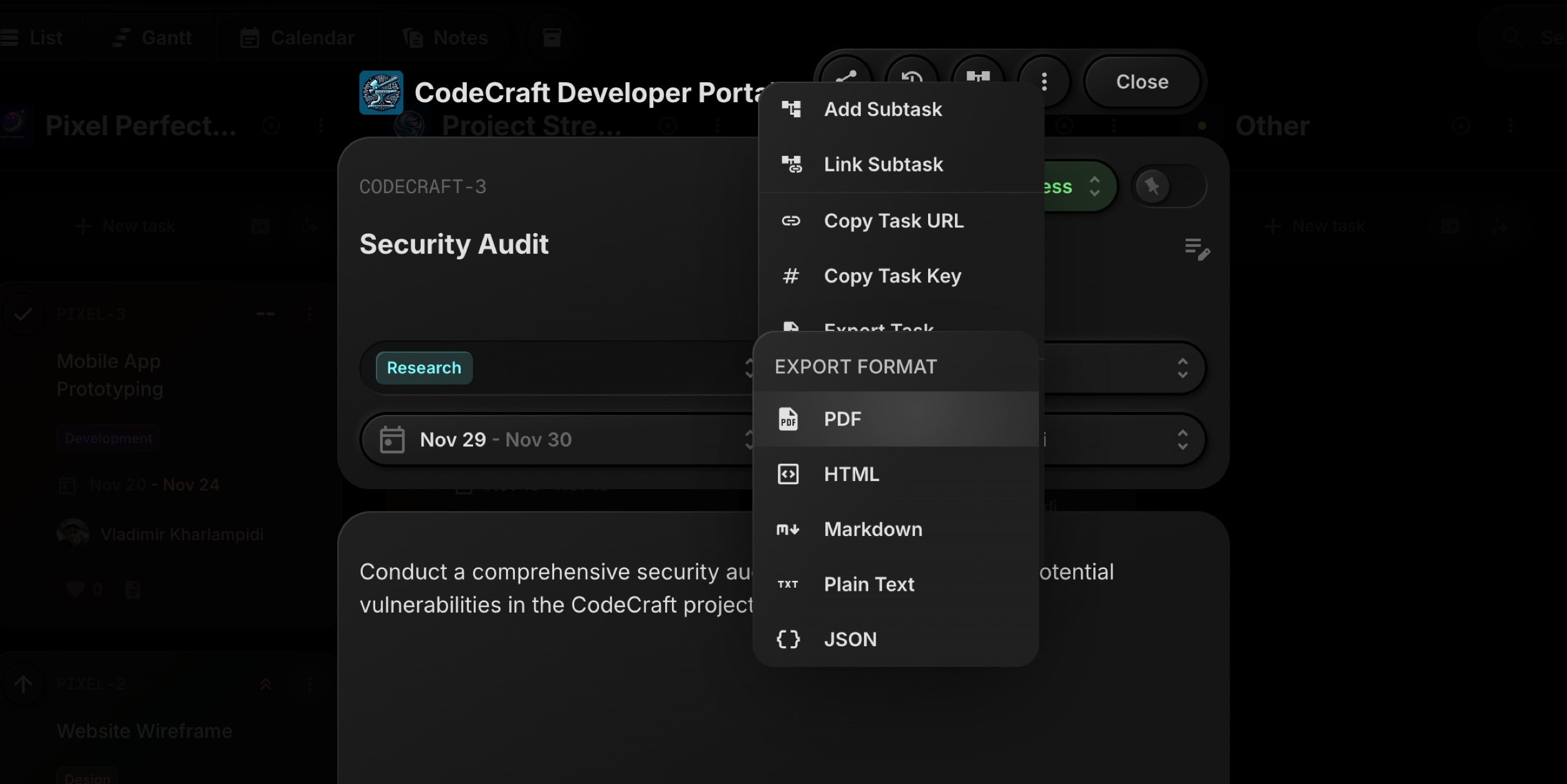
-
The file will be generated and downloaded to your device.
The exported file includes the task's main details such as title, description, properties, and dates, making it easy to share or archive task information outside of t0ggles.