Edit Task
Editing tasks in t0ggles can be done quickly and conveniently in two primary ways:
#Inline Editing (Quick Edit)
If the quick-edit side button is enabled in your board configuration, you can easily edit a task directly from the task card.
#To Edit Inline:
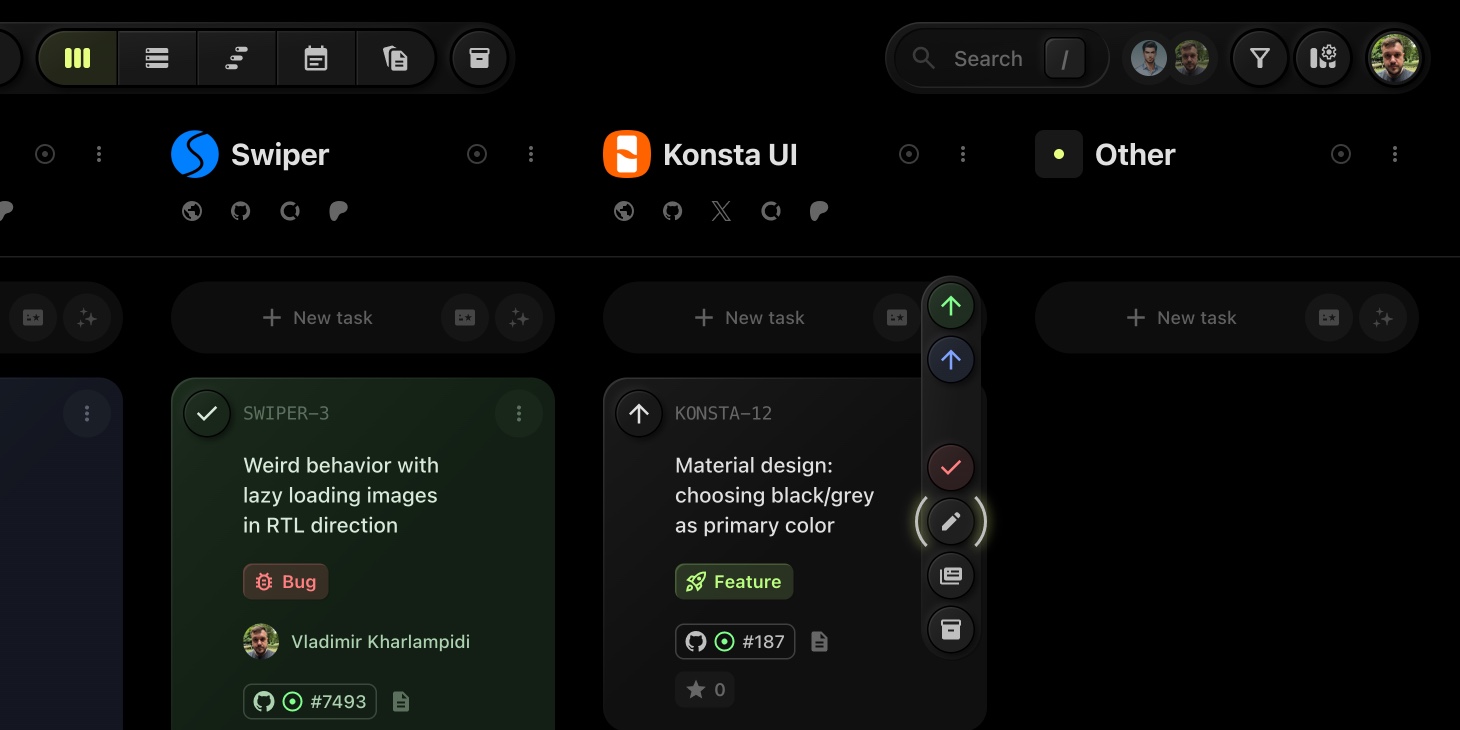
- Hover over the task card.
- Click the 'Edit' (pencil) side button.
- Quickly modify key attributes such as Status, Priority, or Custom Properties directly.
- Changes will be saved automatically.
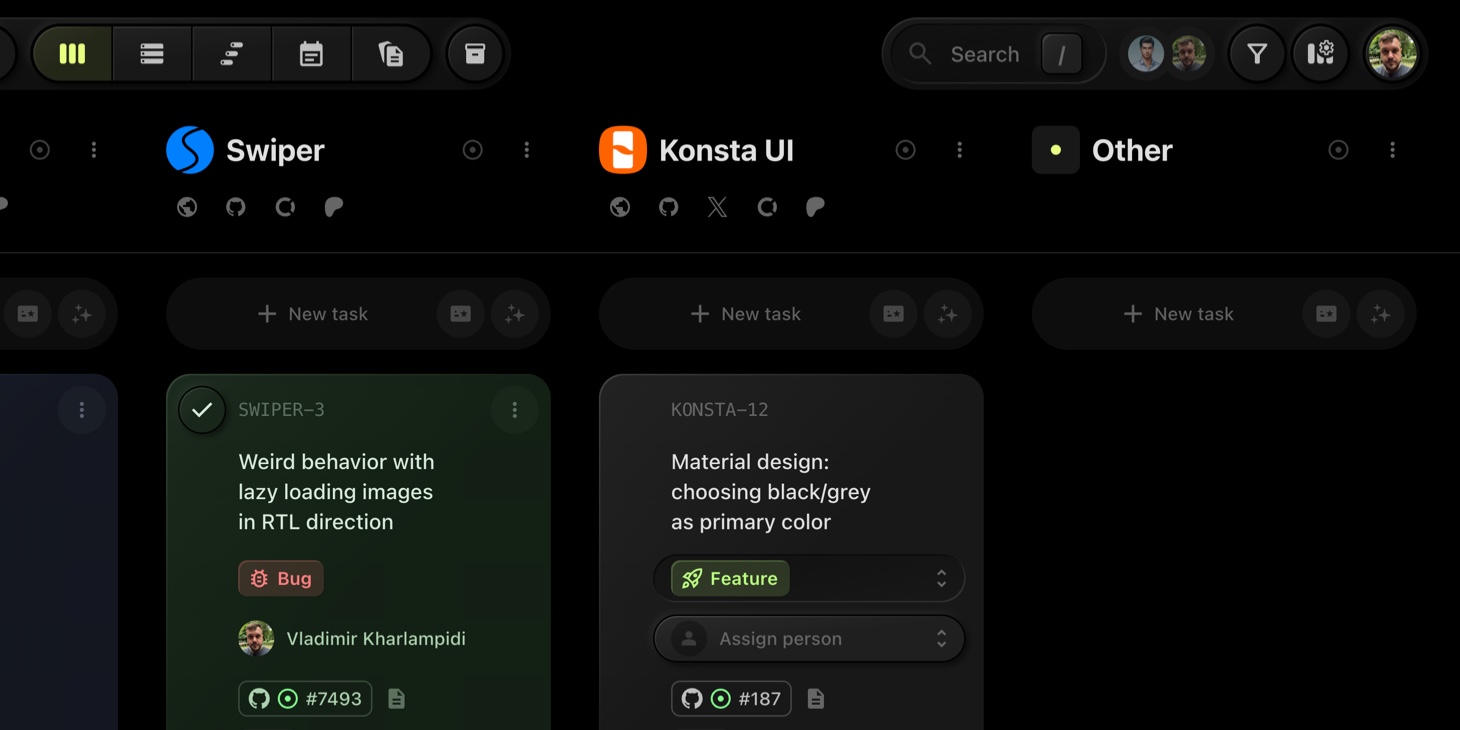
#Task Details Editing
For comprehensive task management, the Task Details view allows you to edit every aspect of the task.
#To Edit via Task Details:
- Click on a task card to open Task Details.
- Modify any of the available fields: Title, Description, Status, Priority, Assignee, Tags, Dates, Custom Properties, and more.
- Changes made in this view are saved automatically.
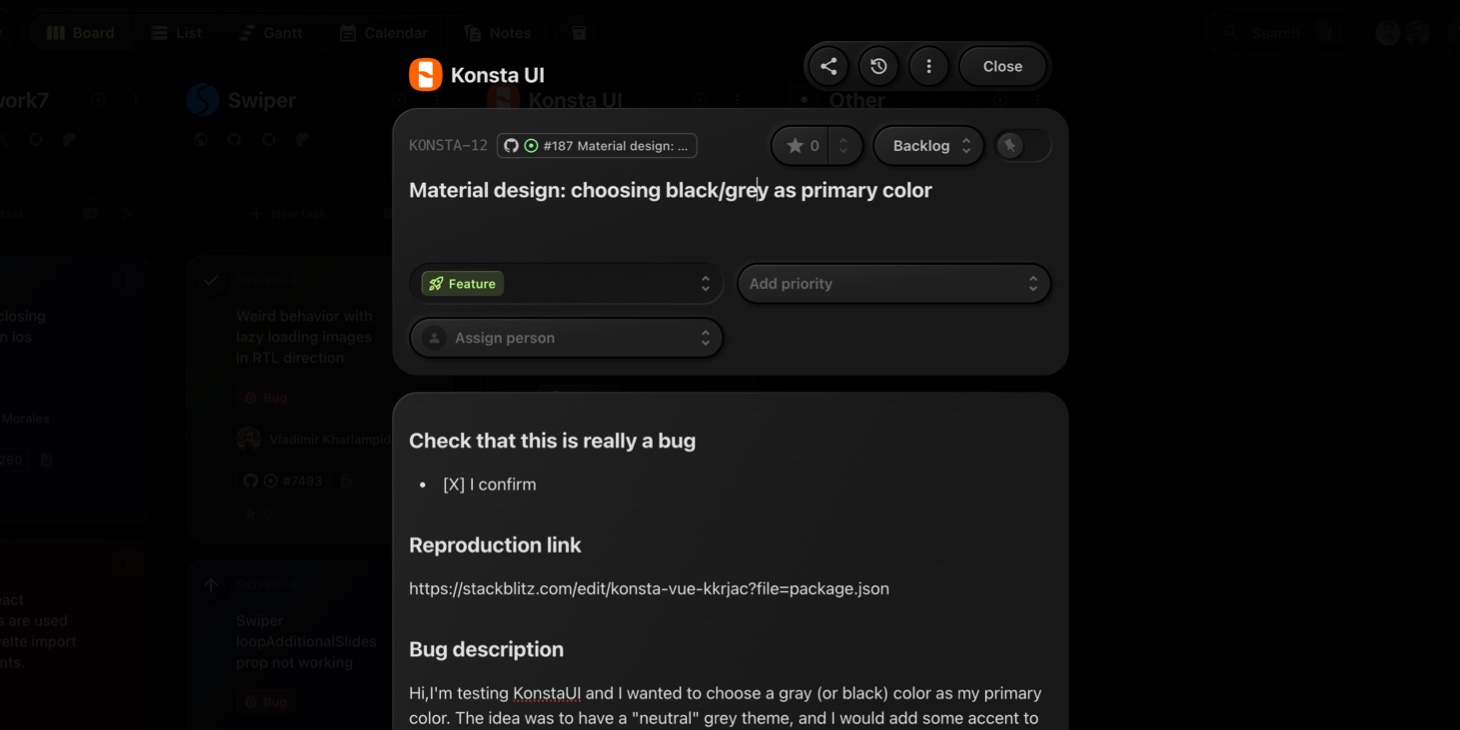
This flexibility allows you to efficiently manage tasks, from quick edits to detailed adjustments.