Move Project To Board
t0ggles lets you move an entire Project (including all of its tasks and comments) from one board to another.
#Prerequisites
- You must have permission to view the source board and add projects to the destination board (be board admin or owner).
- Know the destination board's Statuses, Tags, and Properties so you can map accurately.
- If something is missing on the destination board, you can create it there first for a clean one-to-one mapping.
#How To Start The Move
#From Board View
- Locate the project header.
- Click the three dots menu next to the project name.
- Choose Move To Board.
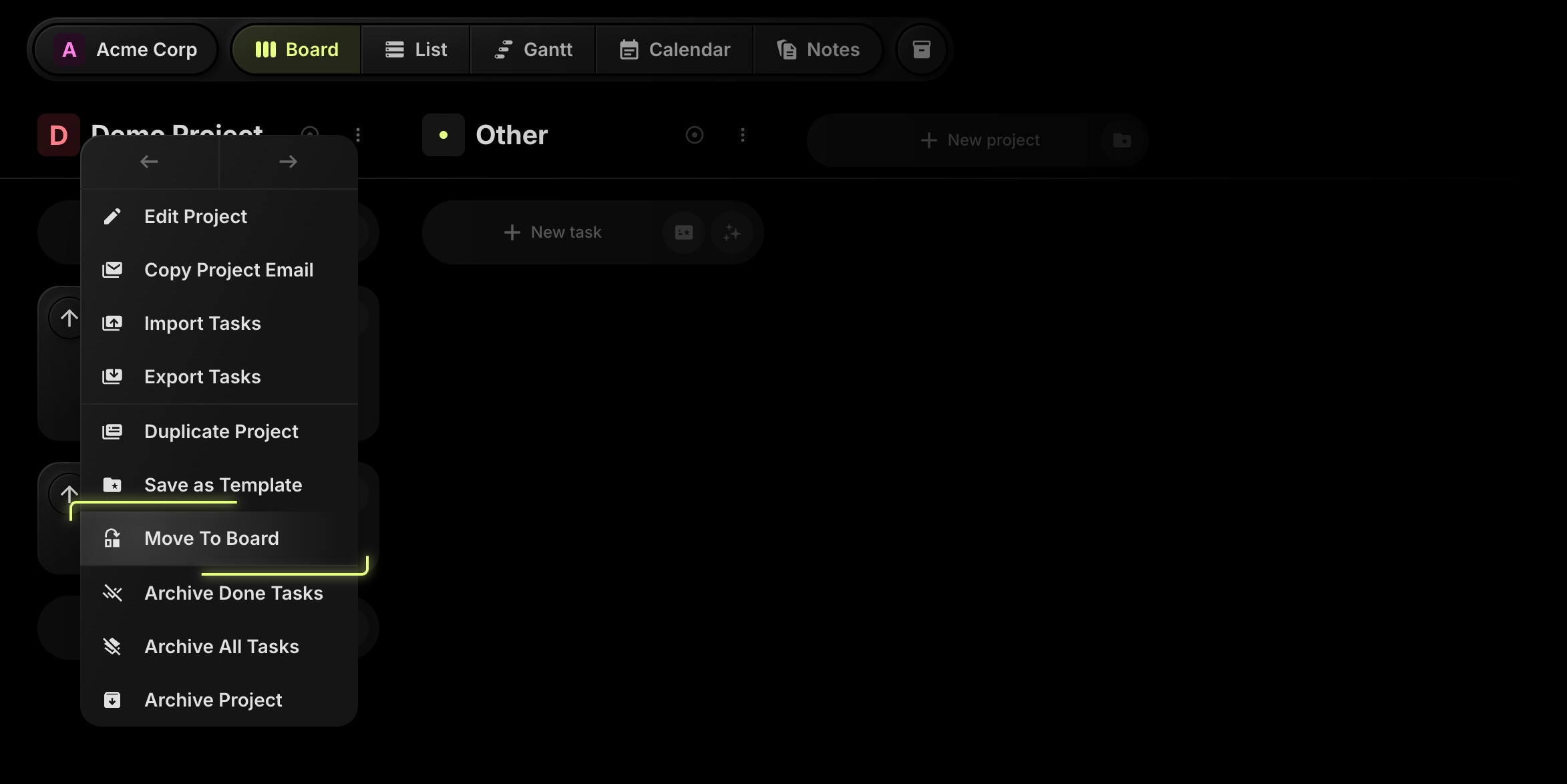
#From Project Details
- Open the project details/settings panel.
- Click the three dots in the top-right.
- Choose Move To Board.
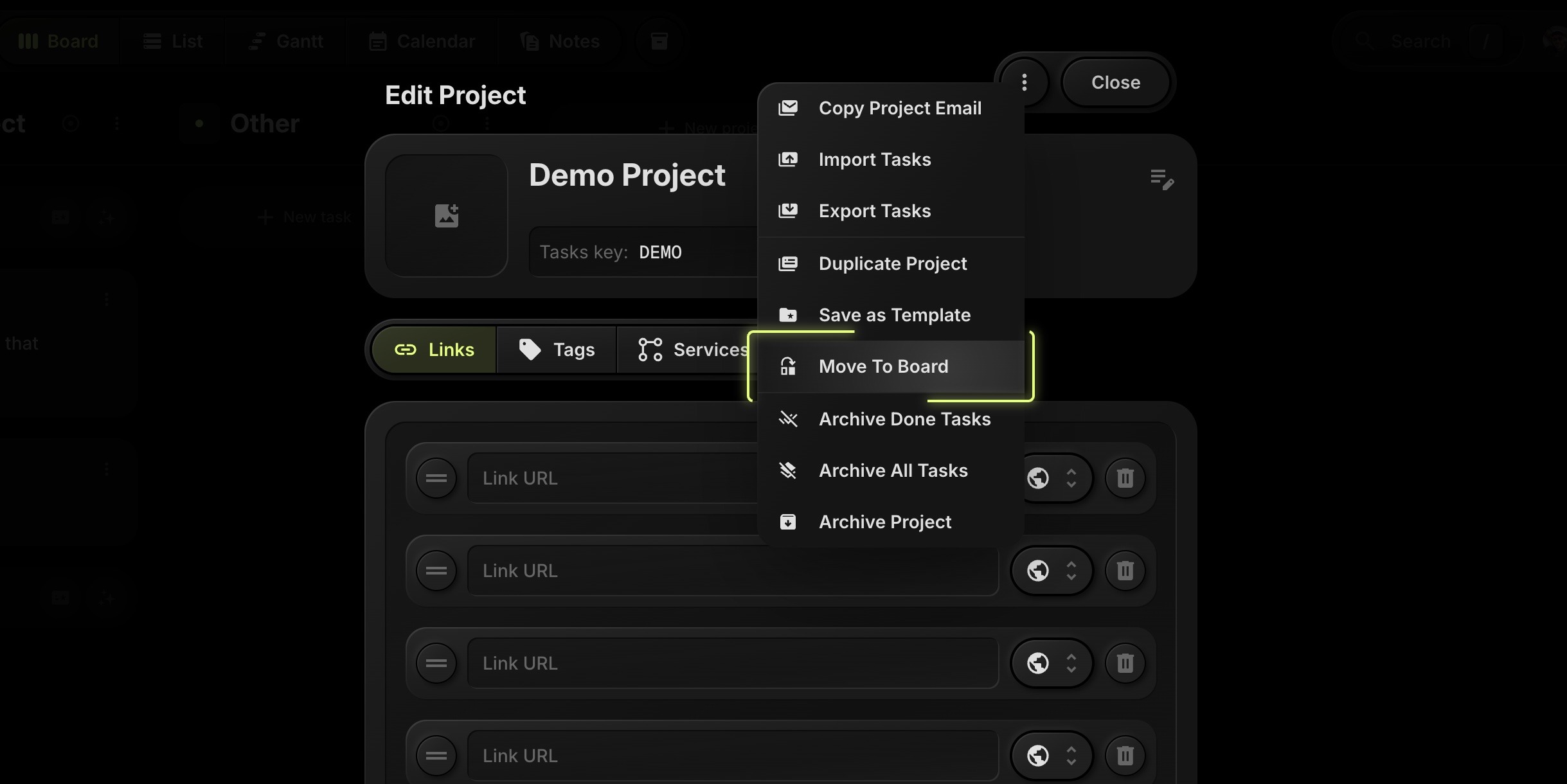
#The Confirmation Modal
After selecting Move To Board, a modal appears with three steps:
-
Select Destination Board Pick where this project should go.
-
Map Statuses Match each status used in the project to a status on the destination board (e.g.,
To-Do → To-Do,In Progress → In Progress,Done → Done). This ensures every task lands in the correct column/state. -
Map Tags Align project tags to the destination board's tags so filtering and colors remain consistent.
-
Map Properties For each custom property (e.g., Contact, Estimate), choose an equivalent property on the destination board or select None if it shouldn't carry over.
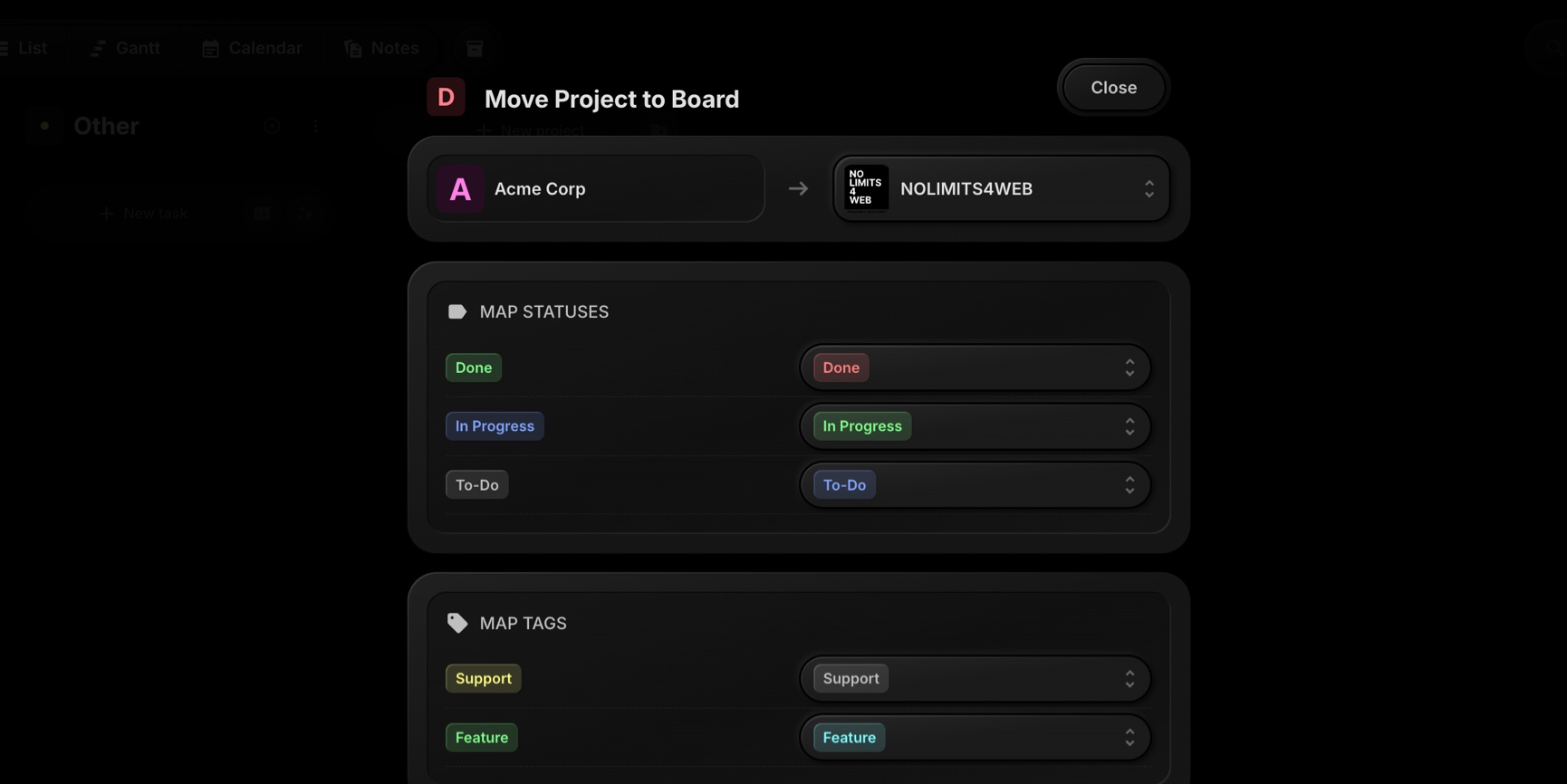
Click Confirm to finish.
#What Gets Moved
- The project itself (name, icon, key, links, tags and other settings).
- All tasks and subtasks in the project.
- All task comments and activity history tied to those tasks.
#What Stays The Same
- Task Keys keep their numeric part; the visible prefix updates to the destination project key if different.
- Due dates, assignees, attachments, descriptions, and checklists remain unchanged.
- GitHub links (if used) stay attached to tasks.
#What Might Change
- Status, Tag, Property values are transformed according to your mapping.
- If a property is mapped to None, those values won't be shown on the destination board.
#Limitations And Notes
- The move happens as a single operation; there is no “multi-step undo.” If needed, you can move the project back by repeating the process in reverse.
- If you can't find the destination board in the picker, you likely don't have access or the board is archived.
- Public/guest visibility of the destination board will now govern who can see the moved project.
#Tips For Clean Moves
- Standardize Statuses: Keep a common status set across boards to make mapping instant.
- Normalize Tags: Use shared tag names where possible (e.g., Support, Feature, Bug).
- Align Properties: Create matching properties on the destination board first to preserve reporting and filters.
#Troubleshooting
-
A status is missing in the mapping list. Add the status to the destination board, close the modal, reopen Move To Board, and map again.
-
A property lost its values. You likely mapped it to None. Add a matching property on the destination board and remap by moving the project again, or bulk-edit tasks as needed.
-
I don't see the target board. Ensure you have permission and that the board isn't archived or deleted.
#Quick Summary
Use Move To Board from a project's menu, pick the destination board, then map Statuses, Tags, and Properties. Confirm, and your project - including all tasks and comments - arrives on the new board with the structure you chose.