Create New Board
Excited to start organizing your projects with t0ggles? Let's set up your new board! Just follow these simple steps:
- Visit Your Dashboard: First things first, head over to your dashboard. You can find it here: https://t0ggles.com/dashboard.
- Look for the "Boards" section and click on the "Create Board" button to begin.
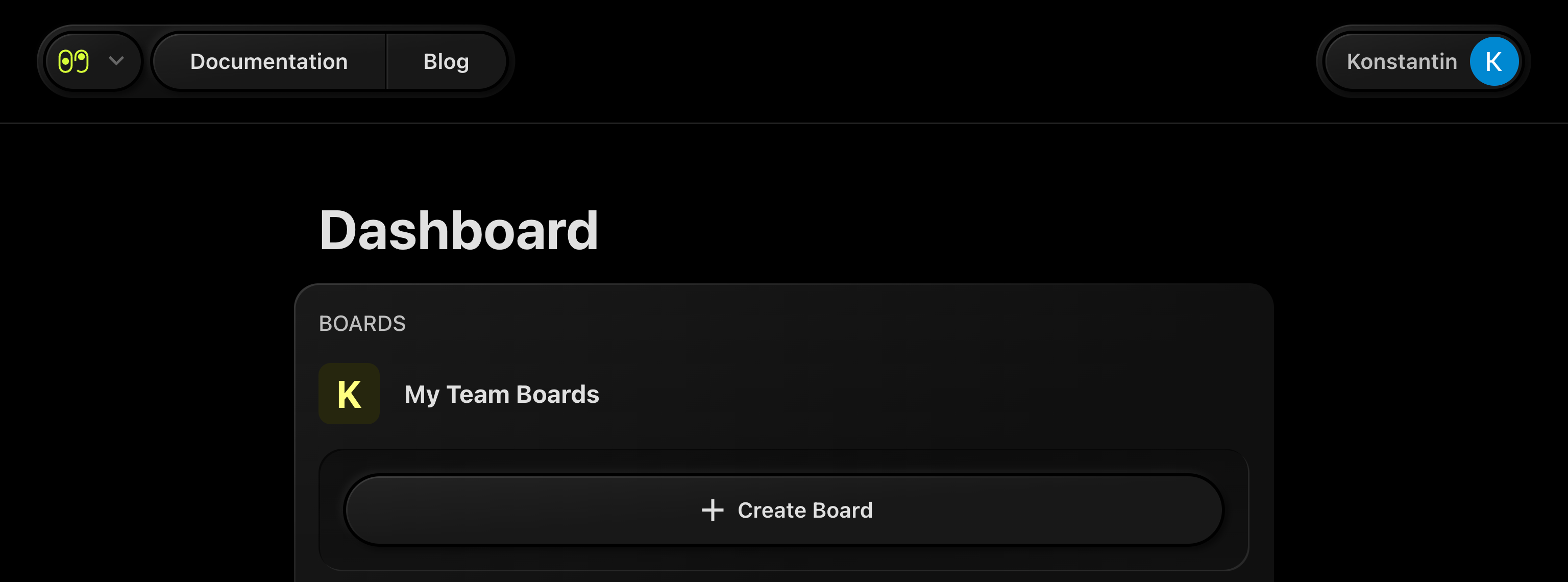
You'll be redirected to the "Create Board" page. Here's what you need to do next:
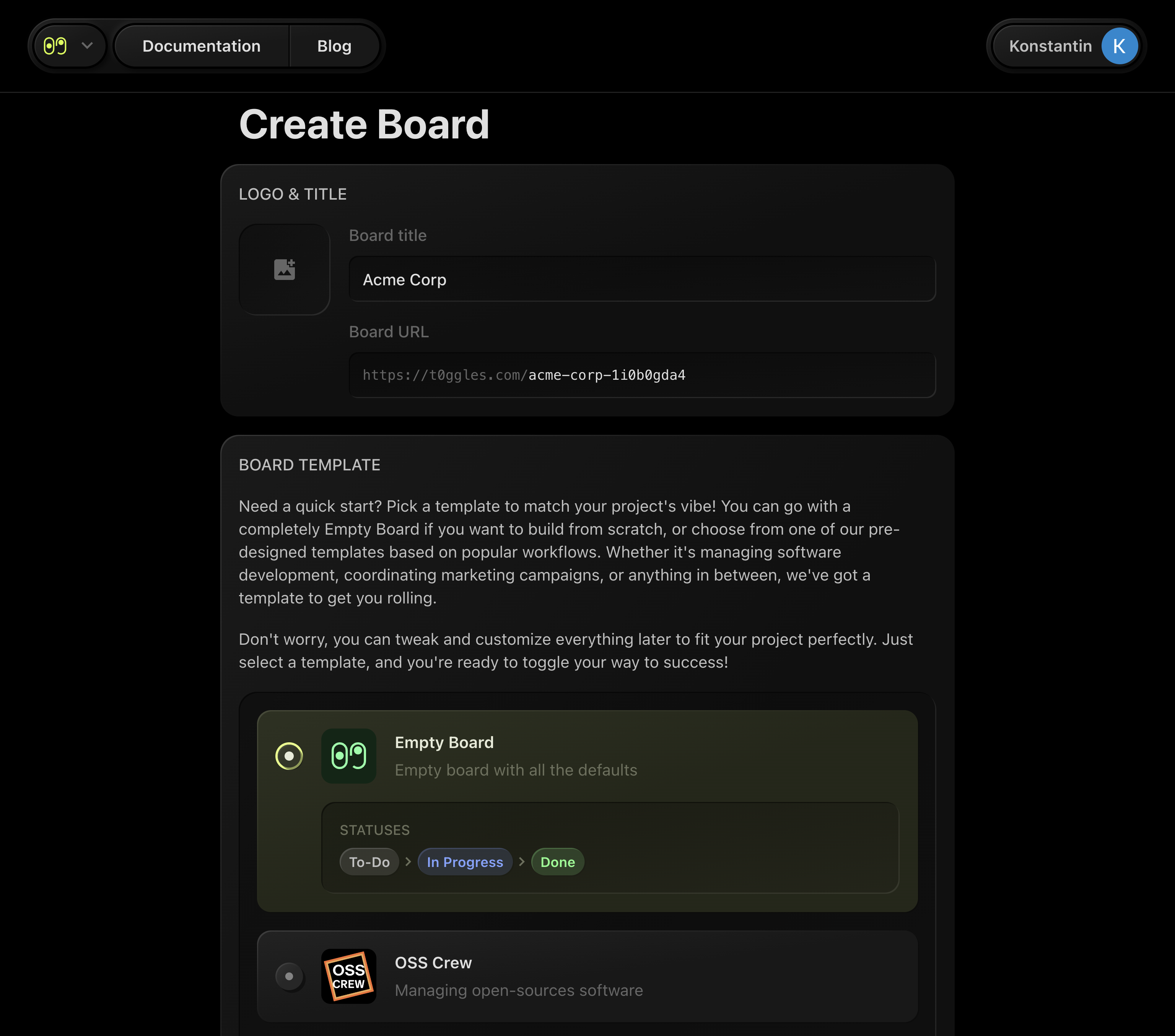
- Board Logo/Image: Upload a logo or image for your board (optional - feel free to add this later).
- Board Title: Give your board a name (optional - you can decide on this later if you'd like).
- Board URL: Set a custom URL for your board (optional - this can also be set up later).
- Choose a Template: Pick one of our handy predefined board templates to get a head start.
- Clone Existing Board: Alternatively, you can duplicate an existing board:
- Scroll down to the "Clone Existing Board" section.
- Select the board you wish to duplicate from the dropdown menu.
- Create Your Board: Hit the "Create Board" button once you're all set.
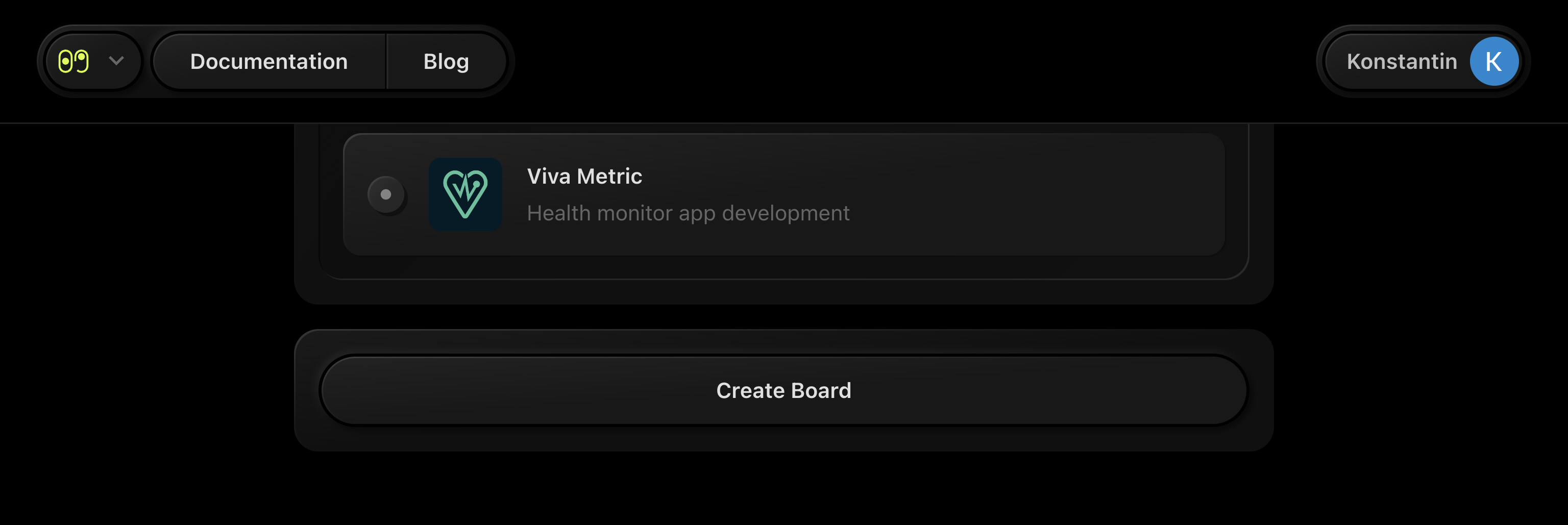
Voilà! Your new board is now created and ready for action.
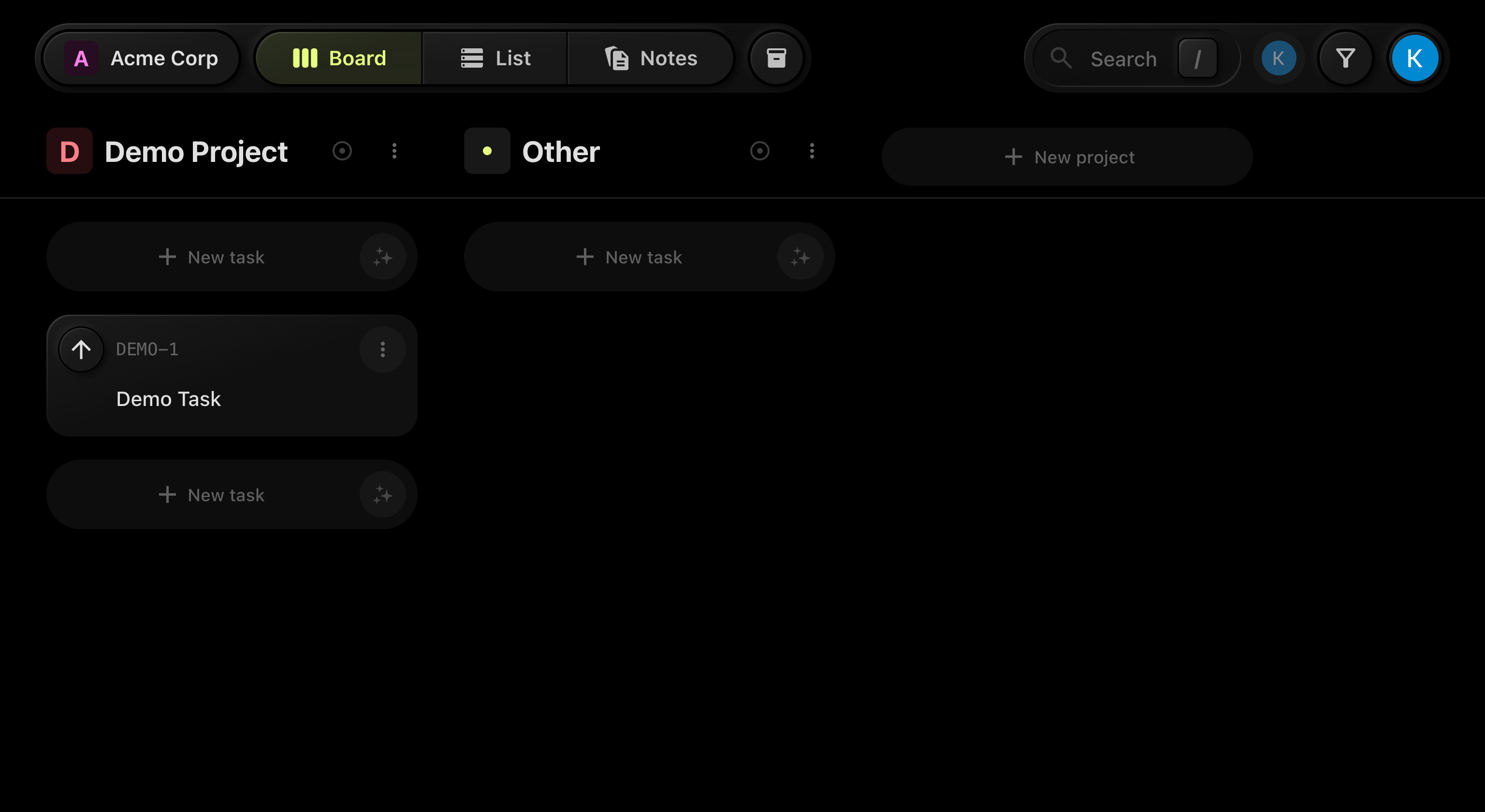
Just a heads up: Creating boards is a feature exclusive to teams with an active subscription.