Project Templates
Project Templates in t0ggles allow you to streamline your workflow by creating reusable templates from existing projects. This feature ensures consistency and saves time when initiating new projects with similar structures and properties.
#Creating a Project Template
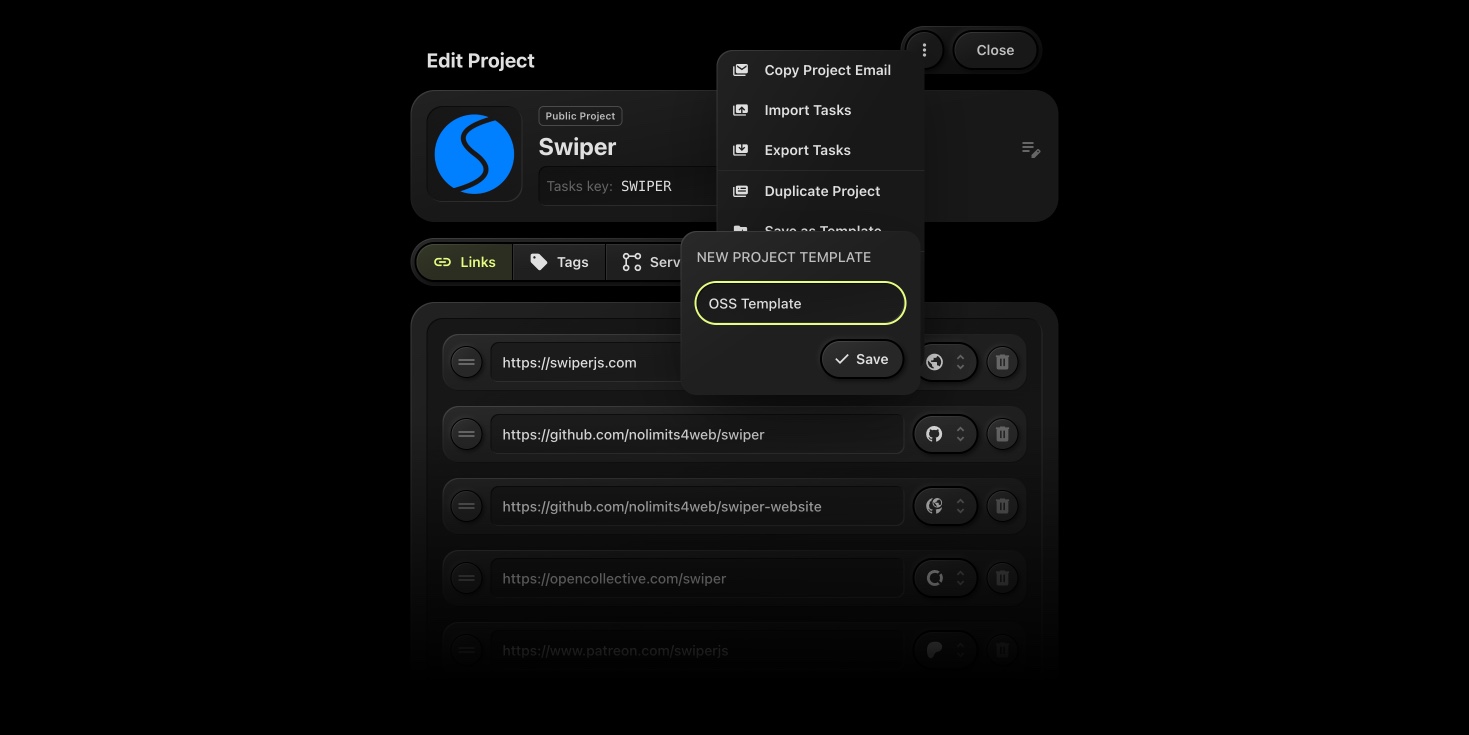
To create a project template:
- Open the Project Menu - Click on the menu icon (⋯) located in the top-right corner of the project interface.
- Select "Save as Template" - From the dropdown menu, choose the "Save as Template" option.
- Name Your Template - In the modal that appears, enter a descriptive name for your template.
- Select "Include Tasks" - If you want to include tasks in the template, select this option.
- Save the Template - Click the "Save" button to store your template.
Note: The template will include project properties such as Icon, Tags, and Links.
#Creating a New Project from a Template
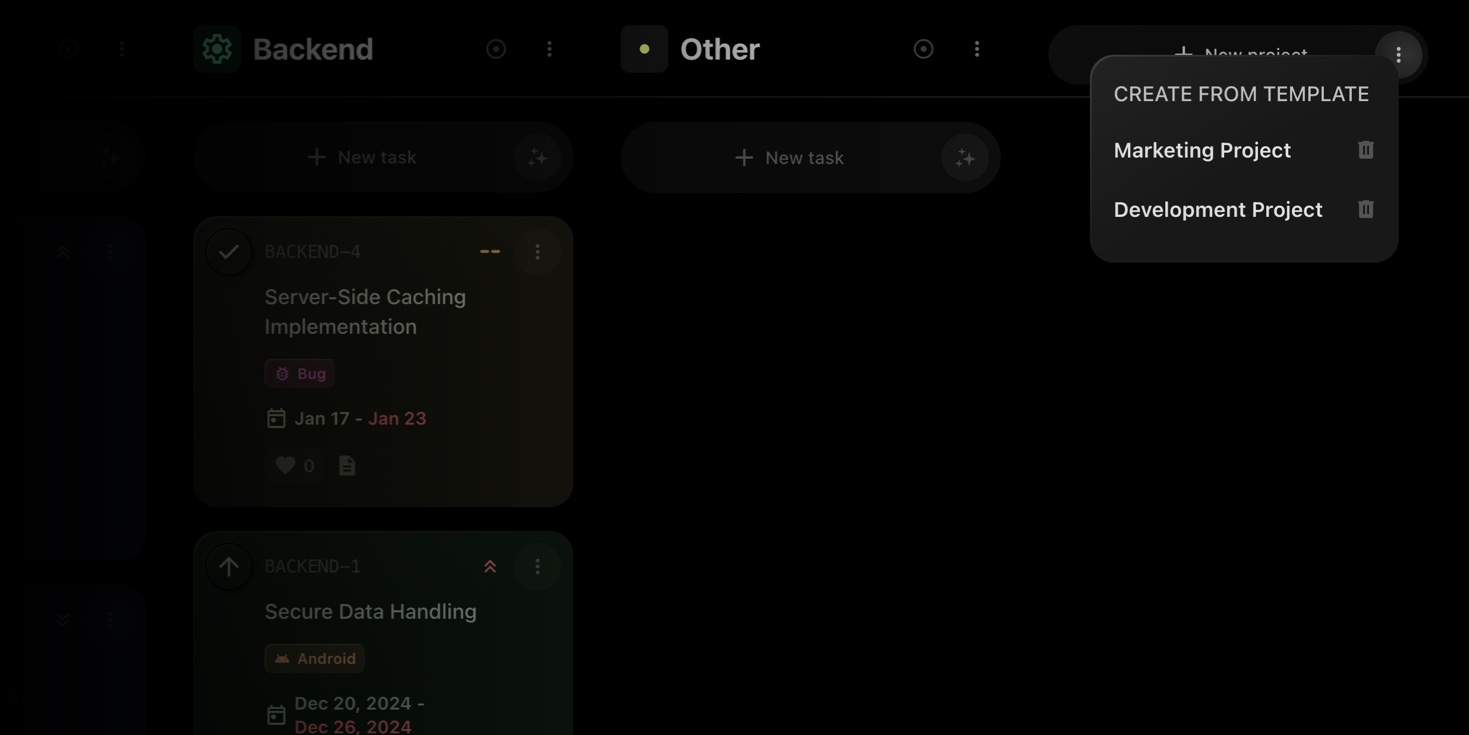
To utilize a saved template for a new project:
-
Open the Templates Modal - Click the "More" button (⋯) adjacent to the "+ New Project" button.
-
Select a Template - In the modal that appears, browse through your saved templates and select the one you wish to use.
-
Create the Project - Confirm your selection, and a new project will be created with the properties defined in the chosen template.
#Benefits of Using Project Templates
-
Consistency: Maintain uniformity across projects by using predefined structures and properties.
-
Efficiency: Reduce setup time by reusing existing configurations. t0ggles.com
-
Scalability: Easily replicate successful project setups for future initiatives.
By leveraging project templates, teams can ensure a standardized approach to project management, leading to improved productivity and coherence across all projects.