Tasks List View
If you prefer a streamlined, list-style overview of your projects and tasks, the Tasks List View in t0ggles is just what you need. Here's how to navigate and utilize this view effectively.
#Overview of the Tasks List View
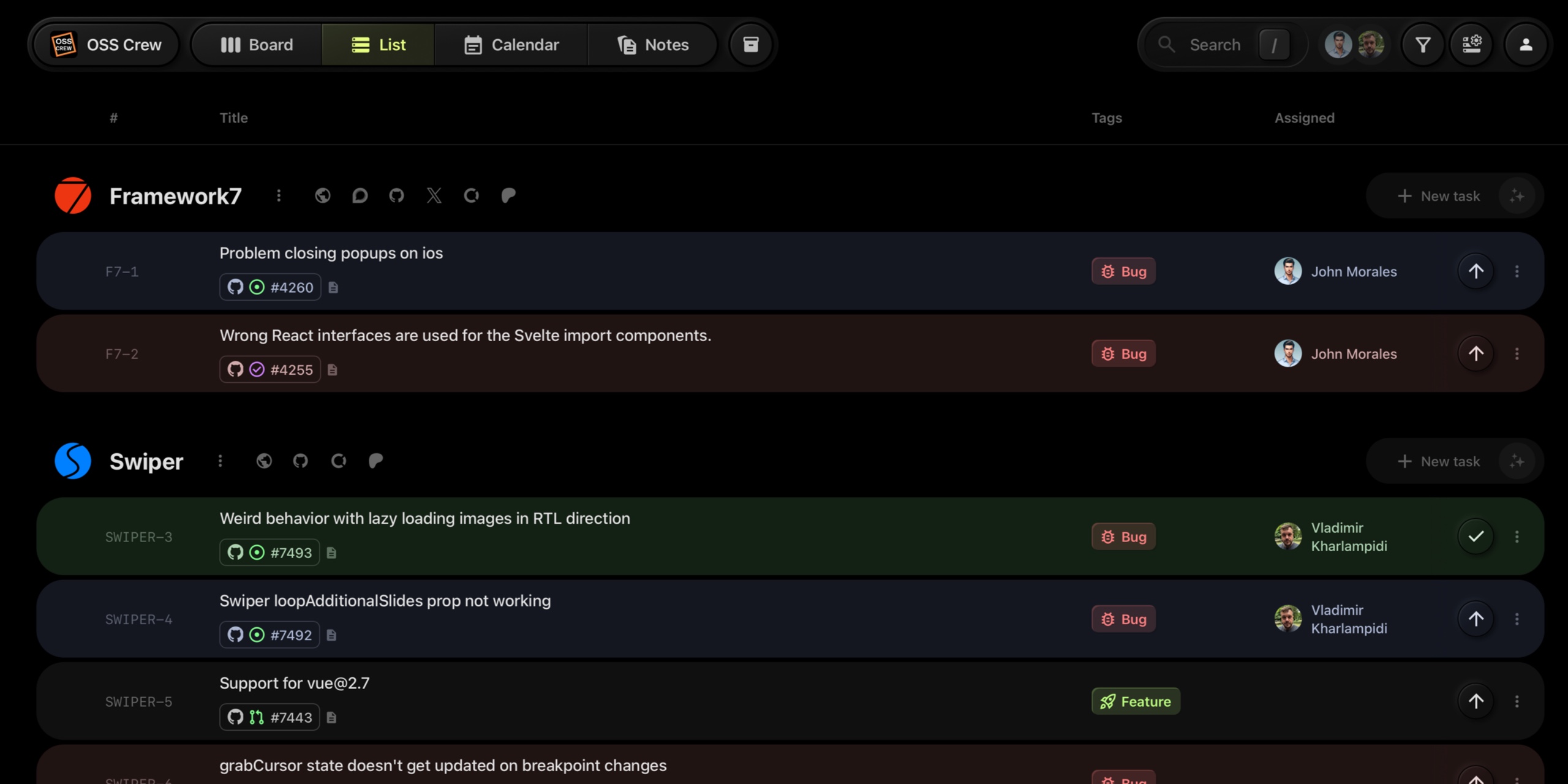
The Tasks List View organizes each project into its own list, with each task represented as an individual list item. This view is ideal for users who prefer a more traditional task management layout or need to see detailed information at a glance.
#Features of Tasks List View
- Project Lists: Projects are displayed as separate lists, helping you to segregate tasks related to different initiatives or goals.
- Task Details: Each task is shown as a list item that includes (by default): Title, Tags, Deadline, Assigned team member
- Customizable Columns: Use the gear icon on the right side of each list to customize which columns are displayed. This allows you to tailor the information visible in the list view, such as showing or hiding specific task properties like deadlines, tags, or assignments.
#Interacting with Tasks
- Add New Tasks: Click the "+ New task" button located at the top of each project list to add tasks directly to that project.
- Edit Tasks: Click on any task to modify its details, such as status, assignment, or descriptions.
- Reorder Tasks: Drag and drop tasks within a list or across different project lists to re-prioritize or organize according to your workflow.
- Change Task Status: Update a task's progress by dragging it to a different status section or using the status buttons on the task item itself.
#Customizing Your View

-
Filter and Search: Use the search bar and task filters at the top right of your dashboard to find specific tasks or show only those that meet certain criteria.
-
Configure Task Properties: Look for the gear icon on the right side of each list. Clicking this allows you to configure which task properties (columns) are displayed in the Tasks List View. You can choose to show or hide details such as status tags, deadlines, assigned members, and more, customizing the view to better suit your needs and preferences.
This enhanced customization ensures that you have all the necessary information displayed in a way that complements your workflow, making your task management process as efficient as possible.
#Conclusion
The Tasks List View is designed for those who appreciate a detailed, orderly approach to task management. Whether you're overseeing multiple projects or need a clear, concise way to track task progress, this view provides a powerful tool to enhance your productivity and organization.