Create Nested Notes
With Nested Notes, you can create a hierarchical structure by adding notes inside other notes. This is perfect for organizing related content or breaking down complex ideas into manageable pieces.
#How to Create Nested Notes
-
From the Left Sidebar:
- Hover over the note title in the left sidebar.
- Click the Add Note button/icon that appears.

-
From the Note Details Menu:
- Open the note where you'd like to nest another note.
- Click the three-dot menu in the top-right corner of the note details view.
- Select Add Note Inside from the dropdown menu.
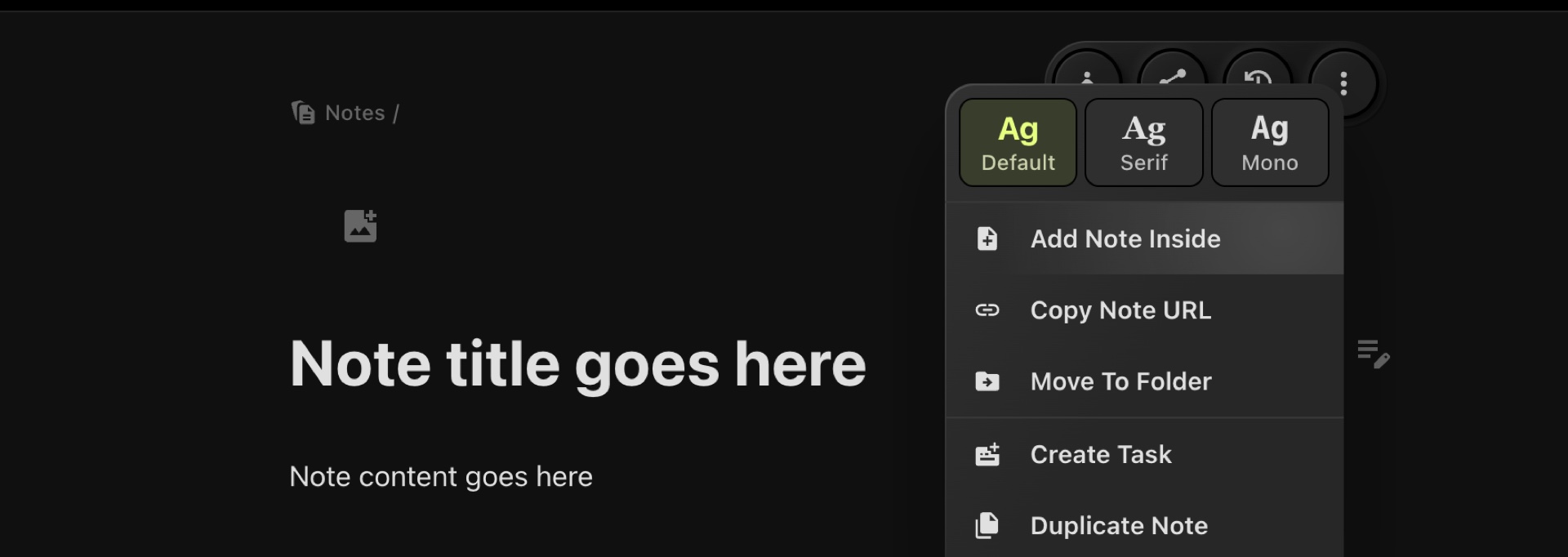
#Why Use Nested Notes?
- Better Organization: Group related notes together for improved structure.
- Easy Navigation: Quickly access all related content in one place.
- Hierarchical Clarity: Perfect for breaking down complex ideas or workflows.
Start nesting your notes to unlock a more streamlined way to manage your information!