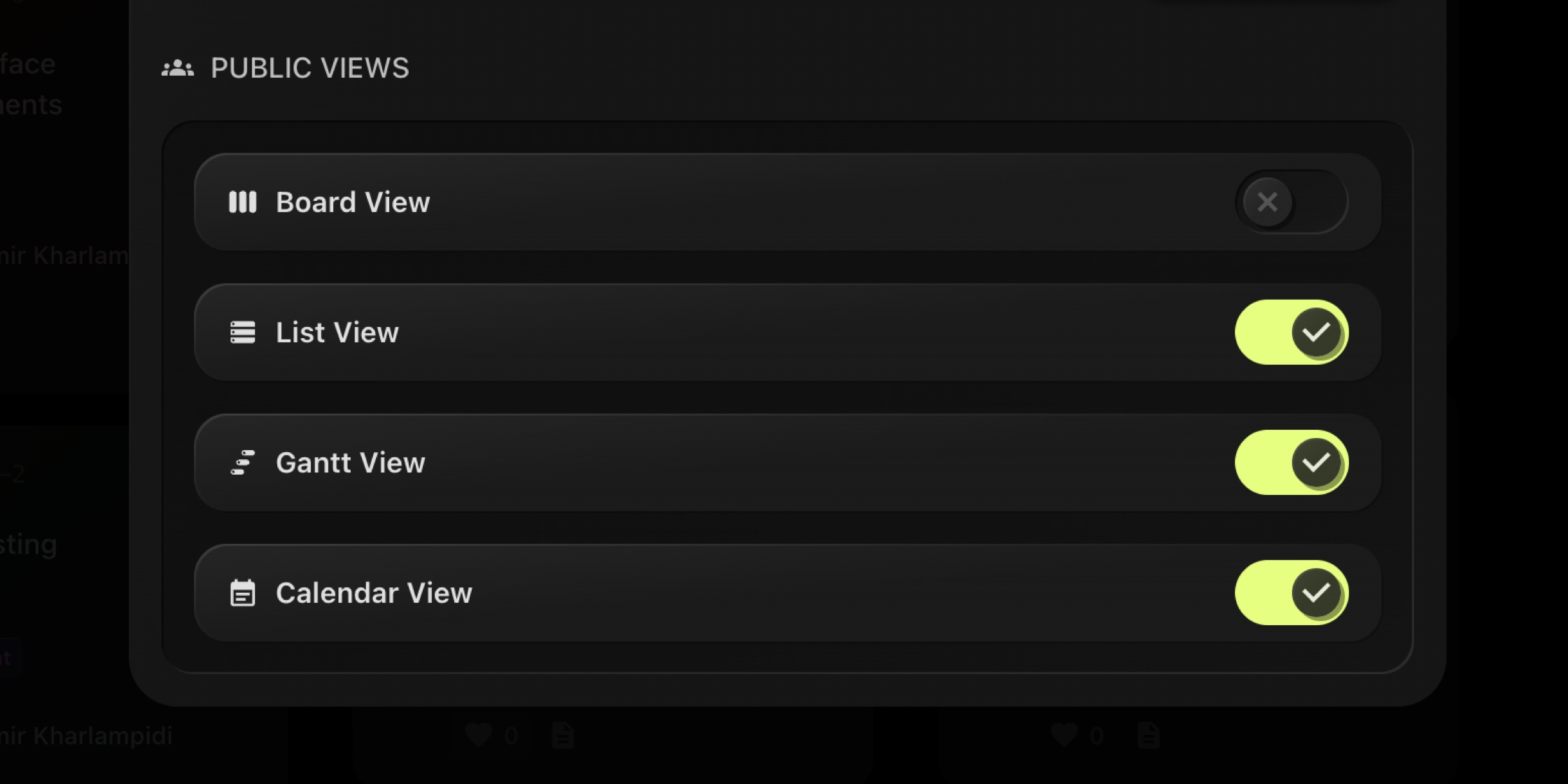
When you share a board publicly or invite clients as Guests, not every view is relevant. Agencies wanted clients to see a clean List. Product leads preferred a read-only Gantt. Communities needed Calendar only. Public Views gives you precise control with simple switches.
#What You Can Control
Enable or disable external visibility per view type:
- Board View (Kanban)
- List View
- Gantt View
- Calendar View
These settings apply to Public links and to Guest Users on that board. Internally, your team still has access to all enabled views - you're only limiting what external viewers can open.
#Where It Lives
Open any board and go to: Board Settings → Visibility → Public Views
Flip the switches for the views you want external viewers to access. Changes are instant and can be reverted anytime.
#Great For
- Client portals where you want a tidy List but not the full Kanban
- Roadmap sharing with Gantt only
- Event or sprint schedules via Calendar without exposing planning views
- Public boards that should stay simple for community readers
#Pro Tips
- Pair Public Views with Guest Users to scope what clients can see and comment on.
- Use Project Focus Mode during reviews to keep conversations anchored to one project.
- Keep WIP Limits internal by disabling Board View for external audiences when you want less process detail.
#Documentation
#Try It Now
Head to Board Settings → Visibility → Public Views and choose exactly what your public or guest viewers can open.
New here? Start your 14-day free trial and share work the way you intend - clear, fast, and secure.