Multi-project teams often reorganize work by client, product line, or quarter. Now you can relocate a project to another board without exports, CSVs, or manual rebuilds. Structure stays intact, team context stays intact.
#Start The Move
- From Board View: Click the three dots next to the project name and select Move To Board.
- From Project Details: Open the project, click the three dots in the top-right, and choose Move To Board.
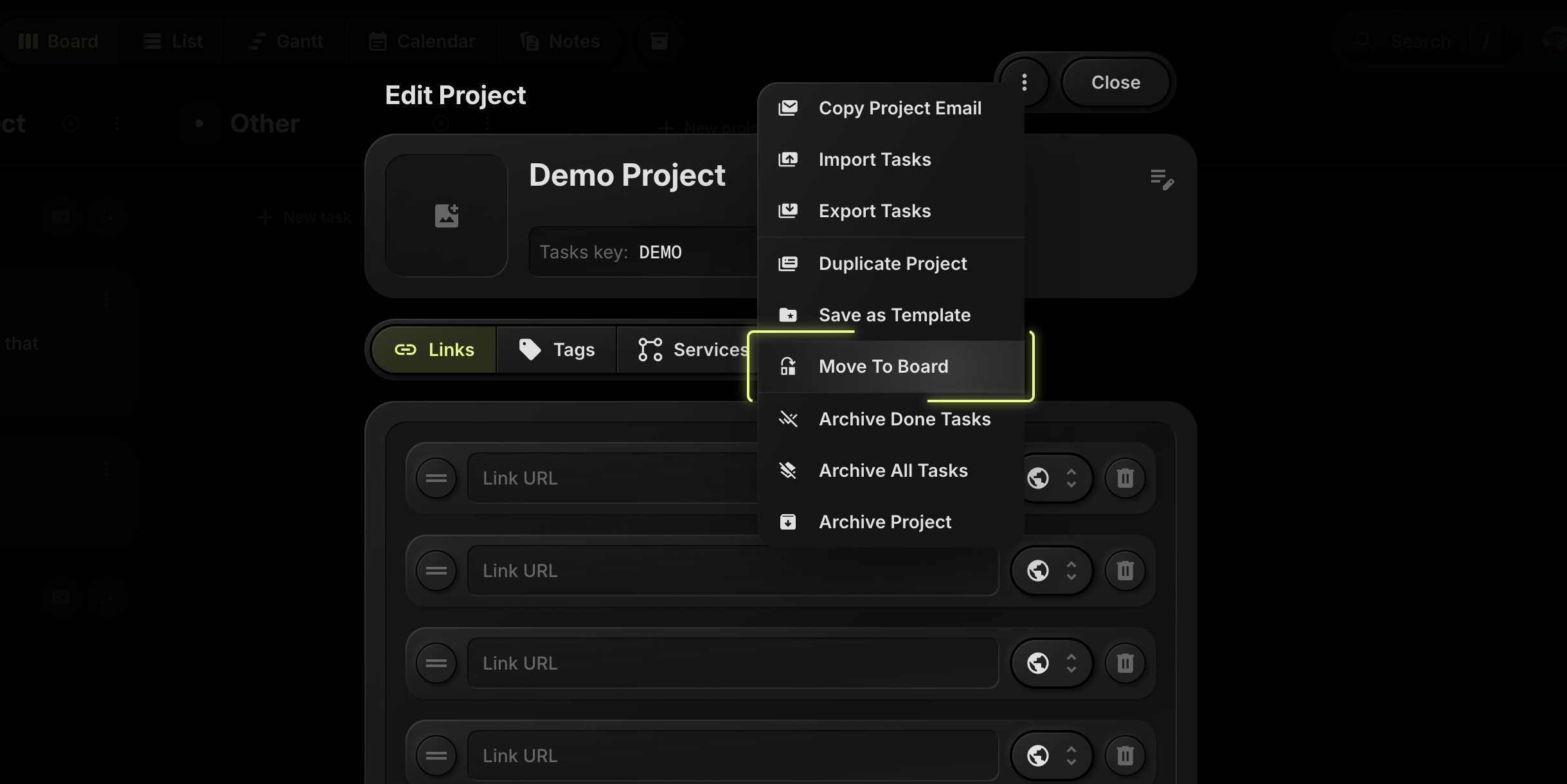
#Confirm And Map
A confirmation modal appears where you:
- Select Destination Board.
- Map Statuses. Match your current project's statuses to statuses on the destination board.
- Map Tags. Align tags so filtering and color-coding remain consistent.
- Map Properties. Connect project properties (like custom fields) to the matching fields on the target board.
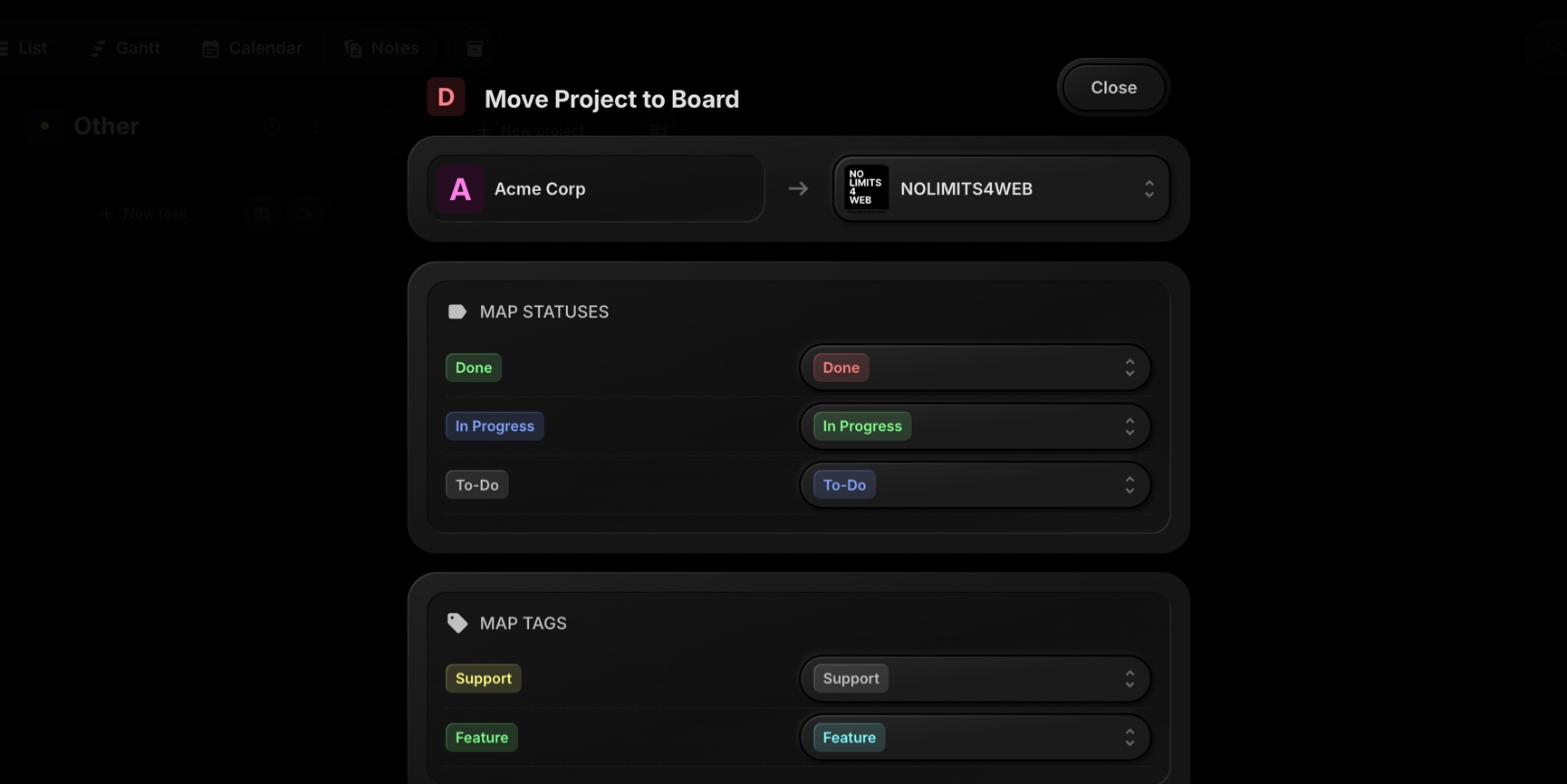
#What Gets Moved
- Project structure
- All tasks and subtasks
- All task comments
After confirmation, the project appears on the new board with your chosen mappings applied.
#Tips For Clean Moves
- Prepare Statuses First: If the target board is missing a status you need, add it before moving for a one-to-one mapping.
- Standardize Tags: Use consistent tag names across boards to keep filters and reports tidy.
- Review Properties: Make sure important custom properties exist on the destination board to preserve downstream filters and sorting.
See the Move Project To Board documentation for more details.